Outlook.com free email service is new and exciting and also it is as powerful as you want it to. There are many features of outlook which you might be already familiar with. Here in this article, lets take a look at some of the less-known but useful tips about outlook free email.
How to Change Reply-to address
How to Change timezone in outlook web email
Keep Your outlook account forever
How to save IM (chat messages) in outlook
Sign in without entering your password on outlook.com
Table of Contents
How To change Reply-to address
When you send a mail to someone and if the other person replies, you get the reply on the same email address which was used to send the mail but by utilizing this feature of outlook, you can receive reply on a different email address which need not be an outlook email but could be any other email address. Such needs doesn’t usually arise but in certain situations, you might feel the need to receive reply on a different email address and there outlook mail service comes to help
- Login into outlook.com and then go to More mail settings by clicking on the setting icon located in the top right corner.

- In the page that opens, under Writing email section, click on Reply-To address. Chose Other Address radio button and enter the desired email address.
- Done! Now you’ll receive email replies on that particular address. (You must provide a valid email address and you must have access to that email). You can always come back to this setting to change back to your default outlook email address.
How to Change timezone in outlook web email
What if you move to a different country? What if you’ve gone for a long tour/vacation abroad? You might want your mails to show the local time of that particular country instead of your home country. You can change the timezone any time you want in outlook. Here is how to :
- Go to More mail settings following the steps mentioned above.
- Under Managing your account section, click on Account Details.
- In the next page that opens, you’ll see your name, email address, birthdate, etc. Just below the BirthDate, click on Edit personal info.
- Now scroll down in the page that opens and you’ll find dropdown field to change your timezone. You can change other info here.
- Instead of following this long approach, anytime you want to change your profile and account information on outlook.com , just visit this page here . Sing in and you’ll be able to update your info directly from here. You can even change your name there to a preferrable nickname and all new mails will go with your new name.
Keep Your outlook account forever
If you have the idea that your outlook account is for forever, think again. Yeah, if you don’t sign into your outlook account atleast once every 270 days, you account might be considered inactive and subject to deletion. So, even if you don’t use your outlook account or if you have forwarded your mails from outlook to any other destination, just make sure you log in once a year.
How to save IM (chat messages) in outlook
Did you know you could save all your gossip and chats with your buddies over IM into your outlook account so that you can browse or read them later? By default, this feature is turned off. Visit More mail settings – Under Managing Your Account section – click on Messaging History – Save Instant Messages – Save.
Sign in without entering your password on outlook.com
This feature is especially useful if you want to sign into your mail from a public computer(cyber cafe) or from your friend’s or from any unsecured location. Just visit outlook.com and just below email address and password fields, click on Sing in with a single-use code. Enter your email address and mobile number (the same mobile number which you associated with your account during registration or in your profile settings. — Don’t ask me if you have not yet associated your mobile number). Then click on Text me the Code button. Wait for few seconds, you’ll receive a text message (sms) on your mobile with a numeric code. Enter the code on the website and log in. This is a great feature because on public computers, there might be chance of spywares or malicious programs running which will capture your login details.

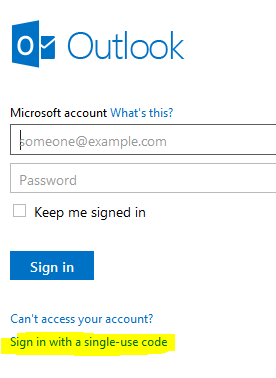
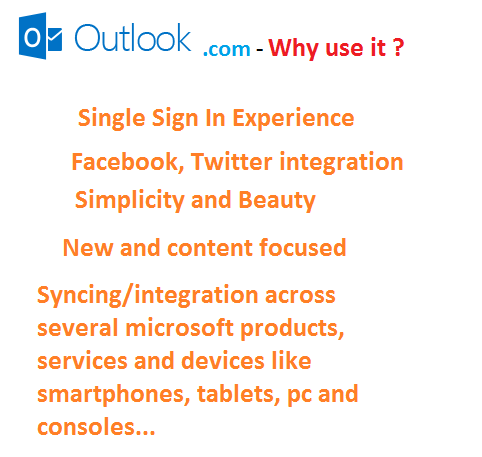
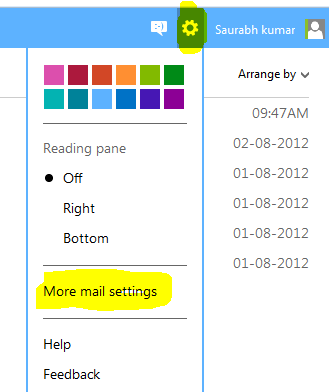
2 comments