You bought OnePlus One(opo), went through burdensome job of setting up your phone with desired customizations, settings, apps and their configuration, but only realized later that you’ll have to factory reset it because you want root access and the CM version installed on Opo isn’t rooted, there is no option in its interface to enable root access and the bootloader is locked by default. So, to root and to install custom recovery like TWRP, unlocking OEM/bootlader on OnePlus One is the first step and unlocking process wipes the device clean meaning all the installed apps, configuration data, user files are lost. OnePlus One goes through hard factory reset during unlocking process. Many of the guides on the internet tell you how to unlock and root OnePlus One and ask you to backup first but they do not tell you how to make backup. If you’re coming from Samsung smartphone where rooting can be easily done without wiping it clean, you’ll find Opo troublesome because you want root access but you do not want to go through tedious process of setting up your smartphone again. In this guide, we’ll tell you how to backup OnePlus One before rooting or unlocking bootloader:
- There are several ways to make backup first but most of the ways require root access. Fortunately, we have a all-in-one tool for OnePlus One to easily backup, restore, unlock, root, flash, etc.
- Download wug’s Bacon Root Toolkit for OnePlus One from here. Install and launch the program.
- The program would ask you about your OnePlus One model(16gb/64gb) and operating system(Cyanogen version) installed. Select as per your Opo. You can get the required info by tapping on setting > about phone on your Opo.

- Make sure usb debugging option is checked in your OnePlus One. (Go to Setting >developer options > Usb debugging. If developer option is not there in setting menu, go to about phone and tap on build number few times repeatedly)

- Hit on Create Android Backup file button. Follow the instructions displayed in the dialog window that pops up (like, it’ll ask you to switch to airplane mode on your phone). Proceed accordingly.

- Backup process might fail because your Opo might not be detected by the program and you’ll be prompted to go through driver installation wizard. In such case, hit on full driver installation guide button and follow through the steps displayed in the dialog window.
- During backup process, a window will appear on your Opo as well and you need to tap on ok/confirm button on your phone so keep a close look on your phone as well. Do not create password for your backup.
- After creating backup, create another backup but this time also check System apps+data option and shared data option.
- Done. This way, you would create two backup files. You can also backup call logs, sms, contacts via this program. Some of these backup process might prompt you to install required app on your phone. Read carefully the info and steps that appear in the dialog window after hitting any option and before clicking on ok button.
- Now after rooting, unlocking and flashing Opo, you can easily restore OnePlus One by hitting on restore button in the main program window and selecting one of the two backup files. Select the backup with systems apps and shared data. If the restore process fails for some reason, select the backup without system apps or shared data.
I hope this guide helped you successfully create backup of OnePlus one before rooting or subjecting your phone to risky rom flashing or other options. You can also use the program to create full nandroid backup (a backup image of your phone) but that requires rooted OnePlus One. I hope this guide helped you. If you encounter any kind of problem, do not hesitate to ask for our help in comment section below, but try to be more specific about the issues you’re facing.
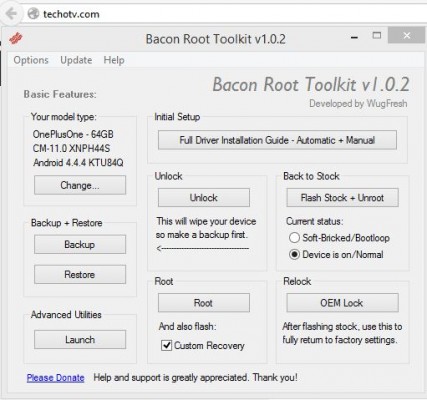
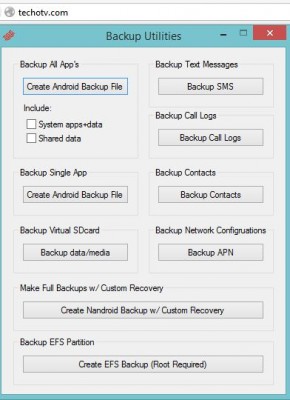
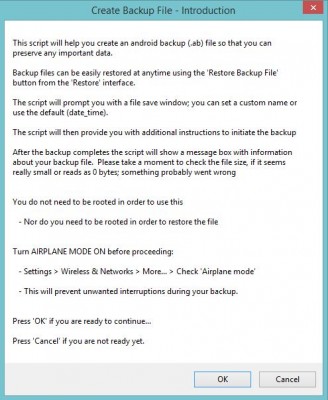
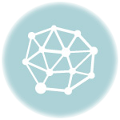

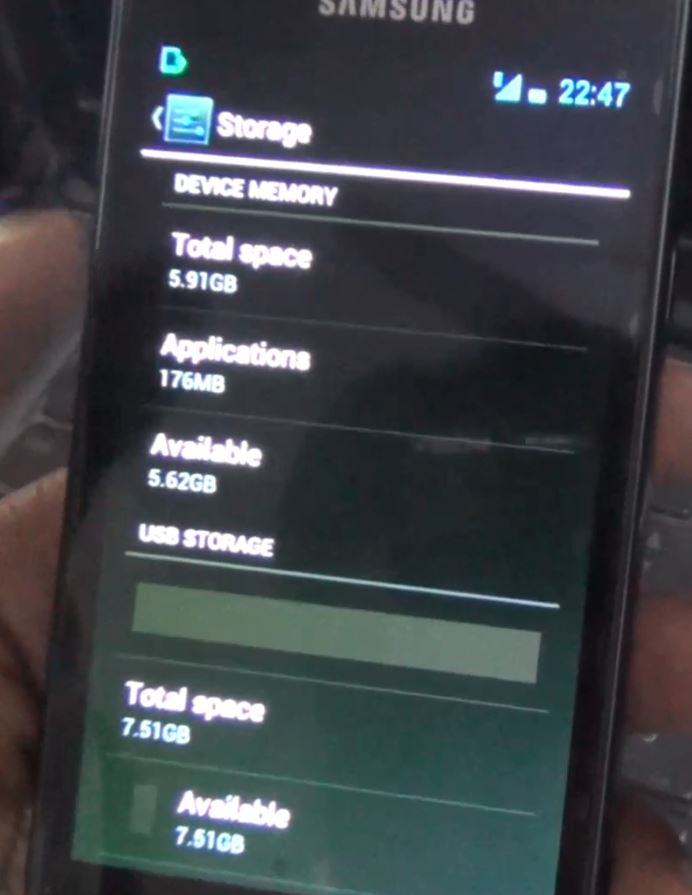

Once the phone is rooted, can you still able to do normal system update i.e. Android 4.4.4 to Android L since Oneplus is rolling out the update soon.
yes, you can..