Smartphone users have often wondered why to root android phones, what’s the big deal in rooting anyway? Is rooting worth the risk of voiding warranty of new smartphones? The five apps given here are the five most important reasons why you should root. For many android smartphones enthusiasts, rooting is the first task on their to-do list when they buy new mobiles/tablets. A very cute question I received in my inbox today from one of our readers – “I’ve rooted my new Android smartphone out of excitement. What to do now?”. There you did it, my dear reader. Now go ahead with this article and you’ll have your answer.
Table of Contents
1. Xposed framework :
The best reason to root! The best way to customize! The best way to tweak! The best thing ever happened to android modding community!
You might’ve heard of some of the great, exciting custom ROMs for your device. Well, you don’t need them. You can customize, tweak, enhance your existing ROM/Firmware installed on your device, thanks to xposed framework, in a way that is more safe, more easily manageable, more modular, and less compromising. Here is how it works.
- Install Xposed framework. Installation is simple. You just need to download its apk file (from here) and install it as you install any other android app.
- Activate/enable the framework. To activate xposed, you need to open app after installation. Go to framework menu and tap on install/update button, then choose reboot option from there.
- Download and install various available xposed modules. Then activate these modules. (Xposed framework is like a platform to host xposed modules, which are like apps to add new features, customizations, options. In Xposed app, go to download menu and browse through list of extensive modules. Read the description of those modules and download whichever one suits your purpose/desire. After download, it will initialize installation. Proceed through the installation. After successful installation, go to Modules menu in xposed app and tick the checkmark beside the installed module name to activate it, then reboot phone.)
- Enjoy new customizations, tweaks, features, options. (After activatation of xposed module and reboot, you’ll see installed modules listed as apps in your list of all apps, launch those modules as you launch any other app on your phone.)
- Some of the recommended modules are – App Ops Xposed for changing installed apps permissions to location, contacts, storage, etc, App Settings for changing DPI, layout and other settings of individual apps, Xblast Tools for customizing and tweaking appearance of status bar, notification panel, lockscreen, etc, NFC Lockscreen Off Enabler for enabling NFC even when the phone is locked, Gravity Box for customizing aosp ROMs or less customized android ROMs, Ussd Blocker for storing ussd messages and blocking them from interrupting users, etc. Several other exciting modules are there, some are device specific and some work on all devices.

Download latest Xposed framework apk from here
2. Tasker:
Do you really think that your so-called smartphone acts smart? Does it even act as if it has human intelligence of context and time? The answer is no. Our smartphones doesn’t act like a smart assistant. In fact, modern android smartphones are feature packed dumb phones which only does what apps force it to do. It doesn’t show common sense or presence of mind. It doesn’t react much according to conditions or context of our surroundings. Well, things will change once you get to know this beautiful app – Tasker.
It may not be simple to use this app but with patience and little homework, you can convert your android phone to really smart smartphone.
Phones are smart only if if you use them smartly and Tasker app helps you to do so. Here is how it works:
- The Concept of Tasker: When or If ………………………………., do ………………………… (When I’ll be late working in office, send my wife/family a message that I am late or have dinner without me. When temperature is really low/high, message my parents to take good care of themselves. When I’m at home, turn on Bluetooth or WiFi. Yes, you can set your smartphone to do these things automatically. Now, this is what makes a smartphone the name it represents. There are several such use-cases, depends on your imagination/requirements. For example, I speak to my phone and ask it to switch on/off electrical appliances at my home and it obliges like a puppy.)
- When part is called context and the Do part is called task. So, in tasker app, you define context via one or more criteria and when the requirements or the context is true, the do part is executed. For example – To define the context of ‘when you’re in office and working late’, you set a few criteria, like, if your phone is connected to Office WiFi SSID and/or the GPS co-ordinate matches that of your office location and the current time being beyond working hours. Now you specify the task to be carried out if the context is true, like, sending a message to your wife with predefined text (Hello darling, I’m still at office working late, or something meaningful like this so that your wife/family knows that you’re not stuck in traffic or in some other situation). Tasker comes with several options and functions helpful to compose your task. It even allows you to specify advanced if..else.. logic to your tasks and use programming variables to add further dynamic/flexible sense.
- A more detailed (step-by-step) guide with several examples/demo on using Tasker will be posted soon in a separate guide on our website.

Get Tasker app from here
3. Titanium backup:
How painful is it to download and install all those wonderful apps again after doing factory reset of your android smartphone. It is time taking, requires wastage of those internet/mobile data bandwidth. Add to that, the inconvenient and diligent process of going through configuration of certain apps to your preferences. That’s where Titanium Backup app comes to rescue. With this app, you can not only backup all your downloaded apps but also the configuration, preferences and data of those apps with one click. You can also backup and restore system apps and data, apart from user apps. If you’re switching to new android phone, you can backup user apps (apps downloaded from Play Store) alongwith configuration and other apps data and restore them on your new phone saving you the trouble of downloads/installation and configuration. There are several other features in this app, like, the ability to convert user apps into system apps, freeze apps, synchronization to dropbox or Google Drive, schedules for creating automatic backup/restore, etc. Of course, many of these features requires pro version of this app. 
Get Titanium Backup root from here
If you don’t want to spend money on Titanium Backup, you could also use Go Backup & Restore Pro app from here
4. Root Browser:
Even after rooting your android mobile, the default file manager preloaded onto your device won’t allow you to carry out advanced operation like editing system files or changing permission of those files and folders. You need to have third-party root browser/explorer like apps. Out of the many free and paid root file manager apps for android devices, I prefer Root browser by JRummy Apps. It is free. It has built in editor. It has ability to carry out batch copy paste operations. It can explore and extract apk, zip, jar files as well.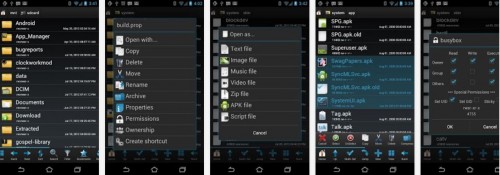
Get Root Browser from here
5. Busybox installer –
Busybox, also called as “The Swiss Army Knife of Embedded Linux”, is basic and complementary to root. If your phone is rooted, you should also have busybox installed. Rooting and busybox are so connected that many users assume that a rooted phone already has busybox installed on it. I’m not going to explore the insight of busybox in this article, but remember this that a rooted smartphone should also have busybox installed as it extends and add to the commandline and other common linux utility functions. Hence, you need third-party apps available on Play Store which installs busybox on your rooted android phone with just one tap, without going through any technical jargons or terminologies, and therefore such apps are referred to as busybox installer. These apps keep the busybox version on your device updated to the latest one directly from the official original source. They also include options to easily uninstall or reinstall busybox on your android smartphone or tablet.
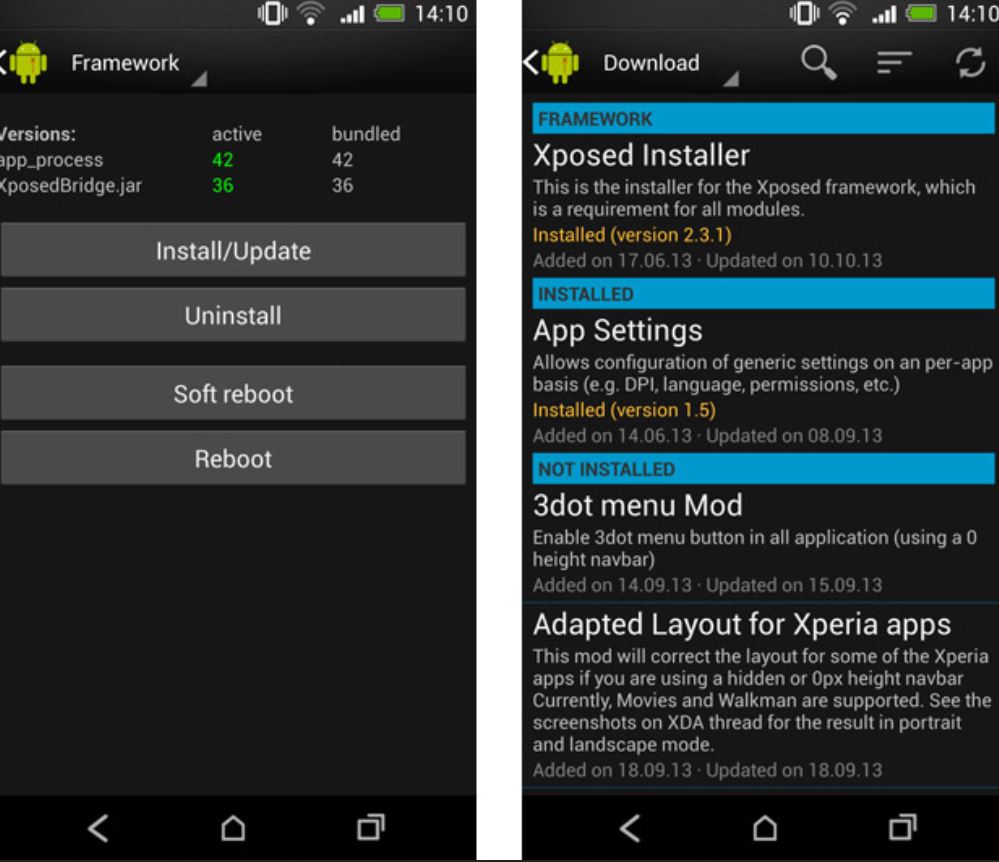
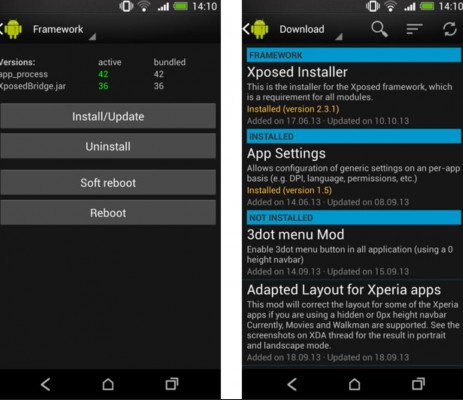
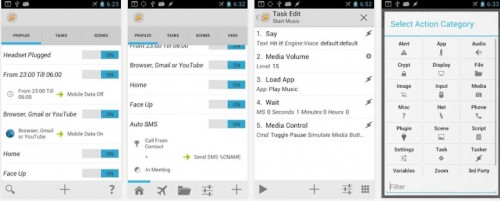
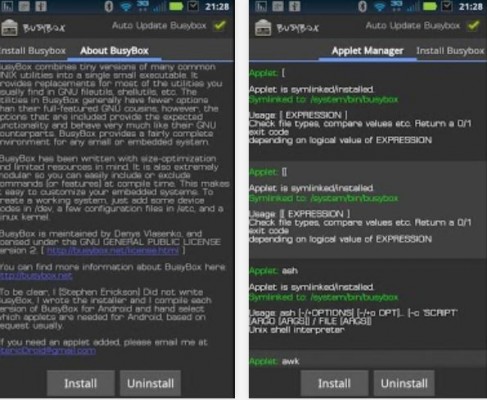
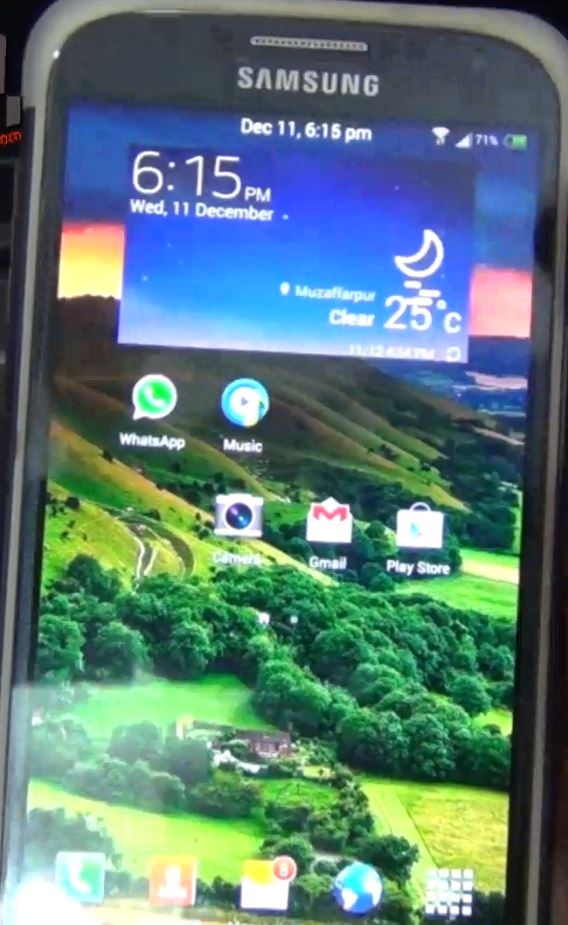

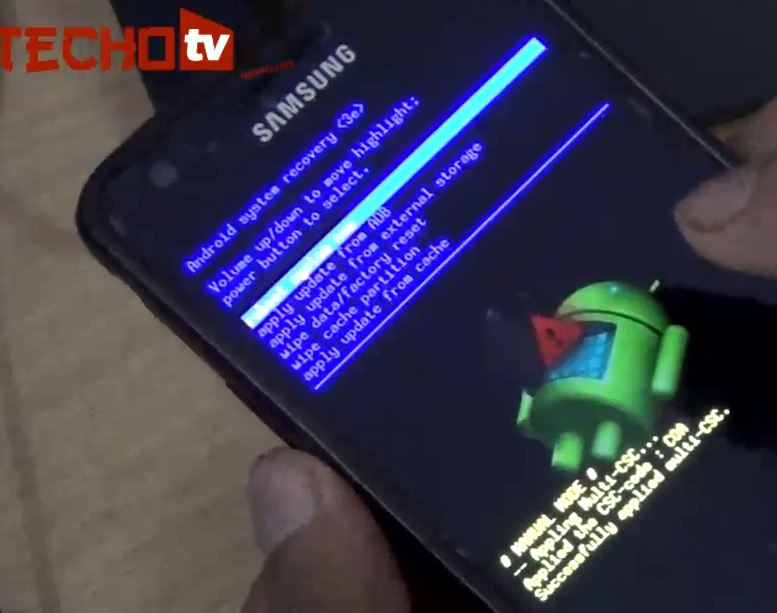

Hi thanks for your help l just needed you clarification on how to fix Samsung galaxy s2 low internal storage apps issues which I saw on you tube .Is it possible for you to send me step by step in writing because I wasn’t able to hear you very well .Your assistance will be highly appreciated.
Link2SD
You do not need root to install busybox. Simply find the binary from another version of android that is at the same release and copy the it to your device. For example, you can download a canogenmod release and pull the binary from the zip.
The busybox website also has an arm-4vl binary that has many more fearures, but the dns resolver does not work, so any network connections with it must use the ip address.