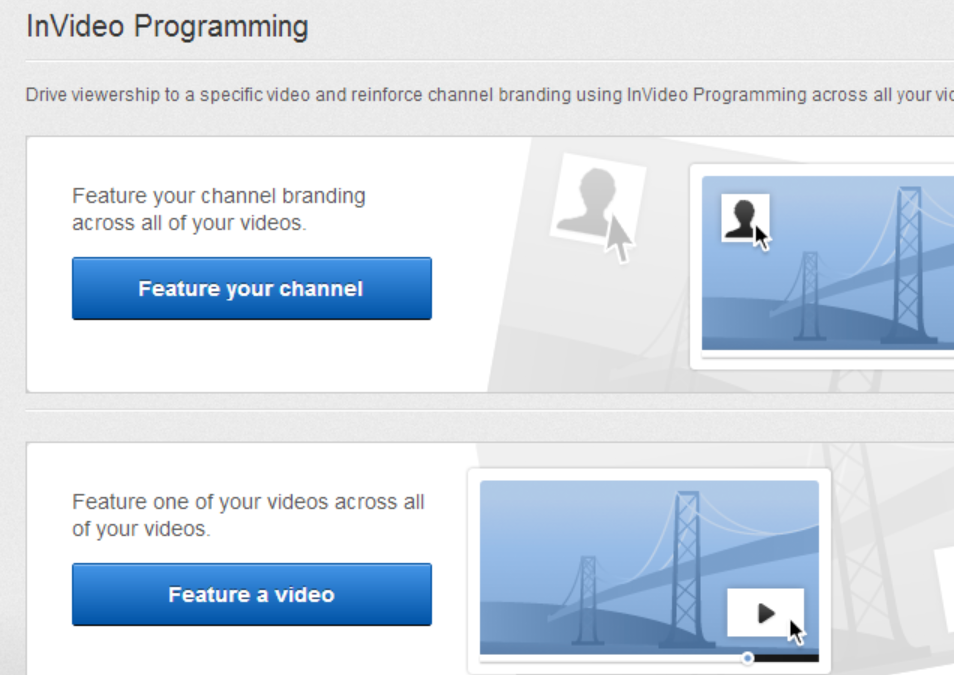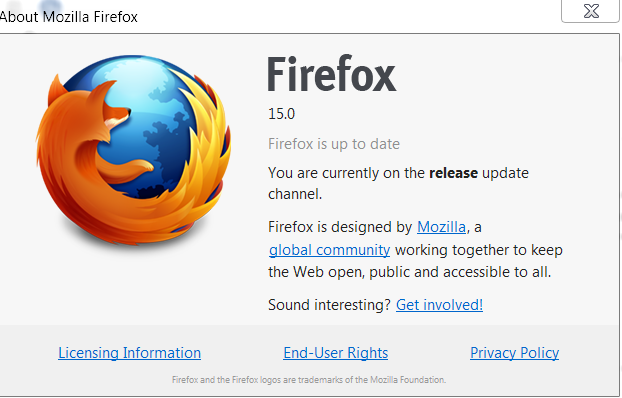Table of Contents
Unleash Your Inner Creator: The Best FREE Video Editors for Windows in 2025 (YouTube, Shorts & Reels Ready!)

Video is king. From sprawling YouTube epics to the addictive snackability of TikTok, Instagram Reels, and YouTube Shorts, visual content dominates the digital sphere. If you’re a content creator on Windows, you know the drill: great ideas need great editing. But stepping into video editing often feels like hitting a paywall. Professional software costs a pretty penny, and “free” options? They can be a minefield of watermarks, missing features, or interfaces designed by mad scientists.

Fear not, aspiring Spielberg! Finding powerful, actually free video editing software for Windows isn’t impossible. We’ve waded through the options, focusing on what matters most for today’s creators: ease of use (no one wants a degree in software engineering just to cut a clip), game-changing AI features, clean audio (goodbye, annoying background hum!), and flexibility for formats like 16:9 and the vertical 9:16 essential for Shorts and Reels.
We’ll look at some well-known contenders – Openshot, Shotcut, VSDC, Kdenlive, and the mighty DaVinci Resolve – and dig into some other fantastic free gems you might not know about. Ready to find your perfect editing sidekick? Let’s dive in!

What We’re Looking For (And Why You Should Care):
Forget tools that only do Hollywood-style epics. Modern creators need flexibility. We’re focusing on free Windows editors that excel in:
- Ease of Use: You want to spend time creating, not deciphering cryptic menus. Intuitive design is crucial, especially for beginners.
- AI Smarts: Artificial intelligence isn’t just a buzzword. AI features like auto-captions, smart reframing (turning horizontal video vertical!), and background removal can save hours of tedious work.
- Clean Audio: Nothing screams “amateur” faster than background hum or distracting noise. Built-in noise reduction tools are a lifesaver.
- Social Media Savvy: Seamless support for vertical formats (like 9:16 for Shorts/Reels) alongside traditional 16:9 is non-negotiable.
The Starting Lineup: Familiar Free Faces
Let’s see how the initial candidates stack up for modern content creation.
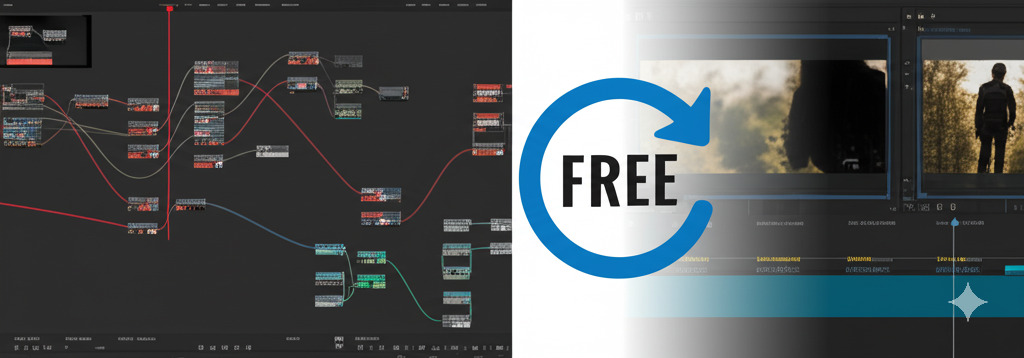
1. Openshot: The Open-Source Starting Point?
Often hailed for its user-friendliness, Openshot is a free, open-source editor available on Windows, Mac, and Linux. Built on the robust FFmpeg library, it handles a ton of formats. Many newbies love its simple drag-and-drop interface. SoftwareAdvice users rate its ease of use highly (4.3/5).
- AI Smarts? Version 2.6.0 introduced some AI effects like motion tracking and stabilization, potentially useful for dynamic shots. However, its AI seems geared more towards visual tricks than workflow automation for social media reframing.
- Noise Removal? It has basic audio tools like Compressor and Expander, but for serious noise reduction, you’ll likely need external software like Audacity. This adds extra steps, which might deter beginners.
- Aspect Ratios? Good flexibility here! It offers project profiles (including YouTube HD) and lets you create custom ones, easily supporting vertical 9:16 formats.
- The Verdict? Openshot is approachable and handles basics like text, transitions (over 400!), and effects well. It’s a solid starting point, but instability with large files and the need for external audio tools might limit its appeal for more demanding projects.
2. Shotcut: Powerful, But a Steeper Climb?
Another free, open-source, cross-platform contender, Shotcut packs a punch with extensive format support (thanks again, FFmpeg!) and advanced features without a price tag. User opinions on ease of use are mixed. Some find it intuitive, while others, especially beginners, find the feature-rich interface a bit confusing or cluttered.
- AI Smarts? The desktop version’s main AI feature is impressive speech-to-text for subtitles, powered by OpenAI Whisper tech. Be aware: mobile apps with similar names boast more AI features (like auto captions and music), but these aren’t in the desktop version – a potential point of confusion!
- Noise Removal? It offers a “Reduce noise: wavelet” filter that requires detaching audio first. It works, but dedicated audio software might still offer better results for tough jobs.
- Aspect Ratios? Very capable. You can easily change clip properties or set custom project video modes for formats like 9:16, supporting up to 8K resolution.
- The Verdict? Shotcut is powerful and versatile, offering great format handling and even direct YouTube uploads. However, the learning curve might be steeper than Openshot’s. If you need heavy AI lifting beyond subtitles, the desktop version might leave you wanting more.
3. VSDC Free Video Editor: Feature-Packed for Windows
Exclusive to Windows, VSDC’s free version is known for packing a serious feature set without watermarks, supporting formats up to 8K. Many find its interface intuitive, sometimes comparing it to Microsoft Office. It’s often recommended for beginners. However, the sheer number of tools can be overwhelming initially, and advanced tweaks might require non-visual adjustments.
- AI Smarts? The free version includes AI video segmentation for isolating objects! The paid Pro version adds an AI Art Generator and AI-powered slow-motion.
- Noise Removal? Offers an “Audio gate” filter to tackle constant background noise (like fans or AC). For sudden pops, it suggests a “Median” filter.
- Aspect Ratios? Excellent support. You can set project dimensions easily with presets for Instagram and YouTube and use automatic cropping. It handles various Instagram ratios (1.91:1, 4:5, 9:16, 1:1) and YouTube’s 16:9 standard.
- The Verdict? VSDC Free offers remarkable value, giving you advanced features like Chroma Key, text overlays, and AI segmentation at no cost. It even allows direct YouTube uploads. While the interface might feel a bit dated or busy to some, it’s a strong contender if you want power without paying.
4. Kdenlive: Open-Source Powerhouse Evolved
Primarily known in the Linux world, Kdenlive is a fantastic free, open-source editor that runs smoothly on Windows too. Built on stable frameworks (Qt/KDE), it offers professional capabilities with a customizable, easy-to-navigate interface suitable for various skill levels. Some Windows users note occasional stability issues or minor quirks.
- AI Smarts? Kdenlive is actively integrating AI! Version 24.05 brought AI speech-to-text for subtitles. Excitingly, AI background removal (using Meta’s advanced SAM 2 model) is planned for 2025!
- Noise Removal? Features a highly effective, one-click “Noise Suppressor for Voice”. Combined with an audio mixer and other effects, it offers great audio control.
- Aspect Ratios? Robust support. Define project dimensions easily with presets, including vertical options perfect for social media. You can also rescale/crop during export.
- The Verdict? Kdenlive strikes an impressive balance between power and usability. Its multi-track editing, keyframeable effects, powerful title editor, and upcoming AI features make it a compelling open-source choice. It’s evolving rapidly and definitely one to watch (or use right now!).
5. DaVinci Resolve (Free): Hollywood Power, Zero Cost?
Often called the gold standard of free editors, DaVinci Resolve integrates editing, pro-level color correction, visual effects (Fusion), motion graphics, and audio post-production (Fairlight) into one slick package. Its free version is incredibly generous. The catch? It has a steeper learning curve than most, especially for total beginners. However, a massive community and countless tutorials help ease the journey.
- AI Smarts? Even the FREE version leverages the DaVinci Neural Engine for AI features like facial recognition, object detection, smart reframing (basic compared to paid), speed warp retiming, and auto color tools. The paid Studio version unlocks even more AI magic.
- Noise Removal? The free version includes a solid “Noise Reduction” tool in the Fairlight audio tab, allowing manual adjustments to tackle hiss and hum. While not the AI “Voice Isolation” of the Studio version, it’s quite capable.
- Aspect Ratios? Highly flexible. Easily set custom timeline resolutions, including vertical 9:16. The free version supports up to 4K UHD (3840×2160). (Note: The really handy AI Smart Reframe is Studio-only).
- The Verdict? If you’re serious about video quality and willing to invest time learning, DaVinci Resolve Free is unbeatable. It offers professional power, significant AI tools, and superb color grading capabilities. Direct uploads to YouTube and TikTok are a plus. It’s overkill for simple cuts, but phenomenal for ambitious projects.
Beyond the Usual Suspects: Other Top FREE Contenders
The initial list is solid, but the free editing world has other stars! Let’s check out some alternatives, especially those shining on social media workflows.
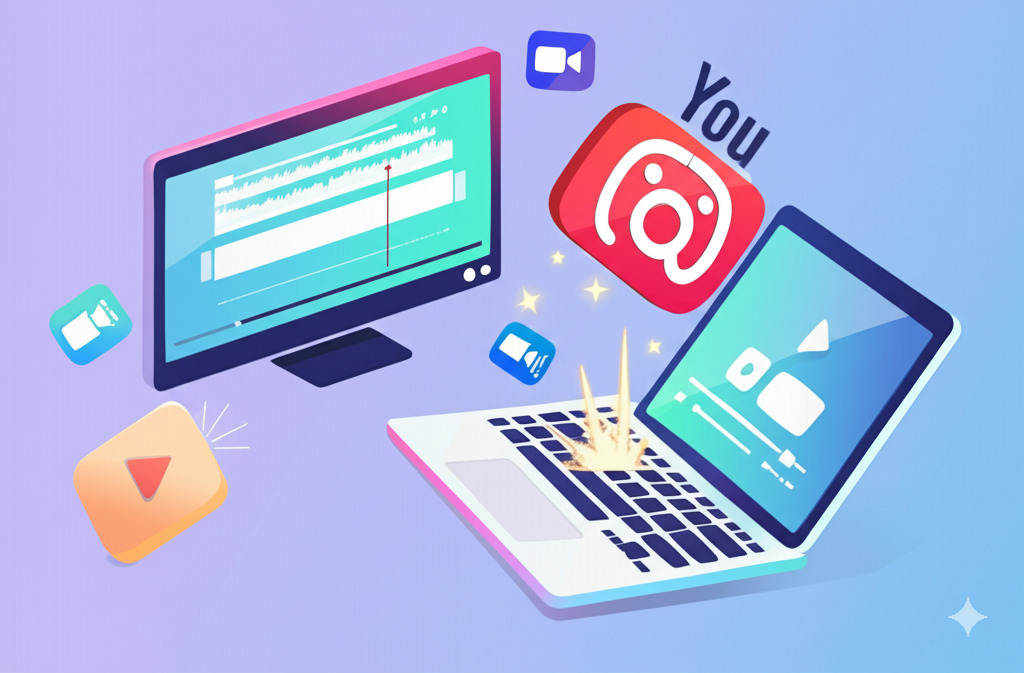
6. CapCut: The Social Media Sensation
Developed by TikTok’s parent company, ByteDance, CapCut has exploded in popularity thanks to its super-intuitive interface and features perfectly tuned for social media. It’s available everywhere: Windows, Mac, web, iOS, and Android.
- Why it Rocks: Dead simple for beginners. Packed with AI: auto captions, text-to-speech, background removal, AI stickers/templates, scriptwriting helper, AI characters, image enhancement, stabilization, and even AI-generated background music!
- Audio Hero: One-click AI noise removal that works wonders without degrading voice quality.
- Format Flexibility: Easy presets for YouTube (16:9), TikTok/Reels (9:16), Instagram posts (1:1, 4:5), plus custom options. AI Smart Reframe automatically adjusts framing for different formats.
- Extras: Huge library of trendy effects, transitions, text templates, stickers, and music. Advanced tools like keyframes, smooth slow-mo, chroma key, and motion tracking are also available.
- Export: Up to 4K 60fps, NO WATERMARKS on free exports. Direct sharing to TikTok, YouTube, Instagram, etc.
- The Catch? Its close ties to TikTok/ByteDance might be a concern for some users.
- Ideal For: Beginners, social media creators (Shorts/Reels especially), anyone wanting maximum AI assistance with minimal fuss.
7. Clipchamp (Free): Microsoft’s User-Friendly Editor
Owned by Microsoft, Clipchamp works in your browser or as a Windows app. It’s designed for ease of use and integrates well with the Microsoft ecosystem. The free plan offers unlimited watermark-free exports, capped at 1080p.
- Why it Rocks: Very beginner-friendly interface. Strong AI features in the free plan: auto captions (80+ languages), text-to-speech, AI noise suppression, AI silence removal (auto cut), speaker coach feedback, and image background remover.
- Audio Hero: Simple toggle AI noise suppression effectively removes background sounds.
- Format Flexibility: Excellent presets for all major ratios: 16:9, 9:16, 1:1, 4:5, 2:3, etc.
- Extras: Royalty-free stock assets (video, audio, images) in the free plan. Essential tools like trimming, text, voice recorder, overlays, GIF maker. Multi-track editing in-browser.
- Export: Unlimited 1080p exports, NO WATERMARKS. Direct sharing to YouTube and TikTok.
- The Catch? Free export resolution is limited to 1080p.
- Ideal For: Beginners, users wanting easy AI tools, those who prefer a web-based editor or are integrated into the Microsoft ecosystem.
8. Adobe Premiere Rush (Free): Adobe Lite for Quick Edits
Adobe’s offering for quick, cross-device editing (Windows, Mac, iOS, Android). The free starter plan has unlimited exports but some feature limits. It boasts Adobe’s signature polish with an intuitive drag-and-drop interface.
- Why it Rocks: Simple, clean interface. AI Auto Reframe (powered by Adobe Sensei) adjusts aspect ratios automatically. Good integration with the Adobe ecosystem.
- Audio Tools: “Reduce Background Noise” option with intensity slider. Auto Ducking lowers music volume when dialogue is present.
- Format Flexibility: Easy icon to switch between common ratios like 16:9, 9:16, 4:5, 1:1.
- Extras: Customizable animated title templates. Built-in royalty-free audio library. Basic transitions, effects, and color tools. Record voiceovers directly. Simple timeline (4 video, 3 audio tracks).
- Export: Unlimited 1080p exports, NO WATERMARKS. One-click sharing to YouTube, Facebook, Instagram, TikTok.
- The Catch? Free export resolution limited to 1080p. Fewer AI features compared to CapCut/Clipchamp in the free version.
- Ideal For: Users already in the Adobe ecosystem, creators needing quick edits across multiple devices, those who value simplicity.
9. Lightworks (Free): Pro Pedigree, Free Limitations
A veteran editor used in professional film/TV. The free version offers a taste of its power.
- Why it Rocks: Pro-level editing foundation. Multi-cam editing and real-time effects in free version.
- Audio Tools: Basic “Noise Reducer” effect.
- Format Flexibility: Supports various ratios, but free export is heavily limited.
- The Catch? MAJOR Limitation: Free version export is capped at 720p HD for direct YouTube/Vimeo uploads (primarily 16:9). This is a huge drawback today. Advanced features often require paid add-ons. No major AI features in free.
- Ideal For: Honestly? With the 720p limit, it’s hard to recommend the free version for serious content creators in 2024 compared to the other options.
10. HitFilm Express (Free): Editor Meets Visual Effects Powerhouse
HitFilm Express uniquely blends non-linear editing with advanced visual effects compositing.
- Why it Rocks: Powerful VFX tools (3D compositing, motion tracking) for free. Pro-level editing features. Supports custom resolutions like 1080×1920.
- Audio Tools: “Noise Reduction” effect available.
- Format Flexibility: Good aspect ratio support.
- The Catch? Steeper learning curve, especially for VFX newbies. Potential for watermarks in the free version if using certain advanced VFX or exporting above 1080p without free “starter packs”. No major AI editing features built-in.
- Ideal For: Creators interested in visual effects beyond basic editing, users willing to tackle a steeper learning curve for advanced capabilities.
Feature Face-Off: Who Excels Where?
Let’s quickly compare our top 5 recommendations across key areas:
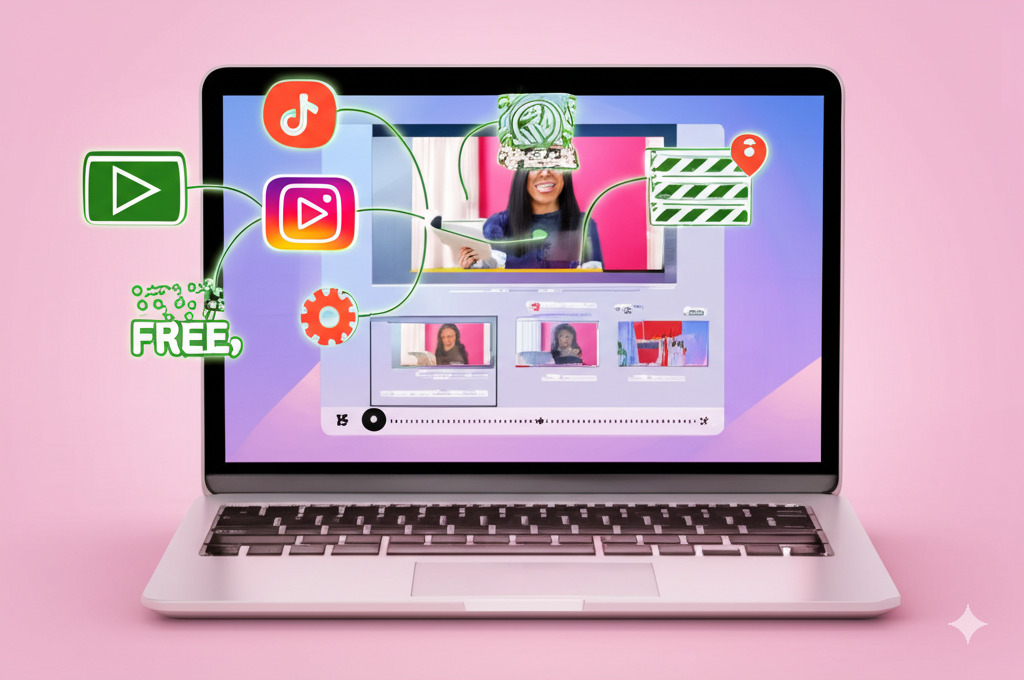
| Feature | CapCut | DaVinci Resolve (Free) | Clipchamp (Free) | Adobe Rush (Free) | Kdenlive |
|---|---|---|---|---|---|
| Ease of Use | ⭐⭐⭐⭐⭐ (Easiest) | ⭐⭐ (Steep Curve) | ⭐⭐⭐⭐⭐ (Easy) | ⭐⭐⭐⭐ (Easy) | ⭐⭐⭐⭐ (Fairly Easy) |
| AI Features | ⭐⭐⭐⭐⭐ (Extensive) | ⭐⭐⭐⭐ (Significant) | ⭐⭐⭐⭐ (Robust) | ⭐⭐ (Limited) | ⭐⭐⭐ (Growing) |
| Noise Removal | ⭐⭐⭐⭐⭐ (AI One-Click) | ⭐⭐⭐⭐ (Good Manual) | ⭐⭐⭐⭐⭐ (AI Toggle) | ⭐⭐⭐ (Basic) | ⭐⭐⭐⭐⭐ (One-Click Voice) |
| Aspect Ratios | ⭐⭐⭐⭐⭐ (Excellent) | ⭐⭐⭐⭐⭐ (Excellent, 4K Max) | ⭐⭐⭐⭐⭐ (Excellent) | ⭐⭐⭐⭐ (Good) | ⭐⭐⭐⭐⭐ (Excellent) |
| Shorts/Reels Fit | ⭐⭐⭐⭐⭐ (Perfect) | ⭐⭐⭐ (Good, Manual Focus) | ⭐⭐⭐⭐⭐ (Excellent) | ⭐⭐⭐⭐ (Good) | ⭐⭐⭐⭐ (Excellent) |
| Export (Free) | 4K, No Watermark | 4K, No Watermark | 1080p, No Watermark | 1080p, No Watermark | Project Res, No Watermark |
| Best For | Beginners, Social, AI | Pro Features, Ambitious Users | Beginners, Web Use, AI | Adobe Users, Quick | Open Source, Balance |
(This table provides a simplified overview based on the detailed analysis above.)
Making the Cut: Which Free Editor is Right for YOU?
No single editor wins for everyone. Your perfect match depends on your needs:
- 🚀 Just Starting Out & Need it EASY? Go for CapCut or Clipchamp. Their intuitive design and helpful AI make editing painless. CapCut has the edge for trendy social features. Clipchamp’s web access is super convenient.
- 🤖 Want Maximum AI Help (for Free)? CapCut and Clipchamp lead the pack with features like auto captions, noise removal, and more baked into the free versions.
- 🎬 Ready for Pro Power (and Learning Curve)? DaVinci Resolve (Free) is unmatched. It’s industry-standard software for a reason. Invest the time, reap the rewards. Kdenlive is a fantastic runner-up, especially if you prefer open-source.
- ❤️ Love Open Source? Kdenlive offers the best balance of modern features, usability, and active development (including AI!) in the open-source space right now. Openshot and Shotcut are alternatives but might feel less polished or feature-complete for certain tasks.
- 🔒 Already in the Adobe Cloud? Adobe Premiere Rush (Free) offers seamless integration and cross-device workflows, though its free features are less extensive than CapCut or Clipchamp.
Avoid: Lightworks Free (due to the crippling 720p export limit). HitFilm Express Free is powerful but potentially complex and has watermark caveats.
The Final Render: Go Create!
The free video editing landscape for Windows is better than ever. Tools like CapCut, Clipchamp, DaVinci Resolve, and Kdenlive prove you don’t need to spend a fortune to create compelling, professional-looking videos for YouTube, Shorts, Reels, or anywhere else.
The best way to choose? Download a couple that sound promising (they’re free, after all!) and give them a test drive. See which interface clicks, which features spark your creativity, and which workflow feels right.
Happy editing! Now go bring those amazing ideas to life.