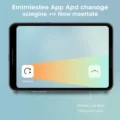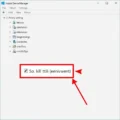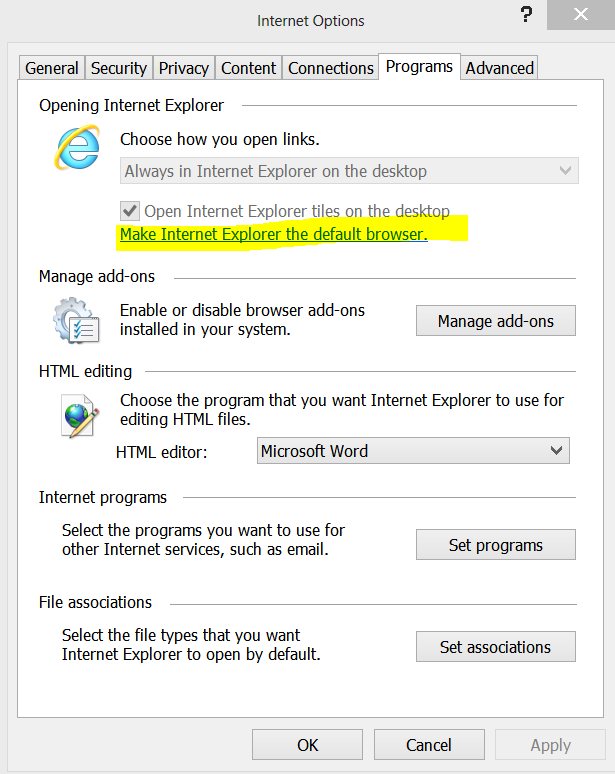Alright, let’s talk about a common computer ritual. You’ve got twenty, thirty, maybe even fifty tabs open across several browser windows. Your computer feels sluggish, maybe a little wheezy. What’s the first thing you do? – Hit that ‘X’ on every single tab, convinced you’re about to unlock a hidden realm of lightning-fast performance. But hold on just a second! That satisfying click might not be the miracle cure you think it is. While it feels intuitive that fewer tabs equals more speed, the reality is a bit more nuanced. Thinking closing *every single browser tab* makes your computer suddenly zoom? Not so fast!
That common belief is, for the most part, a myth. Yes, back in the day, browsers were less sophisticated, and each open tab could be a significant drain. But modern browsers are surprisingly smart. They’ve evolved to manage resources much more efficiently.
Speaking of smart takes, check out this quick take:
As the short video hints, mindlessly shutting down *all* your tabs usually won’t give you that dramatic speed boost you’re hoping for. Let’s dive into why that is and where you should *really* focus your optimization efforts.
Table of Contents
Modern Browsers Are Smarter Than You Think
Gone are the days where every single open tab was actively demanding your computer’s full attention and resources. Modern web browsers like Chrome, Firefox, Edge, and others employ sophisticated techniques to minimize their impact, especially on tabs you’re not currently viewing.
Tab Suspension and Throttling
One of the key techniques is ‘tab suspension’ or ‘discarding’. When a tab has been in the background for a while, and your system resources are running low, the browser can essentially put that tab to sleep. It frees up the memory (RAM) the tab was using. When you click back to it, the browser quickly reloads it, often from a cached state, which is usually much faster than loading a page from scratch.
Browsers also ‘throttle’ background tabs. This means limiting how often scripts and animations running in background tabs can execute. This reduces CPU usage significantly compared to having every tab constantly active.
So, while a lot of tabs might *appear* in your browser window, many of them are using minimal resources, much like an app running in the background on your phone but not actively doing anything intensive.

Not All Tabs Are Created Equal: The Resource Hogs
While basic, static web pages in background tabs might be well-managed by your browser, it’s true that *some* types of tabs can indeed consume significant resources.
- Tabs playing video or audio: Streaming content requires continuous processing and data transfer.
- Complex web applications: Think online photo editors, project management tools with real-time updates, or web-based games. These can be CPU and RAM intensive.
- Sites with constant notifications or animations: Websites that constantly refresh, display complex animations, or push real-time notifications can keep your CPU busier.
- Tabs with memory leaks: Occasionally, a poorly coded website can cause a browser tab to consume more and more memory over time – this is often called a memory leak.
Closing one or two of *these* types of tabs when they are not actively being used *can* make a noticeable difference, especially if your computer is already struggling with limited resources. But simply closing a dozen static web pages is unlikely to yield the same results.
The Real Performance Culprits Might Be Lurking Elsewhere
If your computer feels slow, your browser tabs are often just one small piece of a larger puzzle. The real performance hogs are frequently found elsewhere in your system.
High CPU Usage: Is a specific program or process consistently using a large percentage of your processor’s power? Check your Task Manager (Windows) or Activity Monitor (macOS) to identify CPU-intensive applications.

Limited RAM (Random Access Memory): If your computer doesn’t have enough RAM to comfortably run all the applications and processes you need simultaneously, it will constantly swap data to and from your much slower storage drive (a process called ‘paging’), causing significant slowdowns. This is often the primary bottleneck when multitasking heavily.
Slow Storage Drive: Is your operating system installed on an old, mechanical Hard Disk Drive (HDD)? Upgrading to a Solid State Drive (SSD) is often the *single most impactful* upgrade you can make to drastically speed up a sluggish computer, affecting everything from boot times to application loading.
Too Many Startup Programs: Applications configured to launch automatically when your computer starts up can slow down the boot process and continue to consume resources in the background.
Malware or Viruses: Malicious software can run processes in the background, consume resources, and significantly degrade performance without your knowledge.
Outdated or Faulty Drivers: Sometimes, performance issues can stem from problems with your hardware drivers.
Understanding these other potential bottlenecks is crucial for effective troubleshooting.

Optimizing Wisely: Practical Tips for Real Speed
Instead of a frantic tab-closing spree, focus on targeted optimization:
- Identify Resource-Heavy Tabs: Use your browser’s built-in task manager (usually found under ‘More tools’ or ‘Help’) to see which tabs are actually using the most CPU and memory. Close those you don’t need.
- Monitor System Resources: Regularly check your system’s Task Manager (Windows) or Activity Monitor (macOS). See what’s using your CPU, RAM, and Disk. This is your best tool for identifying the *real* problems.
- Reduce Startup Programs: Disable unnecessary programs from starting with your computer.
- Run a Malware Scan: Use reputable antivirus software to scan your system.
- Consider a Hardware Upgrade: If your RAM or storage is consistently maxed out (especially if you’re still on an HDD), upgrading is often the most effective solution for long-term speed improvement.
- Keep Software Updated: Ensure your operating system, browser, and drivers are up to date. Updates often include performance improvements and bug fixes.
Focusing on these areas will likely yield much more significant and lasting performance improvements than simply minimizing your browser tab count.

Frequently Asked Questions
Q: How many tabs is too many?
A: There’s no single number. It depends heavily on your computer’s resources (especially RAM), the browser you’re using, and the *types* of websites open. A powerful PC with 32GB of RAM might handle hundreds of simple tabs easily, while a laptop with 4GB of RAM might struggle with just a dozen complex ones.
Q: Does using multiple browser windows use more resources than tabs in one window?
A: Generally, no. The resource usage is tied more to the number and type of *open web pages* (tabs) than how they are grouped into windows. However, managing dozens of windows can be cumbersome.
Q: Does incognito mode use fewer resources?
A: Not significantly due to being incognito. Incognito mode primarily prevents browsing history, cookies, and site data from being saved locally. The resource usage of a page in incognito mode is similar to the same page in a regular window.
Q: My browser *is* using a lot of RAM according to Task Manager. What should I do?
A: This is common, as browsers do use RAM to keep pages ready. First, identify *which* tabs or extensions are using the most memory using the browser’s internal task manager. Close resource-hungry tabs you don’t need. If it’s consistently high even with few tabs, consider disabling extensions one by one to see if one is causing an issue. If your computer has limited RAM overall, the browser might appear to use a lot simply because it’s available, but the real issue might be that you don’t have enough RAM for everything you’re trying to do.
Thinking Beyond the Tabs
So, the next time your computer feels sluggish, resist the immediate urge to declare war on your browser tabs. While pruning a few resource-intensive ones might offer some relief, remember that the dramatic speed boost you’re hoping for likely requires looking deeper. Check your system’s resource usage, identify background processes running wild, evaluate your RAM and storage, and optimize wisely. That’s how the speed truly grows.