This tutorial is for those who have advanced knowledge in computer, who can alter BIOS settings (and understands what BIOS is, regedit is). If you’ve installed windows 7 in IDE mode and for some reason, you want to switch it to AHCI mode. If you just go into your system BIOS settings and alter the settings to AHCI mode there, when you boot, your computer might fail to start successfully. This happens because you changed IDE to AHCI or vice -versa. Hence if you’ve landed in such a problem, just revert back to IDE and follow this guide here to successfully change to AHCI mode. This tutorial is also useful for those who have just added SSD to their system and want to change the mode to AHCI for better performance as AHCI offers native command queuing support and Hot plugging which improves performance in multi-tasking environment.
Before going ahead with this tutorial, first verify if your system is running in IDE or AHCI Mode.. To check this, go to Check if AHCI mode is on . If You’re not on AHCI, then follow this tut to successfully move to AHCI.
- Press windows key + r button on keyboard and type regedit and hit on Ok.
- Now in the left side, expand HKEY_LOCAL_MACHINE – System – CurrentControlSet – Services – msahci.
- In the right pane, right click on Start – Modify.
- In the value box, type 0 (Default is 3). Ok . It is zero not alphabet o.

- Close Registry editor. Restart
- Enter BIOS settings (Default button for BIOS Setting for many systems is – Press F2 repeatedly when you power your system).
- Change it to AHCI mode and then save changes and exit BIOS.
- Start the computer/laptop again.
- Done
You’ll be able to successfully boot into windows without getting windows startup errors or any such kind of windows boot errors. You must do the change in regedit as well as in BIOS, failing which will cause boot problems. If you land into boot problems, just change the bios setting back to IDE and troubleshoot errors. This tutorial works for most of the system but you might be exception so make sure you’ve backup all your important data in case your windows fails to boot. We’ve already cautioned in the start of this article that this is to be followed by those who know what they’re doing.
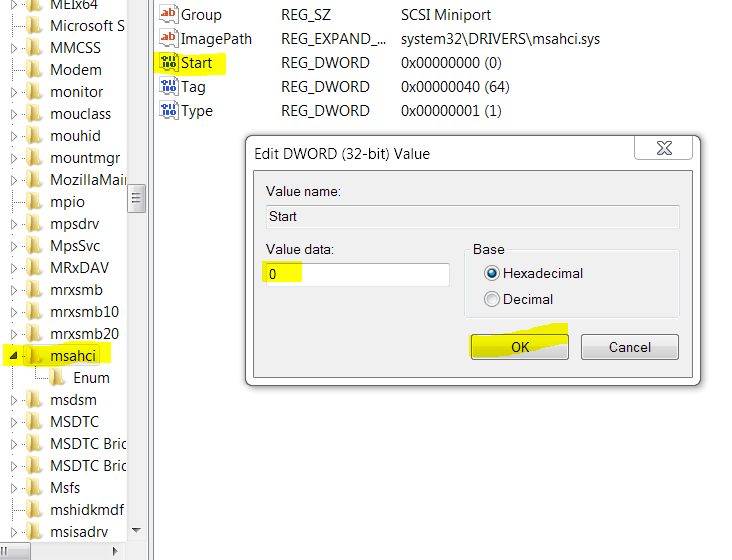
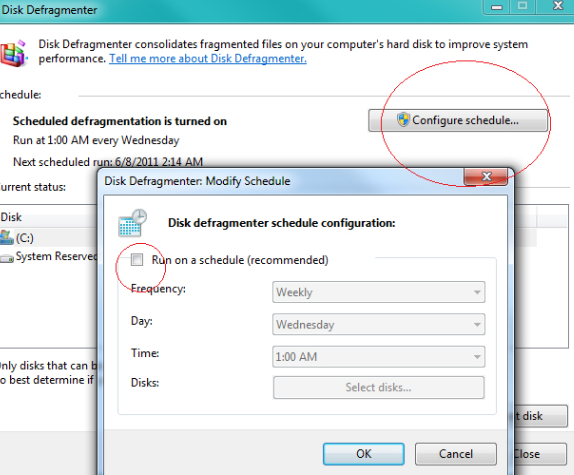
One Reply to “How to change from IDE to AHCI after windows installation”