In this video tutorial, we’ve shown how to create and setup wireless ad-hoc connection on windows 8 so as to turn your windows 8 laptop/tablet or computer into WiFi hotspot to share your computer’s internet connection with other devices via WiFi in your home without using WiFi router or access points. With the help of this video, you’ll be able to share internet between two laptops or between two computers running different version of windows or other operating system or share internet from your computer’s connection with your mobile phone or tablet.
If you face any problem following this video, you can read our detailed step by step instructions here : Setup WiFi hotspot on Windows 8.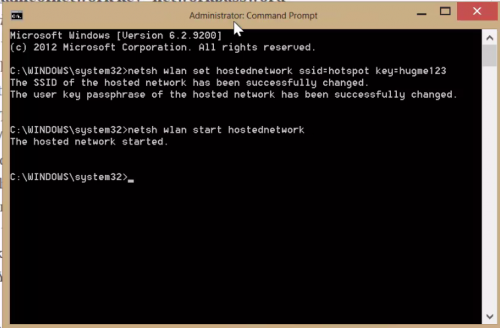 After setting everything as demonstrated, you can create homegroup to share files between windows computer or alter drive/folder’s sharing settings to give read/write access to configured item on network to any other connected devices.
After setting everything as demonstrated, you can create homegroup to share files between windows computer or alter drive/folder’s sharing settings to give read/write access to configured item on network to any other connected devices.
Don’t forget to check out other interesting videos tutorials on windows 8 on our blog. Like us on Facebook or subscribe to our email feeds on the right side to get regular updates and tips from us. You can also request for tutorials by contacting us.


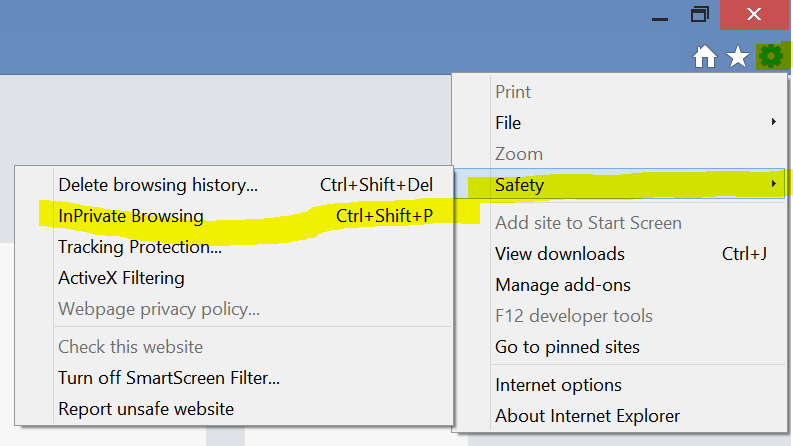
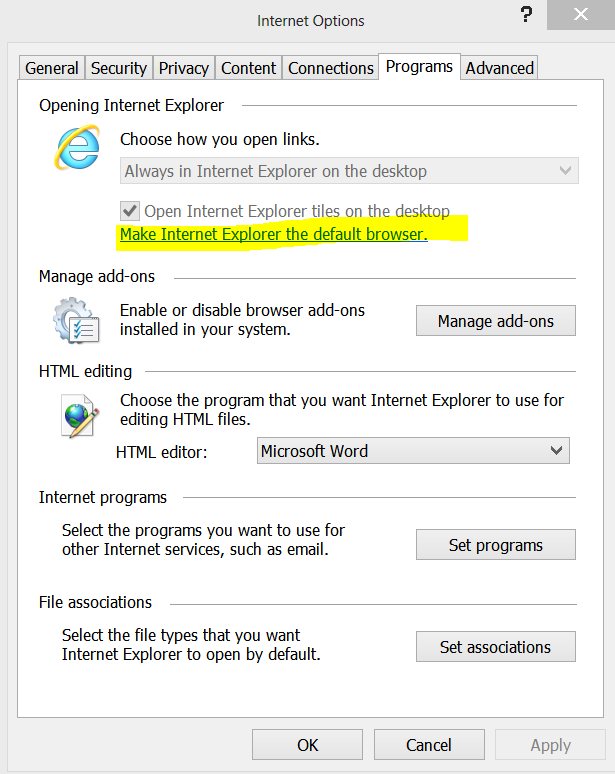
i am getting a problem when connecting though your procedure .The first command is executing but 2nd one throwing an error like “You must run this command prompt with administrator privilege”. Can you solve the problem.
hi ihave created ahotspot and i have connected a wifi network to it ok its acces typehad showed internet but when tried to connect this to my tab it is saying ip adress error what do now but that connection is showing that acces type is interner but i cannot acces internet in other devices
my hotspot had created sucessfully but ihave shared my wifi connection the acces type of the hotspot is internet but i cant acces the internet in other devices.what do sir??