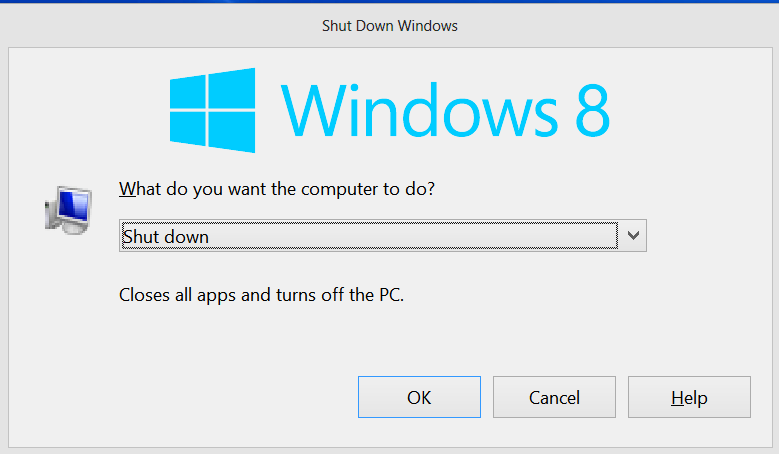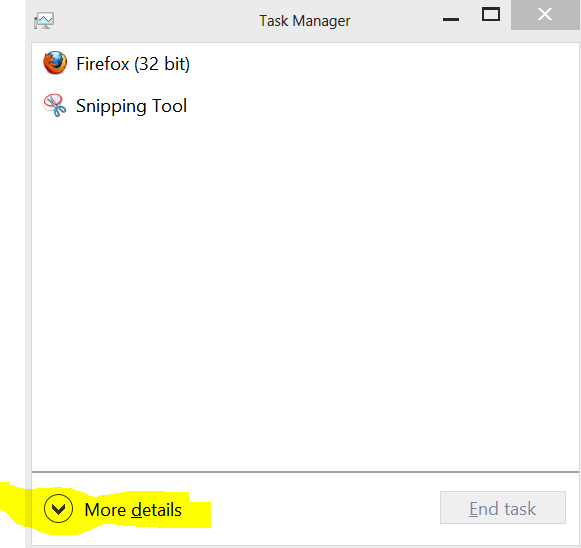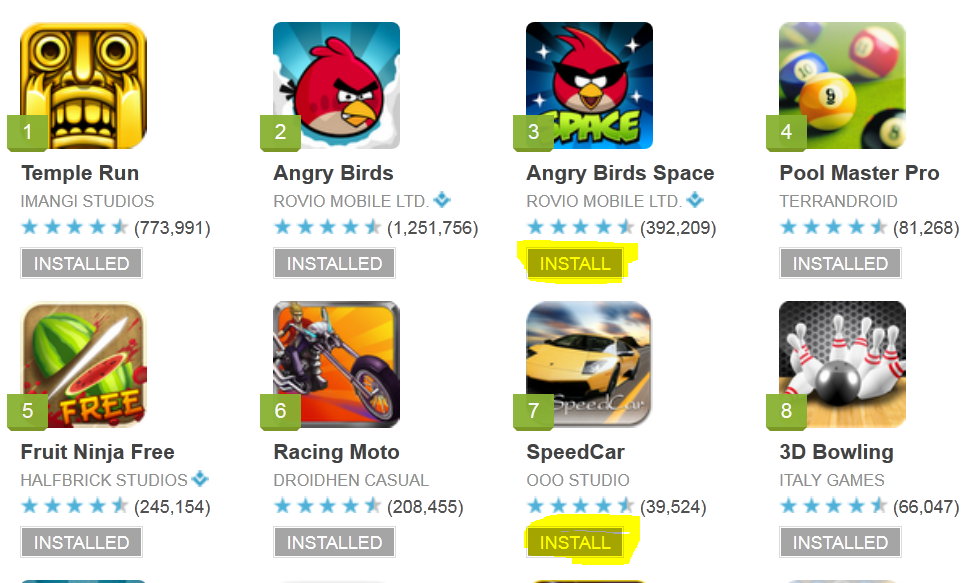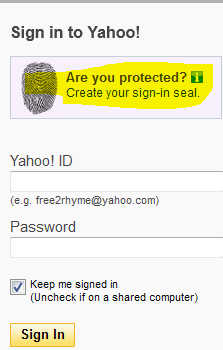WiFi (if you’re wondering whether this term has any full-form, well the answer is Yes, No. Sometimes in the past, this term stood for Wireless Fidelity.. Now, WiFi is itself an independent term), one of the best ways to connect several devices and gadgets together including our computers, smartphones, tablets, game consoles and TV, is indispensable to us. With the help of WiFi router, we interlink several devices together as well as with common internet connection. Most of these WiFi routers have an antenna or two for signal radiation and reception. The signal strength of your WiFi connection highly affects latency, access time, network speed and other WiFi issues. In this guide, we’ll talk about 5 steps to boost WiFi connection quality.
1. Right equipment with right technology : Several types of routers are available in the market in a widely varying price range. Buying a good quality router based on your requirements is the most important step. When buying router, you should also consider coverage area, number of devices you’re going to connect and whether you’re going to need repeaters, access points or antennas with better signal capacity as well. Choose the equipment which is modern, uses modern technology, could be easily configured. For example, Wireless N is the fastest and so your router and connecting devices, if support this technology, should be configured to make use of this (we’ve seen several WiFi setups where all the devices including Router support WiFi N, but their routers are not configured properly to make use of it and hence users are not aware of the difference, it could make).
2.Placement : Keeping your router at the right place is necessary to increase WiFi signal quality. You should place it near to the position or in the room where you mostly use most of your WiFi devices. Keep the antenna vertically straight. You may place router at elevated position. Also make sure other devices do no interfere. Devices like cordless phones, microwaves, etc can cause distortion. Buying a dual-band router solves such problems to certain extent. So, keep such interference-causative devices at a distance from your WiFi router.
3. Wireless Channel : If the building in which you live is WiFi-polluted (the scenario in metro-cities), you’ll feel degradation of your WiFi network due to interference from your neighbor’s wifi setup. So, this means that several different WiFi networks in the same place causes interference to each other to certain degree. Hence, to minimize negative effect and keep your WiFi network secluded from others, you’ll need to configure your WiFi router to use a channel which is less crowded. Try changing the channels in your router configuration admin page. You may take help of third-party free softwares (like WiFi Analyzer)to determine which channel would be the best for your router.
4. Security : WiFi security is important not just for unwanted intrusion into your network, but also for making sure that your network is undisturbed. Never leave your WiFi network open to everyone. Ensure that your protect your WiFi network with strong password. WPA 2 encryption is considered very secure. You should also enable password protection for your router admin page access. If you use a few devices in particular, you may wish to add MAC addresses of those devices in your router configuration to just allow those limited set of equipments to connect on your network. Note, even Mac address can be spoofed. Furthermore, it is advised to turn off or disable WPS for much more enhanced security as certain brute-force tools like Reaver could find your WiFi router PIN if WPS is enabled or active on your router. Also make use of other security features available in your router configuration settings. Also, check your network statistics sometime from the router admin page to make sure only authorized devices are connected.
5. Reboot : Well, this is not required often, but if your network has not been acting at its best, or if your WiFi router has been continuously on for days, you might want to reboot it to give it a refreshing start. Rebooting router to restart connection solves WiFi problems often.
Windows laptops are configured to work at balanced level on balanced power plan when on battery, so that might be the reason for slow WiFi when operating on laptops sometimes. Hence, you might want to change power plan settings on windows laptops so that your laptop could operate at its max WiFi signal transmission/reception power, even when on battery.
I hope the above article could help you address your Home WiFi weak signal issues, and other WiFi connection problems. If you’ve any questions or facing any peculiar problem, feel free to comment and we’d try to help you.