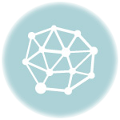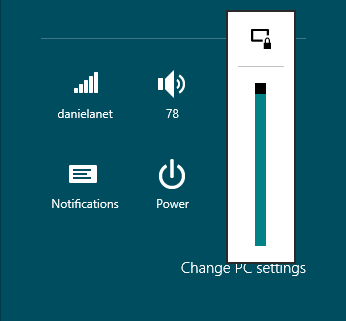Have you ever looked at your display – be it your trusty smartphone, that big living room TV, or even your computer monitor – and noticed faint, ghostly outlines of things that aren’t even supposed to be there anymore? Maybe it’s a subtle remnant of a channel logo, a faded taskbar, or icons that seem stubbornly etched onto the screen. If this sounds familiar, you’ve likely encountered what’s commonly known as screen burn-in.
It’s a phenomenon that can be unsettling, making you wonder if your expensive display is permanently damaged. But what exactly is it, why does it happen, and is there any hope of fixing it once it appears?
Before we dive deep into the technical bits, here’s a quick visual rundown explaining the core concept in a flash:
Table of Contents
What Exactly is Screen Burn-In?
At its heart, screen burn-in (sometimes also called ‘ghosting’, though that term can apply to other issues) is a form of display degradation. It occurs when static, unchanging images are left on a screen for extended periods, causing the pixels that make up the image to wear out or degrade unevenly compared to their neighbors.
Think of each pixel on your screen as a tiny light source that can display different colors and brightness levels. When the same pixels are asked to display the exact same bright color or pattern constantly, while surrounding pixels are changing or off, those constantly-working pixels get ‘tired’ faster. This uneven wear leaves a permanent imprint – the ‘ghost image’ – because the affected pixels can no longer display colors or brightness levels uniformly with the rest of the screen.
This issue is particularly associated with older display technologies like Cathode Ray Tubes (CRTs) and Plasma displays. However, it’s also a relevant concern, perhaps even more so, for modern displays using Organic Light-Emitting Diode (OLED) technology. LCD/LED screens are generally far less susceptible to true burn-in, though they can suffer from temporary image retention.

Why Does It Happen? Unpacking the Pixel Problem
The mechanism behind burn-in differs slightly depending on the display technology:
- OLED (Organic Light-Emitting Diode): OLED displays use organic compounds that emit light when an electric current passes through them. Different colors (specifically the blue sub-pixel) can degrade at different rates. When a pixel (or sub-pixel) is constantly activated at a high brightness for a long time displaying a static image, the organic material in it wears down faster than the material in adjacent pixels that are off or displaying darker colors. This differential degradation means the worn-out pixels can no longer reach the same brightness or display the same color as their less-used counterparts, leading to a permanent visible difference – the burn-in.
- LCD/LED (Liquid Crystal Display/Light Emitting Diode): True burn-in is very rare on LCD/LED screens. These displays work by using a backlight that shines through liquid crystals, which twist to block or allow light based on an electrical charge. The backlight is usually LED. While the backlight itself can dim over time, it tends to do so relatively uniformly. LCDs are more prone to ‘image retention’, which is often confused with burn-in. This happens when the liquid crystals get ‘stuck’ in a particular position after displaying a static image for a while. However, unlike burn-in, this state is usually temporary, and the pixels return to normal function after the image changes or the screen is turned off for a period.
So, while both can result in persistent ghost images, the underlying cause and permanence are different. Burn-in on OLED is a physical degradation of the light-emitting material, whereas image retention on LCD is typically a temporary ‘memory effect’ in the liquid crystals.
Can You Fix Screen Burn-In? The Unfortunate Truth
Now for the big question: can you make those stubborn ghost images disappear? For true screen burn-in, particularly on OLED displays, the unfortunate answer is often **no, not completely or reliably.**
Since burn-in represents a physical degradation or uneven wear of the display components (the organic materials in OLED pixels), there’s no software ‘magic’ that can restore the worn-out pixels to their original state. It’s like trying to repaint a faded wall patch with a clear coat – it won’t restore the lost pigment.
However, this is where the confusion with temporary image retention comes in. Many displays, especially OLEDs, have built-in maintenance features designed to combat image persistence, which might *seem* like fixing burn-in:
- Pixel Refresher/Conditioner: This is a common feature on OLED TVs and monitors. It’s a maintenance cycle (often run automatically after the screen has been off for a while or manually) that helps to even out the wear on pixels by running a specific pattern or activating pixels in a way that balances usage. This process can effectively mitigate *temporary* image retention and slow down the *onset* of burn-in, but it cannot reverse true, established burn-in where the material is permanently degraded.
- Pixel Shifting: Some displays slightly shift the entire image by a few pixels periodically. This movement is usually imperceptible to the eye but ensures that static elements don’t always sit on the exact same pixels, helping to distribute wear. This is a preventative measure, not a fix for existing burn-in.
There are also third-party software ‘fixers’ or videos online that display a rapidly changing sequence of colors or static white noise. While these might help resolve *temporary* image retention by exercising the pixels, they are generally ineffective against true burn-in and, in some cases, might even accelerate wear if used excessively.
In cases of severe burn-in, the only real ‘fix’ is replacing the affected display panel, which is often expensive and might not be cost-effective compared to replacing the entire device.
![]()
Prevention is Key: Protecting Your Display
Given how difficult or impossible it is to fix true burn-in, your absolute best strategy is prevention. By adopting a few simple habits and utilizing your device’s features, you can significantly reduce the risk:
- Reduce Brightness: Higher brightness levels accelerate pixel degradation, especially in OLEDs. Keeping your screen brightness at a moderate level for everyday use can help extend its lifespan and reduce burn-in risk.
- Use Screen Savers and Auto-Dim/Off: Set your device to automatically dim or turn off the screen after a short period of inactivity. Screen savers that display moving images prevent static elements from sitting on the screen for too long. The shorter the delay before activation, the better.
- Hide Static Elements: Configure your operating system or applications to automatically hide taskbars, docks, or notification icons when not in use. Use full-screen mode when watching videos or playing games to hide interface elements.
- Avoid Long Sessions with Static Images: Try not to leave your screen displaying the same static image for hours on end, whether it’s a game pause screen with a HUD, a stock ticker, or a presentation slide. Take breaks or let the screen turn off.
- Utilize Built-in Maintenance Features: Ensure features like Pixel Shifting and Pixel Refresher (on OLEDs) are enabled or run them periodically if they require manual initiation. Check your display’s settings menu or user manual for these options.
- Vary Content: Use your screen for a variety of content. Constantly displaying the same news channel with a persistent logo or playing only one game with a fixed HUD will concentrate wear on specific pixels.

Frequently Asked Questions About Screen Burn-In
Which types of screens are most susceptible to burn-in?
OLED displays are currently the most susceptible to true burn-in due to the nature of their organic light-emitting pixels degrading over time. Older plasma and CRT displays were also highly susceptible. LCD/LED screens are much less prone to permanent burn-in, though they can experience temporary image retention.
How long does it take for burn-in to occur?
There’s no single answer, as it depends on many factors: display technology, brightness levels, the nature and brightness of the static image, and how long it’s displayed. With OLEDs, prolonged display of very bright, static elements (like logos, HUDs, or news tickers) over hundreds or thousands of hours is typically required for noticeable burn-in to develop.
Is image retention the same as burn-in?
No. Image retention is usually temporary. It’s when pixels are slow to change state after displaying a static image but recover over time or after the screen is turned off. True burn-in is permanent damage or uneven degradation of the pixels themselves.
Are screen savers still necessary?
Yes, especially if you frequently leave your computer idle for periods. A screensaver ensures that static content isn’t left on the screen indefinitely, preventing uneven pixel wear.
Does manufacturer warranty cover burn-in?
Often, no. Many manufacturers specifically exclude burn-in caused by typical usage of static images (like channel logos, game HUDs, or operating system elements) from their standard warranty coverage. It’s crucial to check the specific warranty terms for your device.
Protecting Your Display Investment
While the thought of screen burn-in might be concerning, especially if you own a beautiful OLED display, it’s important to remember that for most casual users, it’s not an inevitability. Modern displays, even OLEDs, are far more resistant than their predecessors, and manufacturers have implemented various features to mitigate the risk.
By understanding what causes it and, more importantly, by taking simple preventative measures – using screensavers, reducing brightness when possible, hiding static interface elements, and letting your screen turn off when idle – you can significantly extend the life of your display and keep those pixels glowing evenly for years to come. Caring for your screen is the surest way to avoid those unwelcome ghostly visitors.