[sch t=”m” i=”duration” c=”PT1M30S”][sch t=”m” i=”thumbnail” c=”https://techotv.com/wp-content/uploads/thumbnail/chrome-switch-homepage-new-old.jpg”]
In the latest version of Google Chrome browser, the default new tab page is replaced with Google Homepage containing most visited websites thumbnails. Now, this might be disliked by many users, including me of course, as it feels slow to get started whenever we launch chrome as we wait for the Google homepage to load fully, and then see the list of our frequently visited websites.
There is no point having Google homepage load as chrome address bar acts as Google search bar as well. [sch i=”description c=”SO, in this tutorial, we’ll see how we can get rid of the newly developed annoyances in Chrome browser and switch back to the old ‘new tab’ page”].
- Type chrome://flags in address bar
- press ctrl+f on your keyboard to get the search box.
- Now type “extended” in search box.
- Choose Enable Instant Extended API option from the result and disable it..

- Done. Restart your chrome browser.
- If you want to switch back to the new Google start page, repeat the process and choose default instead of disabling the option..

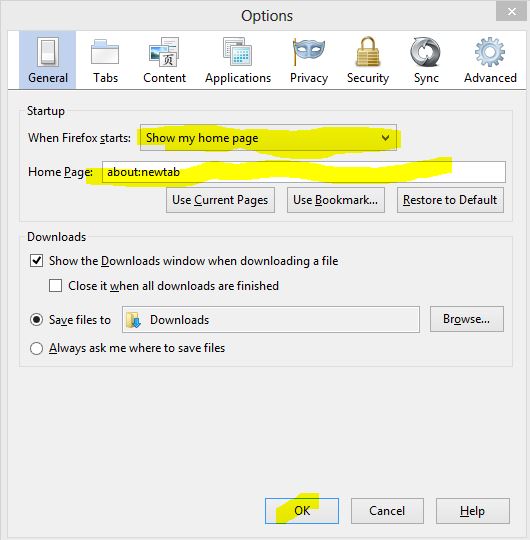
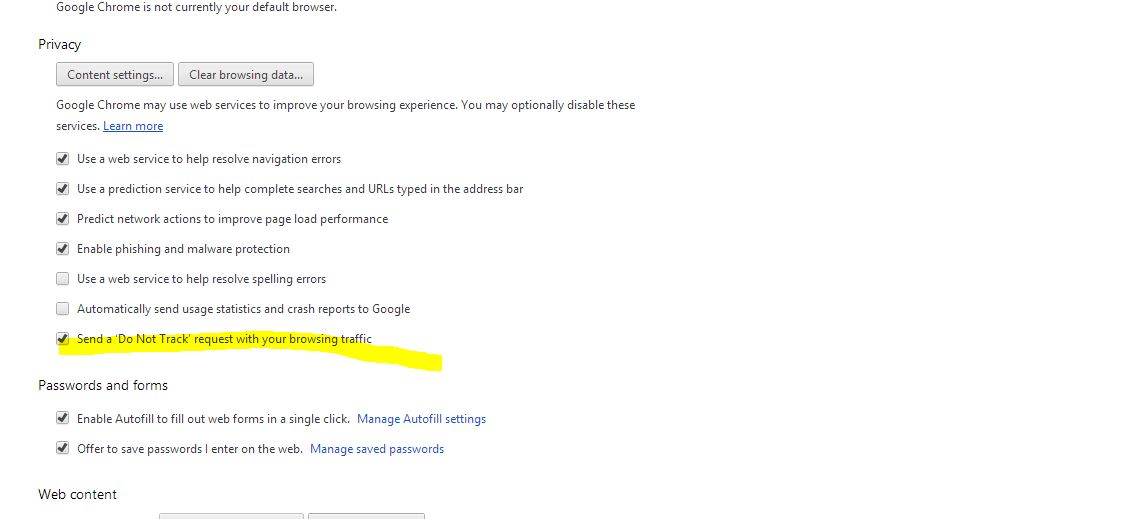
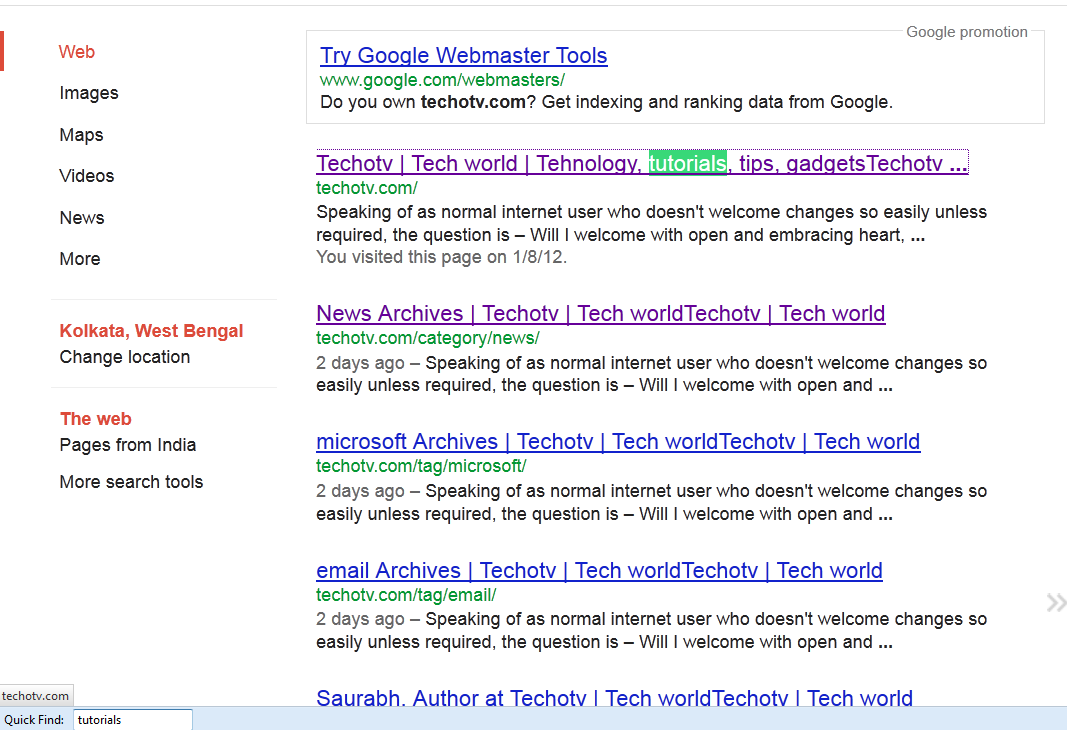

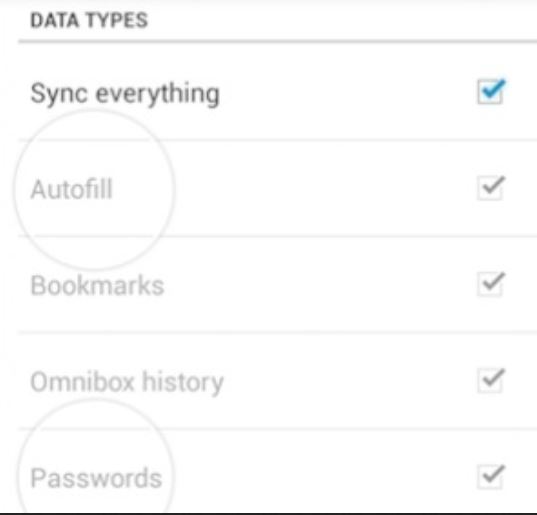
Hi extended doesnt give me any search results so there I get stuck, any new info on how to go back to normal way of homepage?