[sch t=”m” i=”duration” c=”PT4M18S”][sch t=”m” i=”thumbnail” c=”https://techotv.com/wp-content/uploads/thumbnail/remove-tags-multiple-photos-fb.jpg”]
Tags on photos are the most misused feature on Facebook. Several times, I feel irritated, annoyed with irrelevant tags on pictures. It doesn’t feel right to ask your friends not to tag you, because they would take your comment otherwise. Sometimes people tag you in irrelevant, obscene and useless pictures just to get your comments, likes, attention or sometimes, to offend you. Therefore, I’ve turned timeline approval setting on, so whenever someone tags me in any photo on facebook, it doesn’t appear on my timeline news-feed unless I explicitly approve it. I advise this to everyone, especially female friends, because they’re often target of some irrelevant tagging, especially in inappropriate photos. But, this approval settings just prevents the “ABC is tagged in this photo” kinda tagged news from appearing in timeline news feed/updates, it doesn’t remove your name from those photos in which you’re tagged. So, under photos of you section of facebook, you’ll still see those photos in which you’re uselessly tagged. The next step, then is to open the irrelevant image and then untag yourself. Both these ways have already been discussed by me in this post – Disable photo tagging on facebook. [sch i=”description” c=”In this video above, I’ve shown how to untag yourself from multiple photos in one go i.e. in the easiest way. I’ve explained the general way to remove tags from a photo as well as the fastest and easiest way to remove tags from multiple photos on Facebook in a batch process.”] Here is step by step instruction for those who’re low bandwith or prefers to read:
- Log in to your facebook account. Click on your name to visit your profile.
- Click on Activity Log button below your cover photo.
- In the left sidebar, click on photos and then photos of you.
- Here you’ll see all the photos you’re tagged in.
- Just select the useless pictures or such images from which you want to untag yourself.
- As soon as you start selecting photos, a button – Report/Remove Tag will appear on the top.
- Click it and select I want the photo untagged and then Untag photos. Done!

Feel free to put your comments below!
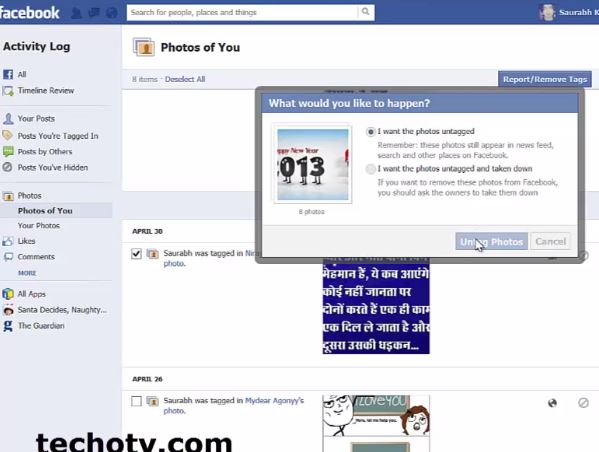
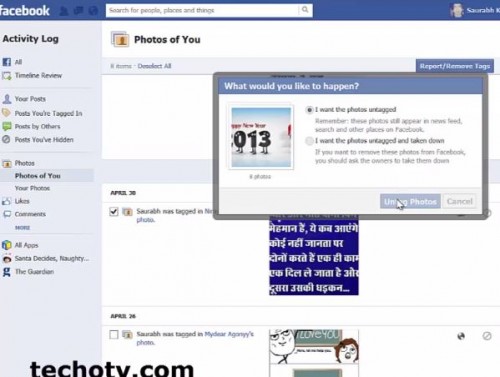
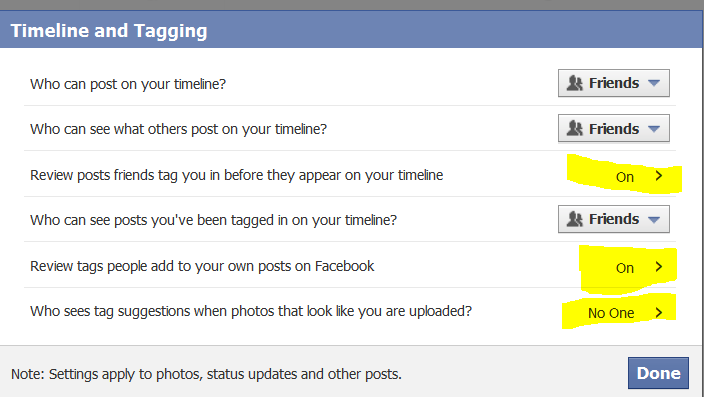
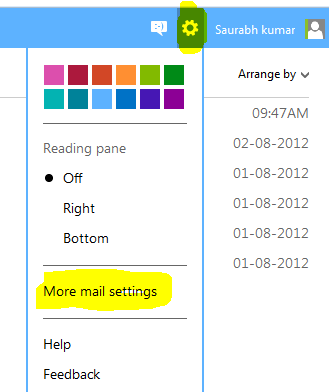
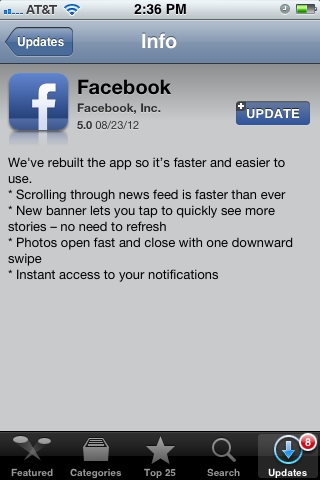
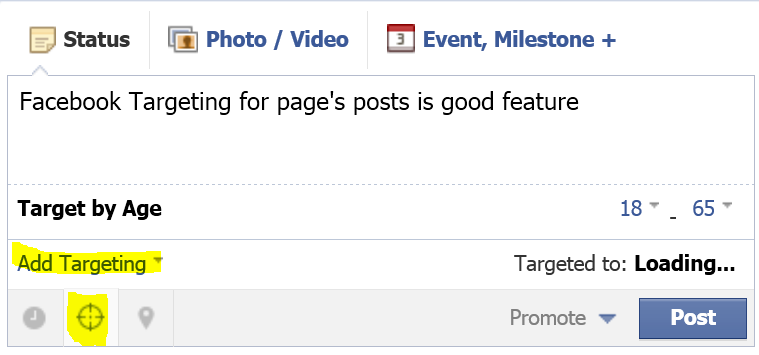
Whats going on if the tick box doesn’t appear?