Few days more than a month ago, Google finally launched Android Device Manager, a web based service to locate, ring and erase your android device remotely in case your android smartphone or tablet goes missing or is stolen. It is very simple to set up and comes to help in case. Now, Google has added one more feature to its remote tracking service – ability to lock android phone/tablet remotely with a new password. Now, you can lock your device from the web based remote management service to prevent other prying people from playing with your device if you left it unattended at some place. Hence, this lock feature is useful if you’re hopeful of getting your device back, otherwise erase feature is more useful.
- GO to android device manager website here.
- Sign in with your Google account
- Hit on Lock option. If the option is disabled, you need to launch Google Setting app and then tap on Android device manager and enable the “allow remote lock and factory reset” option on your device. This will also enable Erase feature on the android device manager service.
- Once you click on lock option, you’ll be asked for new password. Just enter any password desired. Hit on OK button.
- You’d see a message that “we successfully sent a lock request to your device“. This indicates that the lock request is sent to the device, but the device is still not locked. Your device should have working internet connectivity for the lock to be triggered.
- If active data connection is available on your android device, the lock will be triggered and within few seconds you’d see the message “we successfully reset your password and locked your device” on the web. This indicates that your device is secured from prying hands.

- Once the device is recovered, you should change the lock password and well as switch to the desired lock method for lockscreen as the web interface has caused your device to make password based lock method effective and also changed the original lock password to a new one. Hence, you need to visit phone settings and then lockscreen and change the lock method to your desired one.

One side advantage of this is that you can use android device manager to reset your lockscreen password in case your forgot your password.
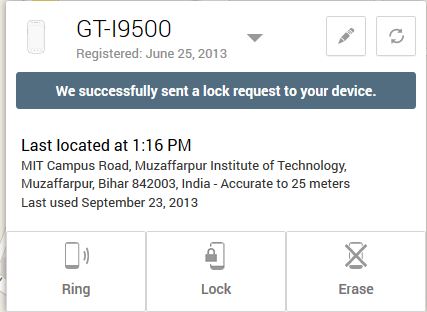
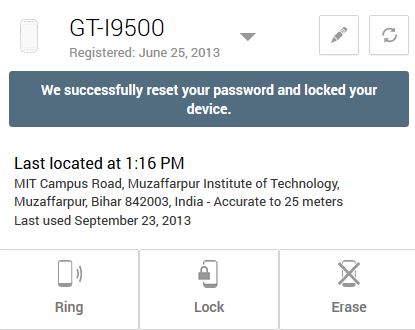
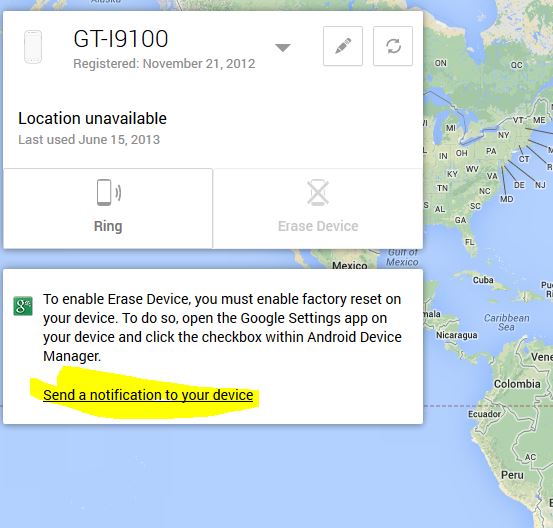
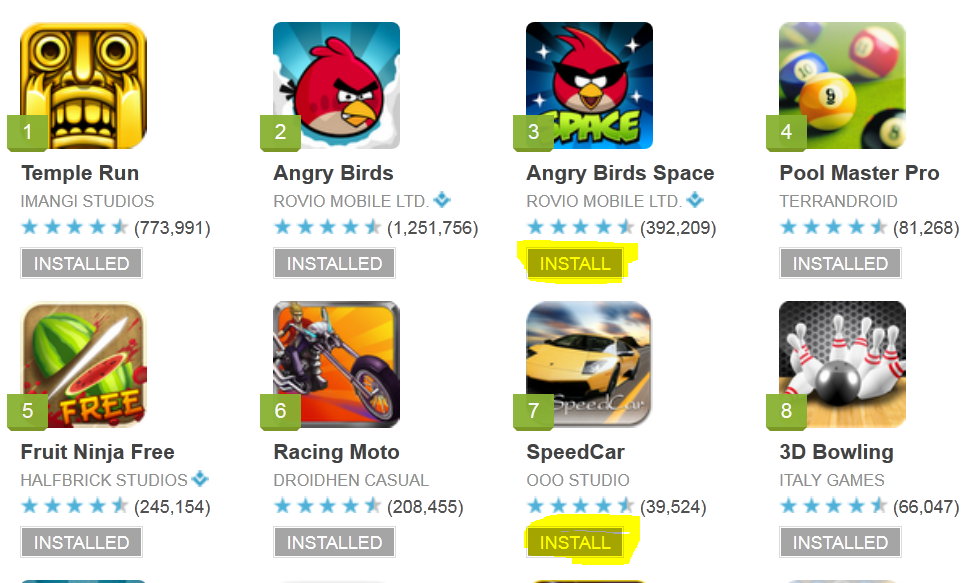
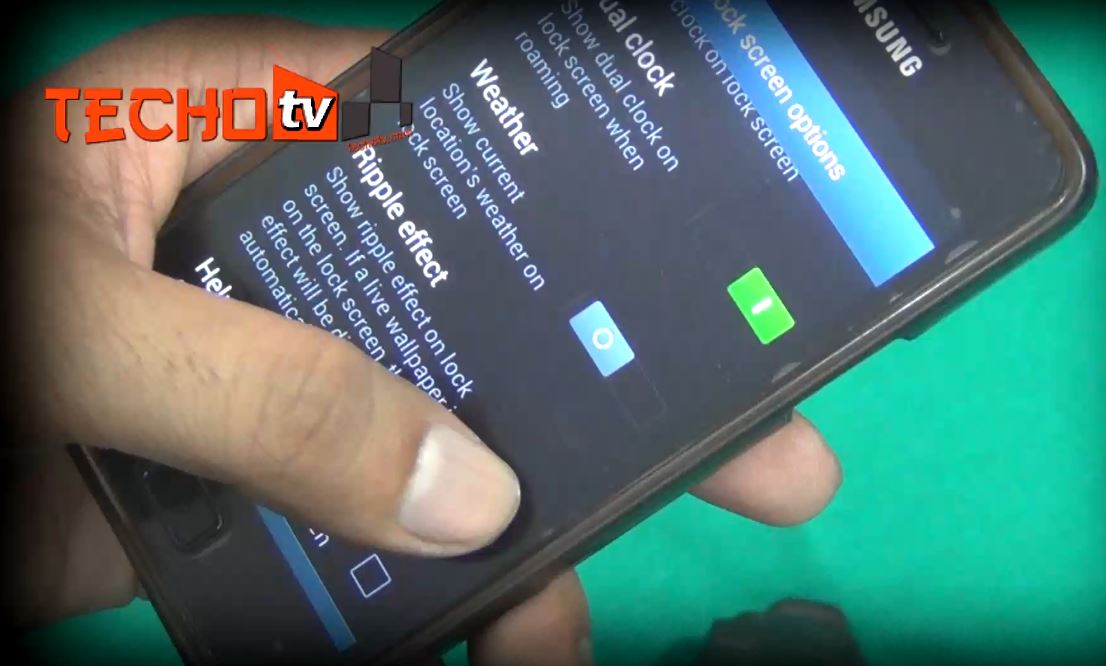
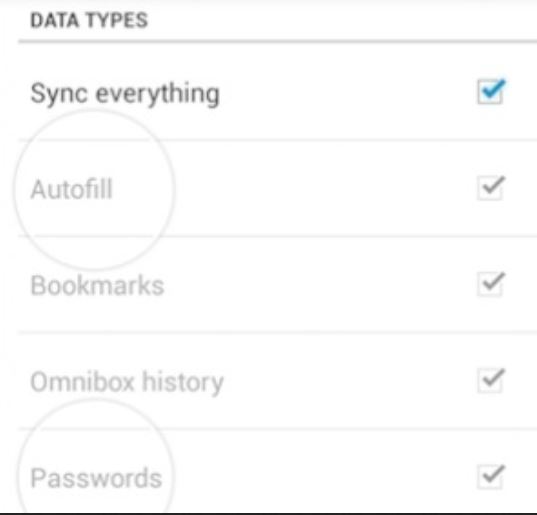

Hey! I already tried this method, and I got some issues, and it would mean a lot if you could help me! First of all, I know my lock screen password, but I must’ve made a typo or something. Second of all, when i tried Google’s Android Device Manager (https://www.google.com/android/devicemanager?u=0), all I got on my phone was a black screen saying that it’s been locked by ADM and there was no field for text input. really need help! any help is really appreciated!
does this work if i dont have data
if the phone is off and you send the lock and erase via web, will it be received when the phone is powered on ?