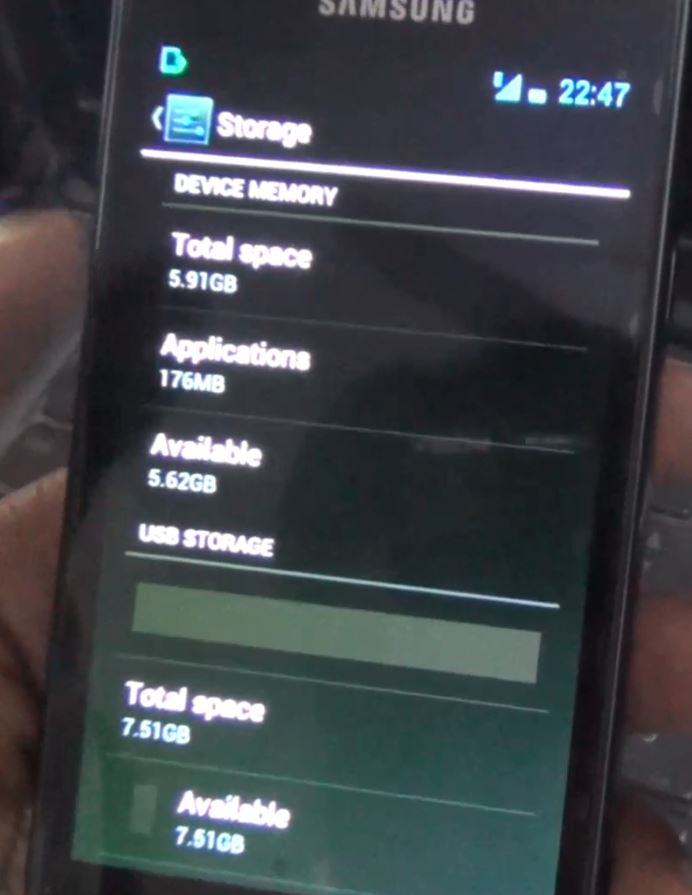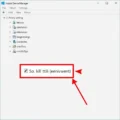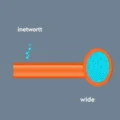Ever felt like your brain short-circuits when someone starts talking about your computer’s memory? You hear terms like RAM and Storage thrown around, and it all sounds… well, like digital fog.
It’s a common point of confusion, but understanding the fundamental difference between these two critical components is key to grasping how your computer, phone, or tablet actually works and why sometimes things feel lightning-fast while other times they seem to crawl. Think of it like this: your computer has a super-speedy workspace and a massive filing cabinet, and they serve entirely different purposes.
Before we dive deep, sometimes a quick visual can help clear the air. We put together a YouTube Short that playfully tackles this exact confusion. Give it a watch for a rapid-fire explanation before we explore all the nuances:
Alright, video watched? Feeling a little less short-circuited? Great! Now, let’s expand on that concept and truly untangle the difference between RAM and Storage.
Table of Contents
What Exactly is RAM? Your Computer’s Speedy Workbench
RAM stands for Random Access Memory. Imagine your computer’s processor (CPU) is a highly efficient worker. This worker needs space to lay out all the documents, tools, and materials it’s currently using or might need *instantly*. That workspace is RAM.
RAM is incredibly fast – much faster than storage devices. When you open an application, load a webpage, edit a document, or play a game, the data needed to run those tasks right now is loaded from your storage into RAM. This allows the CPU to access that data almost instantaneously, making everything feel responsive and quick. The more RAM you have, the larger and more complex your ‘workbench’ can be, meaning you can have more applications open or work with larger files simultaneously without your computer getting bogged down.
However, there’s a crucial characteristic of RAM: it’s volatile memory. This means that once the power is turned off, everything stored in RAM vanishes. Poof! Gone. Just like clearing off a physical workbench at the end of the day. That’s why you need to save your work – saving writes it to permanent storage.
Modern computers use different types of RAM, commonly referred to as DDR (Double Data Rate), with numbers like DDR4 and DDR5. The higher the number and speed rating (measured in MHz), the faster the RAM can transfer data, further improving performance.

What Exactly is Storage? Your Computer’s Permanent Library
Now, let’s look at Storage. If RAM is the temporary workbench, Storage is the vast, long-term repository where *everything* is kept. This includes your operating system (Windows, macOS, Linux), all your installed programs and games, every document, photo, video, music file – basically, anything you want to keep for later.
Unlike RAM, storage is non-volatile. Data written to storage persists even when the power is off. You can turn your computer off for a week, turn it back on, and all your files and programs will still be there, exactly where you left them (unless you deleted them, of course!).
There are two main types of storage commonly used today:
-
Hard Disk Drives (HDDs): These are the older, more traditional type. They use spinning magnetic platters and a read/write head, similar to a record player. HDDs offer large capacities for a lower cost per gigabyte and are suitable for storing large amounts of data that don’t need frequent, rapid access (like archives, media libraries). However, they are significantly slower than SSDs due to the mechanical nature of their operation.

-
Solid State Drives (SSDs): These are newer and faster. They use flash memory chips, similar to USB drives or the memory in your phone, with no moving parts. This allows for much faster data access speeds, quicker boot times, and snappier application loading. SSDs are more expensive per gigabyte than HDDs but offer a dramatic improvement in overall system responsiveness. They are now the standard for operating system drives and frequently used applications.

Many computers and laptops today use a combination: a smaller, fast SSD for the operating system and main programs, and a larger, slower HDD for mass storage of files.
RAM vs. Storage: Side-by-Side
Let’s put the key differences head-to-head:
| Feature | RAM (Random Access Memory) | Storage (SSD/HDD) |
|---|---|---|
| Purpose | Holds data for actively running programs and tasks (the ‘now’). | Stores operating system, applications, and all user files permanently. |
| Speed | Extremely fast (measured in nanoseconds). | Slower than RAM (measured in milliseconds for HDDs, microseconds for SSDs). |
| Volatility | Volatile (data is lost when power is off). | Non-Volatile (data persists even when power is off). |
| Capacity | Relatively small (typically 8GB, 16GB, 32GB, 64GB). | Relatively large (typically 256GB, 512GB, 1TB, 2TB, or more). |
| Cost | More expensive per gigabyte. | Less expensive per gigabyte (especially HDDs). |
| Analogy | Workbench, Desk Space | Filing Cabinet, Library, Warehouse |
Why Do You Need Both? The Synergy of Speed and Storage
It should be clear by now why you need both RAM and Storage. They work in tandem to make your computer functional and fast. The operating system and programs are stored permanently on your storage device. When you want to use them, copies of the necessary parts are loaded into the much faster RAM.
The CPU primarily interacts with data in RAM. If the CPU needs data that isn’t currently in RAM, it has to go fetch it from storage. Since storage is slower, this process takes more time and can cause noticeable delays, making your computer feel sluggish. This is often called ‘paging’ or using ‘virtual memory’, where the system uses a portion of the storage drive (specifically, the page file on Windows or swap space on Linux/macOS) as a temporary extension of RAM. However, accessing data from this ‘swap’ on storage is significantly slower than accessing physical RAM.
So, storage holds *everything*, and RAM provides the high-speed access needed for the CPU to work efficiently on the tasks you’re currently performing.
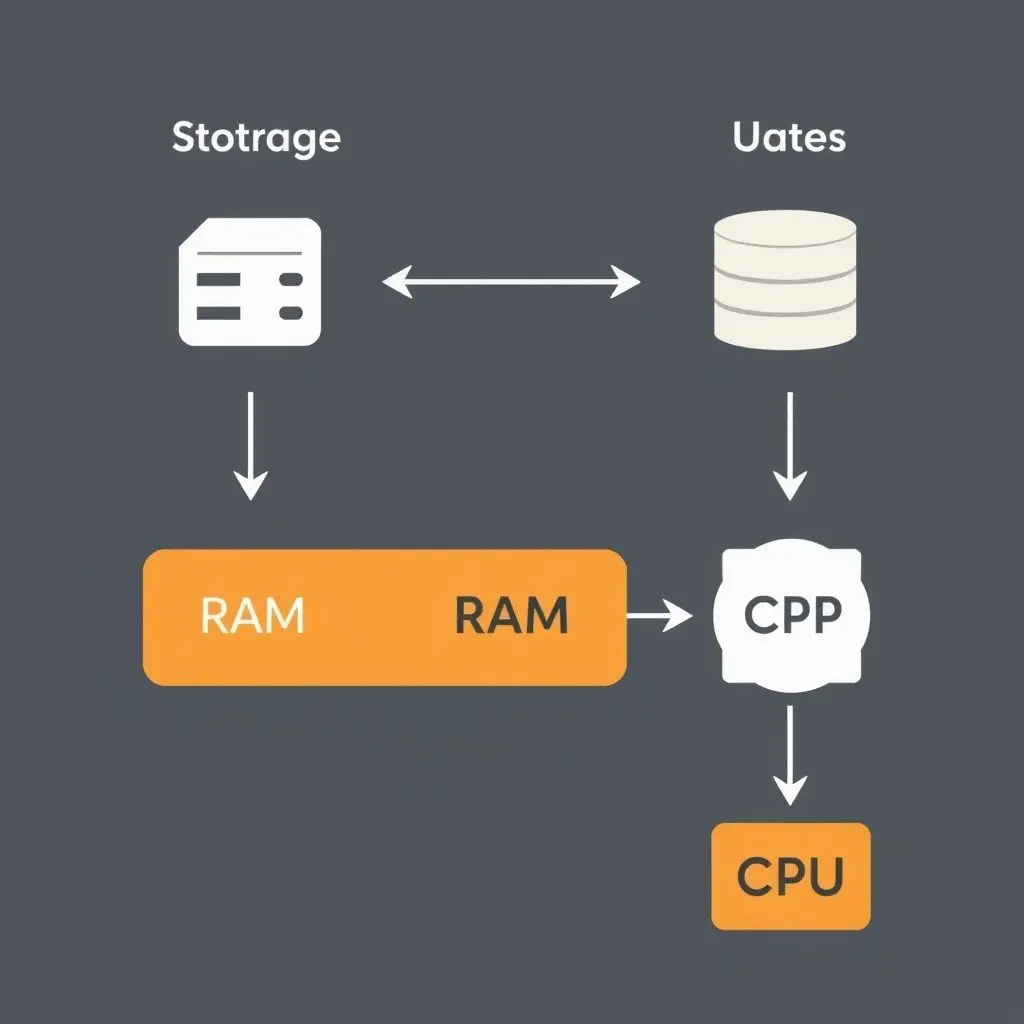
How Much RAM and Storage Do You Actually Need?
This is a common question, and the answer heavily depends on how you use your computer:
-
For RAM:
- 4GB: Bare minimum for basic tasks like light web browsing and email on a very lightweight operating system. Often insufficient today.
- 8GB: Good for general use, multitasking with several browser tabs, office applications.
- 16GB: Recommended for smoother multitasking, moderate gaming, basic photo editing, or running virtual machines. A solid amount for most users.
- 32GB+: Necessary for demanding tasks like professional video editing, 3D rendering, complex software development, or running multiple high-demand applications simultaneously.
-
For Storage:
- 128GB/256GB SSD: Sufficient if you primarily use cloud storage and only install essential programs. Increasingly feels restrictive.
- 512GB SSD: A good balance for many users, fitting the operating system, core programs, and a decent amount of files. Highly recommended as a minimum for the main drive.
- 1TB+ SSD or SSD + HDD Combo: Ideal for users with large media libraries, gamers with many installed titles, or professionals working with large project files. A 1TB SSD offers excellent speed and capacity, while an SSD+HDD setup balances speed (on the SSD) with cost-effective bulk storage (on the HDD).
Frequently Asked Questions (FAQs)
Can I use my Storage drive as RAM?
While operating systems use a technique called ‘virtual memory’ or ‘paging’ which temporarily uses a portion of the storage drive when RAM is full, it is significantly slower than actual RAM. You cannot simply allocate a section of your SSD or HDD to function *as* RAM in terms of speed. Accessing data from storage is orders of magnitude slower than accessing physical RAM.
Is an SSD just really fast RAM?
No. While SSDs are much faster than older HDDs and are made of flash memory like some types of volatile memory, they are still significantly slower than RAM. Their purpose is also different (permanent storage vs. temporary workspace).
Will adding more RAM make my computer faster?
It can, but only up to a point. If your computer is slow because it constantly has to move data between RAM and storage (due to insufficient RAM for your tasks), adding more RAM will improve performance. However, if you already have enough RAM for what you do, adding more won’t make a noticeable difference to speed; the bottlenecks would likely be elsewhere (CPU, storage speed, etc.).
What is VRAM? Is it the same as RAM?
VRAM stands for Video RAM, or increasingly, just dedicated graphics memory on a graphics card (GPU). While it’s a type of RAM in that it’s fast, volatile memory used for active data, it’s *specifically* used by the graphics processor to store things like textures, frame buffers, and other graphical data. It’s separate from your system’s main RAM and dedicated to graphics tasks.
Why is RAM more expensive per gigabyte than Storage?
RAM technology is designed for extreme speed and low latency, requiring more complex manufacturing processes and materials optimized for rapid data access, making it more costly to produce per unit of capacity compared to flash memory (used in SSDs) or magnetic platters (used in HDDs).
Bringing It All Together
So, there you have it. RAM is your computer’s temporary scratchpad, the blazing-fast space for what’s happening *right now*. Storage is the durable vault, the place where everything lives long-term. Understanding this distinction is fundamental to understanding computer performance and making informed decisions when buying, upgrading, or troubleshooting your devices.
They are two sides of the same coin, both essential for your digital life, each playing a vital, yet distinct, role in bringing your digital world to life.