Since, Windows 8 is nearing its official release date, its time we get to know more and more new tips and tricks about windows 8 so that we could use it like a pro from the beginning. Win 8 is changing the whole way we do computing by trading traditional keyboard mouse job with touch and tap work. No other companies could dare to take the plunge but Microsoft can as windows is the most dominant os in market and the user base is over 1 billion. Many people say that they’d switch to Linux. Well even if windows 8 is bringing new work-path on the desk, it is easier than Linux for average user without doubt. Most of the new computers will ship with win 8, customers have to jump in be it sooner or later. Some argue that the time is not due for such a move, but I’d rather support the opinion which says that it is now or never. The underlying difficulty is imposed on enterprise users for whom making such kind of shift is not only dreaded but also requires a lot more resources, so enterprise grade adoption might seem slow but in the end, they’d also catch up. Now, lets head straight to the purpose of this article. Most of new windows 8 users find difficulty shutting down or restarting computer because unlike previous version of windows, these options are found in charms menu about which news users are not aware of. You need to swipe in or take your mouse towards top right corner of screen to bring charms menu and then choose settings where turn off options are present. Even if you know it, it is not very convenient if you work in classic desktop mode, a more easy and convenient way is there by doing certain registry hacks. Given below is the way to bring shutdown, restart and other related options in right click context menu on desktop so that without any further delay, you can quickly turn your machine off.
Download this reg file from here , extract it and double click on it and hit on yes when a dialog box ask for confirmation. This will add the options (lock, sleep, shutdown, restart) in context menu which pop up when you right click on desktop.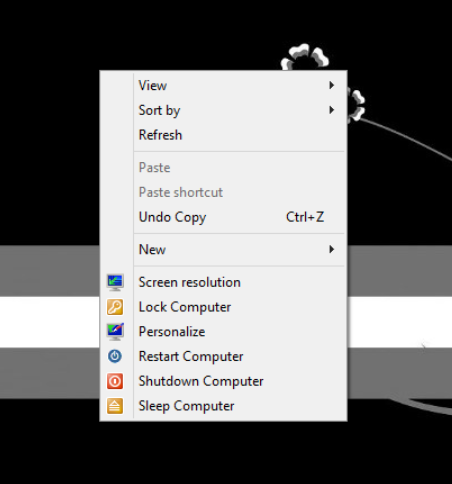
Download this registry file from here , extract it and launch it and confirm Yes when prompted. This will add following options (Turn Off options – lock, log off, switch user, sleep, hibernate, restart, shutdown, shutdown{hybrid}) as a sub menu in main context menu that opens when we right click.
Another way is to add these options on Start Screen so that you could log off, reboot or shutdown right from there. TO do this, download this vbs script from here , extract the file and run it. After successful attempt, it will display a message reading ‘Shutdown, Restart and Log Off buttons have been created. You can now pin them to the Start Screen of your Windows 8 computer (if they are not already there)’. As explained, if these buttons are not automatically created, just pin these shortcut buttons on Start Screen manually yourself.
We’ve also shared on how to bring the old windows 7 bootloader when dual-booting win7 and win8. Keep reading our blog as we share more unique and useful windows 8 tips.
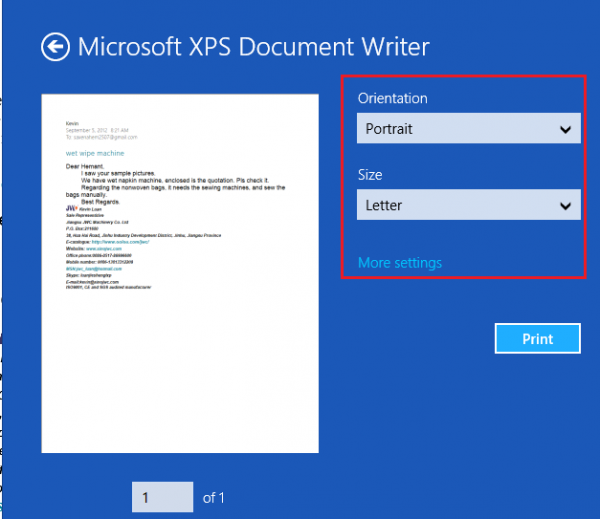
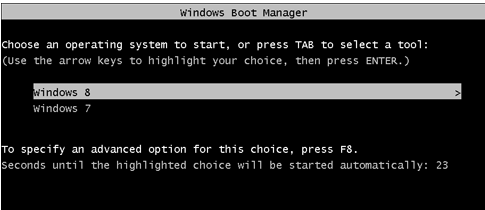

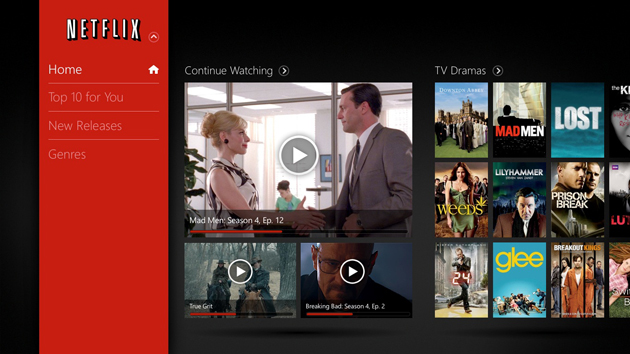
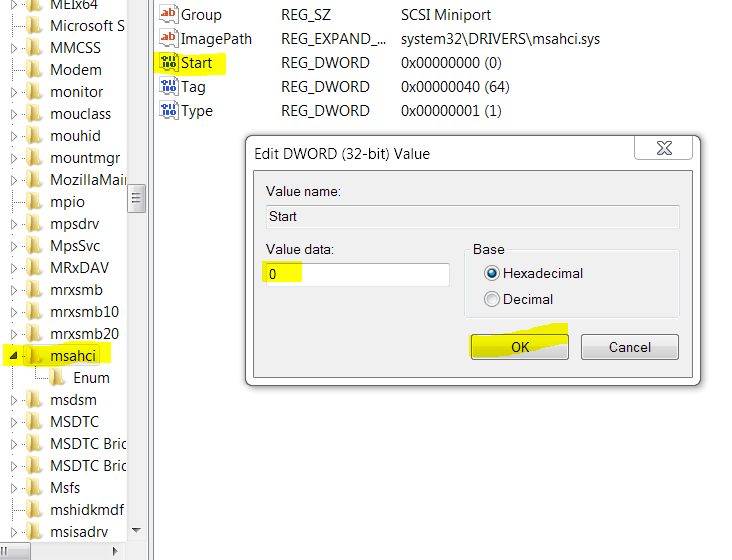
It is really a silver bullet. I looked for it everywhere and I found it here.
Thanks a lot buddy!