If your work involves a lot of communication via emails, remembering these keyboard shortcuts will on all impression make your work faster. By default, keyboard shortcuts are enabled in your outlook account online. These are also called shortcut keys. By using them, you can perform common email related tasks by just pressing a few keys on your keyboard together, without the need to use your mouse. Furthermore, for users coming from other email service providers like Gmail or Yahoo, Outlook free email makes it easy for you by allowing you to use gmail shortcut keys to do the same task in outlook, without the need to remember new outlook’s set shortcut keys. In the table given below are listed some of the useful outlook keyboard shortcut keys for reference.
| Outlook Shortcut keys | Operation They perform |
| Ctrl+N | Compose a new email |
| Ctrl + Enter | Send the composed email |
| Ctrl+O | Displays the contents of selected mail |
| Ctrl+Shift+P | To print email |
| Ctrl+Shift+R | To Reply to a conversation or mail |
| Ctrl+Shift+F | TO forward email to any contact |
| Ctrl+S | To save the mail as draft |
| Ctrl+Shift+J | To Mark a message as junk or spam |
| Ctrl+q | To mark mail as read |
| Ctrl+u | To mark mail as unread |
| Ctrl+. (dot) | To display the next email |
| Ctrl+,(comma) | To display the previous email |
| Esc | To close a message |
| F then I | To go to inbox |
| F then S | To go to Sent folder |
| F then D | To go to Drafts folder |
How to use gmail shortcut keys in Outlook
As we discussed above, we need to remember outlook’s own keyboard shortcuts. We can even use the same shortcut keys that we use in gmail but we need to change settings for those gmail shortcut keys to work. Here is how to achieve this.
- Sing in outlook account online. Hit on settings icon and choose More Mail settings.
- Under Customizing Outlook section, hit on Keyboard Shortcuts link.

- You’ve four options now. Select the first one if you want to disable i.e. Turn Off Shortcut keys.
- The second option Outlook and Outlook web access (OWA) is selected by default in most cases. This means, the shortcut keys specific for outlook as set by Microsoft will work.
- Third for Yahoo Mail and Fourth for Gmail – These two options are for those users who have switched to outlook and who remembers shortcut keys of gmail or yahoo and prefer to use them in outlook as well. You can select either of these if you use all these email providers to maintain uniformity, consistency and avoid confusion as which shortcut keys for what purpose on what platform..
On this blog, we’ve also covered several other outlook tips , so check them out. Don’t forget to subscribe to our blog so you’ll receive latest updates, more tips, tutorials from us right in your inbox. Outlook.com is the new free email service by Microsoft with a very clean interface and lots of productive customizations to suit power users.
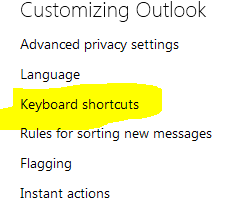
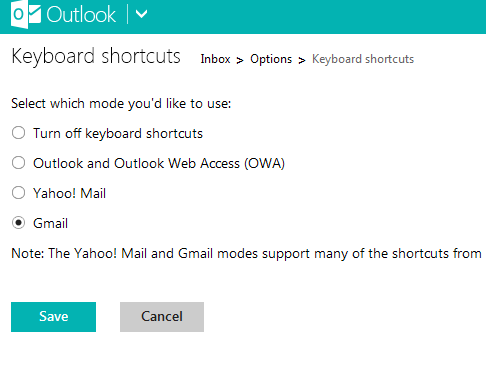
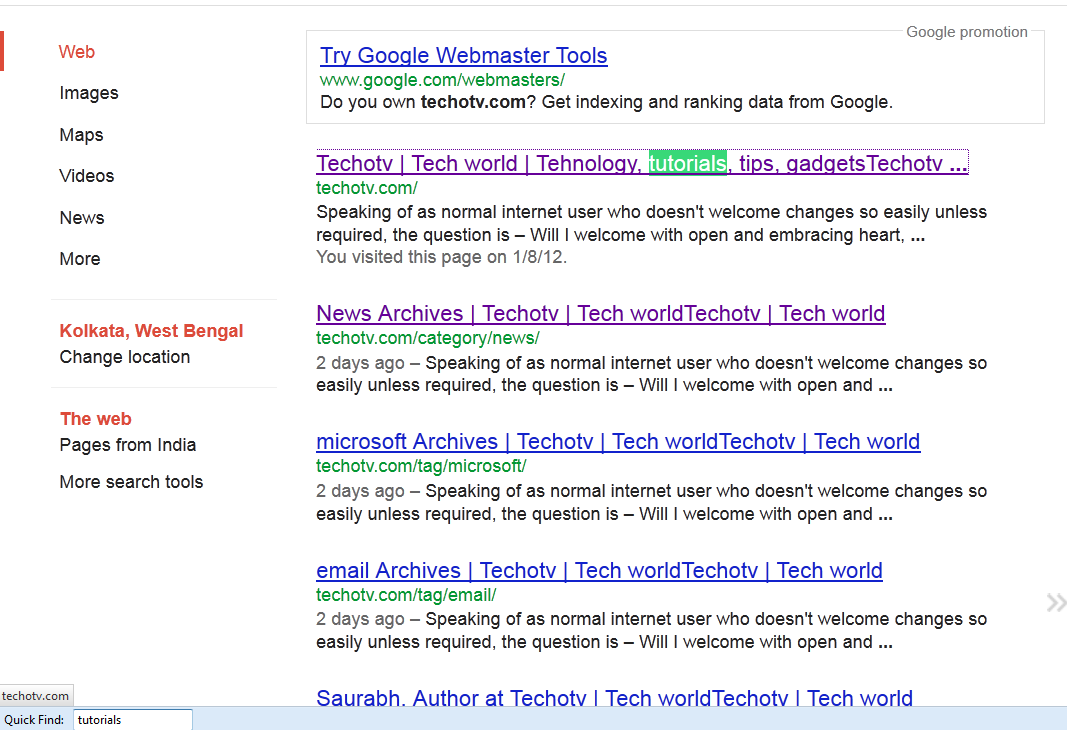

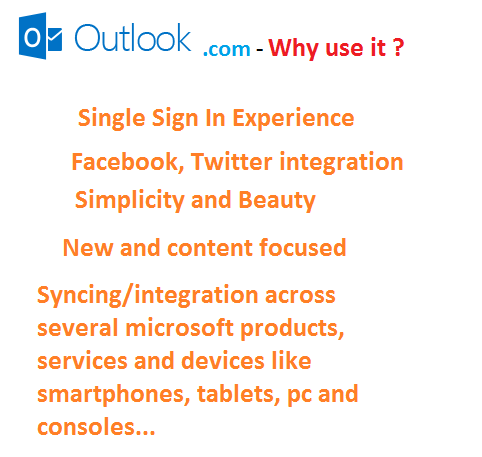
Shortcut key helps in increase Productivity. One must know at least the frequently used operation shortcut keys.