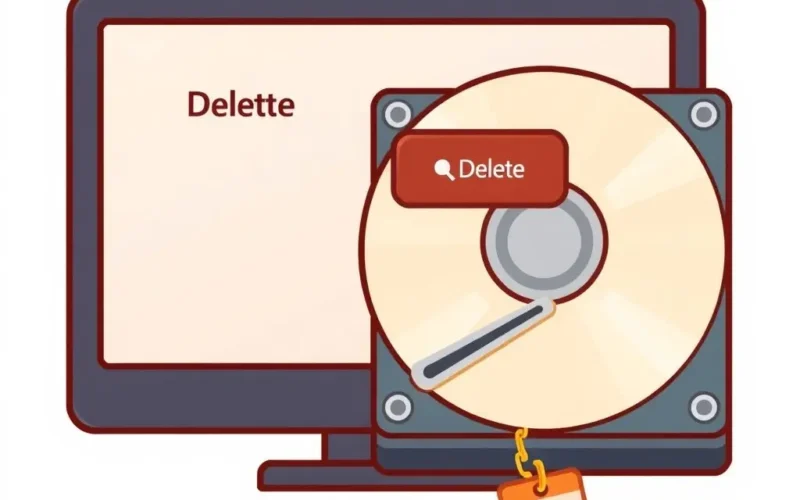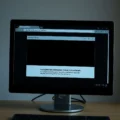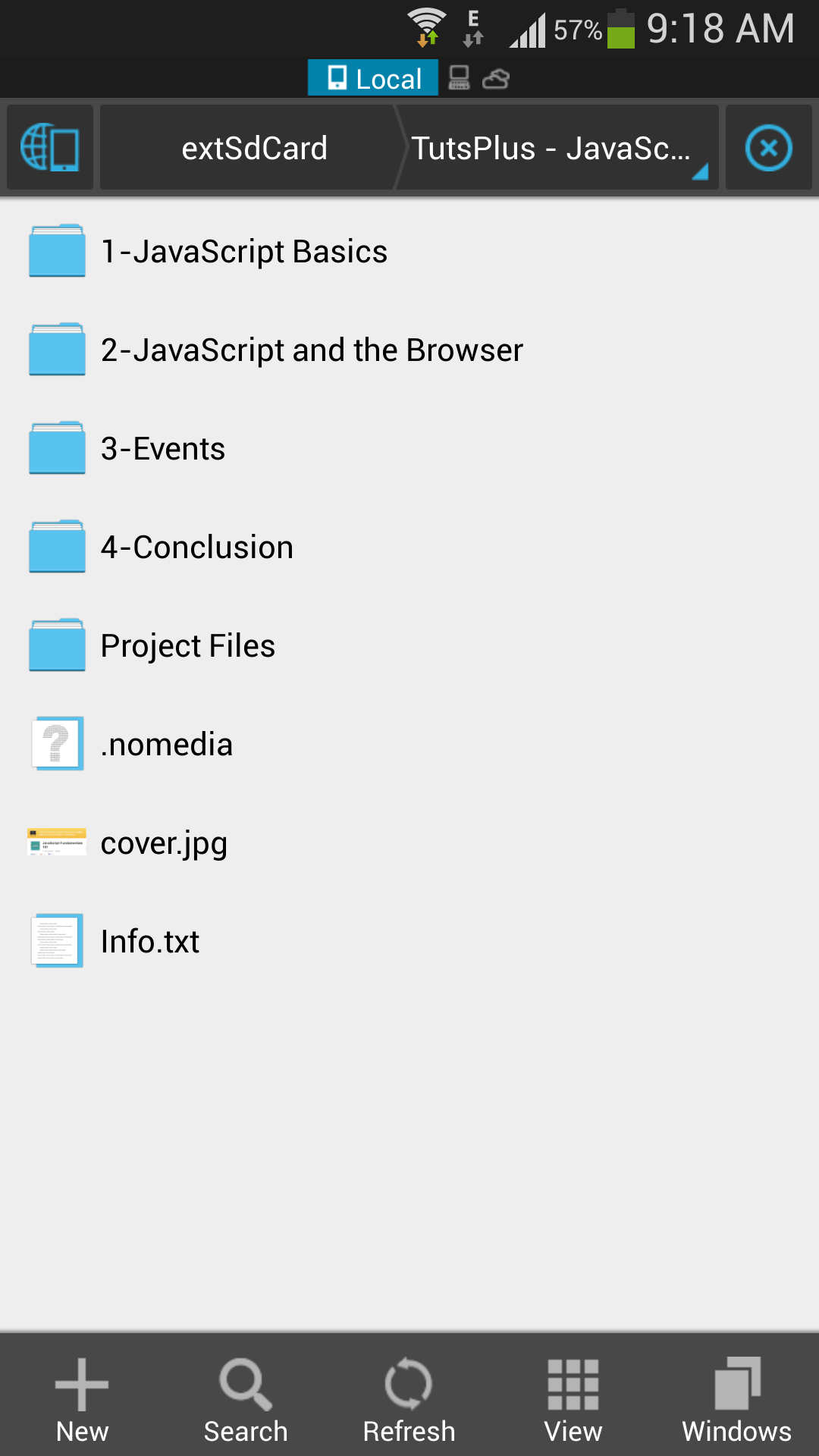Alright, let’s talk about that moment you hit the ‘Delete’ button. You know the feeling, right? A quick click, a confirmation pop-up (sometimes), and poof! The file or folder vanishes from your sight. It feels final, like it’s completely gone, evaporated into the digital ether. But what if we told you that satisfying click is often just the beginning of a digital vanishing act, not the grand finale?
Think of it like this: you haven’t actually destroyed the data. Instead, you’ve simply removed the signpost that pointed to where that data lived. The ‘house’ (your data) is still very much standing; it’s just that the file system’s directory service has forgotten its address. This simple act of deletion, while convenient, has birthed one of the most persistent myths in the digital world: that hitting delete makes your files vanish forever.
It’s a big myth, and understanding why is crucial in an age where digital privacy and data security are paramount.
Curious to see this idea explained in a quick, visual way? Check out our short video byte on the topic:
Table of Contents
What Really Happens When You Hit ‘Delete’?
When you ‘delete’ a file through your operating system’s standard interface (like moving it to the Recycle Bin or Trash, and even emptying them), you’re typically not erasing the data itself from the hard drive or SSD.
Instead, the operating system does a few key things:
- It marks the space occupied by the file’s data as ‘available’ for future use.
- It removes the file’s entry from the file system’s index or directory structure (like the Master File Table on NTFS or inode tables on Linux/Unix).
Imagine a library catalog card. When you delete a file, it’s like removing the card for that book from the catalog. The book is still on the shelf, but finding it by title or author using the catalog is no longer possible. The shelf space is now considered ‘available’ for a new book, but until a new book is placed there, the old book remains.
The actual data — the ones and zeros that make up your document, photo, or video — remains physically on the storage medium. It just exists in a state where the operating system no longer has a direct pointer to it.
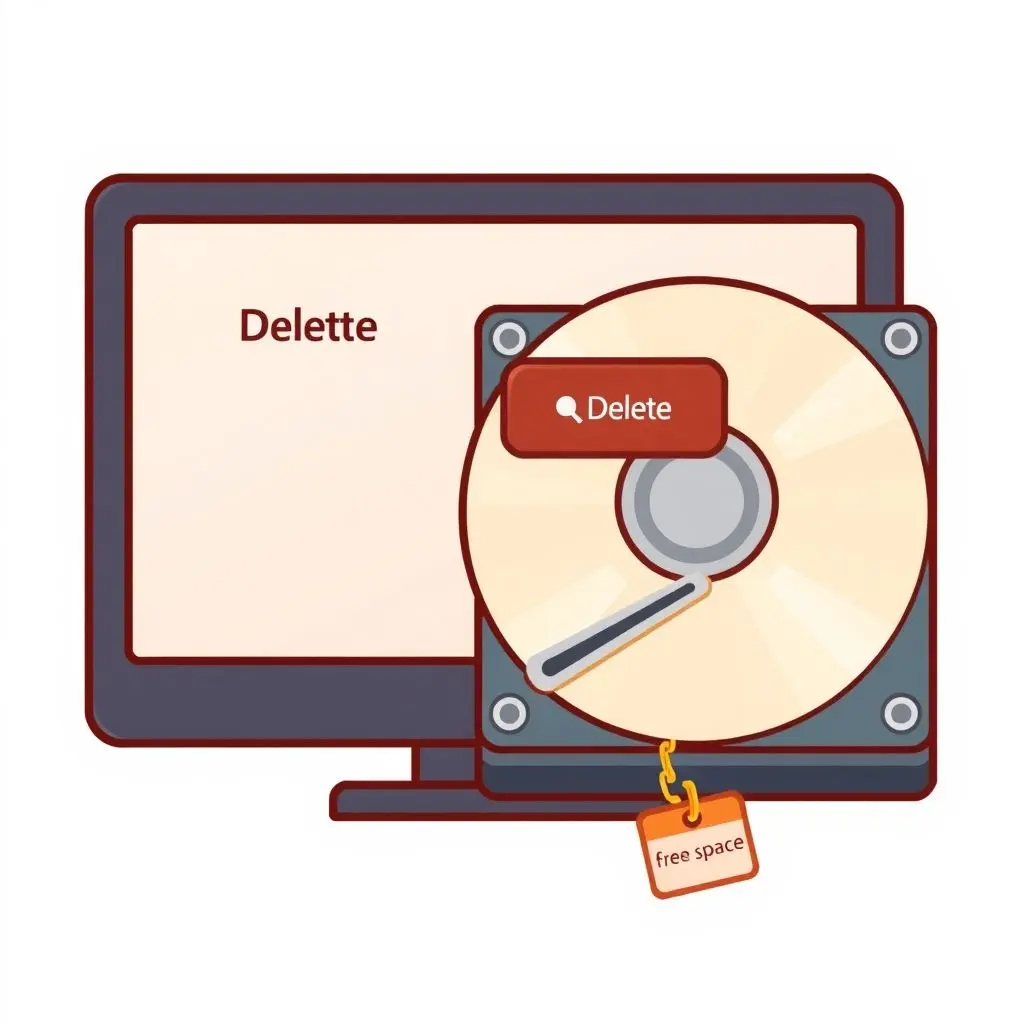
Where Does the ‘Deleted’ Data Go?
It doesn’t really ‘go’ anywhere in the initial step of deletion. It stays right where it was on the hard drive platters or the NAND flash memory cells of an SSD. The space it occupies is simply de-allocated from the file system’s perspective. It’s like your operating system puts a little sticky note on that section of the drive saying, "Hey, feel free to write something new here when you need space."
This is why file recovery software exists. These programs work by scanning the storage medium directly, looking for patterns of data that resemble known file types (like JPEG headers, document formats, etc.) in the spaces marked as free by the file system. If the data hasn’t been overwritten yet, these tools can often reconstruct the file, even if the original file name and directory structure are lost.
Factors Influencing Data Recoverability
How likely is it that your ‘deleted’ file can be recovered? Several factors play a role:
1. Type of Storage Medium
- Hard Disk Drives (HDDs): On traditional HDDs, data is written magnetically. Deleting a file simply updates the file system tables. The magnetic imprint of the data remains until new data is written to that exact spot. Recovery is often possible unless significant new data has been written to the drive.
- Solid State Drives (SSDs): SSDs use flash memory. Deletion on SSDs is more complex due to the way they manage data writes (to preserve the life of flash cells). Modern operating systems use a command called TRIM. When a file is deleted, TRIM tells the SSD’s controller which data blocks are no longer in use. The SSD controller can then proactively erase these blocks in the background during idle times. This makes recovery much harder, and often impossible, shortly after deletion on systems with TRIM enabled.
2. Amount of New Data Written
This is the most significant factor for HDDs and SSDs without immediate TRIM action. The more data you write to the drive after deleting a file, the higher the chance that the new data will overwrite the blocks where your deleted file resided. Once data is overwritten, it is generally considered irrecoverable by standard software methods.
3. Time Elapsed Since Deletion
On HDDs, time itself doesn’t destroy the data, but it increases the likelihood of overwriting as the system continues to operate and save new files. On SSDs with TRIM, recovery becomes rapidly less likely over time as the controller gets a chance to perform garbage collection and erase marked blocks.
4. Fragmentation
If a file was heavily fragmented (its data spread across many non-contiguous blocks on the drive), successfully recovering all pieces can be more challenging than recovering a contiguous file.
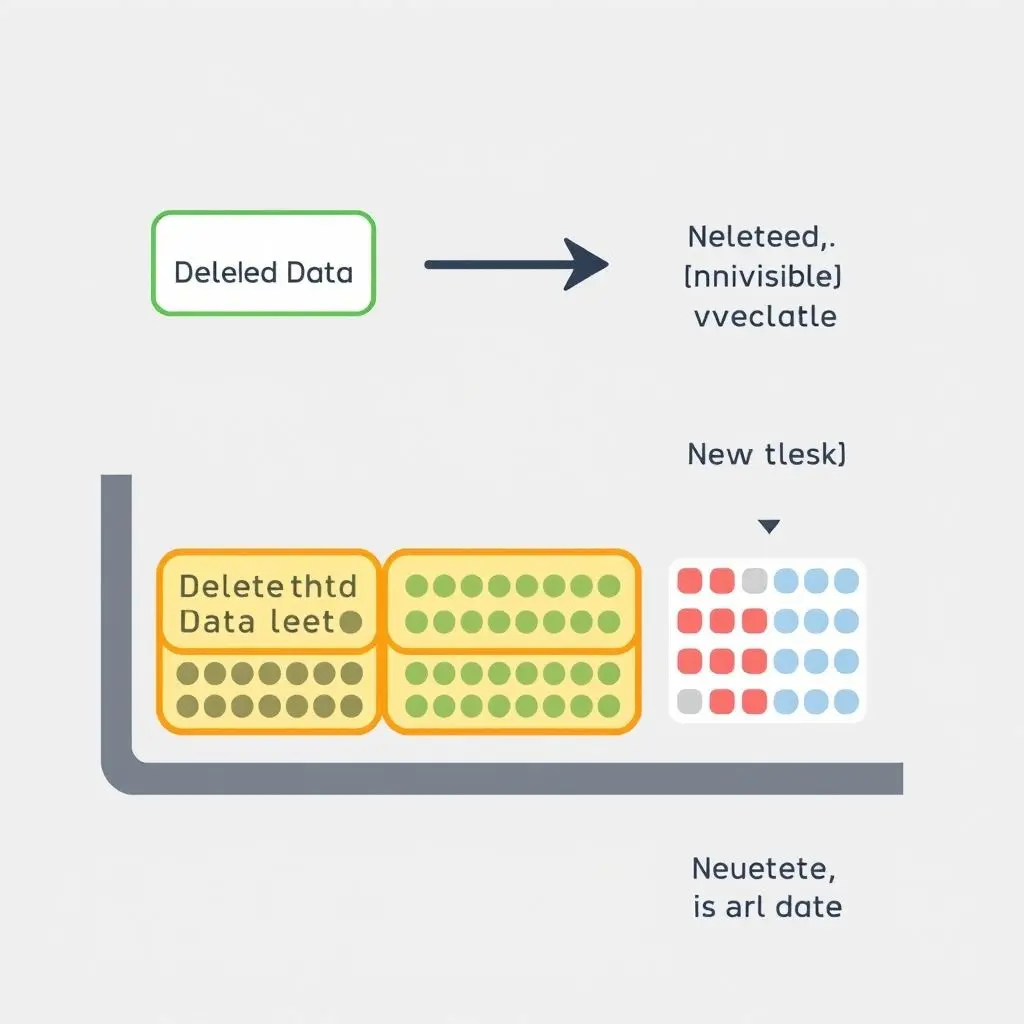
So, How Do You Truly Delete Files Permanently?
If you need to ensure sensitive data is gone for good — perhaps before selling or donating a device, or disposing of a drive — simple deletion or even formatting is not enough. You need methods that deliberately overwrite the data.
1. Secure Deletion/File Shredding Tools
These software utilities are designed to overwrite the contents of a file (or the free space on a drive) multiple times with random data. By writing over the original data multiple times, they make it practically impossible for recovery tools to retrieve anything meaningful.
- Operating systems often have built-in options or command-line tools (like
>cipher /w:Con Windows or>shredon Linux/macOS). - Numerous third-party secure file deletion programs are available.
While historical standards (like Gutmann method involving 35 passes) were developed for older magnetic media, even a single pass of overwriting with zeros or random data is generally considered sufficient to prevent recovery on modern HDDs and SSDs (provided TRIM isn’t actively clearing the blocks first on SSDs).
2. Full Drive Wiping/Erasing Software
Before disposing of a hard drive or selling a computer, you should perform a full drive wipe. This process overwrites the *entire* storage medium, not just individual files, usually multiple times. This ensures no residual data is left behind. Tools like DBAN (Darik’s Boot and Nuke) for HDDs or secure erase commands built into the firmware of many SSDs are used for this purpose.
3. Physical Destruction
The most foolproof method for ensuring data can never be recovered is physical destruction of the storage medium. This involves methods like shredding, drilling, melting, or pulverizing the drive. For SSDs, simply destroying the NAND flash chips is key. This is often the standard practice for highly sensitive or classified data.
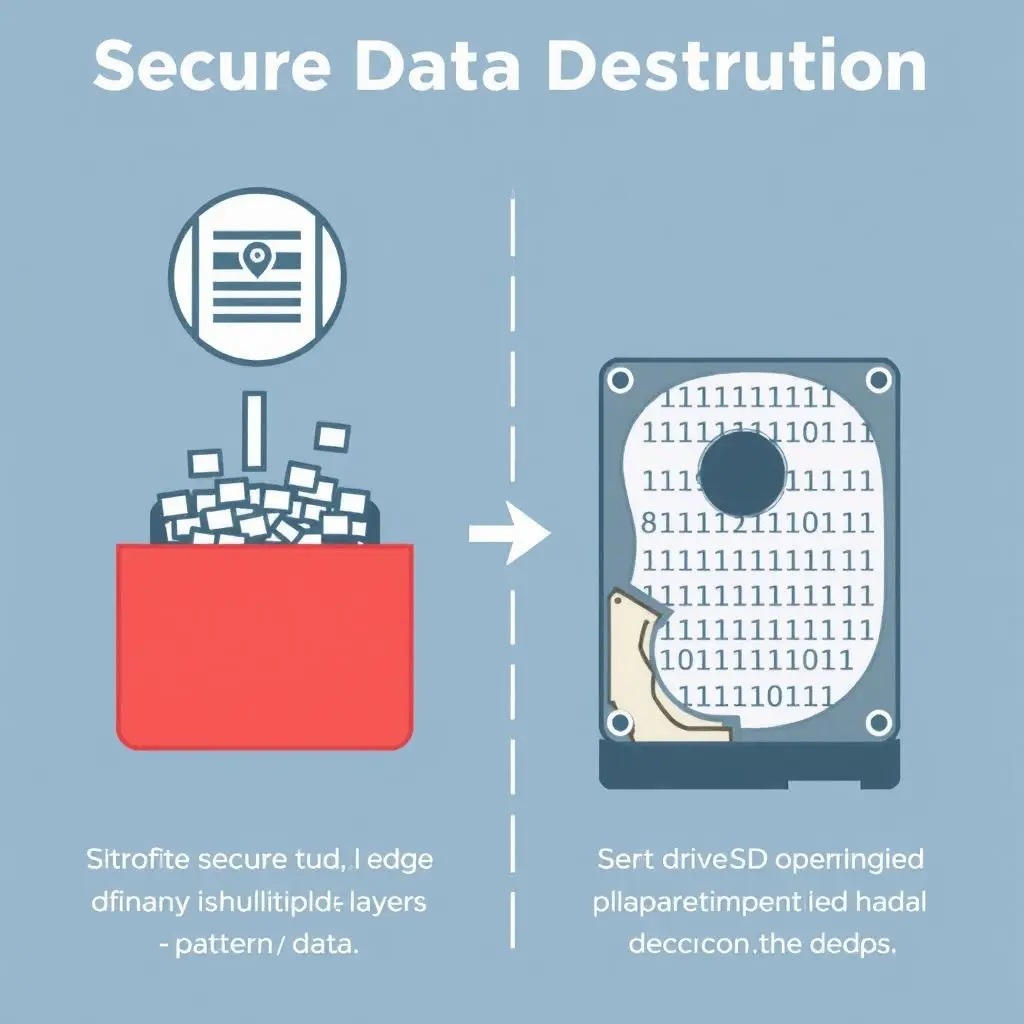
Why This Matters for You
Understanding the myth of permanent deletion is vital for protecting your privacy and securing your data. Simply dragging sensitive documents to the Recycle Bin and emptying it leaves you vulnerable to potential data recovery. If you handle confidential information, financial records, personal photos, or anything you wouldn’t want falling into the wrong hands, relying on basic deletion is a risk you shouldn’t take, especially when disposing of old hardware.
Frequently Asked Questions
Q: Does emptying the Recycle Bin/Trash delete files permanently?
A: No. Emptying the Recycle Bin or Trash simply removes the files’ entries from the main file system index, marking the space as available. The data remains on the drive until it is overwritten.
Q: Can files deleted from a USB drive or SD card be recovered?
A: Yes, often more easily than from a hard drive or SSD, especially if the drive is formatted with older file systems or hasn’t had much data written to it since the deletion. Recovery works the same way — scanning for unreferenced data.
Q: Does formatting a drive delete data permanently?
A: A standard quick format does NOT delete data permanently. It primarily sets up a new file system structure and marks the entire space as available. The old data remains until overwritten. A full format might write zeros to the drive, which is a more secure method, but specific secure erase tools are generally more reliable for permanent data destruction.
Q: What about cloud storage services? If I delete a file there, is it gone forever?
A: This depends entirely on the cloud provider’s policies and technical implementation. Many services have retention periods or ‘soft delete’ features allowing recovery for a period. Others might employ more rigorous deletion methods. You need to consult the specific provider’s documentation. Assume deleted cloud data might linger for some time unless explicitly stated otherwise and confirmed.
Q: Are deleted files recoverable from an SSD if I have TRIM enabled?
A: Recovery from an SSD with TRIM enabled is significantly harder and less likely, especially as time passes. TRIM allows the SSD controller to erase blocks proactively. However, immediate recovery *might* sometimes still be possible depending on timing and the specific SSD’s controller behavior, but you should not rely on standard deletion for security on an SSD with TRIM.
Q: Does encrypting my drive make deletion more secure?
A: Yes, in a way. If your entire drive is encrypted (like with BitLocker or FileVault) and you delete files while the drive is encrypted, the underlying data blocks are still encrypted garbage to anyone who doesn’t have the key. So, even if recovered, the data would be unreadable without decrypting the entire drive first. However, for true *erasure* (making the space available and ready to be overwritten), you still need secure deletion methods.
Beyond the Myth
So, the next time you move a file to the Recycle Bin, remember the digital reality: you’ve only asked the operating system to forget where it is. The data itself is likely still resident, patiently waiting. For everyday tidiness, this is perfectly fine. But when privacy, security, or compliance are on the line, understanding the difference between simply hiding data and truly erasing it is not just smart — it’s essential for navigating your digital life safely.