Samsung has not yet released official stock Android 4.4 KitKat firmware but independent developers have ported CyanogenMod 11 for Galaxy S4 (I9500) exynos octa core variant phone. CyanogenMod 11 ROM has its base android version as KitKat 4.4.2. However, these ported builds are not fully free of all bugs and therefore should be used in conjunction with Samsung touchwhiz based stock or custom ROM. This is where the concept of dual boot comes. With the ability to install multiple ROMs on your galaxy s4, you can easily try several ROMs and finally settle onto the most preferred one. Thanks to RomSwitcher app, you can easily switch to a different ROM on boot. In this guide, we’ll show you how to install CM11 or other Android 4.4.2 based KitKat ROM and easily switch back and forth with Touchwhiz based stock or custom ROM running Android 4.3 or older:
Requirement:
- Samsung Galaxy S4 (GT-I9500)
- Your phone must be rooted. (If your s4 is not rooted, follow this guide)
- Make backup (full backup through recovery in case something goes wrong.)
- Proceed at your own risk.
How to flash Android 4.4.2 CM11 on Samsung Galaxy S4 and dual boot with Touchwhiz based stock or Custom ROMs.
- Download RomSwitcher app from here and install it on your phone.
- Download CM11 ROM for I9500 from here and copy it to your smartphone. (Download the latest one based on modification time – do not extract zip file) (Instead of CM11 ROM for I9500, you can also download any other ROM of your choice for your phone. The installation process is same as for this ROM given here. I suggested this particular ROM here as this build/port has the least number of bugs out of all AOSP/CM based KitKat ROMs)
- Download gApps package from here and copy it to your phone. (This is required for Google Play Store and other Google services)
- Launch the app. It’ll ask for root access. Grant it.
- Enter the name of 1st and 2nd ROM. I know you have not yet installed 2nd ROM but enter the name of the ROM you plan to install (anything as name – This is used for your sake of easy identification)
- Tap on next button. Do Not enable app sharing and data sharing feature. These are experimental and may cause bootlap problems. I’d advise highly to avoid ticking these options.
- Tap on next button again. The app will initiate a download. Let the download continue. Exit the app by pressing back button.
- Once the download finishes, launch RomSwitcher app again.It’ll ask you to reboot. Tap on yes button and your phone will be rebooted.
- After reboot, open RomSwitcher app again. It’ll prompt you to select any ROM. Do not select 2nd ROM yet as you’ve not installed 2nd ROM. Tap on More button. You’ll see several options now.
- Tick manual boot option.
- Tap on Reboot to RomSwitcher recovery. (You’ll have to always go to RomSwitcher recovery whenever you wish to update or install zip file or ROM to second ROM or manage 2nd ROM)
- In the recovery select RomSwticher option and then 2nd ROM option.
- Select install zip option and choose CM11 ROM zip file from your phone memory.
- Install it and then go back and reboot after successful installation.
- Enjoy CM11.
- Rom Switcher app is automatically installed on 2nd ROM as well so open it and grant root access to it as well (Remember choice forever option). Tap on more button and choose reboot to RomSwitcher Recovery. (Alternatively, just reboot phone and you’ll get option to select any ROM to boot or to enter RomSwitcher recovery)
- In the recovery, Select RomSwitcher option again, then 2nd ROM, then install zip option and then locate gApps package and install the same and then reboot device.
- Select 2nd ROM on boot. Now, you can access Google services, play store, gmail, etc on your newly installed CyanogenMod 11 ROM.
- This way on every reboot, you can select which ROM to boot.
- Enjoy Android 4.3 Jelly Bean based custom or Stock Samsung ROM and Android 4.4 KitKat based CM11 or other ROMs on your galaxy S4 at the same time and easily switch between them as desired on every boot.
If you’ve any confusions or doubts, feel free to ask us in comments as we try to reply to each comment and provide help as much as we can.
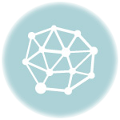


nice one
pretty awesome ^_^
505 erorr,not found.
it work for GT-i9505 ?