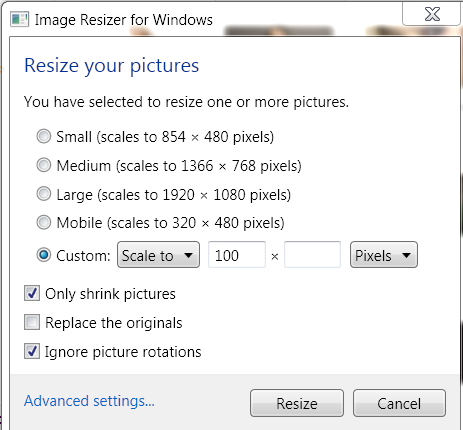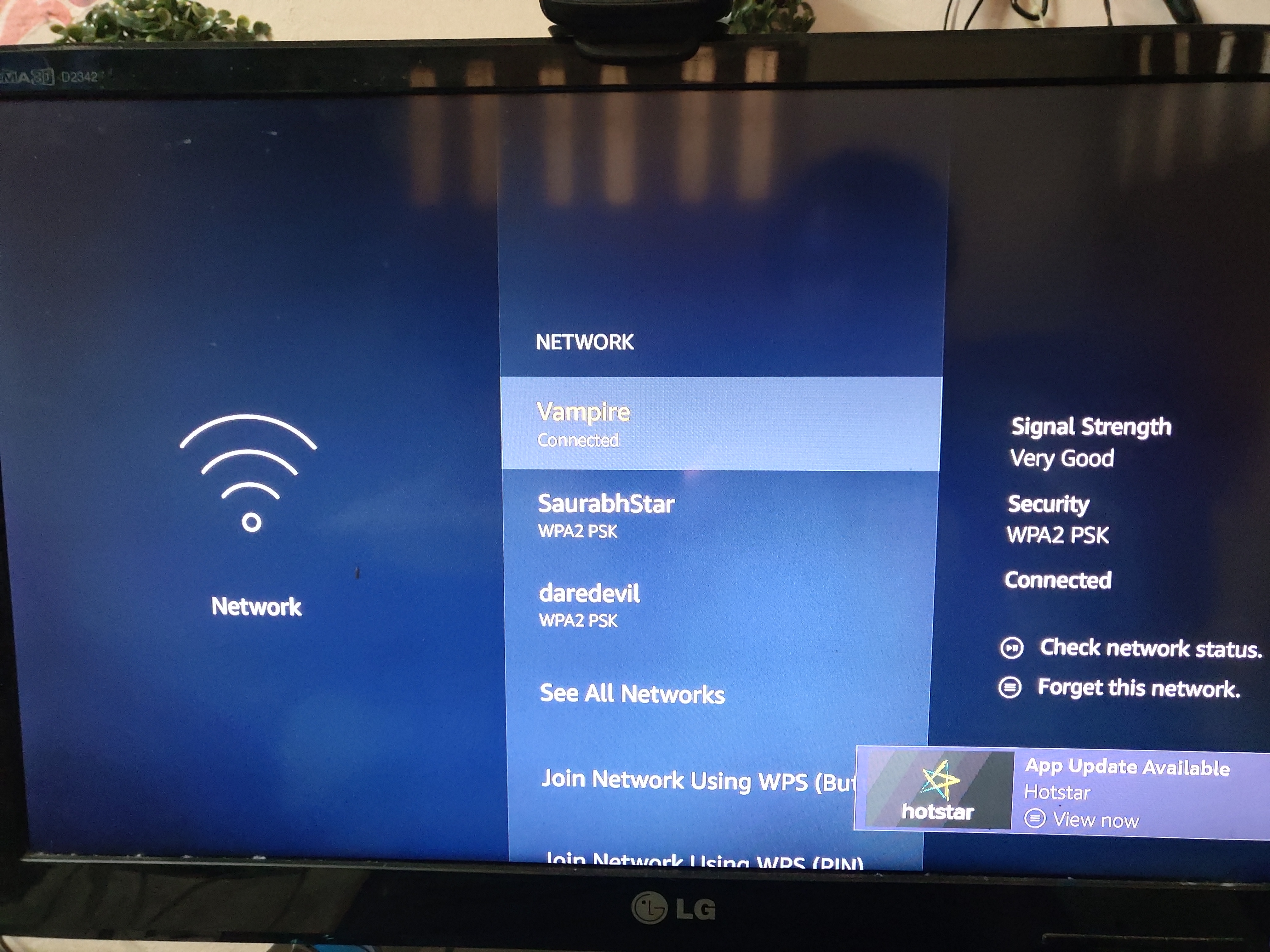Ever stared at your computer screen, wondering why that stunning photo you took on vacation is saved as a .jpg, but the cool looping meme your friend sent is a .gif? Or perhaps you’ve struggled to get a logo looking right on a website because it needs a transparent background, pushing you towards a .png?
You’re not alone. Navigating the world of digital images means understanding the different file formats – they’re not just random letters tacked onto a filename. Each one has its strengths, weaknesses, and specific use cases. Think of them like different types of containers, each designed to hold a particular kind of visual information most efficiently.
We recently whipped up a quick visual guide to help you get a handle on these digital distinctions. Take a peek!
Feeling a little more clued in? Great! Now, let’s peel back the layers and dive deeper into what makes JPG, PNG, and GIF tick, and when you should reach for each one.
Table of Contents
JPG: The Champion of Photographs
The Joint Photographic Experts Group (JPG, often pronounced ‘jee-peg’ or just ‘jay-peg’) format is arguably the most common image format you’ll encounter online and on your devices. Why? Because it was specifically designed to handle the rich, complex imagery found in photographs.
How JPG Works: Lossy Compression
JPG excels at compressing images with millions of colors (up to 16.7 million, specifically in 24-bit color). Its magic lies in its compression method, which is the key to its widespread use but also its main limitation: lossy compression.
Lossy compression means that when an image is saved as a JPG, some data is permanently discarded in order to make the file size smaller. It does this primarily by identifying and averaging out colors and details that the human eye is less likely to notice, especially in areas with smooth gradients or subtle variations. The most common algorithm used is the Discrete Cosine Transform (DCT).
You can usually choose the compression level when saving a JPG. A higher compression level results in a smaller file size but more noticeable loss of quality, sometimes manifesting as ‘artifacts’ (blocky or fuzzy areas), particularly around sharp edges or in areas of high contrast. A lower compression level retains more detail but results in a larger file.
Because it’s designed for photographs, JPG doesn’t handle images with sharp lines, text, or large blocks of solid color very well, especially at higher compression levels. Saving and re-saving a JPG repeatedly will also compound the loss of quality.
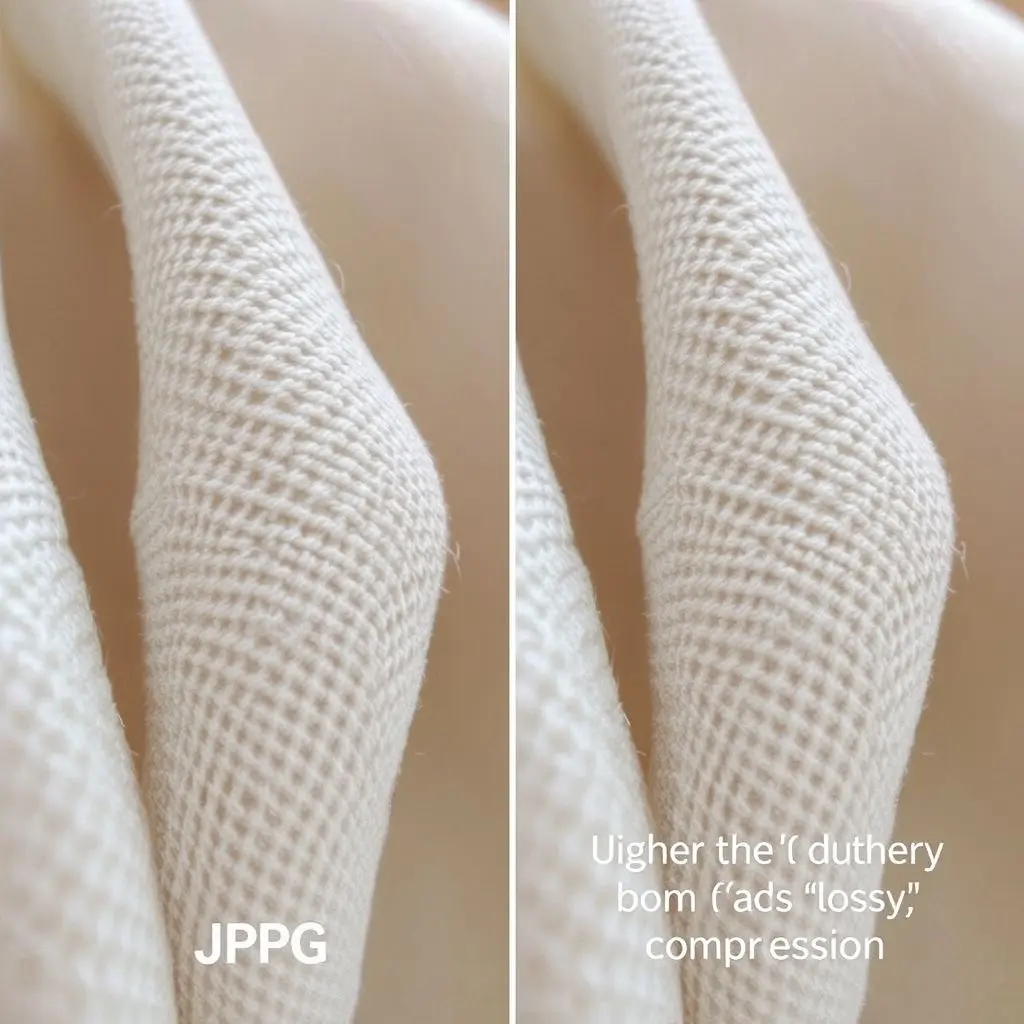
When to Use JPG:
- Saving and sharing digital photographs.
- Posting images on websites or social media where file size is a concern and image complexity is high (many colors, gradients).
- Sending images via email or messaging apps where file size limits apply.
When to Avoid JPG:
- Images containing text, logos, or line art (sharp details get blurry).
- Images where quality preservation is paramount (e.g., medical scans, images you plan to edit multiple times).
- Images requiring transparency (JPG does not support it).
PNG: The Hero for Graphics and Transparency
Portable Network Graphics (PNG, pronounced ‘ping’) was created as a replacement for GIF (we’ll get to that) and is the undisputed champion for web graphics, logos, and images where retaining crisp detail and supporting transparency are key.
How PNG Works: Lossless Compression
Unlike JPG, PNG uses lossless compression (specifically, a method called Deflate). This means that absolutely no data is lost when the image is compressed and saved. When you open a PNG file, it is an exact pixel-for-pixel replica of the original image before compression.
This makes PNG ideal for images that contain sharp lines, text, or large areas of solid color, such as logos, illustrations, charts, and screenshots. There are no compression artifacts, and re-saving a PNG won’t degrade its quality.
PNG also supports a much wider range of colors than the original GIF format and, crucially, offers alpha channel transparency. This isn’t just basic on/off transparency; it allows for varying levels of opacity, meaning parts of an image can be partially see-through, creating smooth blending effects.
There are two main types: PNG-8 (supports up to 256 colors, similar to GIF, and basic binary transparency) and PNG-24 or PNG-32 (supports millions of colors and full alpha channel transparency). PNG-24/32 files are generally larger than JPGs or PNG-8s because they retain all image data.
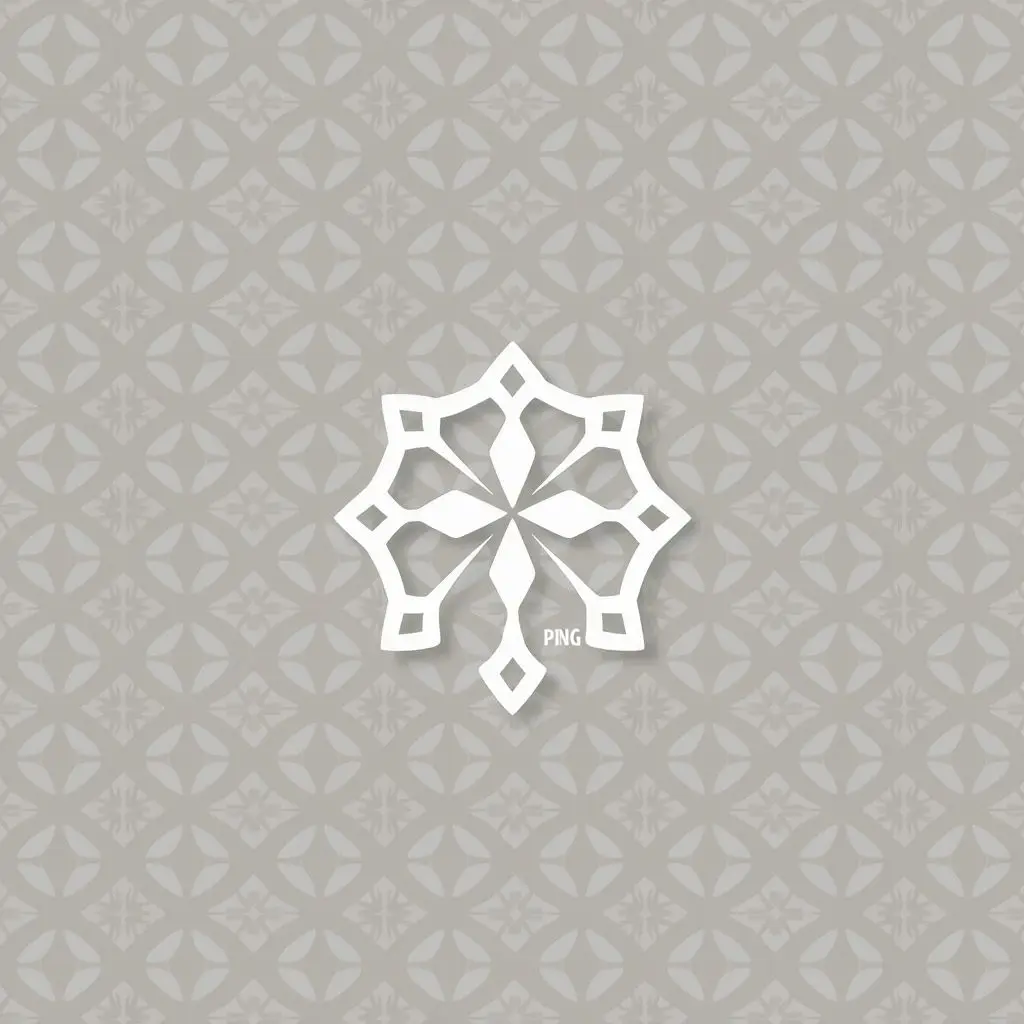
When to Use PNG:
- Logos, icons, and graphic elements for websites.
- Images that require a transparent or semi-transparent background.
- Screenshots or technical diagrams where text and sharp lines are important.
- Images that need to be edited multiple times without losing quality.
- When perfect quality preservation is necessary.
When to Avoid PNG:
- Saving large, detailed photographs for web use (file sizes can be very large).
- Simple images where a GIF or even a highly compressed JPG would suffice and file size is critical.
GIF: The Master of Simple Animations
Graphics Interchange Format (GIF, often pronounced ‘jif’ or ‘gif’) has been around since the late 1980s and experienced a massive resurgence with the popularity of short, looping animations, especially in messaging and social media.
How GIF Works: Limited Color Palette and Animation
Like PNG, GIF uses lossless compression (specifically, LZW). However, its major limitation is its color palette: a standard GIF can only display a maximum of 256 colors (an 8-bit palette) chosen from a much larger pool. This makes it unsuitable for images with continuous tones, like photographs, which will appear posterized or banded.
GIF does support basic binary transparency – a pixel is either fully transparent or fully opaque. It does not support the smooth alpha channel transparency of PNG.
The defining feature of GIF is its support for animation. A single GIF file can contain multiple images (frames) displayed sequentially, creating simple looping video clips. This is what makes it perfect for those short, eye-catching reaction images and simple moving graphics.
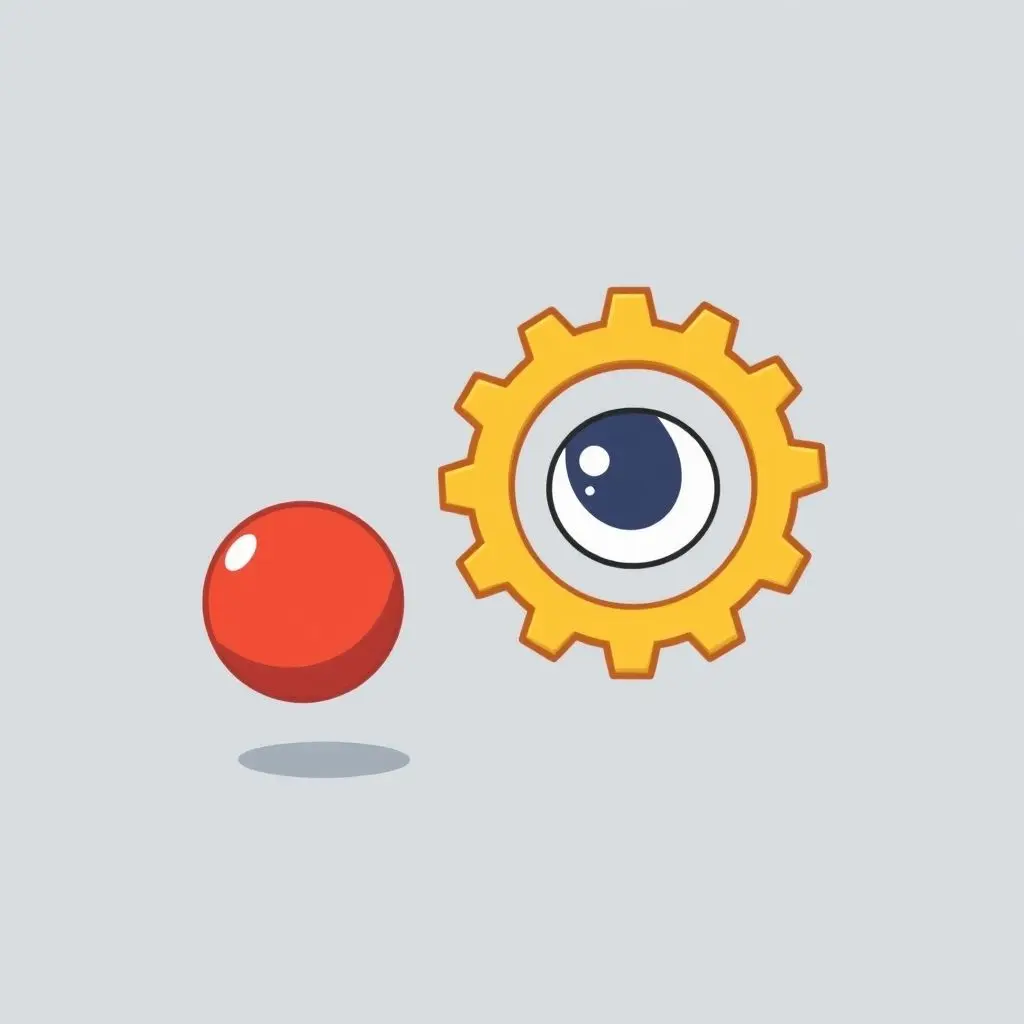
When to Use GIF:
- Creating short, simple looping animations (memes, reaction GIFs, small animated icons).
- Saving simple graphics or line art with a limited number of colors.
- Basic transparency is needed for simple shapes.
When to Avoid GIF:
- Detailed photographs (the 256-color limit will severely degrade quality).
- Images requiring smooth color gradients.
- Images requiring sophisticated transparency with varying opacity levels.
- Complex or long animations (file sizes can become extremely large; video formats are better).
Picking the Right Pixel Partner
So, which format should you use? Here’s a simple breakdown:
For rich, colorful photographs: JPG is your go-to, balancing quality and file size effectively thanks to its lossy compression suited for continuous tones. Just be mindful of saving for the web at reasonable quality levels.
For sharp graphics, logos, and transparency: PNG is the clear winner. Its lossless compression preserves detail perfectly, and its alpha channel transparency is essential for placing graphics seamlessly over different backgrounds.
For simple animations and short loops: The iconic GIF delivers. While limited in color, its multi-frame capability is perfect for those quick, attention-grabbing moving images.
Understanding these distinctions empowers you to choose the best format for your specific needs, whether you’re uploading images to a website, sending them to a friend, or preparing them for print.
A Quick Nod to Others
While JPG, PNG, and GIF are the most common, the digital image world is vast. You might also encounter:
- WebP: A newer format from Google designed for the web, offering superior lossy and lossless compression for both photographs and graphics, and supporting animation and alpha transparency. It aims to be a universal web image format.
- SVG: Scalable Vector Graphics. Unlike the others (which are raster or pixel-based), SVGs are vector-based, meaning they are defined by mathematical equations. This makes them infinitely scalable without losing quality, ideal for logos and icons, but not for photographs.
- TIFF: Tagged Image File Format. Often used in photography, printing, and publishing due to its ability to store high-quality images with or without compression, and support for layers. Files are generally much larger than web formats.
Frequently Asked Questions About Image Formats
Let’s tackle some common queries.
Q: Can I convert between these formats?
Yes, most image editing software (like Photoshop, GIMP, online converters) allow you to save or export an image from one format to another. However, converting a JPG to PNG won’t magically make the JPG lossless; the quality loss from the original JPG compression is permanent. Similarly, converting a colorful photo to GIF will result in significant color reduction.
Q: Which format is best for website speed?
Generally, JPG is preferred for photographs due to smaller file sizes achievable with acceptable quality levels. For graphics and logos, optimized PNGs (especially PNG-8 for simple images or carefully compressed PNG-24) are common. WebP is increasingly becoming the best choice for web performance where browser support allows, as it often provides better compression than JPG or PNG for comparable quality.
Q: Does resizing an image affect its format?
No, resizing changes the dimensions (pixel count) but not the file format itself. However, resizing and then saving can introduce quality changes depending on the format (e.g., re-saving a resized JPG can add more artifacts).
Q: Why do my GIFs look terrible for photos?
As explained, GIF is limited to a 256-color palette. Photographs have millions of colors. When you convert a photo to GIF, the software has to reduce the color count drastically, leading to posterization (flat areas of color) and banding (visible steps in gradients).
Q: Is PNG always larger than JPG?
For complex photographs, a PNG of the same dimensions will almost always be significantly larger than a JPG saved at a reasonable quality setting, because PNG is lossless. However, for simple graphics with few colors or large areas of solid color, a PNG-8 or even an optimized PNG-24 can sometimes be smaller than a JPG, as JPG’s lossy compression isn’t as efficient on non-photographic images.
Making Sense of Your Digital Visuals
Navigating the digital landscape becomes much easier once you understand the fundamental building blocks of visual content. JPG, PNG, and GIF, while perhaps seeming like arbitrary labels, are powerful tools when used correctly, each serving a distinct purpose in how we create, share, and view images online and off.
By knowing when to use the compact, color-rich JPG, the sharp, transparent PNG, or the simple animated GIF, you gain greater control over the quality, size, and functionality of your digital images. So go forth and choose your formats wisely!