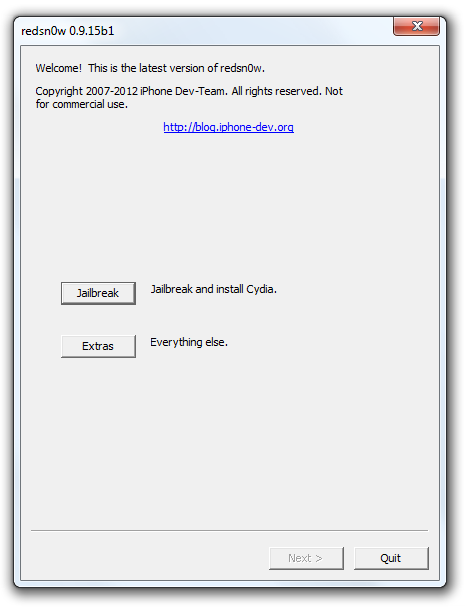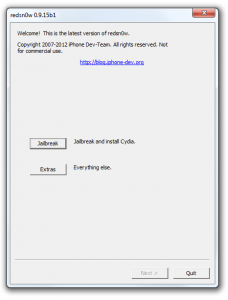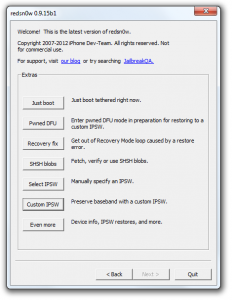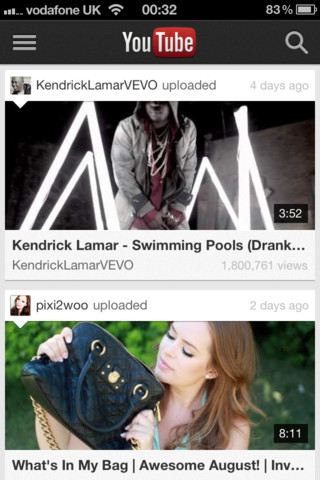iOS 6 has already stepped onto more than 60 % of iOS devices. It’s time, we find jailbreaking solutions for the latest iOS version. Redsn0w application that we use to jailbreak iOS devices has been updated by iPhone Dev-Team to Redsn0w 0.9.15b1 for Windows as well as Mac os to include support for iOS 6 jailbreaking on Apple A4 based devices i.e. iPhone 4, iPhone 3GS, iPod Touch 4th generation. We can not jailbreak iOS 6 devices running on A5, A6 processors like iPhone 4s, iPhone 5, iPad 2 & 3 for now using Redsn0w 0.9.15b1. Before going ahead with this tutorial, I want to put few important notes :
- With this, you get Tethered Jailbreak i.e. you’ve have to connect your iPhone to computer whenever you need to reboot. To reboot in tethered jailbreak mode, just launch Redsn0w program and in the Extras menu, select the option marked Just Boot. Currently, untethered jailbreaking is not available for iOS6, we’ll update this post whenever any such option comes into picture.
- This tutorial is recommended for advanced users who know what they’re doing. This is not a basic guide. Proceed with caution.
- Backup your phone using iTunes or iCloud.
- This version of Redsn0w automatically recognizes firmware running on your device, and download the files required to proceed with jailbreak. You don’t need go through the hassle of downloading and pointing the app to the iOS 6 IPSW.
Jailbreak iOS 6 on iPhone 4, iPhone 3GS, iPod Touch 4th gen
- Download Redsn0w 0.9.15b1 jailbreak software for windows os from here and for Mac os from here .
- Extract the zip file and launch the program Redsn0w in administrator mode on windows OS, and on Mac OS, ctrl+click on the program icon and choose open from the pop up menu that appears.
- Once the program starts, hit on the Jailbreak button, follow the instructions as mentioned in the program itself, choose Cydia.

- Take your device in DFU mode when Redsn0w prompts you to. Soon after, it will continue with jailbreak using Limera1n exploit. Once the jailbreak completes, Select the option marked, ‘Autoboot this device when it connects in DFU mode‘.
- Done! you’ve successfully jailbroken your iOS 6 device. Now you can see Cydia icon on home screen. Start installing apps that require jailbreak and enjoy.
- If you use ultrasn0w unlockers for iPhone 4 or 3GS – don’t forget to preserve older baseband. To do it, hit on Extras option and choose Custom IPSW. Then point it to the required IPSW iOS 6 file, and then Redsn0w will start preparing custom firmware for your iPhone. After it completes, choose Pwned DFU from the Extras menu and then allow restoring to the custom firmware created a little while ago.
- Also note that whenever you want to reboot your device, you should do so via Redsn0w software with your phone connected to your computer and selecting Just Boot option.

I hope this jailbreaking tutorial helped you. We’ll keep you updated with more such tutorials on our blog in upcoming time. Like us on Facebook and subscribe to our blog to keep yourself updated with latest news, tips and solution for your Apple devices.