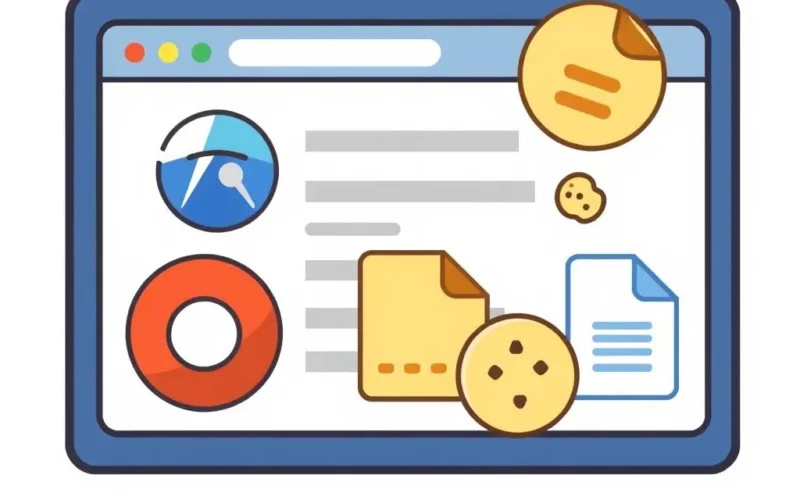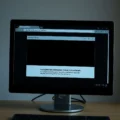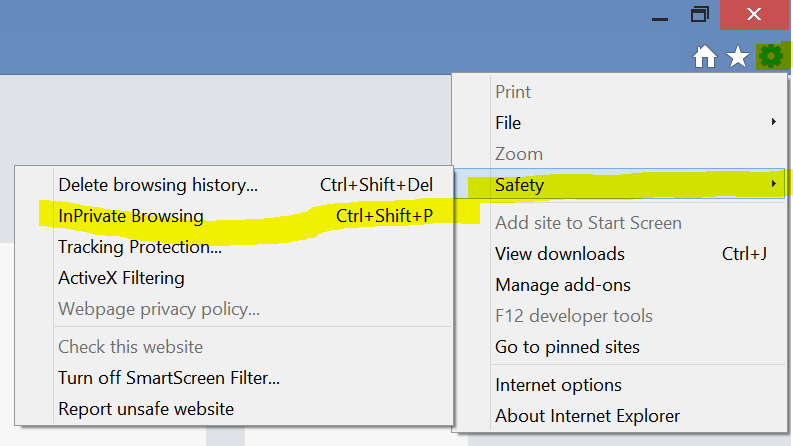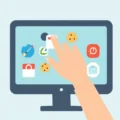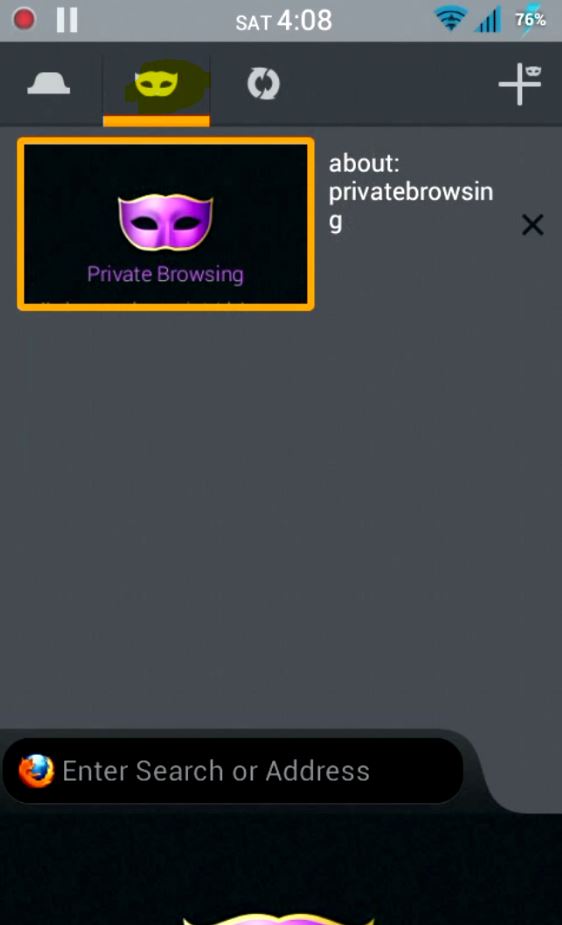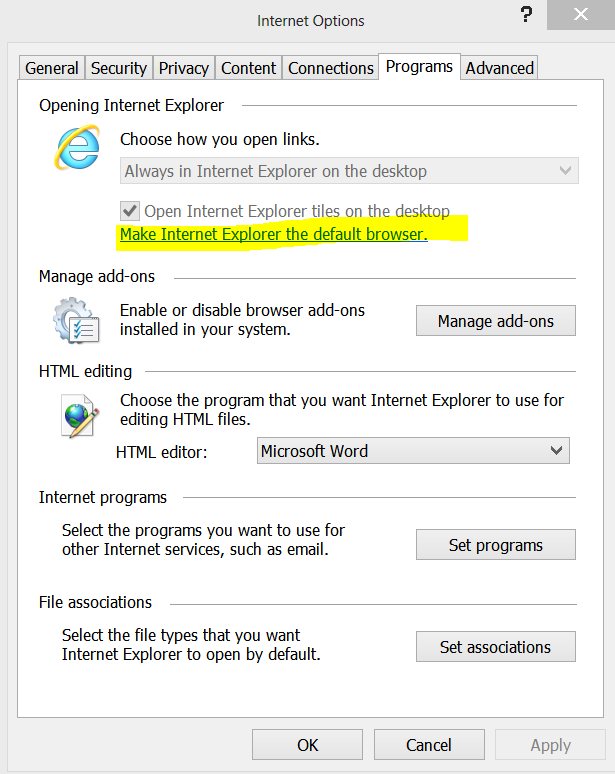Imagine slipping on a digital invisibility cloak. You vanish from sight, browsing freely without a trace. That’s the allure of “Incognito mode” or “Private Browsing,” isn’t it? A magic button that lets you browse the web in secret, leaving no digital footprint. But does it really work like that? Is hitting that button truly like pulling a digital vanishing act?
Well, as it turns out, the reality is a bit more… visible. While Incognito mode *is* fantastic for certain things – like ensuring your gift-shopping secrets remain hidden from others using your computer, or quickly logging into a second account without juggling sessions – its capabilities are often wildly overestimated when it comes to actual online privacy.
Think of it this way: Incognito is excellent at tidying up *after* your browsing session on your local machine. It prevents your searches and visited pages from showing up in your browser history. It deletes temporary files and cookies that websites might use to track you during that specific session once the window is closed. It’s like cleaning your personal workspace, wiping down the desk so no one who uses it next sees what you were just doing.
Table of Contents
What Incognito Mode ACTUALLY Does (And Does Well)
Let’s break down the core functions of Incognito mode. When you open an Incognito or Private window, your browser essentially starts a fresh session, separate from your normal browsing. Here’s what happens:
Browsing History: Any pages you visit in Incognito mode are not recorded in your browser’s history.
Cookies and Site Data: Cookies and other site data (like login states or site preferences) created during an Incognito session are temporary. They are deleted as soon as you close all Incognito windows.
Form Data: Information you type into forms is not saved for auto-completion later.
Permissions Granted: Permissions you grant to websites (like access to your camera or location) are reset when you close the Incognito windows.
Cached Files: Temporary files downloaded to speed up page loading (like images or script files) are generally removed or isolated.
This local cleanup is incredibly useful for preventing others who share your device from seeing your recent activity. It’s the digital equivalent of clearing your browser’s cache and history manually, but done automatically for that specific session.
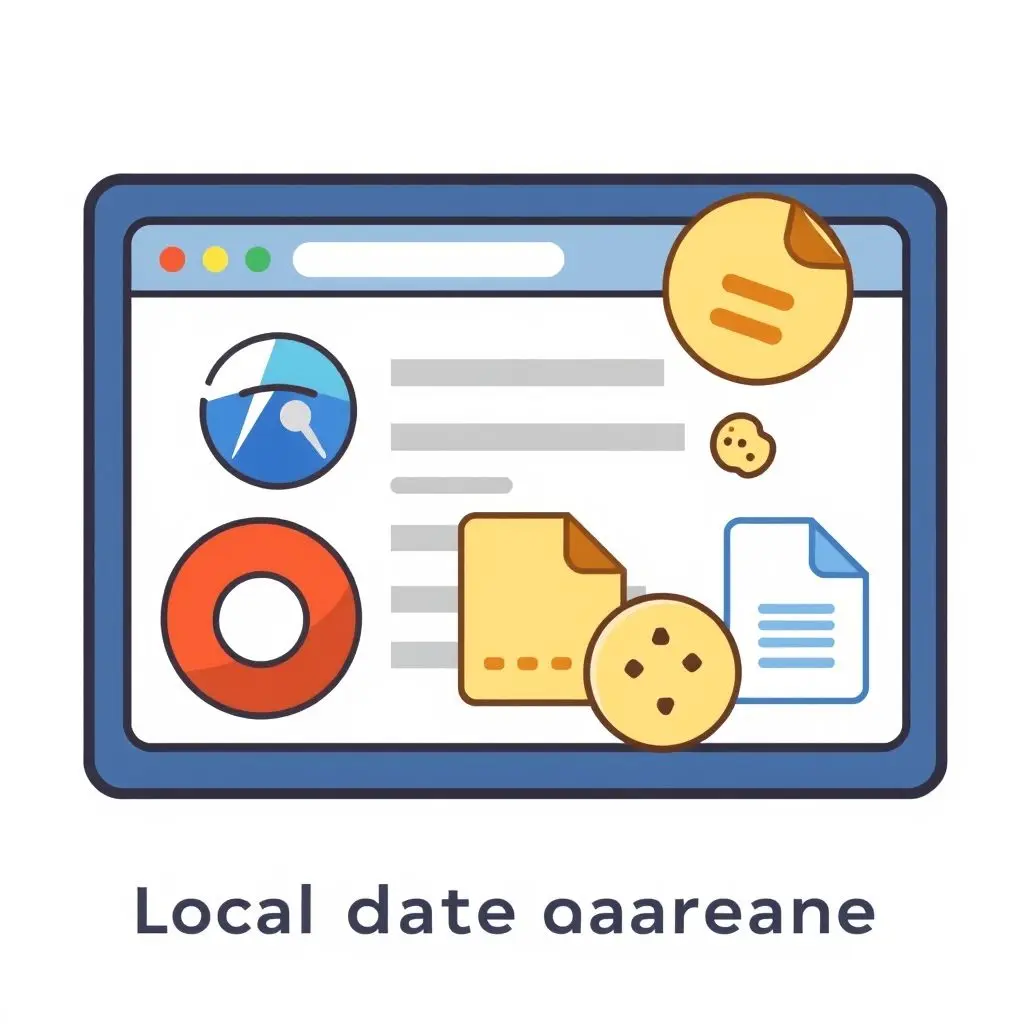
Where the Digital Invisibility Cloak Fails
Now for the crucial part – what Incognito mode does *not* do. This is where the misconception of full online stealth breaks down. Incognito mode primarily affects your *local* browsing experience on your computer. It does very little to hide your activity from entities *outside* your browser.
Think of it less like an invisibility cloak and more like… putting on a different hat. You might look a bit different to someone seeing you for the first time *during that interaction*, but your presence is still undeniable, and many others can still recognize you or at least see *that* someone is there.
1. Websites Still See You
When you visit a website in Incognito mode, that website still sees you. Specifically, it sees your IP address, the type of browser you are using (though it might not know *who* you are unless you log in), and potentially other information transmitted by your browser. They know someone is visiting, from a particular IP address, and they can still track your activity on their site during that session.
2. Your Internet Service Provider (ISP) Sees Everything
This is a big one. Your ISP is your gateway to the internet. All your online traffic, whether you’re using a standard browser window, Incognito, or even a different browser entirely, passes through their servers. They can see which websites you connect to, when you connect, and how much data you transfer. Incognito mode does absolutely nothing to hide this information from your ISP.
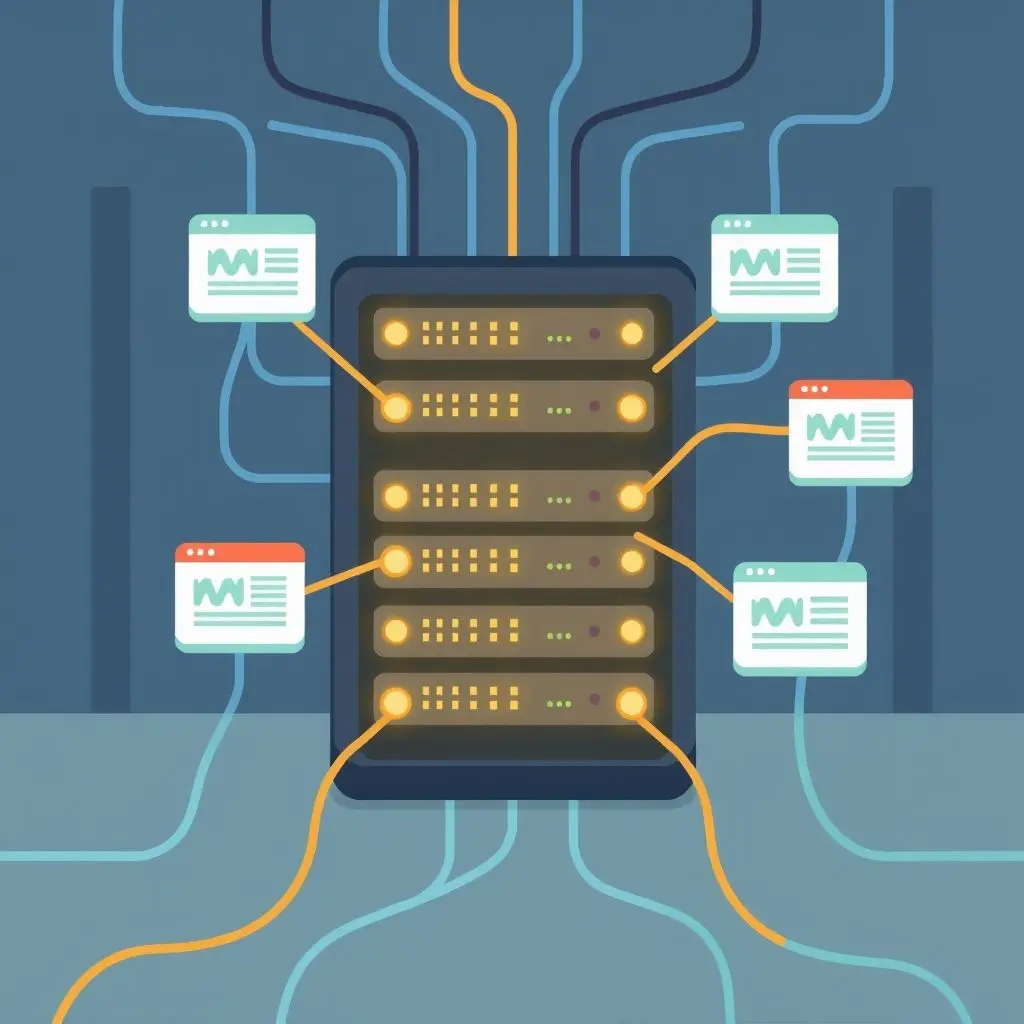
3. Network Administrators Can Monitor Your Activity
If you are browsing on a network managed by an organization – like your workplace, school, or even a public Wi-Fi network – the administrator of that network can typically see the websites you visit. They can monitor network traffic, often using tools that log connections regardless of whether your browser is in Incognito mode. Again, your IP address and the destination websites are visible at the network level.
4. Downloaded Files Aren’t Hidden
If you download a file while in Incognito mode, that file will still be saved to your computer’s downloads folder (or wherever you’ve configured downloads to go). It doesn’t magically vanish when you close the window.
5. Malicious Software Still Works
Malware, viruses, or spyware already installed on your computer can still monitor your activity, capture keystrokes, or steal data regardless of whether you’re using Incognito mode. Incognito mode is not a security tool against malicious software.
6. Your Identity If You Log In
If you log into an account on a website (like Google, Facebook, or online banking) while in Incognito mode, you are no longer anonymous to that website. They know who you are because you’ve identified yourself by logging in. Similarly, if you use search engines while logged into an account, those searches can still be tied to your profile, even if they aren’t saved in your *browser’s* history.
Sometimes, seeing is believing, right? We put together a quick look at the reality of Incognito mode’s privacy limits in a YouTube Short. Check it out:
Practical Use Cases for Incognito Mode
Despite its limitations in providing true anonymity, Incognito mode is far from useless. It serves several practical purposes:
Surprise Gift Shopping: This is perhaps the most common and useful application. Browse for gifts without the recipient (who might share your computer) seeing your search history or getting bombarded with related ads later.
Logging into Multiple Accounts: Need to quickly check a second email account or social media profile without logging out of your main one? Incognito mode provides a clean session for the second login.
Testing Website Display: Web developers or designers can use Incognito to see how a website looks to a first-time visitor without existing cookies or cache influencing the view.
Using Public Computers: While not a magic bullet, using Incognito mode on a public computer adds a layer of reassurance that your activity won’t linger in the browser history after you close the window.
Avoiding Personalized Search Results (Temporarily): Searching in Incognito can sometimes provide results less influenced by your past search history and cookies, giving you a slightly more “neutral” view.
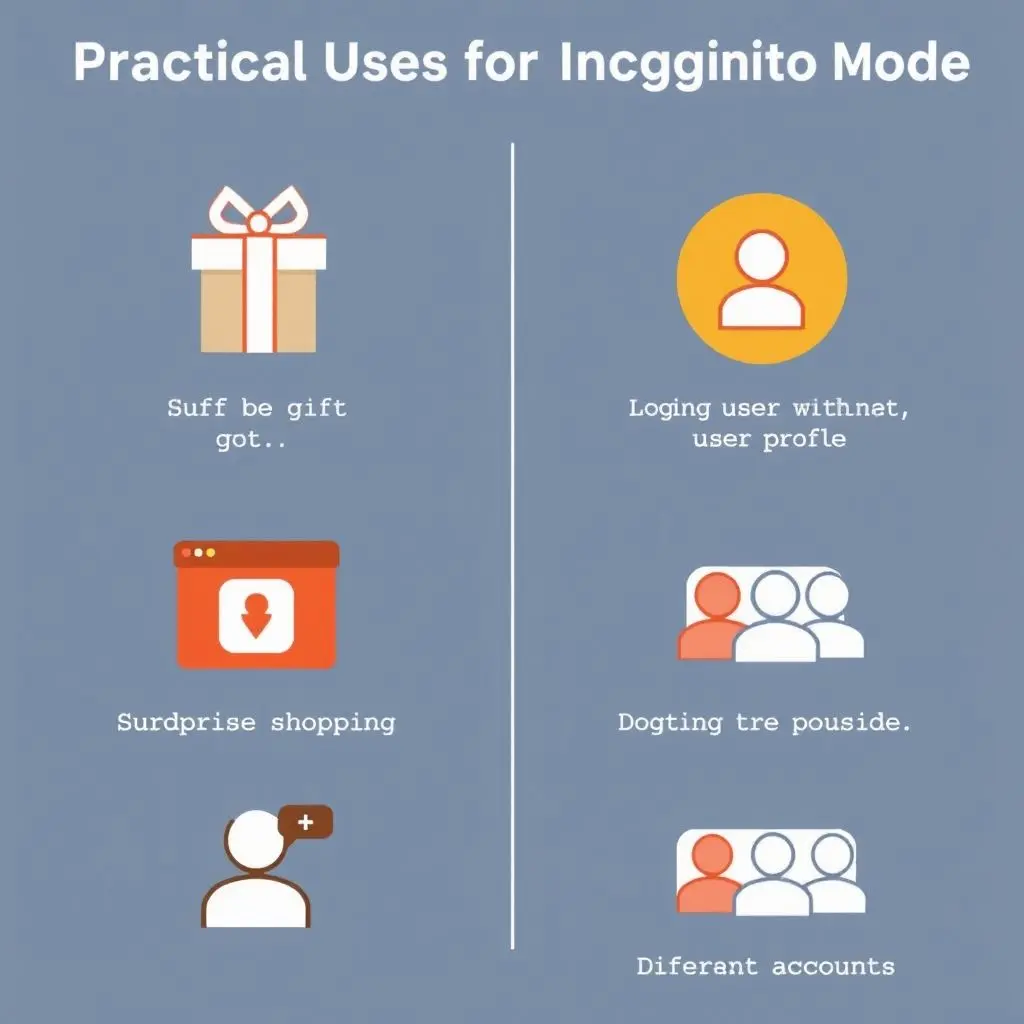
Achieving Real Online Privacy
If your goal is genuine online privacy – hiding your activity from your ISP, network administrators, and potentially the websites themselves – Incognito mode is not the tool for the job. You need solutions that actually mask your IP address and encrypt your internet traffic. These include:
Virtual Private Networks (VPNs): A VPN encrypts your internet connection and routes your traffic through a server operated by the VPN provider. This hides your IP address from the websites you visit (they see the VPN server’s IP instead) and encrypts your data so your ISP or network administrator can see you’re connected to the VPN, but generally cannot see the specific websites you are visiting.
Tor Browser: The Tor network routes your traffic through a series of volunteer-operated servers (“nodes”), encrypting it at each step. This makes it very difficult to trace the traffic back to your original IP address. Tor is excellent for anonymity but is often slower than a direct connection or a VPN.
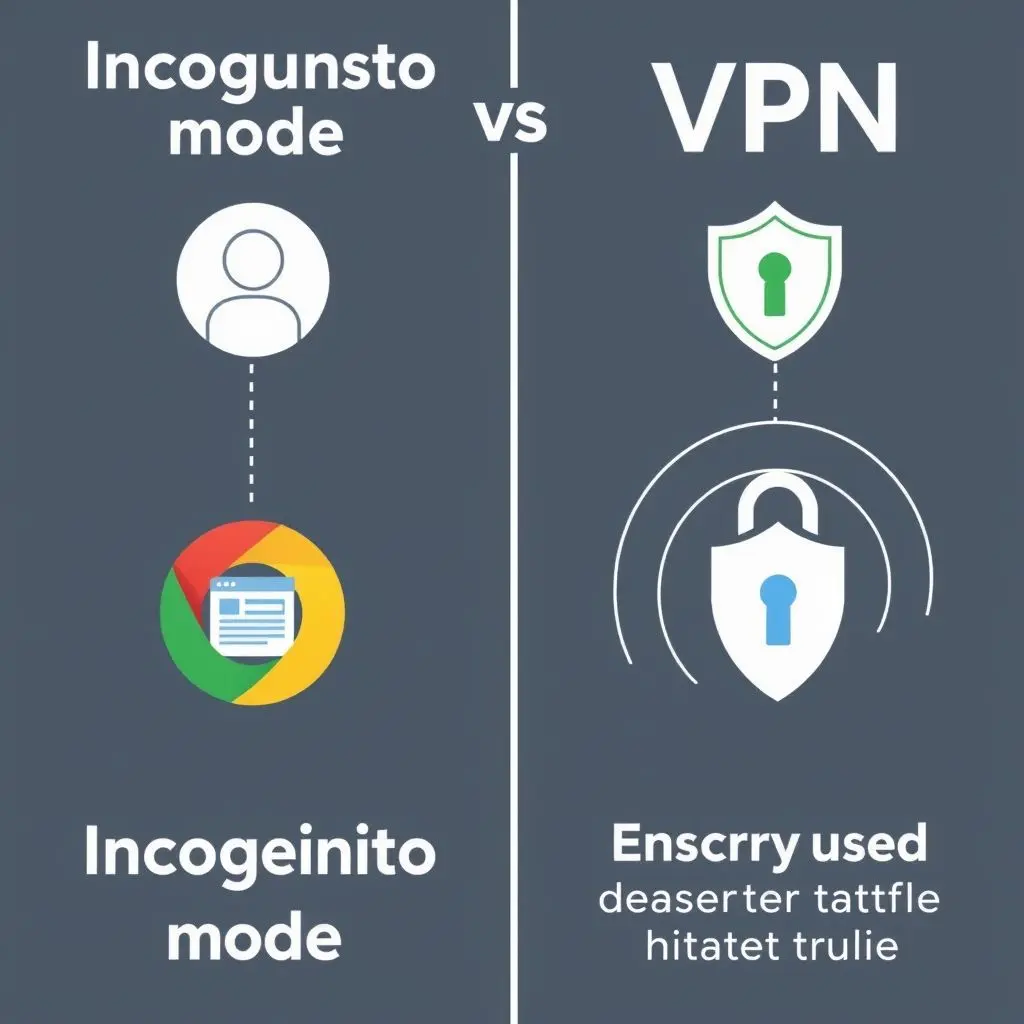
Frequently Asked Questions About Incognito Mode
Does Incognito mode hide my IP address?
No, absolutely not. Your IP address is associated with your internet connection, not your browser session type. Websites, your ISP, and network administrators can still see your IP address.
Can my school or employer see what I’m browsing in Incognito mode?
Yes, very likely. If you are using their network, they can monitor your internet traffic regardless of whether you are using Incognito mode on your device.
Does Incognito mode protect me from viruses or malware?
No. Incognito mode is not a security feature against malicious software. It only affects how your browser handles local data.
Will websites still track me if I use Incognito?
Websites can still track your activity during a single Incognito session using temporary cookies or other methods. However, once you close the Incognito window, those temporary tracking mechanisms are usually deleted, preventing them from tracking you across future sessions (unless you log in or they use more advanced fingerprinting techniques).
Is it true that Incognito mode is good for logging into multiple accounts?
Yes, this is one of its practical benefits. It provides a separate session where you can log into an account without interfering with the cookies or login state of your main browsing window.
Understanding What You’re Getting (and Not Getting)
So, the next time you click that “New Incognito window” button, do so with a clear understanding of what it actually does. It’s a handy tool for managing local browsing data and temporary sessions, great for privacy from others sharing your specific computer. But it’s not an invisibility cloak shielding you from the wider internet, your service provider, or network observers. For genuine privacy against those entities, you’ll need to explore tools like VPNs or Tor. Incognito hides your history on your machine, true, but it doesn’t make you disappear from the watchful eyes online.