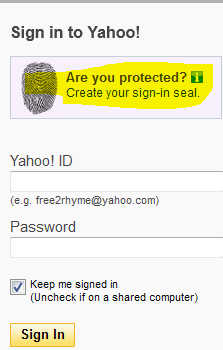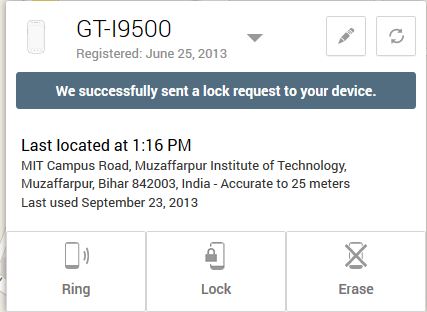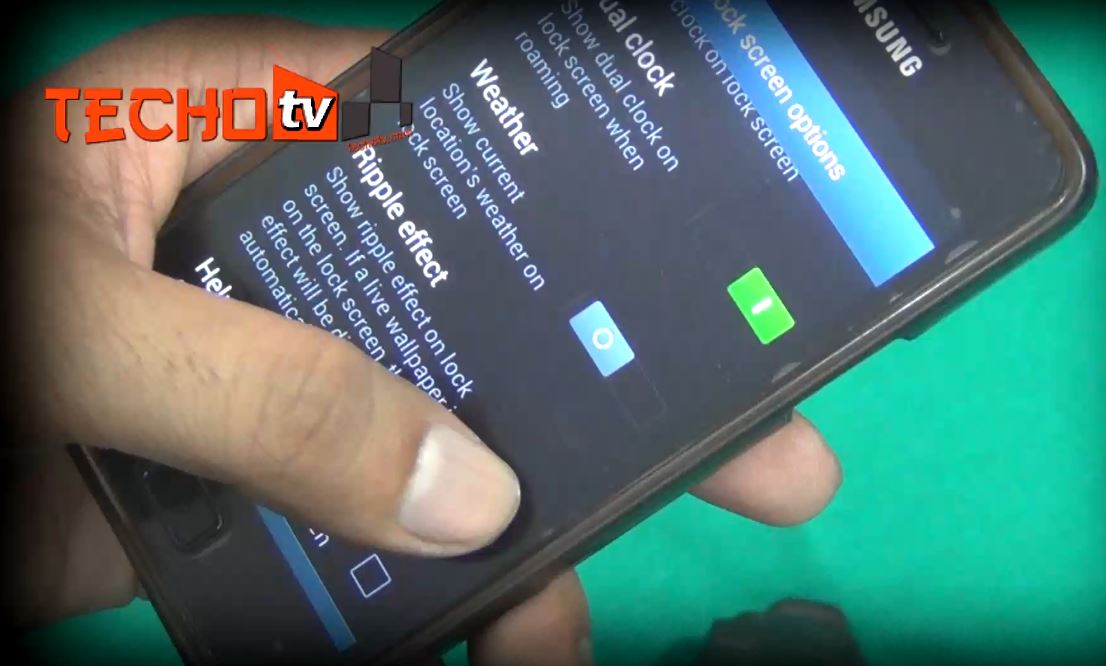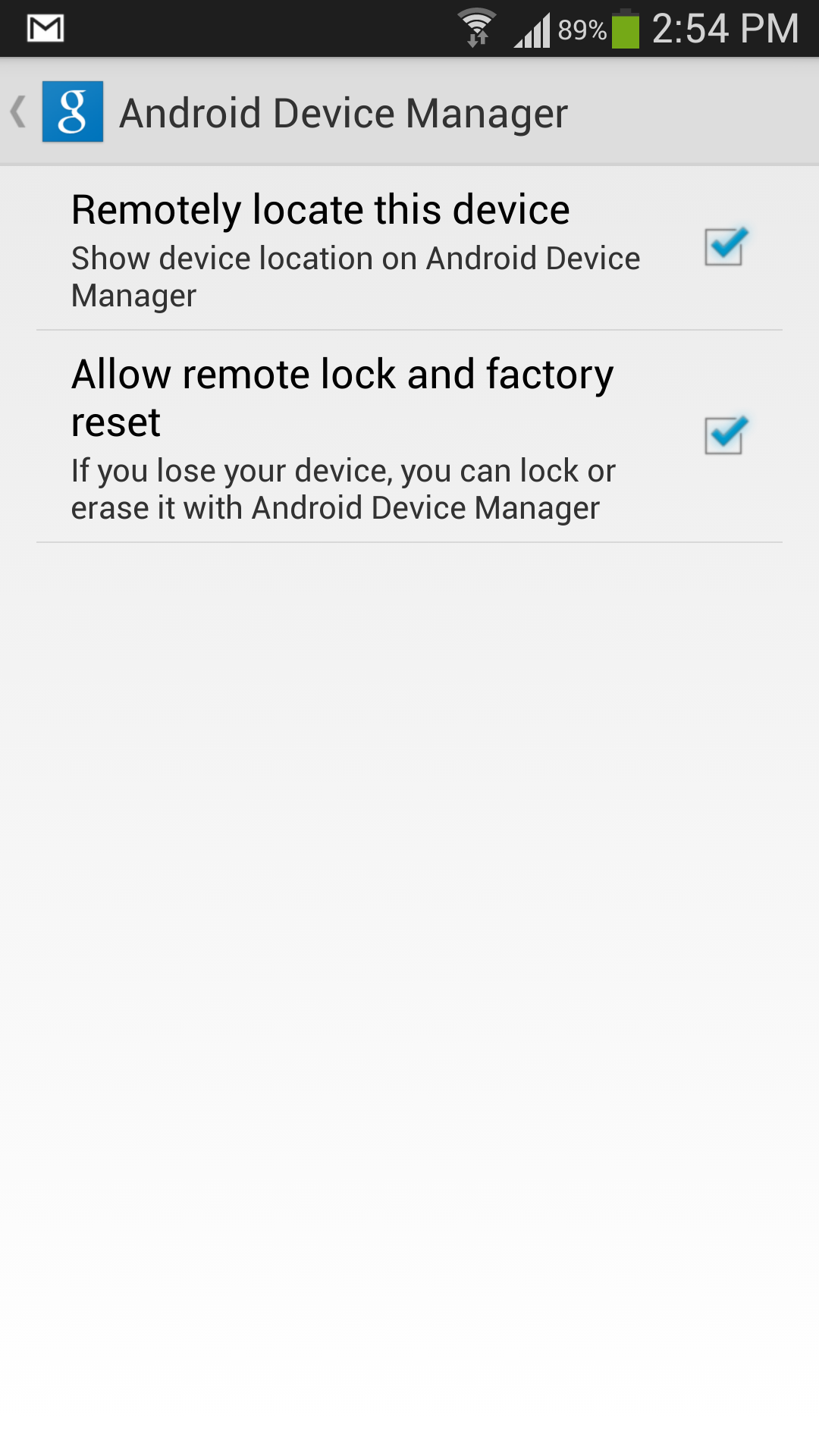Ever glanced up at your browser’s address bar and wondered about that little padlock icon? Sometimes it’s there, a reassuring symbol of safety, and other times… poof, it’s gone, leaving you with a slight sense of digital unease. What’s the deal with this tiny yet mighty icon? It’s all about the difference between HTTP and HTTPS, and understanding this can significantly boost your online safety know-how.
Think of it this way: browsing a site with just HTTP is like sending your information on a postcard. Anyone along the delivery route could potentially peek at its contents. But when you see HTTPS and that trusty lock icon? That’s like sending your message in a securely locked steel box. Only the intended recipient has the key. That little ‘S’ and the accompanying lock are your visual cues that your connection is working to keep your data scrambled and away from prying eyes.

We’ve even whipped up a super-quick visual explainer that dives into this very topic! Before we get into the nitty-gritty, why not take a 60-second detour with our YouTube Short? It’s a fun, animated rundown that perfectly sets the stage:
Now that you’ve had a taste, let’s unpack this further and really understand what’s happening behind that lock icon.
Table of Contents
What in the World is HTTP? The Unlocked Story
HTTP stands for Hypertext Transfer Protocol. At its core, it’s the foundational protocol used for transmitting data over the internet. When you type a website address into your browser, HTTP is what fetches the webpage – text, images, videos, and all – from the server and delivers it to your screen. It’s been the backbone of the web for decades.
However, there’s a catch, and it’s a big one. Standard HTTP sends data in plain text. This means that if malicious actors intercept the data travelling between your computer and the website’s server, they can read it as easily as you’re reading this sentence. Not ideal, especially if that data includes passwords, credit card numbers, or personal messages.
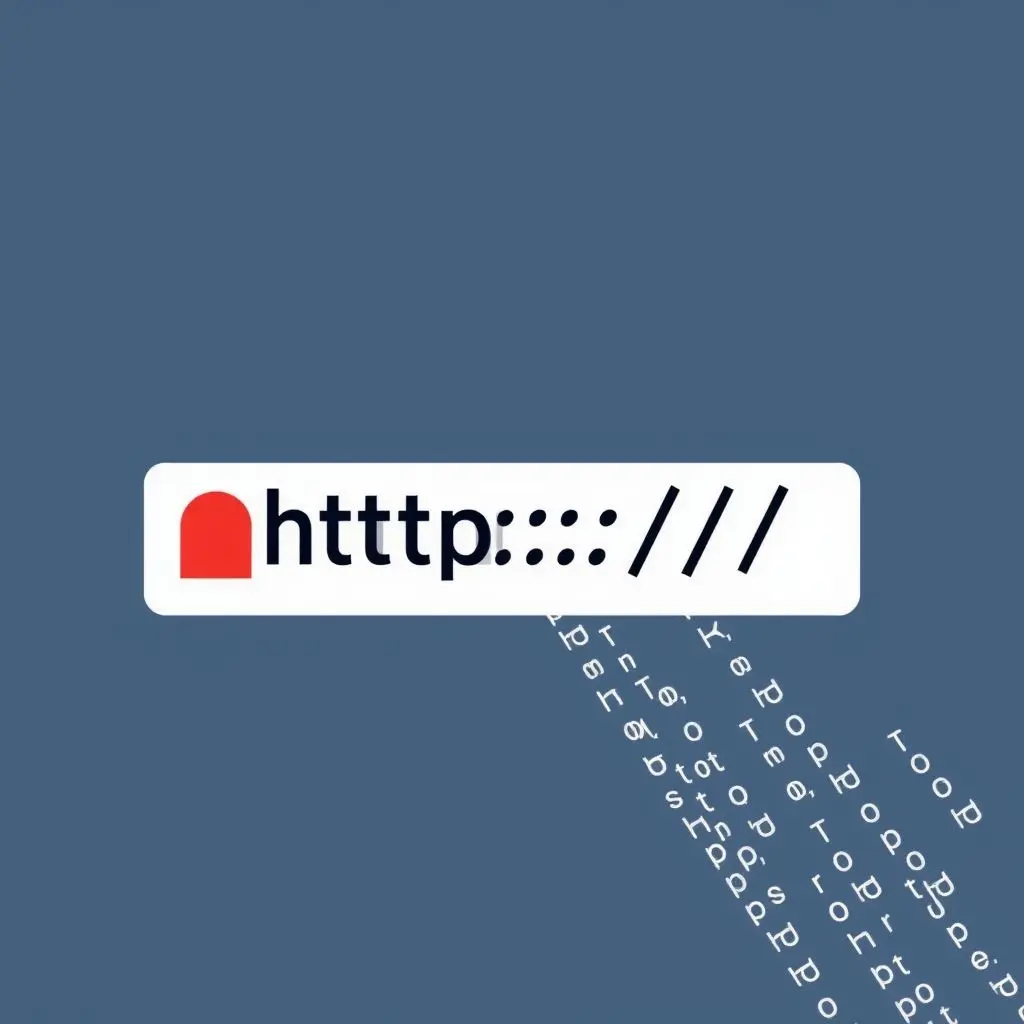
The Dangers of Unencrypted HTTP:
- Eavesdropping: Attackers can “listen in” on your connection and capture any data you send or receive.
- Man-in-the-Middle (MitM) Attacks: An attacker can position themselves between you and the website, intercepting, reading, and even modifying your communication without your knowledge.
- Data Tampering: Information can be altered in transit. Imagine logging into your bank, but the details are subtly changed by an attacker to redirect funds.
- Content Injection: Malicious code, unwanted ads, or tracking scripts can be injected into the webpages you visit.
This is why browsers like Chrome, Firefox, and Safari now explicitly label HTTP sites as “Not Secure.” It’s a clear warning: handle with care, and definitely avoid entering sensitive information.
Enter HTTPS: The ‘S’ Stands for Secure (and Super!)
This is where HTTPS, or Hypertext Transfer Protocol Secure, steps in as the hero. That extra ‘S’ isn’t just a letter; it’s a promise of security. HTTPS does everything HTTP does, but it adds a crucial layer of protection by encrypting the data exchanged between your browser and the website server.
This encryption is achieved through a protocol called SSL/TLS (Secure Sockets Layer/Transport Layer Security). Think of SSL/TLS as the sophisticated locking mechanism for that digital strongbox we mentioned earlier.
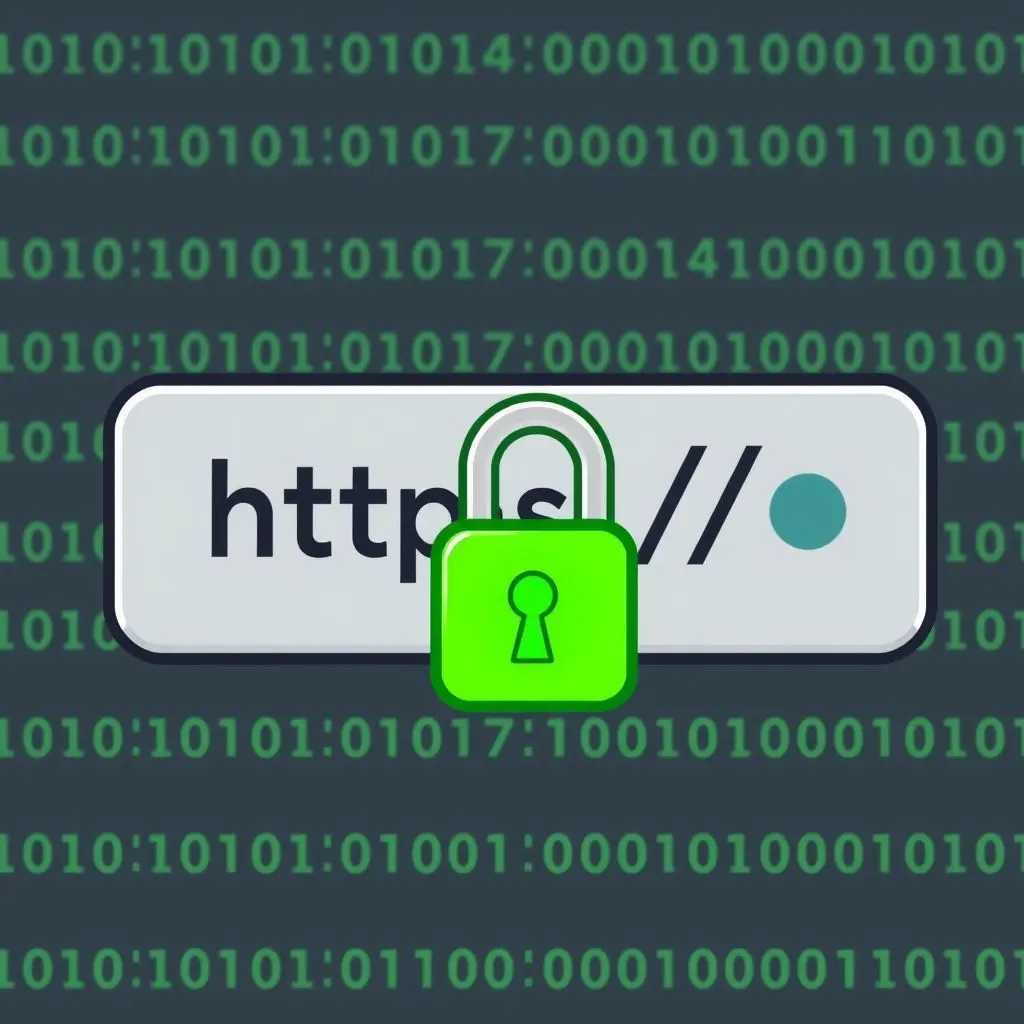
How HTTPS Works Its Magic:
HTTPS relies on a few key principles:
- Encryption: This is the process of scrambling data so that it can only be unscrambled (decrypted) by authorized parties who possess the correct “key.” If an attacker intercepts HTTPS traffic, all they’ll see is a jumble of unintelligible characters.
- Authentication: HTTPS verifies that you are communicating with the legitimate website server and not an imposter. This is done using an SSL Certificate issued by a trusted Certificate Authority (CA). The certificate is like a digital passport for the website.
- Integrity: It ensures that the data hasn’t been tampered with during transit. If any alterations occur, the connection will detect it and warn you.
When you visit an HTTPS-enabled website, your browser and the server perform a “handshake” process to establish a secure, encrypted connection. The lock icon in your address bar is the visual confirmation that this handshake was successful and your connection is secure.
Why HTTPS is No Longer a Luxury, But a Necessity
In today’s digital landscape, HTTPS is indispensable. Here’s why:
- Unbreakable Security & Privacy: This is the big one. HTTPS protects sensitive user data like login credentials, payment information, personal details, and browsing history from being intercepted.
- Boosts User Trust & Credibility: The lock icon is a powerful trust signal. Users are increasingly savvy about online security and are more likely to engage with and trust websites that use HTTPS.
- SEO Advantages: Google confirmed back in 2014 that HTTPS is a positive ranking signal. Secure websites tend to rank better in search results.
- Browser Compliance: Modern browsers actively penalize HTTP sites by displaying prominent “Not Secure” warnings, which can deter visitors.
- Prevents Malicious Injections: HTTPS helps prevent attackers from injecting malware, intrusive ads, or tracking scripts into website content as it travels to the user’s browser.
- Required for Modern Web Features: Many new browser features and web technologies, like HTTP/2 (which speeds up websites) and Progressive Web Apps (PWAs), require HTTPS.
How to Spot a Secure Connection: Your Quick Checklist
Being able to identify a secure connection is a vital online skill. Here’s what to look for:
- The URL Prefix: Always check if the website URL begins with
https://rather than justhttp://. - The Lock Icon: Look for the padlock icon in your browser’s address bar. Its appearance might vary slightly between browsers (e.g., Chrome, Firefox, Safari, Edge), but it’s generally on the left side of the URL.
- Click the Lock: For more details, you can often click on the lock icon. This usually reveals information about the website’s SSL certificate, including who issued it and its validity period.
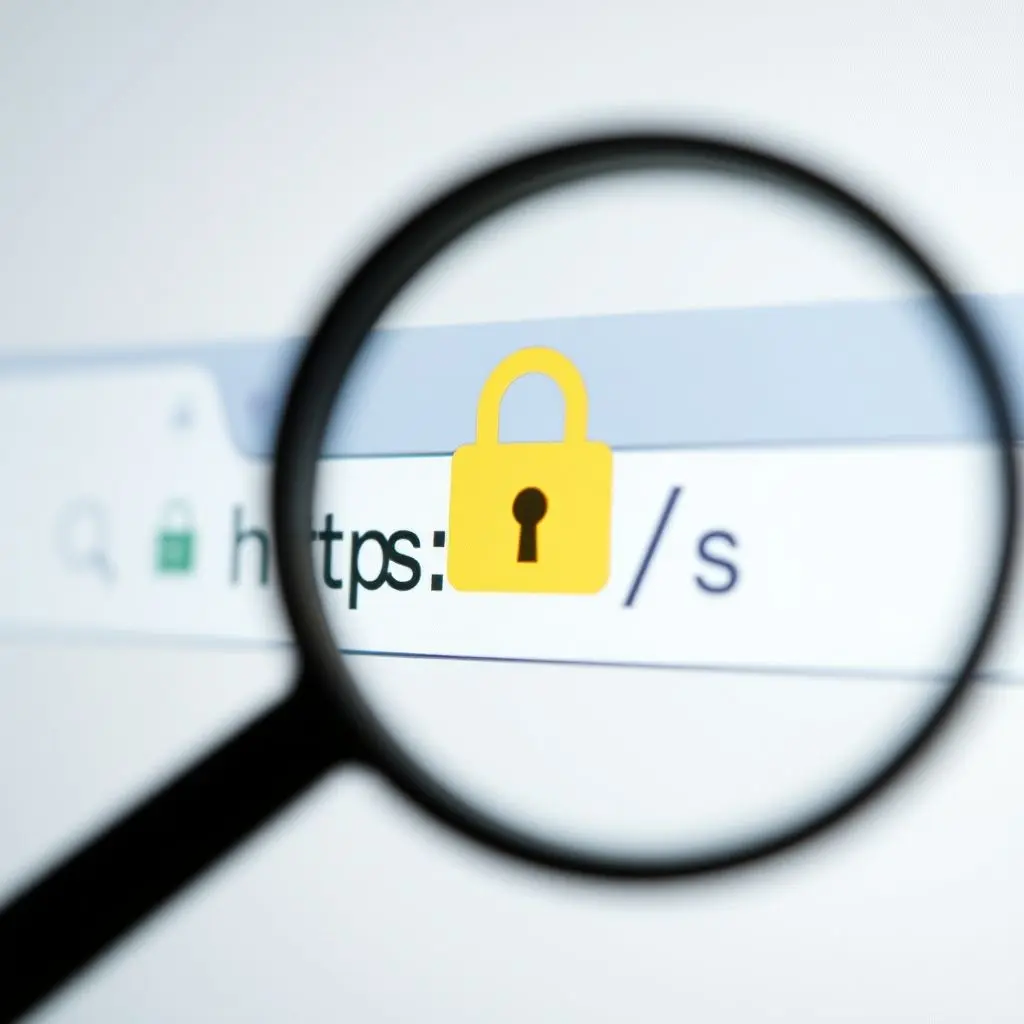
What if the Lock is Missing or There’s a Warning?
- No Lock / “Not Secure” Warning: This means the site is using HTTP. Be extremely cautious, especially if you’re asked to provide personal information.
- Broken Lock or Warning on an HTTPS site: This can indicate a “mixed content” issue, where an HTTPS page attempts to load some resources (like images or scripts) over an insecure HTTP connection. This compromises the overall security of the page, and browsers will flag it.
HTTP vs. HTTPS: The Showdown (A Quick Comparison)
Here’s a simple table summarizing the key differences:
| Feature | HTTP | HTTPS |
|---|---|---|
| Security Protocol | None | SSL/TLS Encryption |
| Data Transfer | Plain Text (Unencrypted) | Encrypted |
| Default Port | 80 | 443 |
| Browser Indication | “Not Secure” warning (often) | Lock Icon |
| SEO Impact | Neutral to Negative | Positive Ranking Signal |
| User Trust | Low | High |
The Future is Encrypted: The March Towards HTTPS Everywhere
The web is steadily moving towards an “HTTPS Everywhere” reality. It’s no longer just for e-commerce sites or online banking portals. Every website, regardless of its content or purpose, benefits from HTTPS. It fosters a safer, more trustworthy internet for everyone.
If you own a website, transitioning to HTTPS should be a top priority. Many hosting providers now offer free SSL certificates (like those from Let’s Encrypt), making the switch easier and more affordable than ever.
Frequently Asked Questions (FAQs) About HTTPS
- Q1: Is HTTPS completely foolproof? Can I be 100% safe on an HTTPS site?
- A: HTTPS significantly enhances your security by encrypting data in transit, protecting it from eavesdropping and MitM attacks. However, no single technology is a silver bullet. HTTPS doesn’t protect against phishing attacks (where a fake site tricks you into giving up info), malware on your device, or vulnerabilities on the website’s server itself. It’s a crucial layer of security, but always practice comprehensive online safety habits.
- Q2: Does HTTPS slow down my website?
- A: In the early days, there was a slight performance overhead with HTTPS due to the encryption/decryption process. However, modern web servers and protocols (like HTTP/2, which often requires HTTPS) have largely mitigated this. In many cases, HTTPS sites can even be faster. The security benefits far outweigh any negligible performance impact.
- Q3: How do I get HTTPS for my own website?
- A: To enable HTTPS, you need to obtain an SSL/TLS certificate and install it on your web server. Many web hosting companies offer free SSL certificates (e.g., via Let’s Encrypt) or paid options with varying levels of validation and warranty. Check with your hosting provider for the easiest way to implement HTTPS.
- Q4: What is “mixed content,” and why does it sometimes break the lock icon?
- A: Mixed content occurs when an HTTPS page loads some of its resources (like images, scripts, or stylesheets) over an insecure HTTP connection. Even if the main page is loaded via HTTPS, these insecure elements can create vulnerabilities. Browsers will often display a warning or a broken lock icon to indicate mixed content, as the page is not fully secure.
Conclusion: Embrace the Lock, Surf Securely!
That little lock icon in your browser is more than just a pretty symbol; it’s a guardian of your digital privacy and security. Understanding the difference between HTTP and HTTPS empowers you to make smarter, safer choices online. When you see HTTPS and the lock icon, you can browse with greater confidence, knowing your connection is encrypted and authenticated.
So, the next time you’re online, take a moment to check for that lock. Lock equals good; no lock (or a warning) means it’s time to be extra cautious, especially when sensitive information is involved. If this explanation has helped that little lock make more sense, why not share this knowledge with others? Stay safe out there, and happy (secure) browsing!