If you primarily use WiFi on your phone to connect to internet, you should read this. I always keep my phone’s WiFi turned on whenever I am home so that my phone automatically keeps itself connected to home WiFi network for all internet related activities. Earlier, I didn’t face this problem which I am going to talk about here, lately, my phone turns off WiFi when it is in sleep mode or in standby for longer duration and uses mobile network packet data for background synchronization or email push notification or other internet related activities. As soon as I unlock the phone or start using my android phone, it connects back to WiFi network and uses WiFi. But, what’s frustrating here is that I don’t want my phone to use cellular packet data connection, I want it to use WiFi internet even when it is in deep sleep or standby mode. Furthermore, keeping phone connected to WiFi saves more battery, rather than using cellular network for data purposes. In short, WiFi uses less battery than cellular data in long term. So, in this tutorial, we’ll follow the required steps we need to take to force our android phone to always use WiFi instead of cellular data even in sleep or standby mode.
- Go to Phone settings menu
- Go to Wi-Fi option
- Tap option button and choose Advanced.

- Hit on Keep Wi-Fi on during sleep and choose Always.

- Done!
- Now phone will never use cellular packet data if WiFi is turned on and phone is connected to your WiFi network. This will also prevent phone from switching to cellular data mode during sleep or longer standby duration, thus saving battery life. If you’re out of your WiFi network range, then don’t forget to turn off WiFi manually on your phone.
The above method also ensures that you do not run out of your cellular data pack, because most of the time, phone would use WiFi network of your home/office. So, I hope this tutorial helped you. If your phone usually remain at one location i.e. your home and you’ve WiFi network setup for your home, you should use WiFi instead of cellular packet data for internet access on your phone. This ensures longer battery life as well. Keep reading our blog for more android tips.
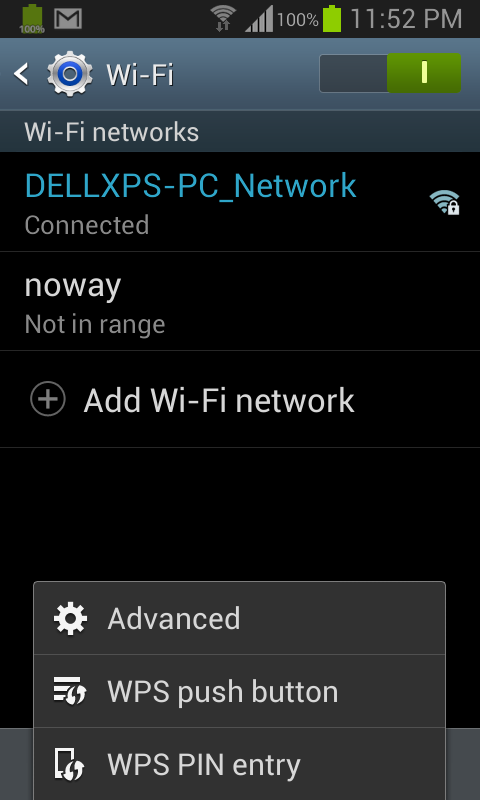
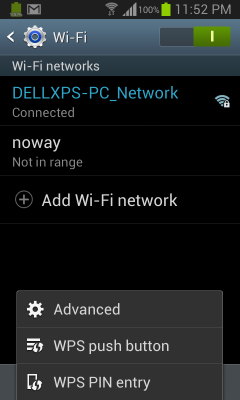
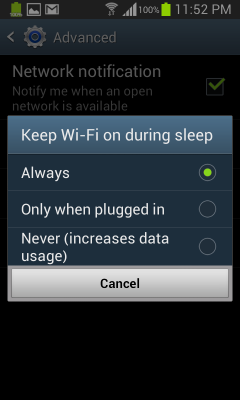
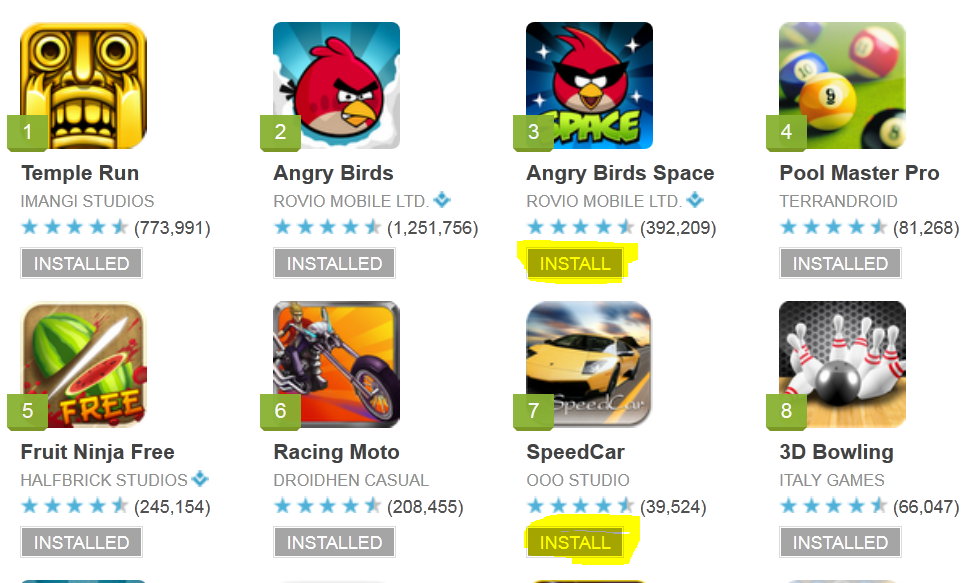

Finally a clear and nice explanation about this matter.
If you have more save battery tips (besides the typica ones) it would be greatly appreciated.
Good article. Thanks
RBlanche
Anyone know how to keep mobile data connection always active ? When on mobile data, I lose connection when phone goes into sleep mode.