The news is true – that Inbox by Gmail is shutting down by end of March 2019. It is sad but true. Without doubt, default Gmail is very powerful but for many users like me, Inbox had really simplified the game with its AI-driven mail sorting, focused approach, pinned and snooze features to get a reminder of what matters when. Google’s approach to inbox was new, simplified and very purposeful, without doubt; and the approach appealed to me and many other users like me.
It has been around 4 years since Inbox originally started in 2014. We were habituated to inbox interface and interactions, we had made the switch long back, we liked it and were content with it and now they’re saying that they don’t wanna continue it. Well, transition back to gmail feels painstaking, at least for now, but what can we do, change is life (especially digital)! We’d learn it again to adjust to Gmail, it’s not bad, it has become much more powerful and many of the loved inbox features are already present and will be available in future gmail iterations.
Since the news is not changing, there is no reason to continue to use Inbox app on android or inbox website on computer as continuing the familiar is gonna make our transition jagged, so we need to jump back to gmail track rather quick than to wait till the end of the road. So go ahead, uninstall Inbox app, tick mark gmail sync option in gmail app and elsewhere, and if you’re wondering how to get those emails that you pinned in inbox app or website, given below is the quick tip.
How to find and manage those inbox pinned mails in Gmail
- In gmail app/website search box, type label:pinned and search. You’ll get all your pinned mails in the search result. You can always use this method to get your pinned mails, or you can label them in a separate category to get back to them in one or two taps/clicks. Follow the next step for the same.

- The easiest thing to do from gmail android app is to select those mails in step 1 and star them. Star feature in gmail is kind of equivalent of pin feature in Inbox. You can easily find starred mails in android app or gmail website..
- You can also create custom labels/categories via gmail website and store these pinned mails in that label. To do this, just follow step 1 given above on gmail website on your computer, select all from the search result, if you’ve more than 50 messages, you’ll get an option to select all pinned messages after you click on select all icon.
 Hit on move to button or labels button displayed on the top and type the custom label name of your choice. Select it and you’ll get create option. Once you complete this step, all your pinned emails will be moved to the newly created category/label in gmail.
Hit on move to button or labels button displayed on the top and type the custom label name of your choice. Select it and you’ll get create option. Once you complete this step, all your pinned emails will be moved to the newly created category/label in gmail.
- The newly created category/gmail label will also automatically start showing up in gmail app on your smartphone. If it doesn’t, Just open Gmail app, go to setting, chose your account setting, tap on manage labels, select the label you created and hit on Sync messages option.
If you need further help making transition from inbox to gmail app, feel free to put your concern in comment section below.


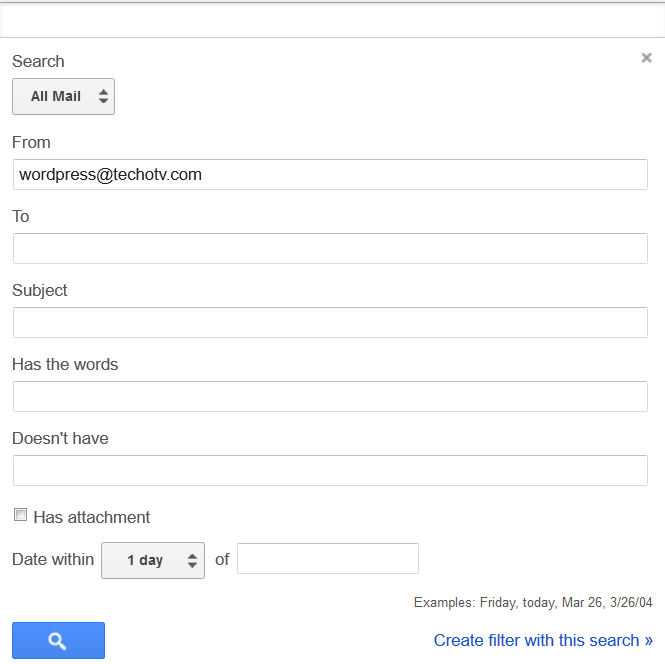

I often added a REMINDER to my PINNED email. These reminders were notes about what to do with that email (very handy). In Gmail when I searched LABEL:REMINDER all my emails that have reminders were found BUT
where do I find the REMINDER that was attached to that email AND can I reunite the email with the reminder?
Cant remember password nou recovery say arnt sure it’s my email