If you’re gmail user and want to stop receiving annoying emails from a particular website/newsletter or from some people who’re flooding your inbox with inappropriate mails, you can easily block them. Unfortunately, there is no blacklist kind of lists in gmail. Fortunately, gmail has the power of creating useful filters which can do the same task as we get with blocked list on other email service. Let me remind you – Blocking email is not a real concept as you can not block emails from someone. You can just make certain configuration so that unwanted emails are automatically hidden or deleted. Emails will be delivered to you but not shown to you. Such blocked mails will be directly sent to trash folder in your account which is routinely emptied every 30 days. So, the sender won’t actually know that his emails are not seen by you.
- Sign in to gmail account. Open any mail in your inbox received from the email address you want to block.
- Click on the dropdown arrow on the top of the email at the right side. Choose Filter Messages like this option from the list of options displayed.

- Alternatively to the 2nd step, you can just click on the dropdown arrow in the gmail search box and fill the email address you want to block in the From field.
- Now hit on create filter with this search link located at the bottom of that overlay box.
- In the next screen that appears, Tick the option marked Delete it.
- Also Tick the box located next to create filter button, marked Also Apply filter to x matching conversation.
- Hit on Create Filter button. Done! Henceforth, any mail from the specified email address will be directly deleted.
What if you want to inform the sender that his emails are blocked. This’ll be dreadful to sender. Each time, he sends you email, he’ll receive reply that the email was blocked or something similar. This will be like a slap to the sender. To do this, you need to do some workarounds. We need to create a new email address that’ll just be used to reply to blocked email address automatically. So create a new email address on gmail (the email address should be something like – [email protected] or something similar). Now, In the step 5 above, Tick one more box which is marked Forward it. This option might be unavailable. So, hit on Add forwarding address link. Add the newly created email address. Get back to step 5 and choose your forwarding address. Proceed with the rest of the steps. Now log into the newly created email account. Go to its settings. Under General Settings, Change the status of Vacation Responder to On. Enter the message you want to be sent to the annoying sender in the message box(Message can be anything of scary kind, like – ‘You’ve been blocked from sending email to ’email address’ by Gmail as per the received complaint against you.’) and then save changes. Done. Now whenever the blocked person sends you mail on your original gmail address, the mail will be deleted from your account and forwarded to the new account. The new account will send the automated reply to the sender that his emails are blocked and he should not bother sending any mails in future.
I hope this guide helped you. If you’ve your own ways of dealing with such issues, share your idea with us. If you’re outlook email user, we’ve also shared tutorial on ways to block email address in outlook .

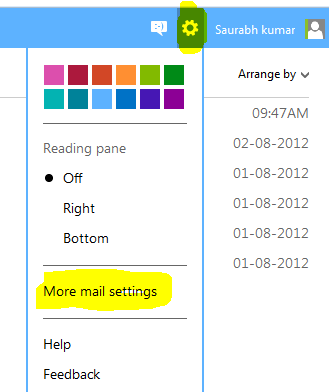

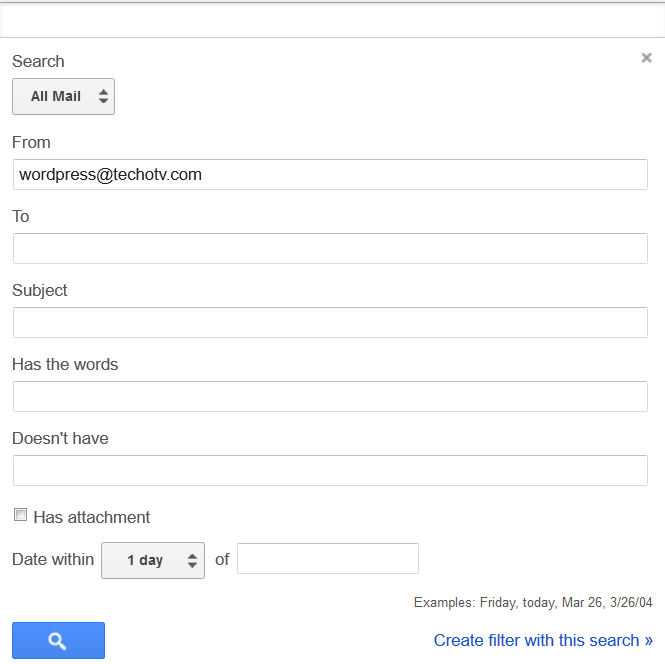
One comment