[sch t=”m” i=”duration” c=”PT1M50S”][sch t=”m” i=”thumbnail” c=”https://techotv.com/wp-content/uploads/thumbnail/do-not-track-mozilla-firefox.jpg”]
[sch i=”description” c=”Mozilla Firefox is the first browser to implement this feature – Do Not Track. By activating this feature, you tell websites that you do not want to be tracked. Firefox, on your behalf, send this request to the visiting websites/server and it is upto the websites whether they comply with your request or not.”] So, if you activate this feature, it doesn’t mean that you can not be tracked. So, this feature is not enforceable on the websites you visit, but this feature do inform them about your choice and they may honor your request. Hence, this is, indeed, good feature and can be implemented safely, but by activating ‘Do Not Track’ feature, user experience may be little degraded on certain websites because some of the website features depend on tracking your browsing session with that particular website for providing you enhanced user experience. Here is how to use Do Not Track feature in Firefox Browser:
- Go to Firefox Menu and then to Options.
- Navigate to Privacy tab and check the option marked – ‘Tell websites I do not want to be tracked’.

- Ok.
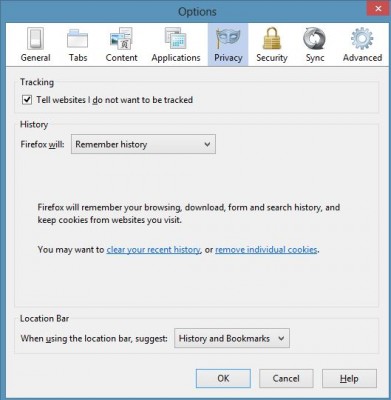
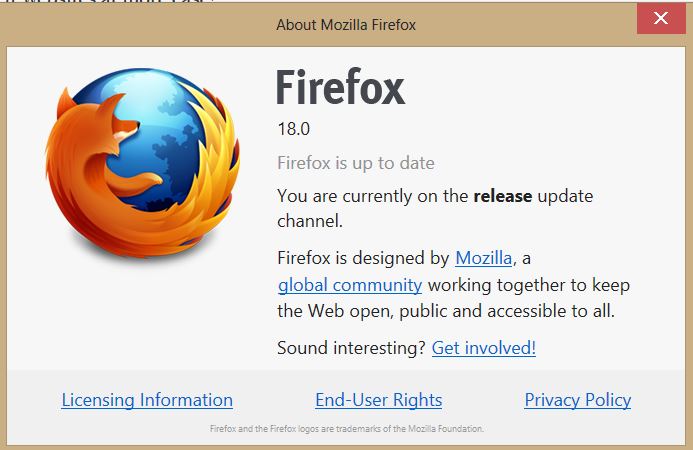
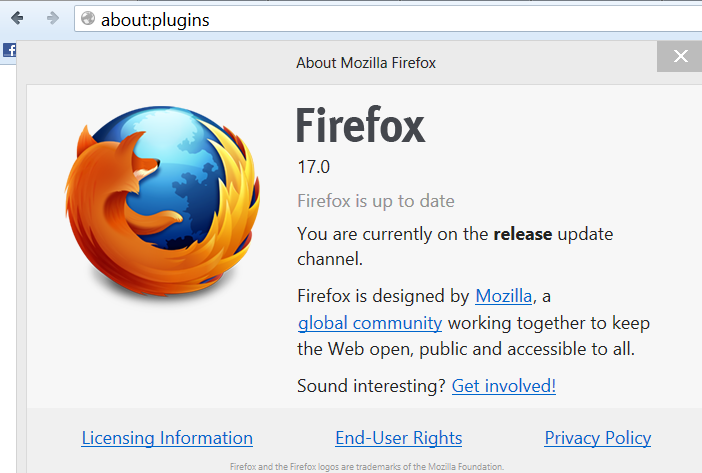
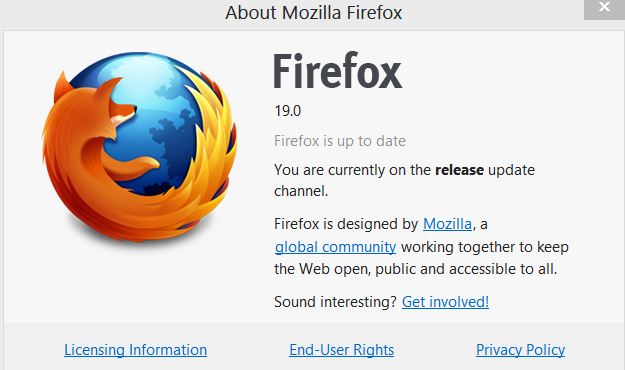

One Reply to “How to Activate Do Not Track feature in Mozilla Firefox – Video”