Windows 8 is officially released for the general public and you can purchase it either online from Microsoft website or from retail stores. Existing windows users can opt to upgrade their pc with windows 8 for a low fee of $39.99 USD or Rs.1,999 INR instead of paying the full price. But with the trick shared in this post, you can just upgrade your system with windows 8 for a very low or say the cheapest price of just $ 12.99 USD or Rs.699 INR. So, you can save a great deal of money by following this easy and legit trick as the original retail price of Windows 8 Pro (Full Version) – OEM is $140.
Table of Contents
How to buy/upgrade to Windows 8 Pro for just $12.99 USD
This will work for limited time so get it as early as possible before it is actually closed. This only works if you’re trying it on Windows pc/laptop and not on mobile or other devices.
- GO to Windows Upgrade website here .
- Choose your country or select India (because I’ve checked it and it works fine for India). Countries are organized under continents. Hit on Continue button on the next screen.
- Enter your personal information.
- In the section titled – Windows 7 PC Purchase Information, enter the purchase date to any date which is about 25 days earlier to the current date. You don’t need to enter your original purchase date of computer because the same won’t be verified. Just fill purchase date with any date within 1 month. In the model, brand and retailer section, Select Other in Computer brand name, enter any model and the name of any shop. For example – I entered in my case – Other Brand, XPS model, Amazon in retailer.

- Continue. An email will be sent to you with a discount coupon code. In the email received, there is link to windows 8 upgrade assistant. Download the software.
- After downloading windows 8 upgrade assistant, launch it. The assistant will make a thorough check of your current system configuration and install programs/softwares and would notify you of the incompatible apps and solutions. Proceed ahead and then it’ll display you windows 8 order screen.
- On the windows 8 order screen, the price will be shown as $ 39.99 USD or Rs1,999 . Don’t worry, press on the Order button. We’ll use the discount coupon code later when making payment.
- Now choose the payment method i.e. Paypal or Credit card and proceed ahead.
- Now on this screen, you’ll see a box where you can enter promo/discount coupon code. Just enter the coupon code you received in your email earlier and proceed with the payment.
- When payment is done i.e. successful, the windows 8 upgrade assistant will show you windows 8 serial key and will also mail you the order details along with windows 8 pro serial key. Print it or note it on a piece of paper because we’ll need it during installation.
- It will then start downloading windows 8 os. This may take several hours depending upon your internet connection speed.
- After successful download, proceed with installation by following the instructions as presented. During installation process, if you want to save or backup the windows 8 iso file downloaded by windows 8 upgrade assistant to dvd or hard disk, You can choose Install by creating media option and in the next step, choose USB Flash drive or ISO file option. If you choose ISO file, you can use our windows 8 bootable usb guide to install it from USB or burn the iso file to dvd for fresh installation or backup purpose.
This Windows Upgrade offer is really cool but is limited to January 31, 2013 so utilize it before the offer expires. I don’t know if such a trick is intentionally allowed or just a loophole but it’ll surely attract more customers to go for original version of windows 8 rather than pirated editions. I upgraded my windows os to windows 8 for just $12.99 USD, so this tricks work for sure, otherwise I would not have published it on my blog. What about you?
Update: The above mentioned trick works no more if you do not have valid windows 7 serial key, first activated between June 2, 2012 and 31 January, 2013..
Get/Download Media Center Pack for Free for Windows 8 Pro
As you know that Microsoft is not providing Windows Media Center pack (required for dvd playback, tv broadcast – Home theater enthusiast ) by default on windows 8 Pro. You need to buy Media Center Pack for windows 8 Pro, but for a limited period, Media Center Pack can be added to any Windows 8 Pro for free officially by following this method below. Get this free offer as soon as possible before the offer expires on/after January 31, 2012.
Go to this page here to sign up for Media Center Pack free for Windows 8 Pro.
Within 24 hours, you’ll receive promotion code on your email address. (Note: the promotion code is not delivered instantly).
After you’ve received the promotion code, follow these steps below to add Media Center pack to your existing windows 8 installation :
- Search for Add Features in search box which can be accessed by swiping/clicking in from upper right corner of screen.
- Choose settings and then select Add features option.
- In it, choose I already have a product key/promotion code.
- Enter your product key/promotion code details and click Next.
- Accept the license terms and then click Add features. Done!
- It’ll download and add Media Center pack to windows 8 pro.
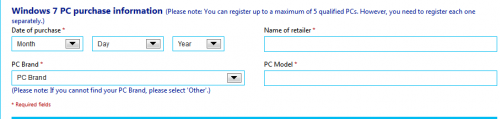
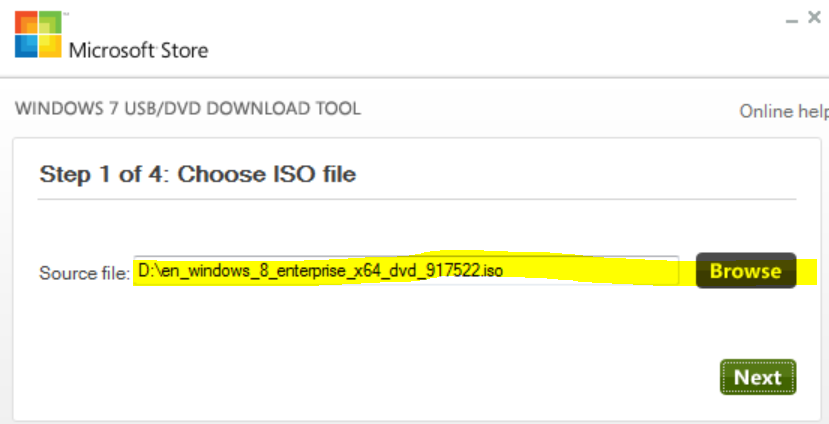
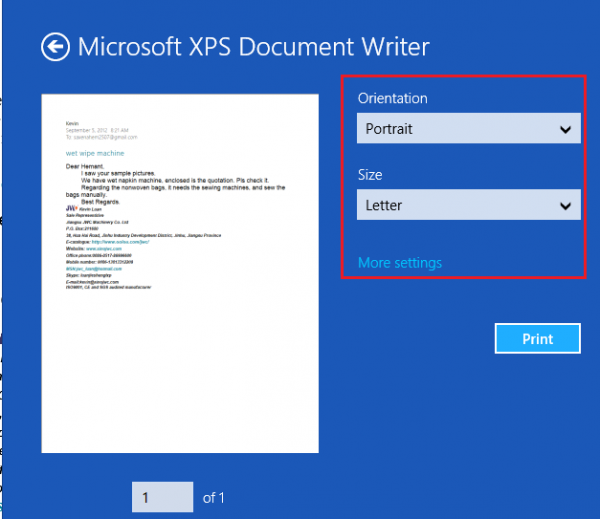

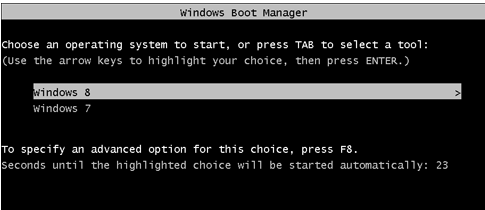
2 Remarks:
A. You’ve forgot to add the link to where you can choose your location and state you have a new PC..
B. Either you’ve forgot to mention you must enter your Windows7’s key, or it’s a feature MS added recently to close this backdoor. I didn’t use it, but I guess if I would have, they would identify it was activated over than 6 months ago, and won’t approve the discount.
Again, I didn’t check, but this might mean your way of getting a cheaper Windows8 won’t work (for those with older machines).
Hello Dave,
Thanks for you feedback.. But I did check it just now and it works.. There is no field to enter windows 7’s product key.. One can easily use the method described in the article above to get windows 8 for such a cheap price even on older PC.. I added the link to windows upgrade offer website in the article.. Thanks for pointing out the omission..
I’ve send you the screenshot.
There is no attached screenshot in your mail.. can u send it again??
I got your screenshot..
But for you sake, I again tried it and it worked fine..
You should try it by selecting India in country list and Choosing Other in brand name..
If definitely works : https://techotv.com/wp-content/uploads/2012/10/buy-windows-8.png
Check the screenshot.. I received the discount promo code on my email..
No! Dave is saying absolutely right! The field for entering Windows 7 product key is in the ‘Validation’ step and that step is since the site went live (So I wonder how all of you skipped the ‘Validation’ step). I tried to redeem the offer by the same way as you all are telling but with no luck, my registration was cancelled after I submitted my Genuine Windows 7 product key in that step. :(
Maaz kalim,
If windows 7 product key field is there, then the trick shared in the post above won’t work.. Where are you from?
Maybe, you should try selecting India in the country list and then proceed with it…
Also, select Other in Brand name..
The promo code will be mailed to the mail address you entered during registration.. It still works as I have again tried it for confirmation and I received windows 8 discount code on my email which can be used as per the instructions noted above to buy windows 8 pro upgrade at cheapest price..
….. goood…..
Regarding choosing India – I have to give a (valid?) Indian phone number. What then?
Enter 0 in Area Code and any ten digit number in Phone number field..
If nothing works for you, don’t worry, I’ll generate a coupon code on your behalf and mail you the promotion code so that you can buy it for the given cheap price..
I could not get the offer because it kept asking me for a Windows 7 code. If you generate a coupon and email it to me, I would be very grateful.
Phillip,
On which device are you trying this? You must try it from windows pc/laptop.. Some users have tried it on mobile phones or other devices and so they’ve failed.. If that doesn’t help, I’ll generate code on your behalf..
I an receiving same problem
Enter ‘-‘ (except apostrophes, of course) in the area code field if you’re entering on my mobile number. ☺
wow this is really awsome :P actually was eagerly waiting for a torrent download for cracked os but when i came to know new torrentz with be almost fake and virus stuff this trick made my day now im looking forward to buy :D thank a lot
Always go with original licensed windows or other programs..
Hey Guys, those which are encountering the issue of entering Windows 7 product key in the ‘Validation’ step must be trying to register for this promotion through gadgets other than Windows PCs. So I request all of you guys to not register through any device other than a Windows PC. As you can see, I also complained above to the reply of Mr Saurabh to Mr Dave’s comment and after my reply, Mr Saurabh was doing follow-up through email and he recommended me to select ‘Other’ in brand name so I did so but again through my smartphone. Then, I remembered that I am trying to do registration though mobile phone while others (which registrations are being successful) may be doing registrations only through their Windows PCs as I read in FAQs on the website that “Registration by mobile phone is not available for this offer” and in the note written in the ‘Registration’ step that “For program participation validation purposes, this program collects some information about a user’s machine at browser-level, without identifying a user as an individual”. So if you all are trying to register through any device other than a Windows PC, then try to register through your Windows PC at least once, I’m 101% that you all will be successful in registering at the first time yourselves. ☺ ^_^
But yes, something wrong is happening on the Windows Upgrade website as it is not showing the registration details of any registration (means even confirmed registrations) by giving an error that “Access to your account has been suspended”. :/
Thank you for your input Maaz.. The validation step sometimes appear and sometimes not, even if you follow all steps mentioned above.. Other limitations like – you may not be able to get more than 1 or 2 promo code from the same windows pc..
Okay! ☺
I’ve always tried from my Windows7 PC. And never got it to work.
I think MS are checking your real location (I’m located in Germany) and changing the process accordingly.
Which edition of Windows 7 are you using? Starter or any other?
Home.
I’ve just tried again with India and everything. Doesn’t work. Still asks me for my Windows7 key. :(
I would like to thank Saurabh for his good will and efforts.
What ‘Home’? Home Basic or Home Premium? And why don’t you try from the German website? :)
It worked for me. I entered my legit product key and I got on offer upgrade for $14.99
Hi! I want ask if i need a backup of my files(music,games,films etc) and will be worked on illegal windows? Thanks
Follow the instructions of windows upgrade assistant as that will preserve all your programs and files and will also report incompatible programs..
Some users are now reporting that the trick has been fixed and is no longer working.. You may give it a try.. And let me remind you to always use genuine windows.. Stop piracy..
I tried but keep getting validation page. Could you send me a promo code if you have one.
Sorry, I had extra promo codes which I sent to other readers who requested earlier.. Now that I also get validation page, I think that it has been fixed by Microsoft… (Not 100 % sure though, waiting for confirmation from few more readers)..
Definitely needs a Windows 7 key now even if you choose India.
Now it is asking for windows 7 product key
Yes, As we’ve mentioned in the article above as Update that this no longer works.. It works only for such customers who have purchased a windows 7 pc after June 2012..
i saw this too late.. i wanted dis offer badly… i have purchased laptop last year wid genuine win 7.. but wht if i write purchase date of last month..will be this valid..??? reply me sooon thnks
Now, you need to enter windows 7 pc validation details like serial key, etc..
Folks,
I think its to do with the date of purchase that you enter. If you have bought your Windows 7 PC recently (and by that I mean last week or so), only then will it not ask for the Win 7 product key… Give it a shot and let me know…
A question of my own. I upgraded to Win 8 from Win XP and did not have an option to create the ISO image. I now want to perform a clean install. Since this is not doable from my Win XP edition, any URL from where I can legitimately download the ISO using my Win 8 product key?
Hello Nag,
Just go to this link : http://go.microsoft.com/fwlink/?LinkID=262204
It is just a 5mb software.. Download and launch it. Enter your genuine windows 8 product serial key in it and then follow the instructions.. It’ll download windows 8 and after successful download, you’ll get the option to create windows 8 iso image from the downloaded file.. I hope this helped..