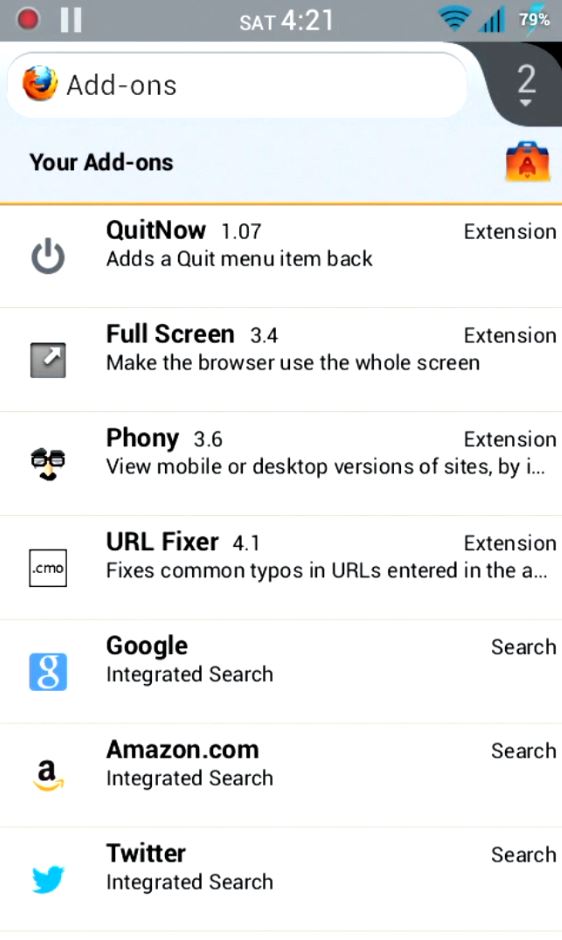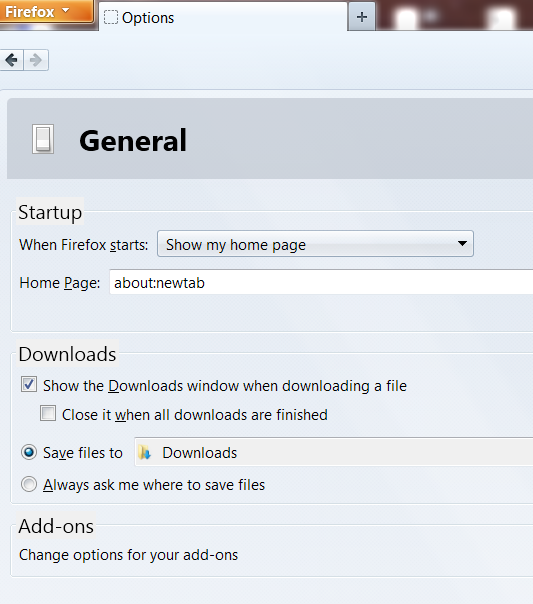In the latest version of Mozilla Firefox browser, Enable JavaScript option is gone from the options and settings menu. Now we no longer see the concerned option and hence we won’t be able to disable javascript as needed without resorting to some other method. Though Firefox has removed this particular option from its settings dialog box, probably because negligible number of users used that feature, we can still disable/enable javascript at will by venturing inside the hidden options and settings powerhouse on about:config page. Lets see how we can disable javascript when needed in Firefox browser:
- Type about:config in Firefox address bar.
- Skip past “warranty void” greeting by hitting on I’ll be careful, I promise button.
- type javascript.enabled in search box.

- By default, it should be set to true. Double click on it to turn it to false status. Done. Javascript is now disabled. You can close the page.
- When you want to enable javascript back, just follow the above steps and toggle the status to True.
- In short, True = Javascript is enabled, False= Javascript is disabled.
So, each time you want to toggle javascript engine to on/off status, you’ll be required to visit about:config page and follow the above steps given. This is rather more geeky. This method doesn’t bring back that option in Settings/options dialog box. Well, thanks to Firefox extensive addons flexibility, we’ve addon to bring back Enable javascript option in Firefox options menu. The name of the addon is SettingSanity and it can be downloaded from official Mozilla Firefox addons repository. Just click on Firefox menu and then addons > Get addons > type addon name(SettingSanity) in search box there and then choose install. This addon also brings back Load images option which is also not present in the latest version of Mozilla Firefox.