Are you facing connection problems with your hue bulbs and echo plus? Is your alexa device not discovering philips hue bulb? One of the easiest way to fix such problems is to reset hue bulb. If you have philips hue bridge, resetting is easy.
Table of Contents
When should you reset Philips Hue Bulb?
- If your philips hue bulb is not being discovered by alexa devices.
- If your hue bulb is already paired with a different echo device or hue bridge and you want to pair it again with desired echo device. (This is more common issue. When you buy hue bulbs, there are chances that it might have been returned by a different customer who had already paired it with their smart home hub, in such a case, that bulb will not be discovered by your echo device, so you need to reset it to start afresh)
- If your hue bulb is facing sync or color issues.
- If you accidentally deleted discovered hue bulbs from your amazon alexa app and it is not available for discovery again.
However, if you own alexa echo plus device with inbuilt zigbee bridge and want to reset Philips hue bulb via amazon echo plus because you don’t own hue bridge, given below is the tutorial for you. This is useful if you are facing pairing problem with echo plus and hue bulb or if your echo plus isn’t discovering hue bulb.
How to reset Philips Hue bulb via Amazon Echo Plus
- Launch Amazon Alexa app on your smartphone.
- Swipe right to reveal menu or tap on menu button.

- Go to Add Device
- From the list of device types, Select Light.

- Select Other from list of brands mentioned.

- Do NOT tap on Discover devices yet. Instead …
- Tap on Help icon (question mark) on top right corner.

- On this page now, Tap on RESET PHILIPS HUE LIGHT link under Connect Lights subheading on the page.

- Enter serial number of the hue bulb you’re trying to connect. The serial number is printed on the bottom part of the hue bulb. Look closely and note it down. Plug the bulb back into its socket and ensure bulb is turned on, before hitting continue button.

- Tap on Continue button. Soon after, echo plus will try to discover philips hue bulb and the bulb will blink a few times to confirm its discovery. Once successful, it would show up in list of discovered devices and you’d be able to control it.
- Repeat the procedure to add more hue bulbs which aren’t being discovered by alexa.
If you still face any issue, put your issue in comments below and I’d give my brain.
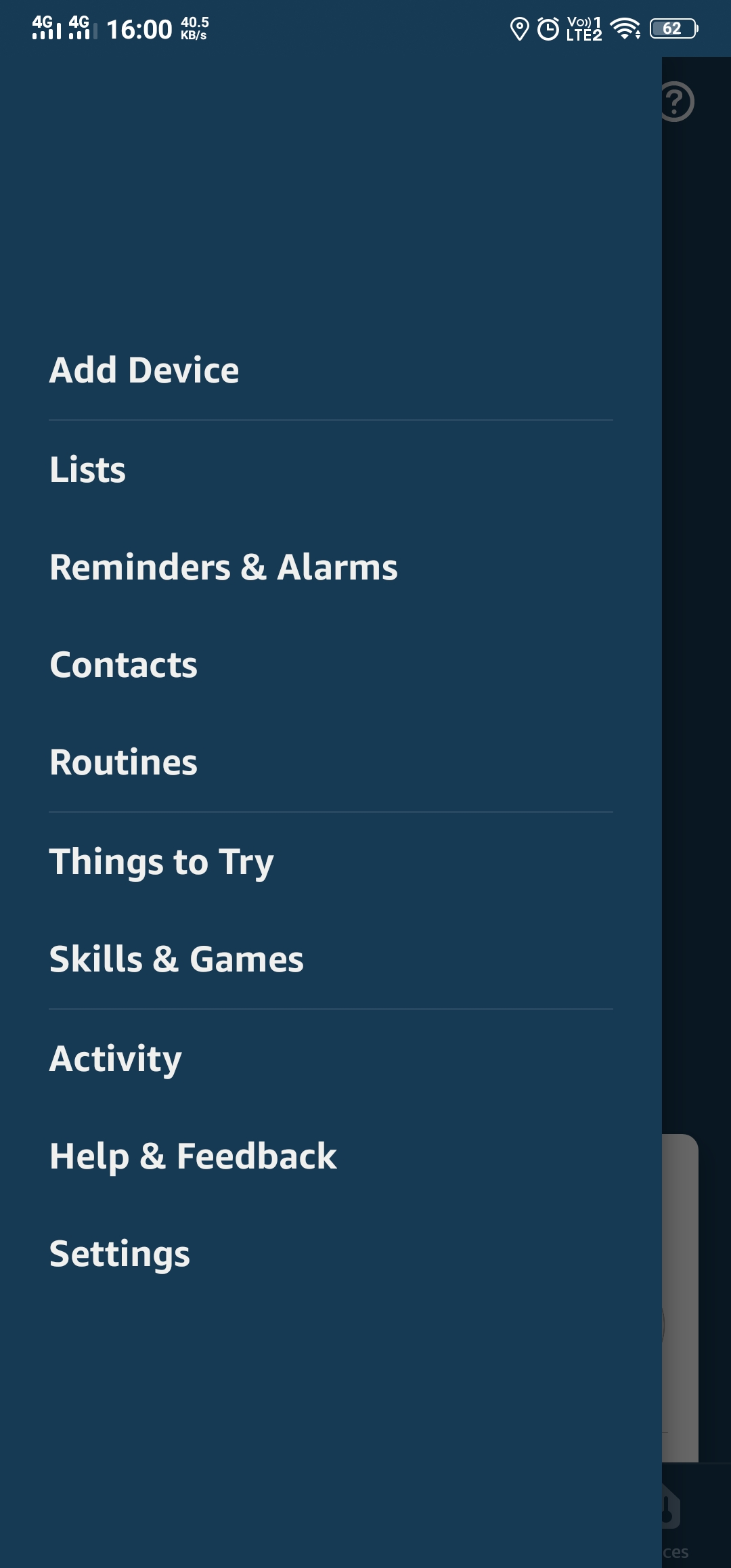
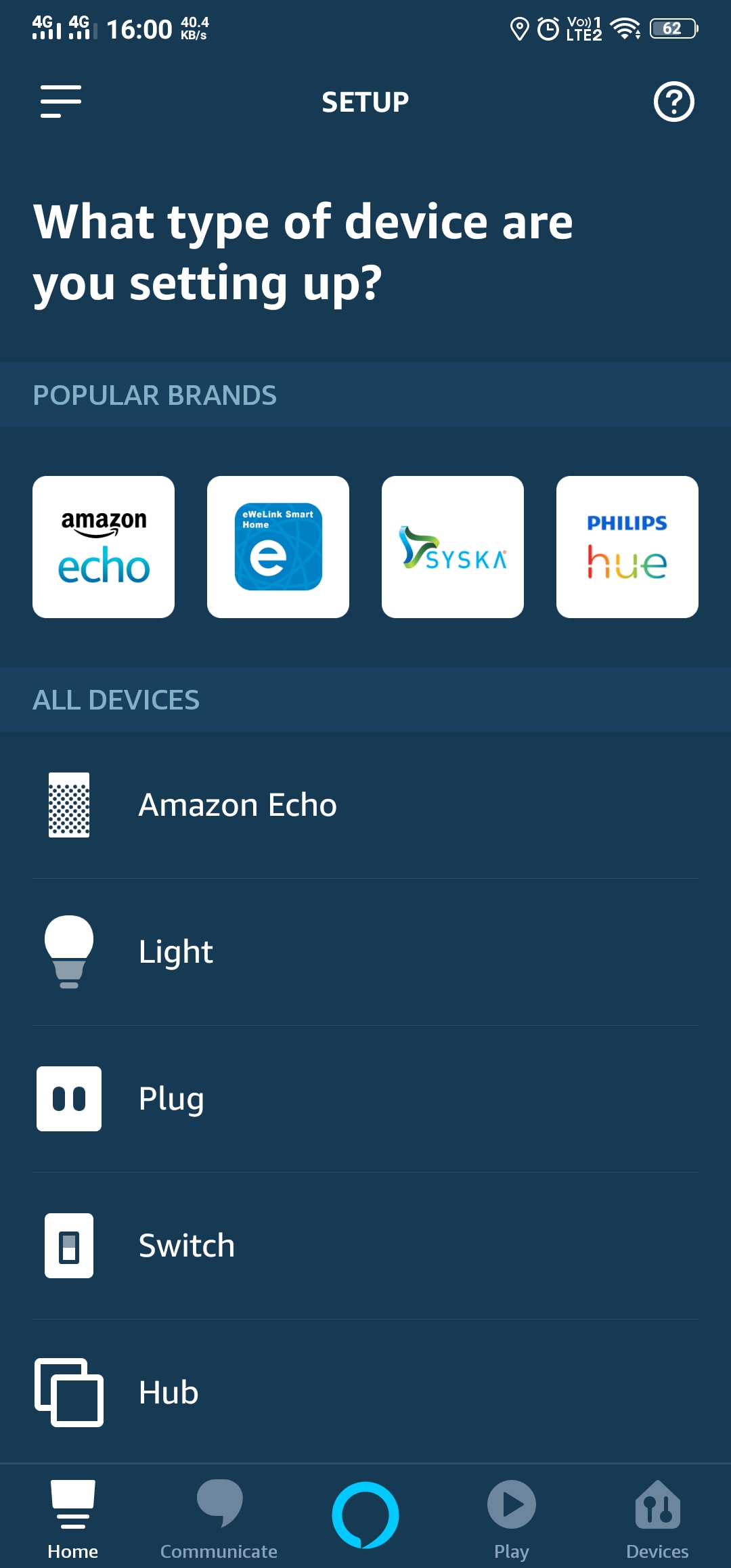
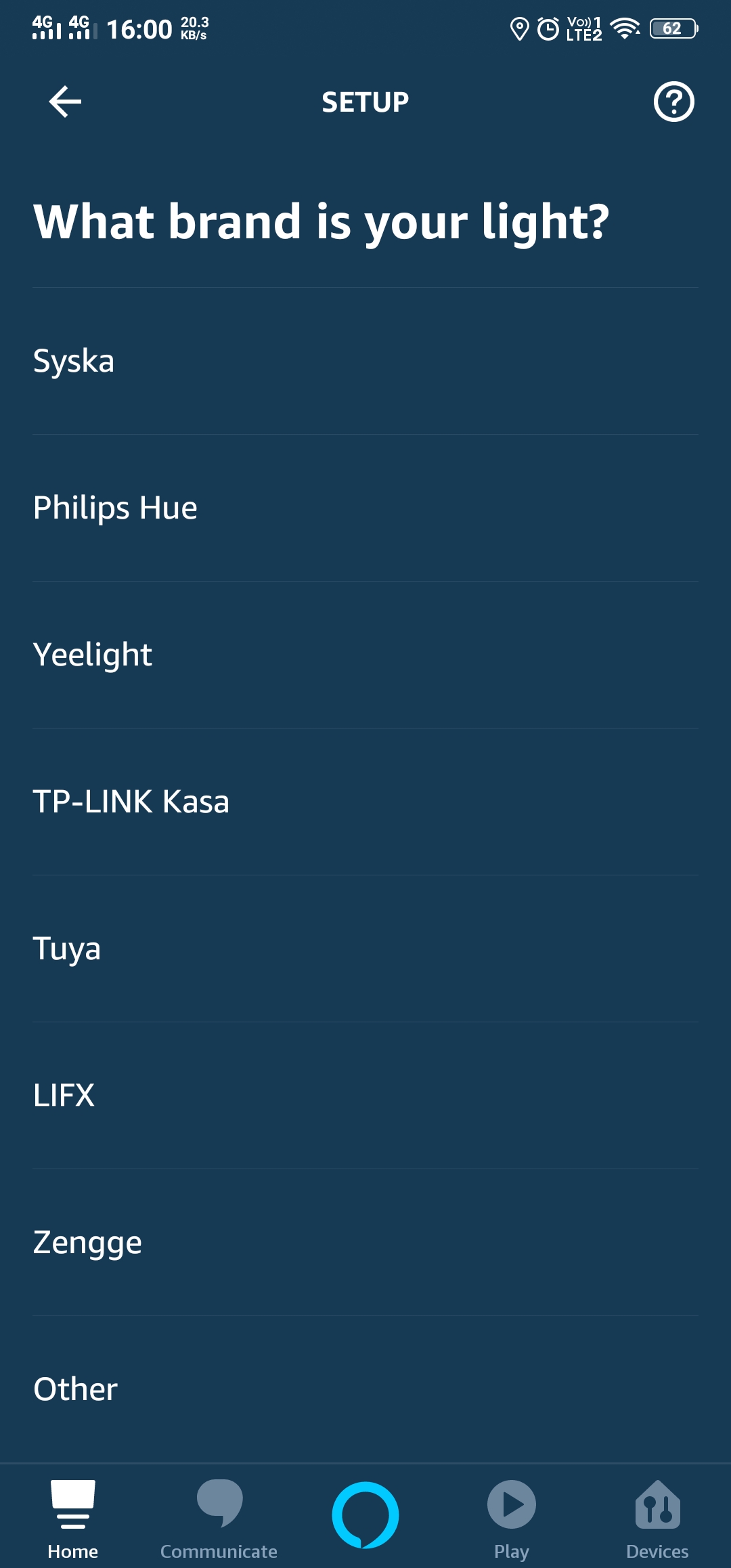
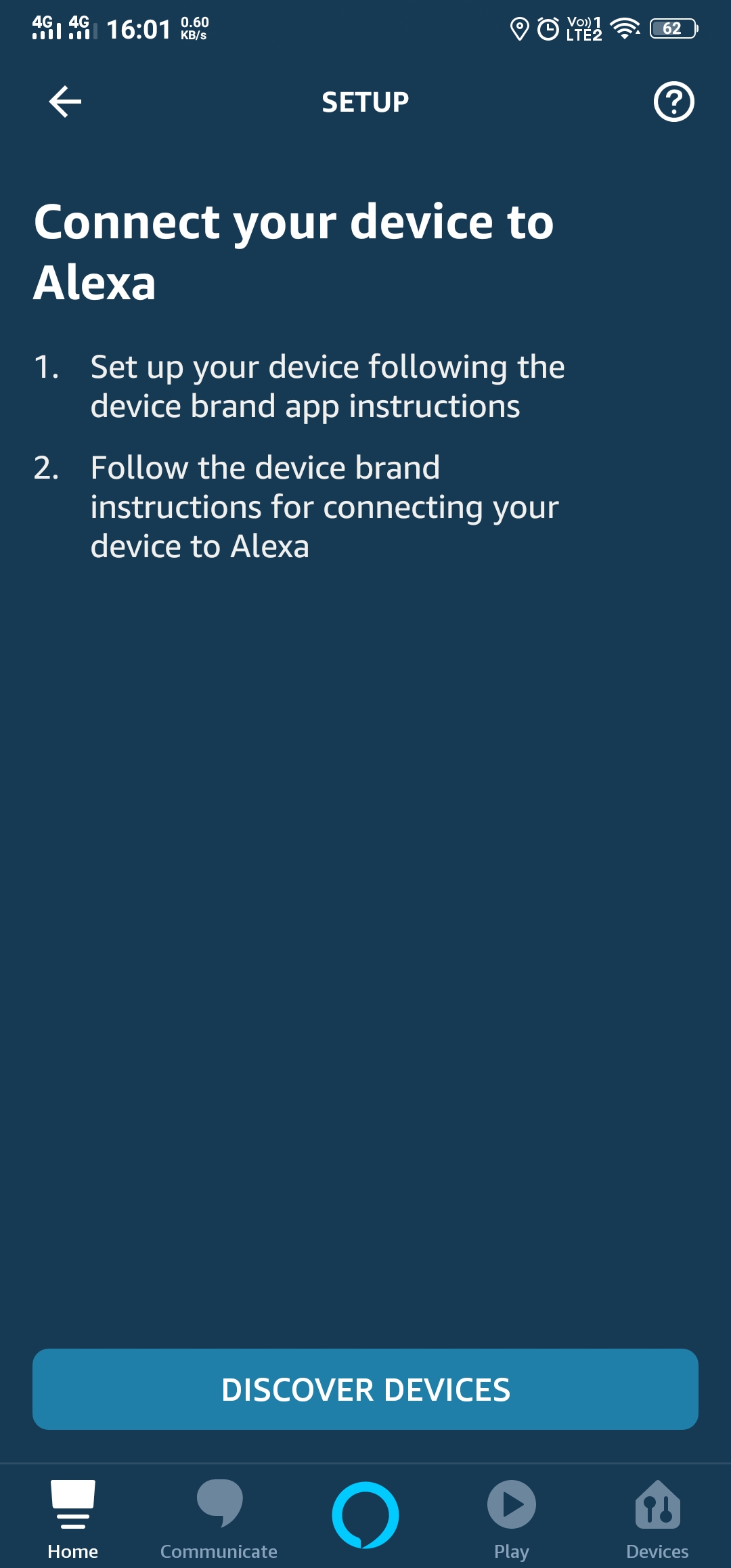
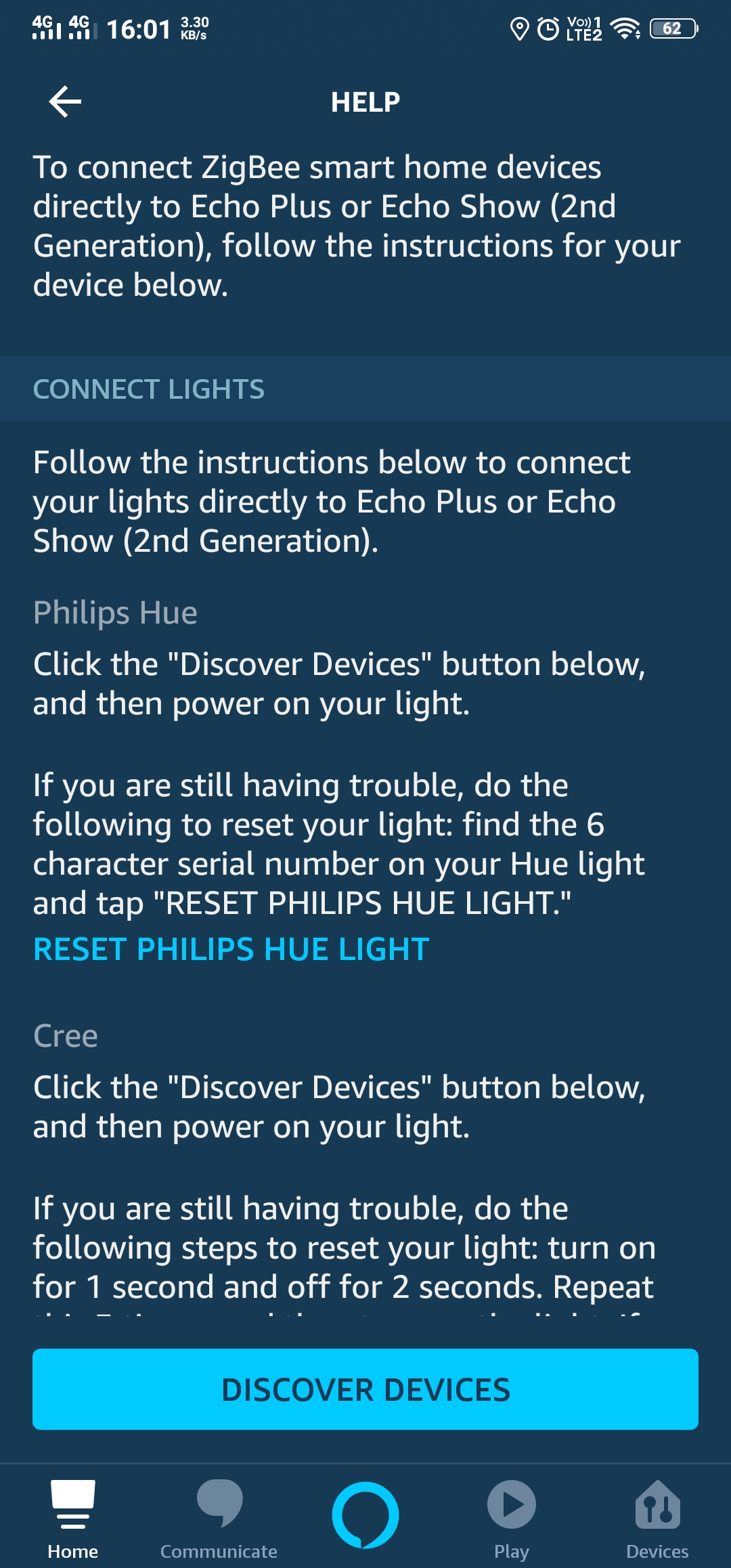
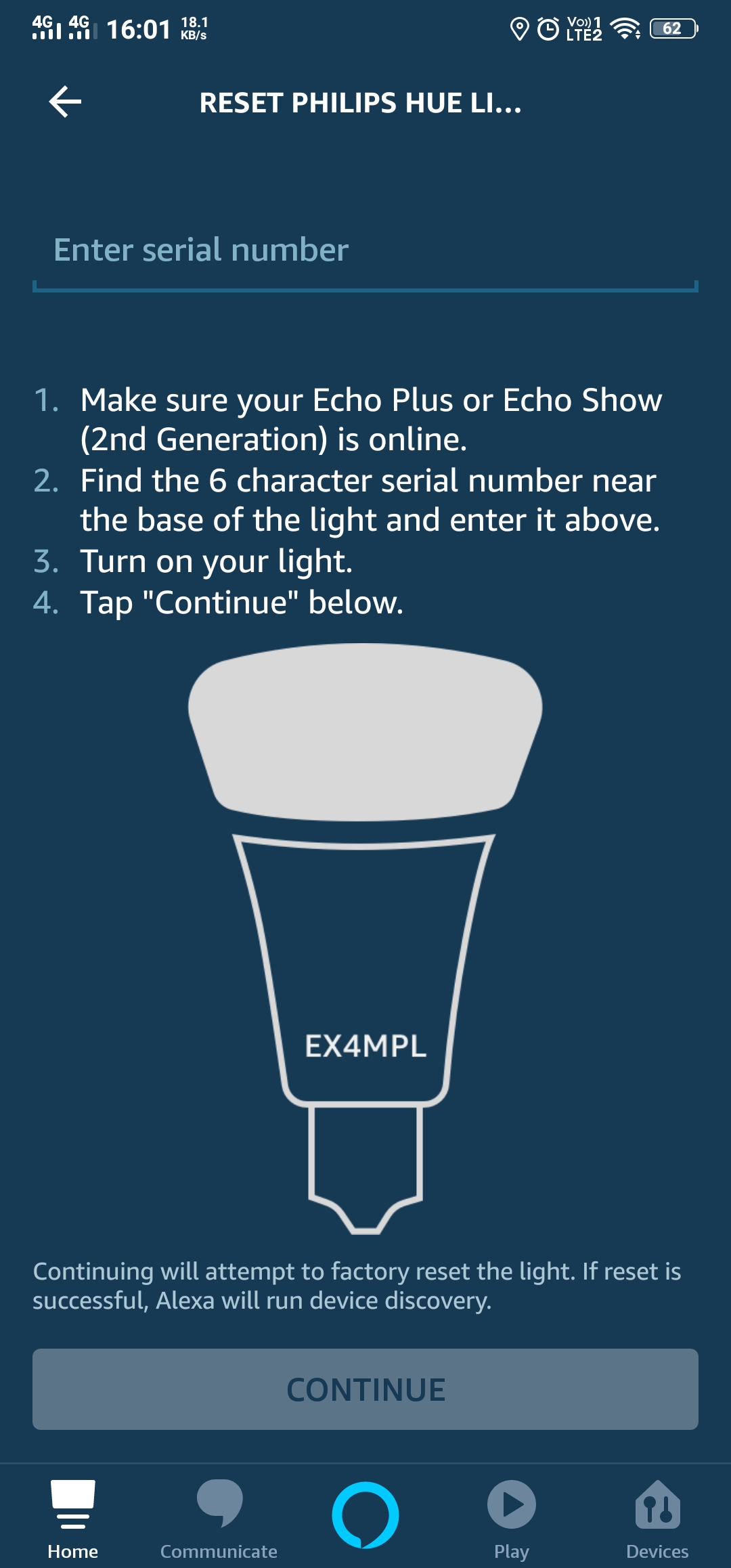
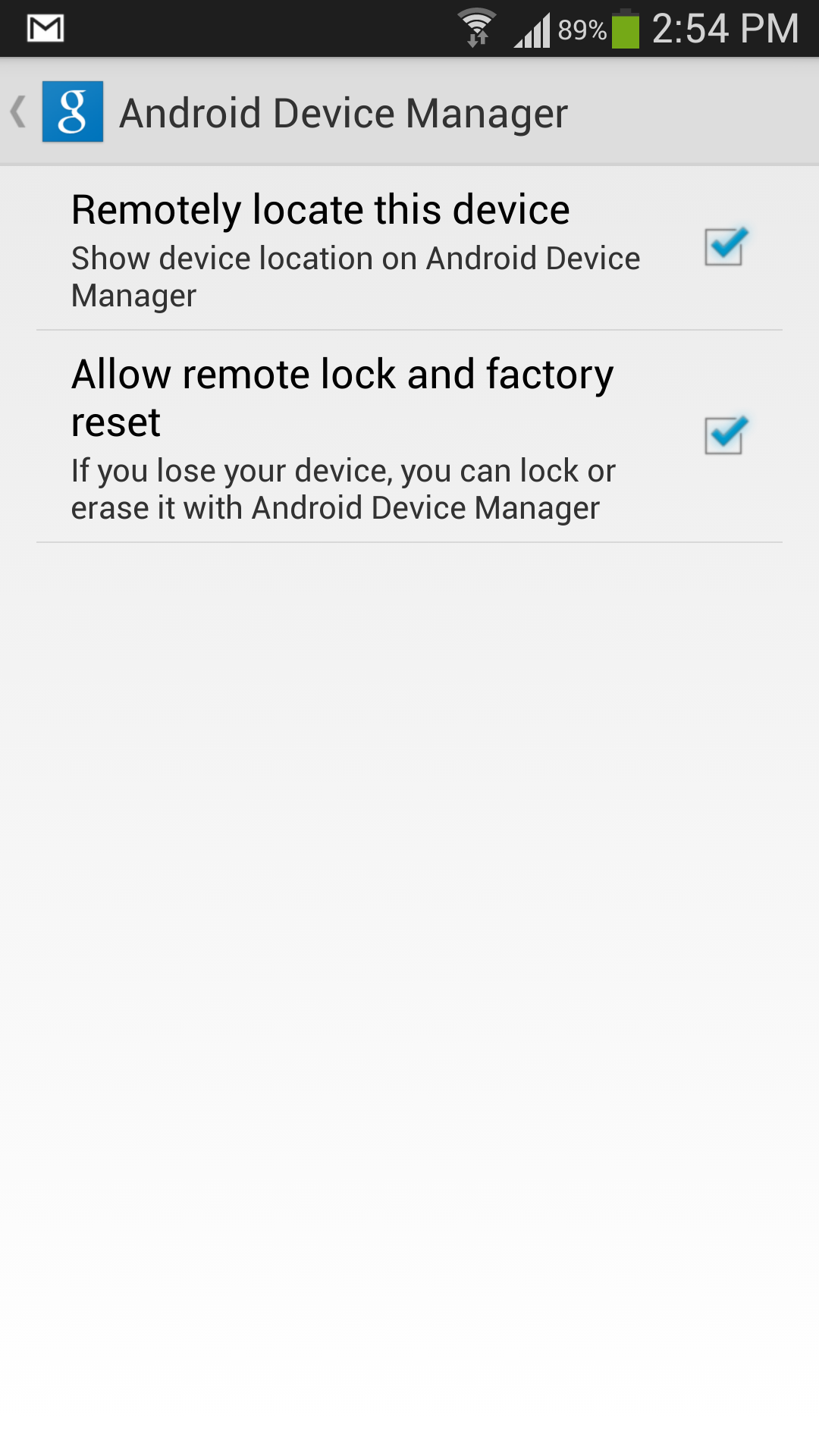

The Alexa app doesn’t appear to have this function anymore. Do you know any other way to reset the Philips hue bulb?
I have just checked, the function is still there..
Go to devices>add device > help icon > scroll to bottom and select link that says zigbee devices here > reset philips hue light on the next page
YOU are a Genius! This worked. Finally. How did you ever figure this out? I’ve spent the last hour trying to reconnect the light. My Echo device lost connectivity to the Phillips Hue Light Bulb. Phillips was no help in resolving the issue. Thank goodness for smart people on the Internet. Thank you.
Hi,
Tried they SN reset,twice, but Alexa still can’t discover my Hue light fittings.
Is there a was to manually reset the hue fitting. Turning it on or off in a particular way?
Cheers
Are we talking about Echo plus because Echo plus is the only device which supports zigbee devices directly.
Yes, Echo Plus with built in hub.
The Hue fittings became unresponsive following a power outage.
Used the SN reset for each of the four fittings, but none were found in the subsequent search.
Hi,
Turns out the Echo Plus has been tripped off the power. Reinstated and it connected again.
All good!
Thanks.
Does this work for Echo Dot? I’m having similar issues. I put in the serial number but it still could not discover the lights.
No, because echo dot doesn’t have inbuilt zigbee bridge/hub. You need to buy philips hue bridge to reset hue light for use with echo dot.
I found that downloading the Philips Hue Bluetooth App to my Android Smartphone and using that app to pair the bulbs worked better. A power outage had probably corrupted my Echo. Choose Alexa as your voice assistant. I still had to do each bulb.
Hi,
I tried the SN reset, many times, but Alexa still can’t discover my Hue light.
However, switching on and off my Echo show resolved my problem. Hurray!!
Thanks to one of the comment and your post!
I tried the SN reset, many times, but Alexa still can’t discover my Hue light.
However, switching on and off my Echo show resolved my problem. Hurray!!
Thanks to one of the comment and your post!
I also tried the serial number reset multiple times and it appeared like it was working, but never actually would discover the bulb. Not until I powered off and on my Alexa Show did it successfully work. Thank you for the power cycle suggestion in the previous comment! Thanks Lavi!
So I operate my phillips Hue bulb via Amazon Echo Plus. I have noticed that if I have a power outage, my phillips hue bulbs are unresponsive via amazon echo app until I physically toggle the power switch off and back on. Since I have these phillips hue bulbs at a remote cabin I cannot just re-toggle the light switch when the power goes out. Any suggestions on how to reset the phillips hue bulbs remotely?
I followed the instruction to select the “?” Instead of “Find Device” for Echo Plus. This led to the Philippe/Hue reset using bulb serial numbers. The bulbs Immediate registered in the Alexa network and everything again working like a charm. Thanks!
I’ve tried EVERYTHING to try to get my Phillips Hue connected to Echo Plus. At first it was simply not responding. I deleted it and went through all the reset options however my bulb DOES NOT have a serial number! Echo Plus is unable to discover the bulb even after trying all suggested manual reset options. The bulb can be turned on manually but cannot be discovered