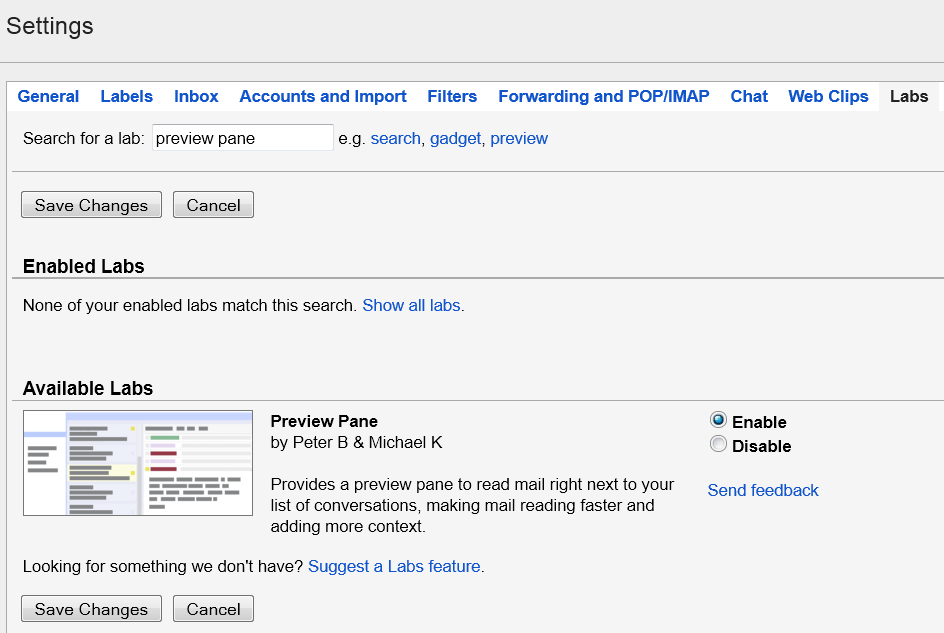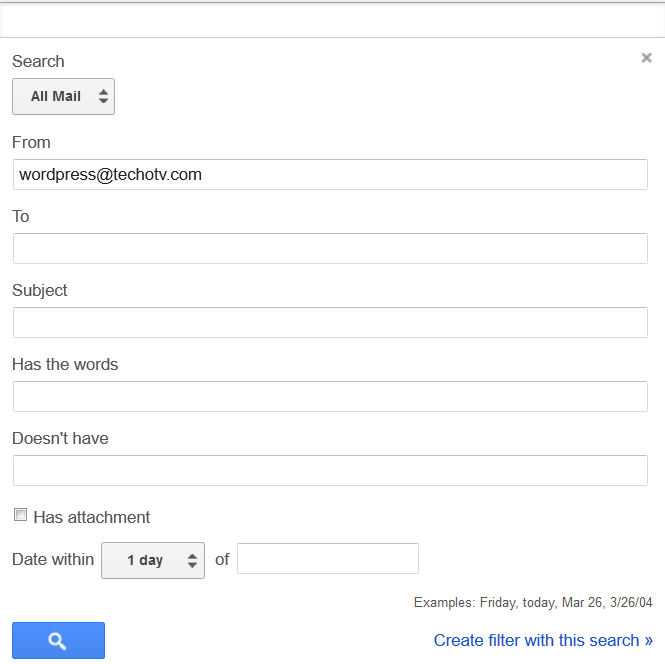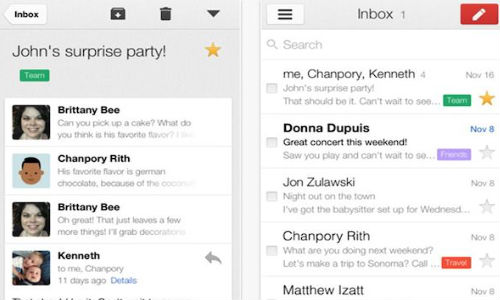Gmail android app is very useful and productive as it automatically synchronizes with our gmail account and notifies us whenever new mail arrives in our inbox, but if you’re like me, who organize their mails into separate categories or folders or labels in gmail, you might have noticed that you don’t get notification for mails received in your labels/filters, even mails routed directly to gmail labels are not synchronized automatically unless you check your labels manually. For example, you’ve created a filter in your gmail account which moves all your business related mails to a specific label. Now, you know how important it is to timely respond to business mails and therefore, instant email notification for your business mails are necessary and so synchronization of all your mails in business labels. So, in this tutorial, we’ll enable notification and synchronization for labels in our gmail android app:
- Launch Gmail android app.
- Tap option button and visit settings page.
- You’ll see your email address listed below General Settings option. Tap on your email address to open the respective setting.
- You’ll now see Manage labels option. Tap it.
- On this page, you’ll see all your gmail labels/folders listed with details whether gmail synchronizes them or not. Just select the desired label for which you want to enable notification.
- On this screen, tap on Sync Message option and choose Sync all or Sync last 30 days.
- Now, Under Notifications, select Label Notifications and also select Vibrate option. You can also select Notify for Every message option if you wish to receive notification for each message that arrives in that label.

- Done!