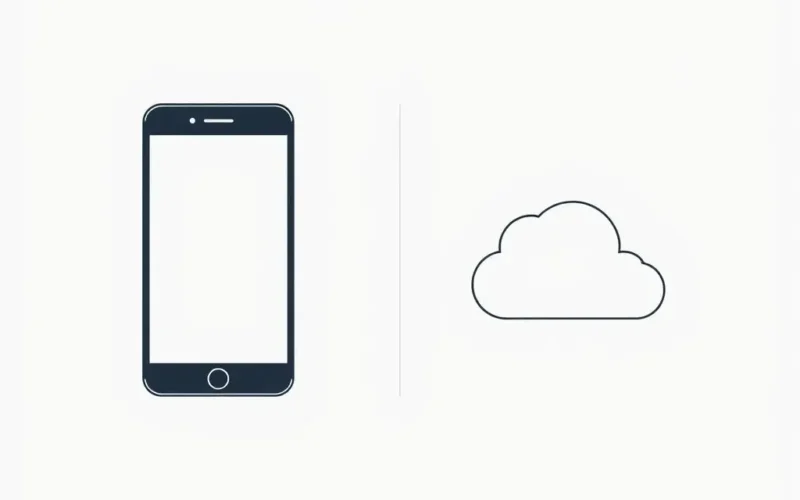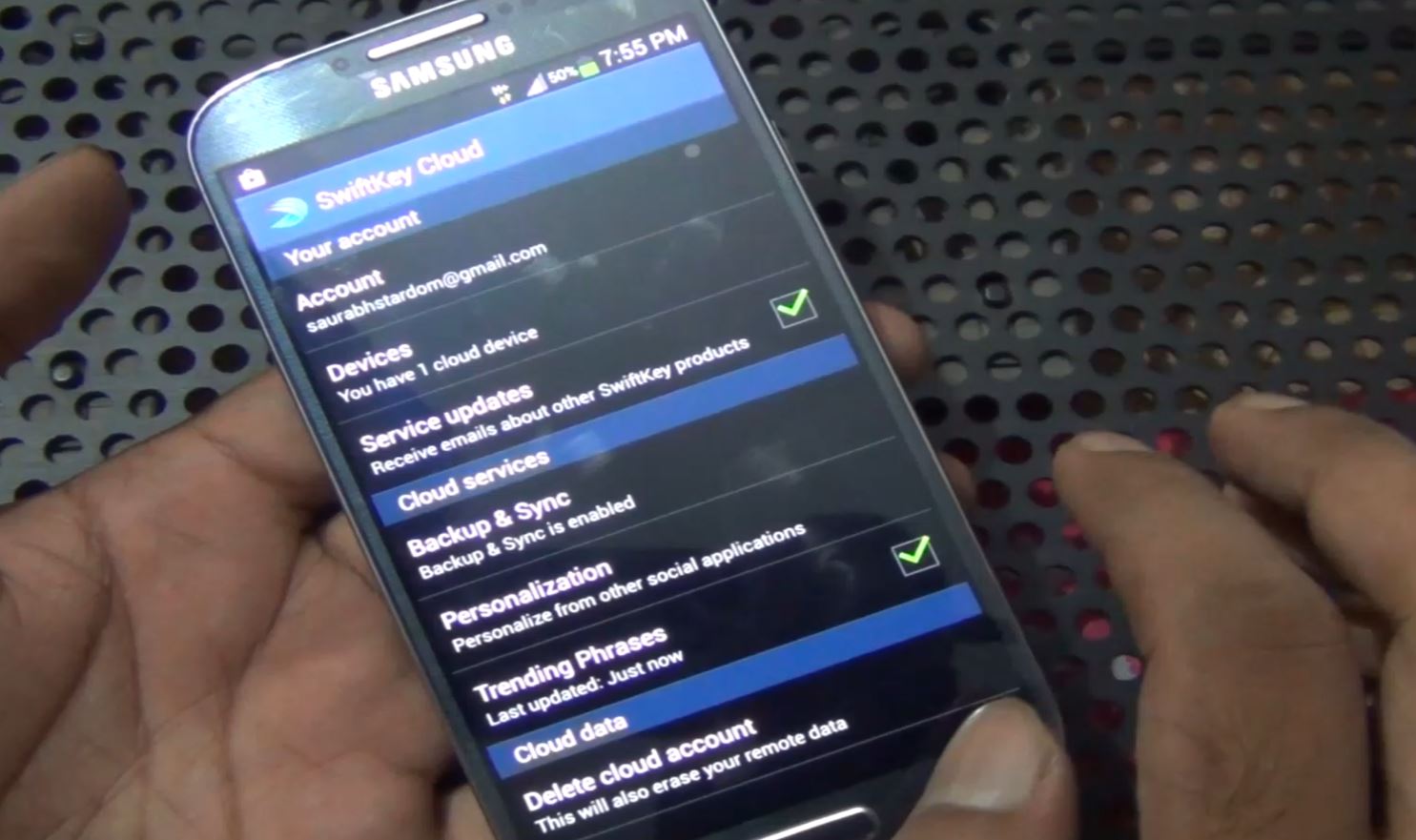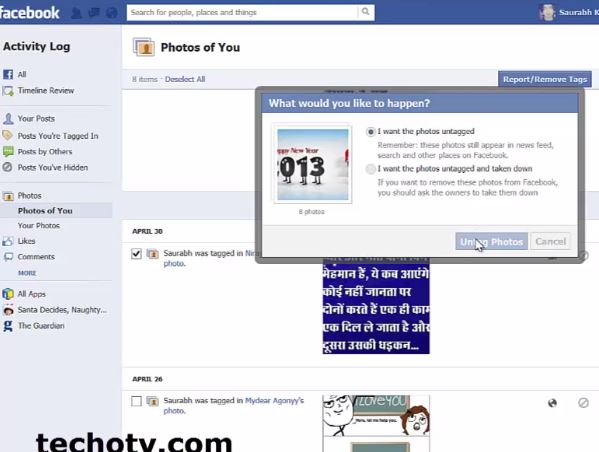Ever hit that delete button on your phone after snapping a less-than-perfect pic, breathing a sigh of relief thinking it’s gone forever? What if I told you that photo might still be living a quiet, digital life somewhere else entirely? It sounds like tech wizardry, but it’s a common scenario rooted in a widespread misunderstanding about how our devices and cloud services interact.
That awkward selfie or accidental screenshot you just purged from your phone’s gallery? There’s a very strong chance its twin, or perhaps just a faithful backup copy, is still comfortably residing in your cloud storage. This isn’t a glitch; it’s often how these systems are designed, leading to one of the biggest digital myths around:
Table of Contents
The Myth: Deleting Photos from Your Phone Deletes Them from Your Cloud
Nope. Not usually. Think of your phone’s storage and your cloud storage not as interconnected rooms in the same house, but as two distinct properties. When you delete a photo from your phone’s local storage, you’re essentially cleaning out *that* specific location. The photo might still exist independently in the cloud, especially if your cloud service is configured primarily for backup purposes.
This can be a rude awakening for anyone trying to clear space or ensure privacy, only to find those old memories (or mistakes!) persist online. It’s a classic case of mistaking phone management for cloud management.
To help illustrate this point and bust the myth quickly, check out this short video:
Phone Storage vs. Cloud Storage: Two Different Worlds
Understanding the distinction is key. Your phone has internal storage (and maybe an SD card) where apps, files, and, yes, your original photos and videos are saved when you capture them.
Cloud storage, on the other hand, refers to digital storage space maintained by a third-party service provider (like Google, Apple, Microsoft, Dropbox, etc.) on remote servers accessible via the internet. Your phone connects to these services to either upload copies of your files (backup) or keep a synchronized version of your files across multiple devices (sync).
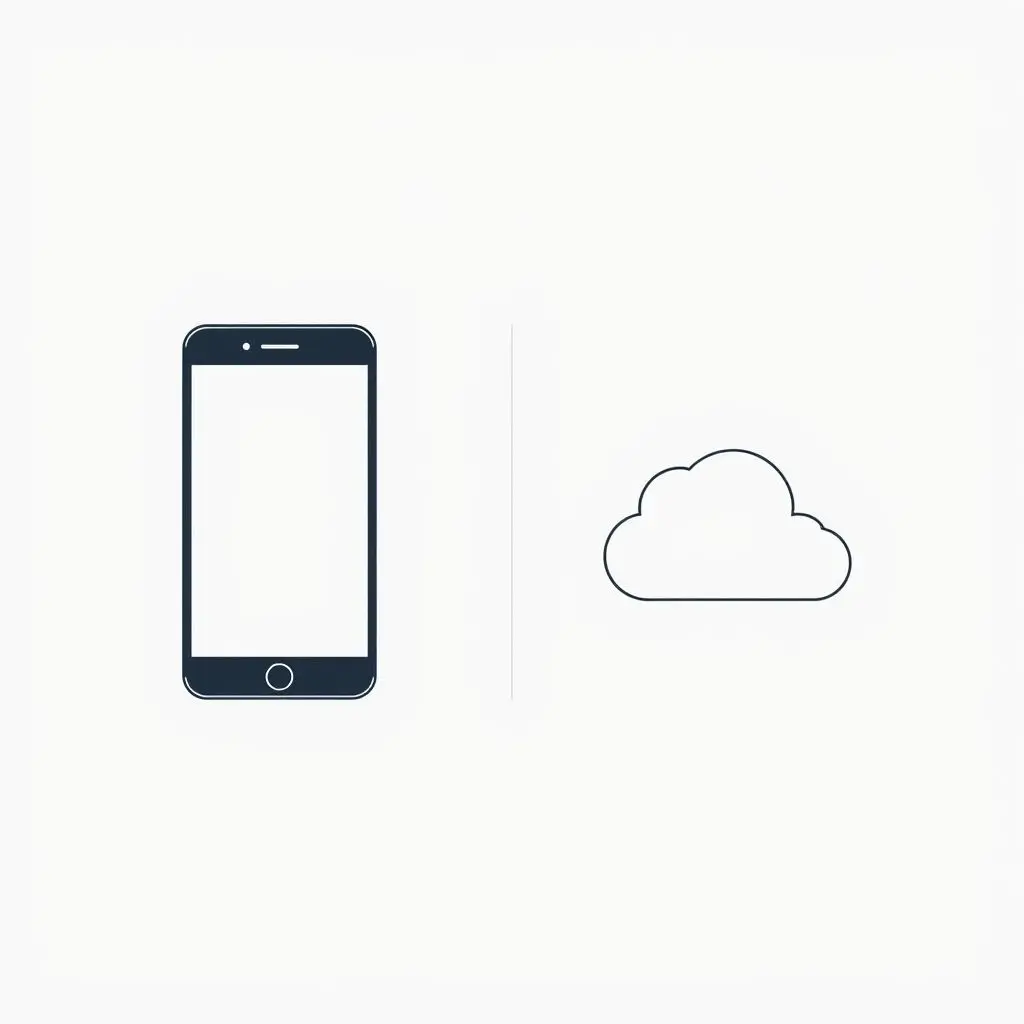
Backup vs. Synchronization: Why Settings Matter
The core of the confusion often lies in whether your cloud service is set up for:
- Backup: This mode typically uploads a copy of your photos from your phone to the cloud. The cloud acts like a safe deposit box. If you delete the original item from your phone, the copy in the cloud often remains untouched. The idea is to have a duplicate in case your phone is lost, damaged, or upgraded.
- Synchronization: This mode aims to keep your library consistent across all connected devices and the cloud. The cloud acts more like a central hub. If you delete a photo from one device (like your phone), that deletion is usually intended to sync and remove it from the cloud and other devices connected to the same account. However, even sync services often have ‘recently deleted’ folders where items are held temporarily before permanent deletion.
Services like Google Photos often lean towards a backup model by default, especially if you use their ‘Storage saver’ or ‘Original quality’ backup features. iCloud Photos is more of a synchronization service, aiming for a mirrored library, but deletions still follow specific procedures (like the ‘Recently Deleted’ album).
So, How Do You Truly Delete Photos from the Cloud?
Since deleting from your phone doesn’t guarantee removal from the cloud, you need to go directly to the source.
Steps to Ensure Photos Are Deleted from the Cloud:
- Open the Cloud App or Website: Launch the specific app (e.g., Google Photos, iCloud Photos, Dropbox, OneDrive) on your phone, tablet, or computer, or visit the service’s website in a web browser.
- Navigate to Your Photo Library: Find the photo or photos you wish to delete. These are the versions stored in the cloud.
- Select and Delete: Choose the images and initiate the delete process within the cloud service’s interface. This sends a command to the cloud server to remove the file(s).
- Check the ‘Recently Deleted’ or Trash Folder: Most cloud services have a temporary holding area for deleted items (like a Recycle Bin). You may need to go into this folder and empty it to permanently remove the photos before they are automatically purged after a set number of days (often 30-60 days).
- Verify Across Devices: If you are using a synchronization service, confirm that the deletion has synced across all your devices connected to that account.
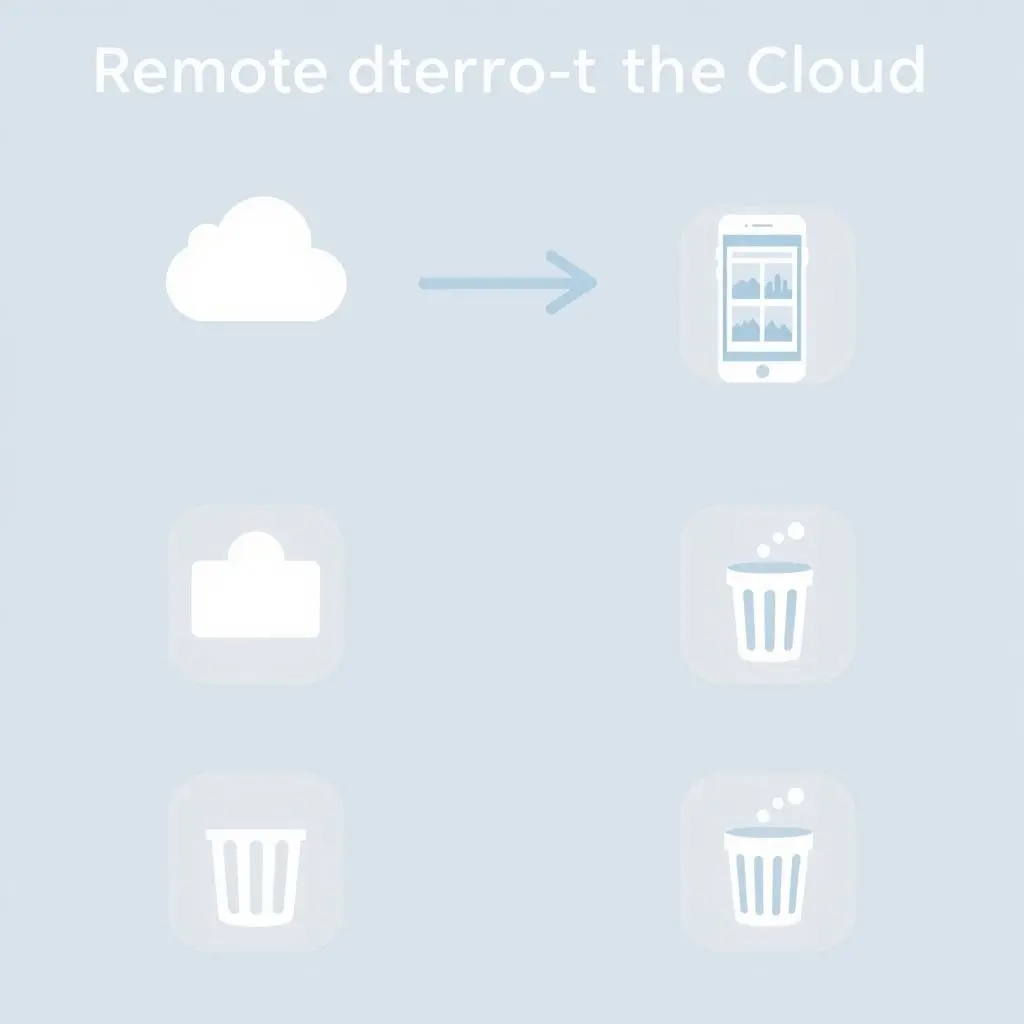
Implications of the Myth: Why This Matters
Understanding this isn’t just about digital neatness; it has practical consequences:
Storage Limits:
If you delete from your phone but not the cloud, those photos still count against your cloud storage quota. You might wonder why your cloud storage is full when you’ve been diligent about clearing space on your phone.
Privacy Concerns:
Sensitive photos or documents you thought were gone might still be accessible if someone gains access to your cloud account.
Data Clutter:
Keeping unwanted photos in the cloud makes it harder to find the ones you actually cherish, turning your digital library into a disorganized mess.
Tips for Better Photo Management
- Understand Your Service: Read the documentation for your specific cloud service (Google Photos, iCloud, Dropbox, etc.) to know how it handles backups, sync, and deletions.
- Check Settings: Explore your cloud app’s settings. Do they offer options for how deletions are handled? Is it set to backup or sync?
- Regular Cloud Clean-up: Schedule periodic reviews of your cloud storage via the web interface or app to delete unwanted files directly.
- Use ‘Free Up Space’ Features (with caution): Some apps have features to remove local copies of photos that have been successfully backed up to the cloud. This saves phone space but relies entirely on the cloud copy. Ensure you understand what these features do before using them.

Frequently Asked Questions
If I delete a photo from the Google Photos app, does it delete from my phone?
Generally, if you delete a photo while viewing it *within* the Google Photos app (and backup is enabled), it will usually prompt you or indicate that it’s deleting the photo from both your device *and* your Google Photos cloud library. However, deleting from your phone’s *native* gallery app typically does *not* delete from Google Photos cloud backup unless you’ve specifically configured deep integration (less common now) or if the native app itself is somehow tied into the cloud service’s deletion API (not standard behaviour).
If I delete a photo from my iPhone, does it delete from iCloud Photos?
Yes, iCloud Photos is primarily a synchronization service. When you delete a photo from your iPhone’s Photos app, it is intended to be deleted from iCloud Photos and any other devices sharing that iCloud account. However, the photo goes into the ‘Recently Deleted’ album in iCloud Photos for 30 days before being permanently removed.
What happens if I delete the cloud app from my phone?
Deleting the cloud app from your phone does not delete the photos already stored in the cloud. It just removes the app interface from your phone. Your cloud storage remains intact and accessible via the website or reinstalling the app.
Can I recover photos deleted from the cloud?
Often, yes, but only if they are still in the ‘Recently Deleted’ or trash folder and haven’t passed the automatic purge date. Once permanently deleted from there, recovery is usually not possible by the user.
Is there a service that *does* truly mirror deletions instantly?
Synchronization services like iCloud Photos aim for this, but network connectivity and processing delays mean it’s not always instantaneous. Deleting directly through the cloud service’s own interface (app or web) is the most reliable way to ensure it’s removed from the cloud.
Beyond the Phone Screen
So there you have it. Deleting a photo from your phone is a necessary step for managing local storage, but it’s only half the battle if you want it gone from the cloud. Treat your phone and cloud storage as the distinct entities they are. A little understanding of how your specific cloud service handles backup, sync, and deletion can save you from digital surprises down the line and help you maintain control over your private digital space. Remember, conscious management across both platforms is key to true digital decluttering.