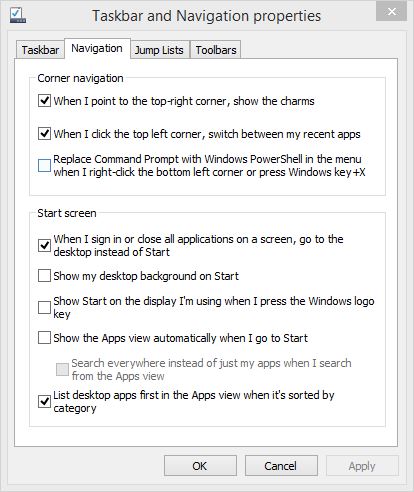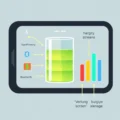Ever hit the power button on your computer and then just… wait? Maybe you feel like you need to give it a moment to ‘wake up’ before you dive into your tasks. It’s a lingering thought for many, a holdover from older tech days. But here’s the real question burning in the digital ether: do you actually need to "warm up" your computer before using it?
Let's cut straight to the chase, much like modern hardware cuts through boot times. The simple, straightforward answer for today's machines is: absolutely not.
For a quick take on this very myth, check out our recent short video below:
Table of Contents
The 'Warm-Up' Idea: A Relic of the Past
So where did this notion even come from? Like many tech myths, it has roots in the realities of earlier computer hardware. Think back (or imagine, if you're younger) to the days of spinning rust – traditional Hard Disk Drives (HDDs). These drives have physical platters that need to spin up to speed and read/write heads that need to move into position. While not exactly a "warm-up" in a thermal sense, there was a distinct mechanical delay before the drive could operate at full capacity. Accessing data immediately upon boot could *feel* slower as the drive got going.
Older components, including some early processors or cathode ray tube (CRT) monitors, also had brief initial stabilization periods, though often negligible for the user. Operating systems were less optimized for rapid startup, loading drivers and services sequentially, which contributed to longer boot times where waiting felt natural.
Essentially, the cumulative effect of these older, mechanically dependent, and less optimized systems meant that the first 30 seconds to a minute (or sometimes much longer!) after hitting the power button involved a lot of whirring, clicking, and sluggish responsiveness. Waiting *felt* necessary because the machine was visibly busy getting itself ready.

Modern Tech: Built for Instantaneous Action
Fast forward to the present, and the landscape is dramatically different. The primary reason the 'warm-up' myth is dead is the widespread adoption of Solid State Drives (SSDs).
The SSD Revolution
Unlike HDDs, SSDs have no moving parts. Data is stored on flash memory chips. When you power on an SSD, it's ready to read data almost instantly. The delay associated with spinning platters and moving heads is completely eliminated. This is the single biggest factor in lightning-fast boot times and near-instant application loading on modern machines.
Efficient Processors and RAM
Modern CPUs are incredibly powerful and can execute the necessary boot sequence instructions in a blink. RAM (Random Access Memory) is also immediately available and doesn't need a "warm-up" period. The system can load critical boot files and operating system components into RAM with blistering speed thanks to the SSD.
Optimized Operating Systems
Modern operating systems like Windows, macOS, and Linux distributions are designed for speed. They utilize techniques like parallel loading of services, faster driver initialization, and sophisticated power management to minimize the time it takes to get from pressing the power button to a usable desktop environment.

What Actually Happens When You Boot Up?
When you press the power button, a sequence of events kicks off, but it happens incredibly fast on modern hardware:
- Power On Self-Test (POST): The system checks if core hardware (CPU, RAM, graphics card) is present and functioning.
- BIOS/UEFI Initialization: The Basic Input/Output System (or its modern successor, Unified Extensible Firmware Interface) initializes hardware components and identifies the bootable drive.
- Bootloader Execution: The system loads a small program (the bootloader) from the specified drive.
- Operating System Loading: The bootloader starts loading the main operating system kernel and essential drivers into RAM from the SSD.
- Service and Application Startup: The OS launches necessary background services and any startup applications configured by the user.
Steps 1-4 happen in mere seconds on an SSD-equipped machine. Step 5 can continue in the background, but the computer is usually fully responsive long before every single background task has finished its initial load.
Are There Any Exceptions or Nuances?
While the hardware itself doesn't need a "warm-up," there can be brief periods *after* the desktop appears where things are still settling. This isn't the computer warming up, but rather:
- Background Updates or Scans: Your antivirus might start a quick scan, or the OS might check for updates. These are software tasks.
- Cloud Syncing: Services like Dropbox, OneDrive, or Google Drive might start syncing files.
- Specific Application Loading: Some complex applications set to launch on startup might take a few extra seconds to become fully functional.
However, these are software-driven delays, not hardware needing to "warm up." You can typically start using other applications immediately, and these background processes will complete without hindering basic functionality.
There's also the brief surge in fan speed sometimes heard right after powering on. This is usually the system running fans at full speed for a moment during the POST to test them and ensure airflow before thermal sensors take over and regulate speed. It's a test, not a sign the components are cold and need warming.
Practical Takeaway
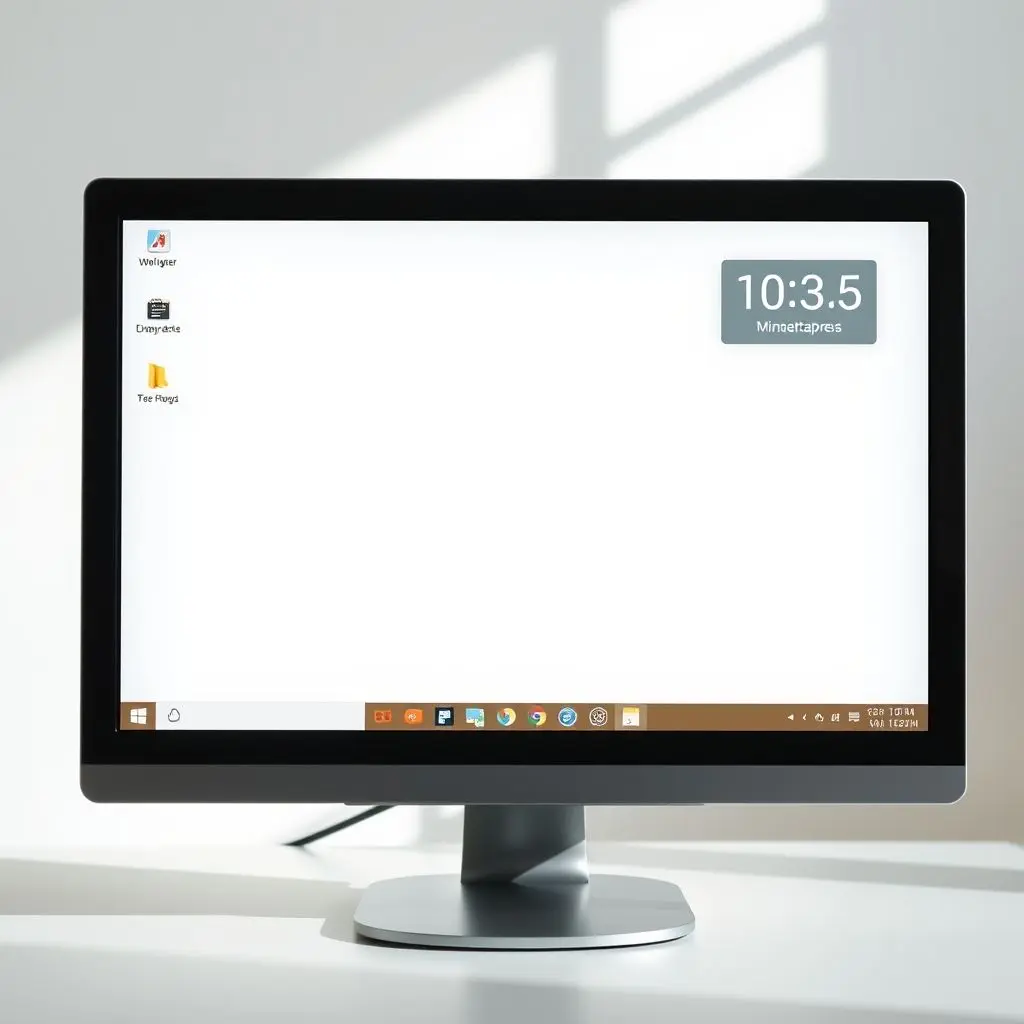
So, the practical implication is simple: when your computer's desktop appears and the mouse cursor is responsive, your machine is ready to go. You don't need to wait extra time "just in case." Modern technology is designed for efficiency and speed from the moment you hit the power button.
Think of it like your smartphone – it's ready the second the screen turns on, right? Your modern PC or laptop is built on the same principle of near-instant readiness, thanks largely to SSDs and efficient system design.
Frequently Asked Questions
Q: Is it bad to turn my computer off frequently instead of using sleep mode?
A: No, it's generally not bad for modern components. While older HDDs had a finite number of start/stop cycles, SSDs do not have this mechanical wear issue. Modern operating systems and hardware handle power cycles gracefully. Frequent shutdowns might add a few seconds to your startup time compared to waking from sleep, but they won't harm your hardware. It comes down to personal preference and energy saving.
Q: What if my computer is very slow to boot? Does that mean it needs warming up?
A: A slow boot time on a modern computer usually indicates a different issue, not a need for "warming up." Common causes include: still using an HDD instead of an SSD, too many startup programs running, malware, outdated drivers, or a fragmented/cluttered operating system. Upgrading to an SSD is the most impactful solution for slow boot times.
Q: Does temperature affect computer performance on startup?
A: Extreme cold or heat *can* affect electronics, but within typical indoor environmental temperatures, your computer components reach optimal operating temperature very quickly once power is applied. Modern systems have thermal throttling to prevent damage from overheating, but they don't require a "warm-up" period from a cold state in a normal room.
Q: Should I wait for fan noise to quiet down before using my computer?
A: As mentioned, initial loud fan noise is often a system test. Once the operating system loads and thermal sensors engage, the fans will regulate based on temperature. You don't need to wait for them to quiet down to start using the computer; they will adjust automatically as needed based on the system's workload.
Embracing Instant Productivity
The age of waiting for your computer to get ready is, for the most part, behind us. Thanks to rapid advancements in storage technology, processing power, and software optimization, your machine is a tool designed for immediate access and efficiency. So, the next time you power on your PC, remember: if the desktop is there, you're good to go. No warm-up required. Just instant access to the digital world, freeing up those precious seconds for whatever you need to do.