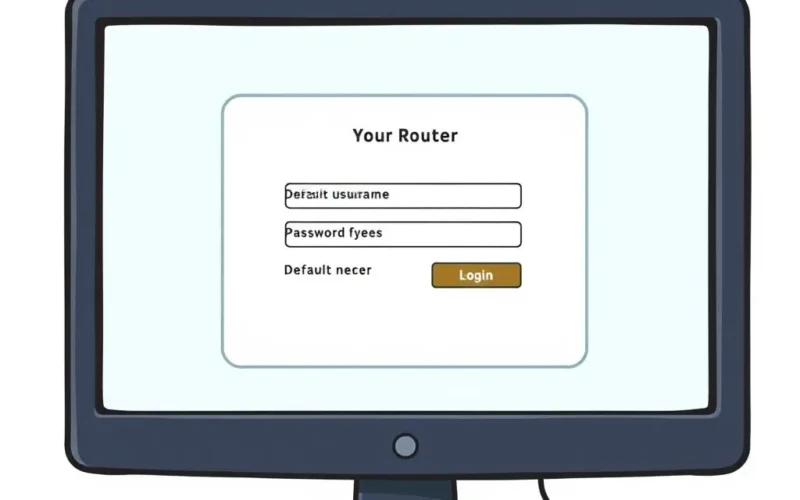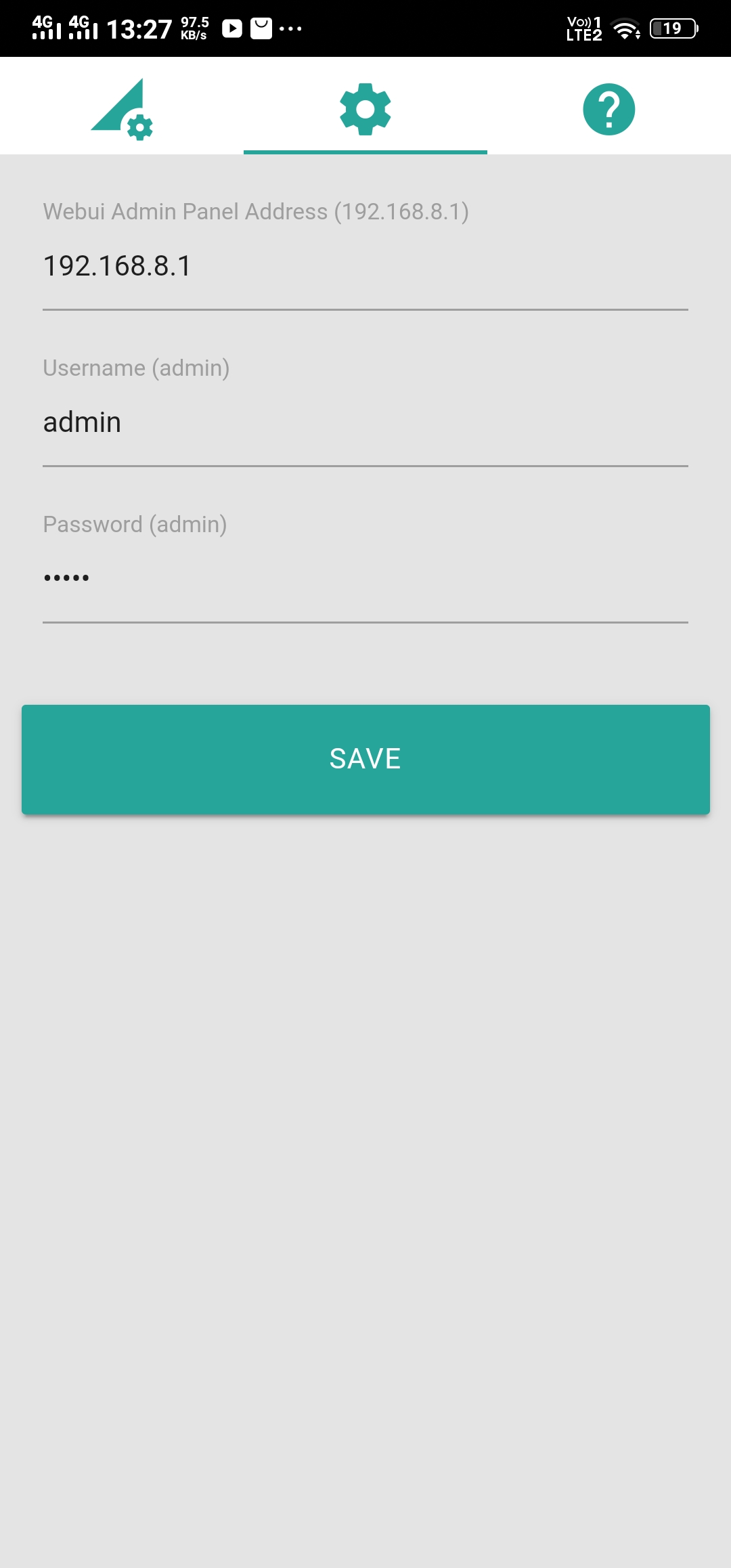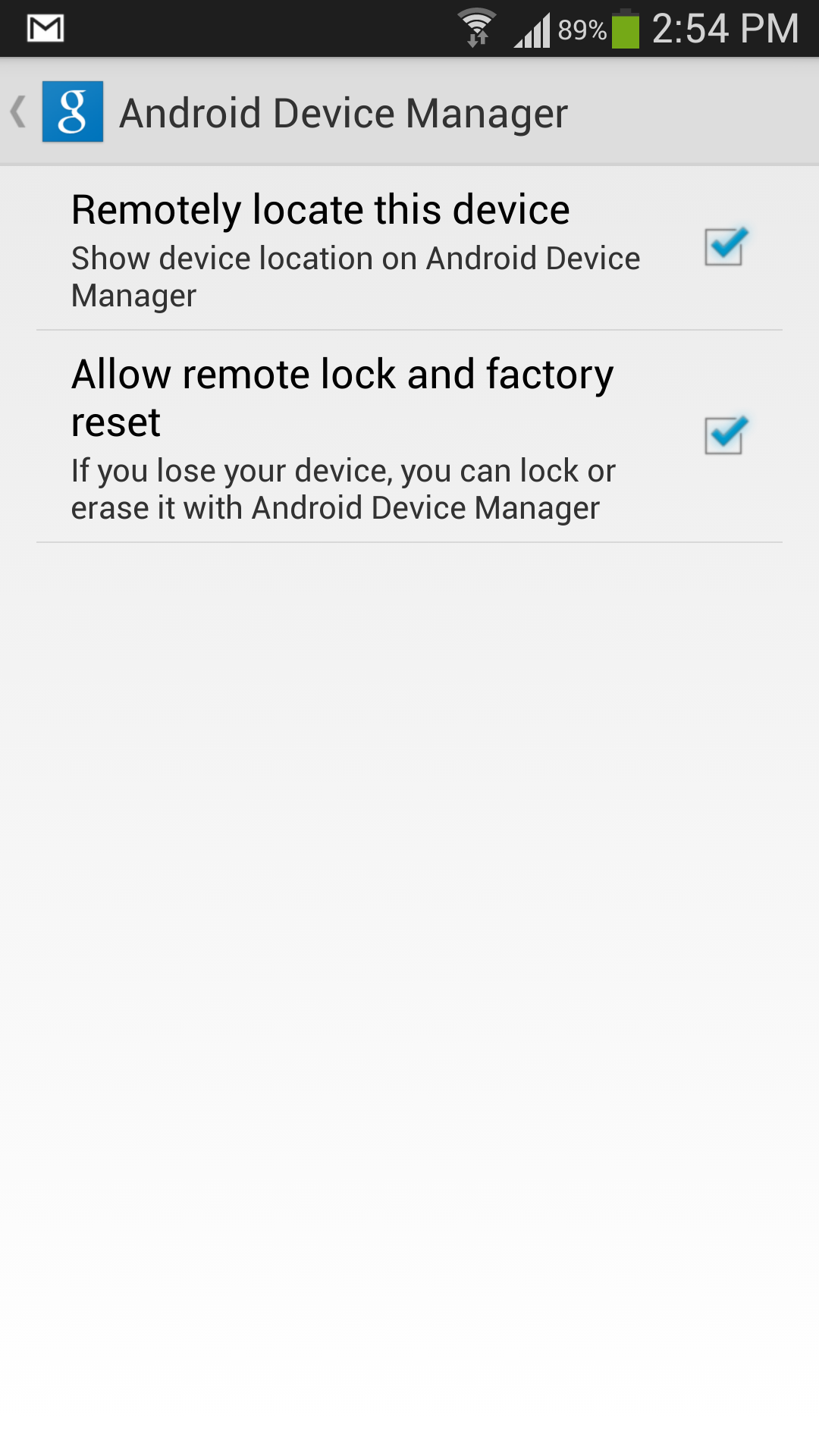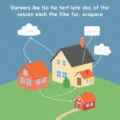So, you’ve finally changed your Wi-Fi password from the default ‘password123’ or the name of your pet? Excellent first step! Pat yourself on the back. But let’s be honest, relying *only* on a strong password for your home network’s security is a bit like putting a sturdy lock on your front door while leaving all the windows wide open. Your digital castle needs more than just a password moat.
In today’s hyper-connected world, your home network is the gateway to your sensitive data, smart devices, and online life. A compromised network isn’t just an inconvenience; it can lead to identity theft, data breaches, and even allowing unauthorized access to your connected cameras or smart locks. It’s time to move past the basics and build a truly robust defense.
Before we dive into the technical nitty-gritty, sometimes a quick visual or audio cue can help reinforce these crucial steps. We recently put together a brief rundown on this very topic. Take a quick peek:
Caught the essentials? Great! Now let’s elaborate on those points and add a few more layers to truly lock down your home network.
Table of Contents
Accessing Your Router’s Command Center
Every home network starts with the router. Think of it as the central nervous system. To implement any meaningful security measures, you need to be able to access its settings. This is usually done via a web browser.
Typically, you’ll type your router’s IP address into the browser’s address bar. Common default IP addresses include 192.168.1.1, 192.168.0.1, or 10.0.0.1. If you’re unsure, you can find this by checking your computer’s network settings (looking for the ‘Default Gateway’). Alternatively, your router’s manual or a sticker on the device itself will usually provide this information.
Immediately Change Default Admin Credentials
This is perhaps the most critical step after setting a strong Wi-Fi password. Routers come with default usernames and passwords (often ‘admin’/’admin’, ‘admin’/’password’, or similar easy-to-guess combinations). Cybercriminals and simple scanning tools know these defaults for every major router brand.
Leaving these unchanged is like leaving the factory keys under the doormat. Once someone is logged into your router’s admin panel, they can change your Wi-Fi password, redirect your internet traffic, disable security features, or even install malicious firmware.
Action Step: Navigate to your router’s administration settings (usually found under sections like ‘Administration’, ‘Management’, or ‘System’). Find the option to change the router’s login username and password. Choose a strong, unique password – preferably one different from your Wi-Fi password – and ideally, a unique username too, if the router allows it. Write it down somewhere safe, not on a sticky note attached to the router!
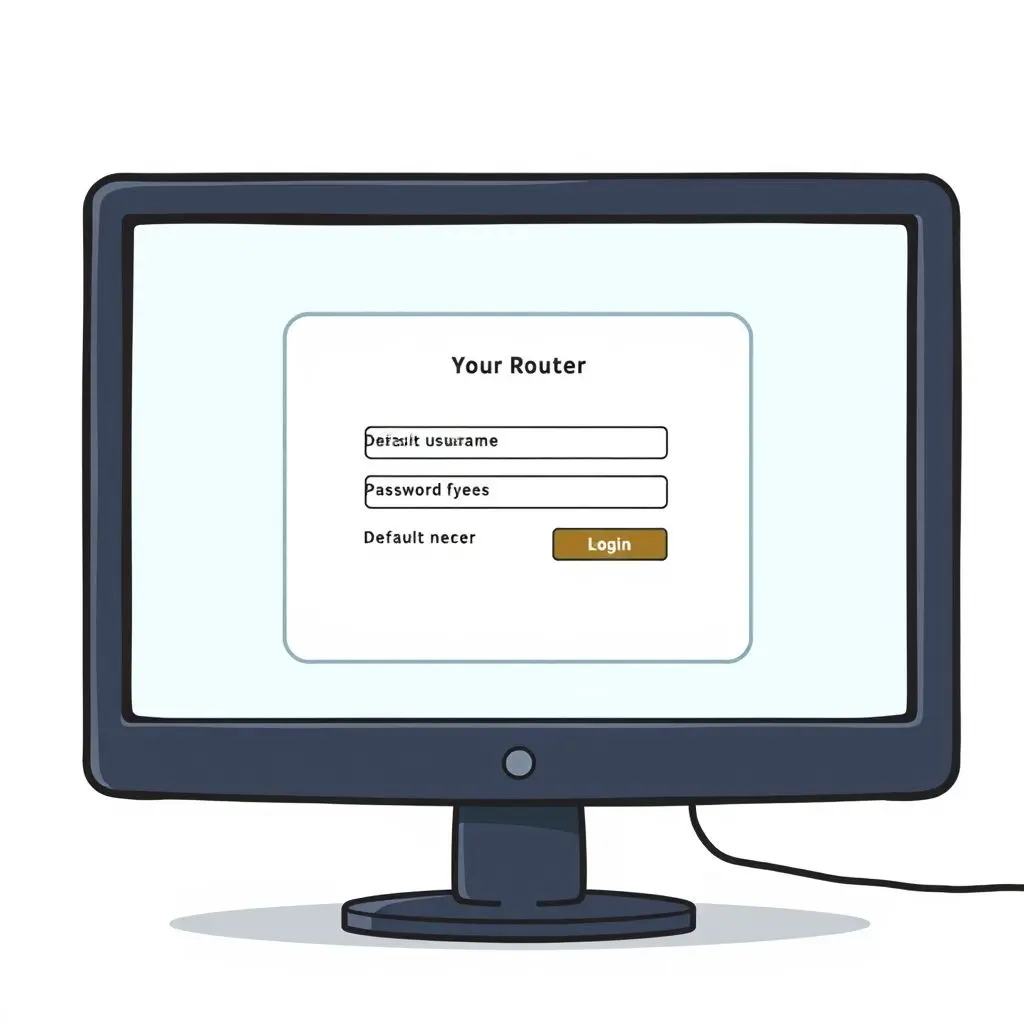
Disable the Convenient, Yet Risky, WPS
Wi-Fi Protected Setup (WPS) was designed to make connecting new devices to your network easier, often with just the press of a button or entering a simple 8-digit PIN. Sounds convenient, right? Unfortunately, that 8-digit PIN is susceptible to brute-force attacks because of a design flaw that allows attackers to check the PIN in two halves. This significantly reduces the number of attempts needed to guess it.
Once the WPS PIN is compromised, an attacker can gain access to your Wi-Fi password.
Action Step: Log back into your router settings. Look for a section related to ‘Wireless’, ‘WPS’, or ‘Security’. Find the WPS setting and disable it entirely. The minor inconvenience of manually entering your Wi-Fi password for new devices is a small price to pay for significantly enhanced security.
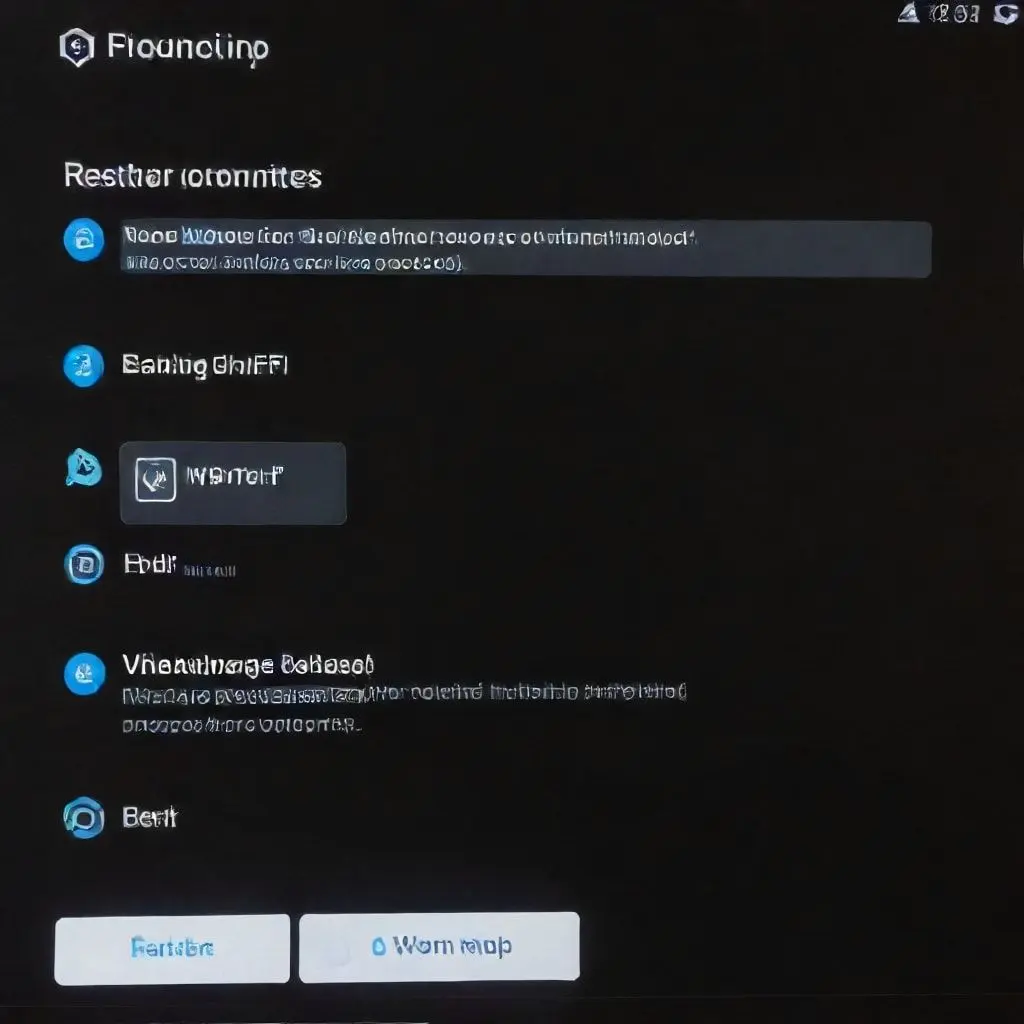
Establish a Separate Guest Network
When friends, family, or service providers visit, they likely need Wi-Fi access. Giving them your main network password means they are on the same network as your computers, smartphones, smart TVs, network storage, and potentially sensitive smart home devices. This increases the risk if one of their devices is compromised or if they unintentionally download something malicious.
Most modern routers offer the ability to set up a separate guest network. This network operates parallel to your main one but is isolated from your primary devices. Guest users can access the internet but cannot see or communicate with devices on your main network.
Action Step: In your router’s wireless settings, look for ‘Guest Network’, ‘Multiple SSIDs’, or similar. Enable the guest network, give it a clear name (SSID), and set a unique, strong password (this one can be simpler than your main password, but still strong!). Crucially, ensure the setting that isolates the guest network from the main network is enabled.
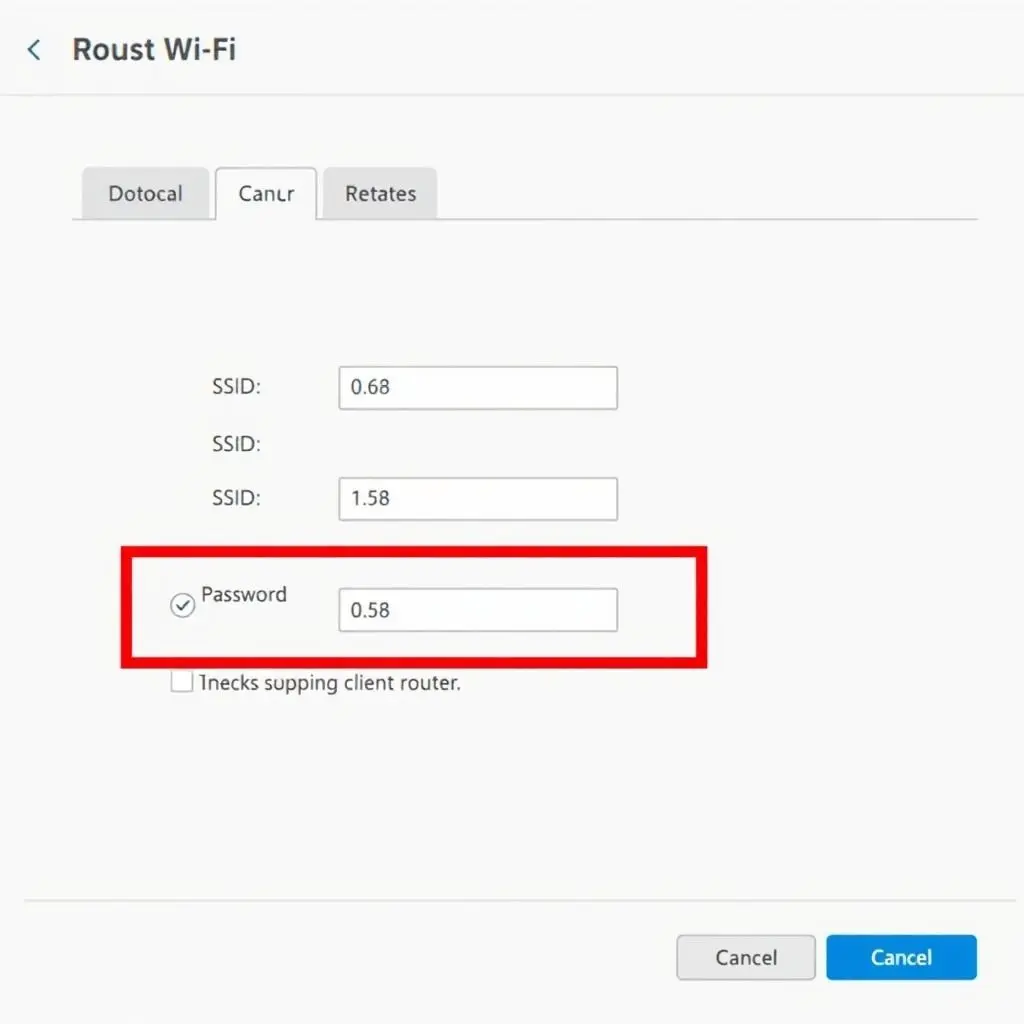
Keep Your Router’s Firmware Current
Just like your computer’s operating system or smartphone apps, your router runs on software called firmware. Router manufacturers regularly release firmware updates to fix bugs, improve performance, and, most importantly, patch security vulnerabilities that have been discovered.
Running outdated firmware is like using software with known security holes that attackers are actively exploiting. Updating your firmware is often one of the easiest and most effective ways to boost your router’s defenses against the latest threats.
Action Step: Log into your router. Look for sections like ‘Administration’, ‘System’, ‘Firmware Update’, or ‘Router Upgrade’. There’s usually a button to check for updates or perform an update. Some routers can even be set to update automatically. If yours can, enable that feature. If not, make a point to check for updates manually every few months.
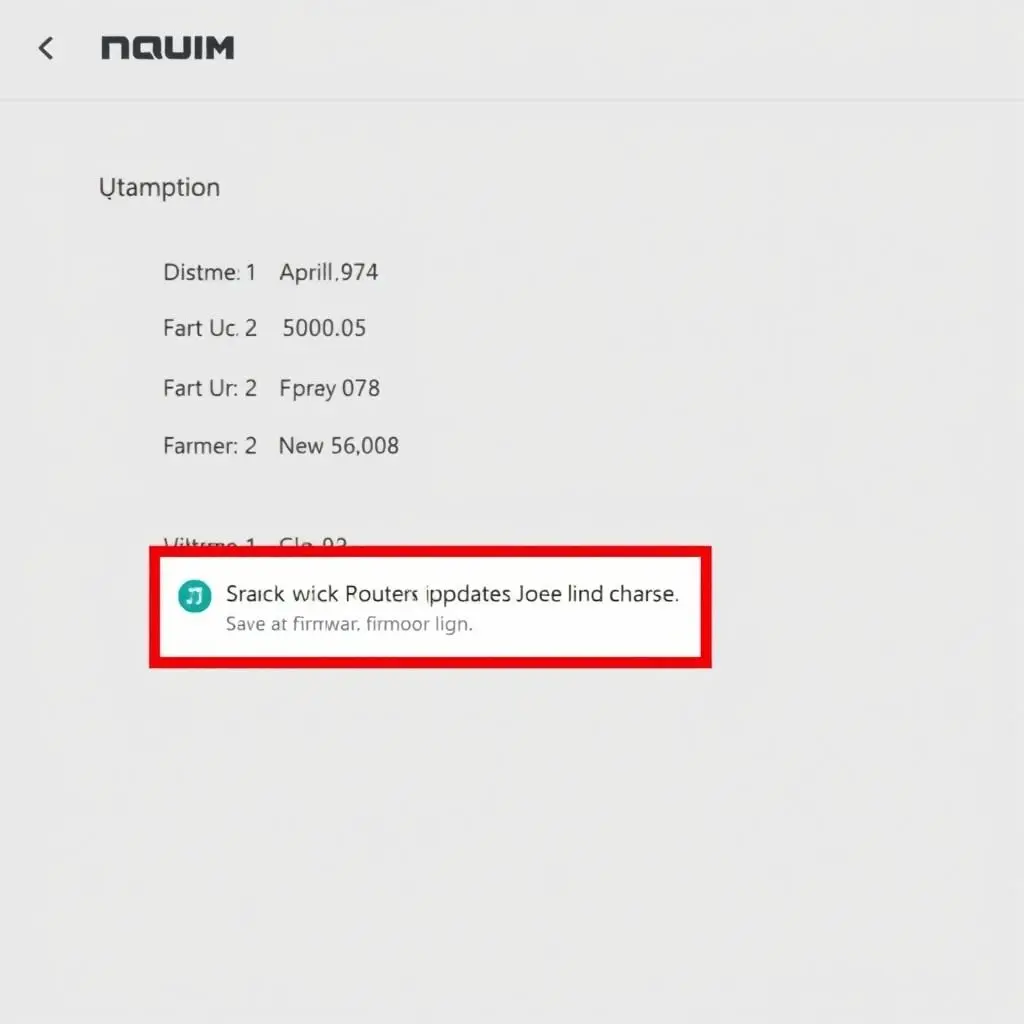
Additional Layers of Defense
Beyond the steps highlighted, consider these extra measures for a truly hardened network:
- Use WPA3 (or WPA2-AES): Always use the strongest encryption available. WPA3 is the latest and most secure. If your devices don’t support it, ensure you are using WPA2 with AES encryption (not TKIP, which is older and less secure). This is usually found in the ‘Wireless Security’ settings.
- Change Your SSID (Network Name): Avoid using default SSIDs that might reveal your router make/model, which could help attackers identify known vulnerabilities. Make it something unique and non-identifying.
- Consider Hiding Your SSID (with caveats): Hiding your network name makes it slightly harder for casual snoopers to find your network, but it’s not a strong security measure against determined attackers and can sometimes cause connectivity issues for your own devices. It’s a minor layer, not a primary defense.
- Enable Your Router’s Firewall: Most routers have a built-in firewall. Ensure it’s enabled and configured to block unwanted incoming connections.
Frequently Asked Questions (FAQs)
Q: How often should I change my Wi-Fi password?
A: While not strictly necessary if you have a very strong, unique password and have implemented the other security measures mentioned, changing it annually or semi-annually is a good practice, especially if you’ve given it out to several guests (though a guest network is better!). The router admin password should ideally be changed if you suspect compromise or if it’s been a very long time.
Q: Does hiding my SSID make my network secure?
A: No, not significantly. While it makes your network less visible to casual users scanning for networks, it does not deter attackers using readily available tools. It’s a very minor obscurity measure at best and can complicate connecting your own devices.
Q: What’s the difference between WPA2 and WPA3?
A: WPA3 is the latest security standard offering stronger encryption and better protection against password-guessing attacks compared to WPA2. If your router and devices support WPA3, use it. If not, ensure WPA2 with AES encryption is selected.
Q: My router is old. Does that affect security?
A: Yes, significantly. Older routers may not support the latest encryption standards (like WPA3), may no longer receive firmware updates to patch vulnerabilities, and might have known design flaws. Upgrading to a newer, secure router is a wise investment for your home network security.
Q: Should I use MAC address filtering?
A: MAC address filtering allows you to specify which devices (based on their unique hardware address) are allowed to connect. While it seems secure, MAC addresses can be easily spoofed (copied) by an attacker who knows a legitimate MAC address on your network. It adds a minor hurdle but is not a strong security measure on its own.
Your Fortress, Secured
Securing your home Wi-Fi goes far beyond simply setting a password. By taking the time to log into your router and configure these essential settings – changing default credentials, disabling WPS, setting up a guest network, and keeping firmware updated – you are building significantly stronger defenses for your digital life. Think of these steps as reinforcing the walls, bolting the windows, and controlling who gets inside your digital fortress. A little effort now can save you a lot of trouble down the line. Stay vigilant, stay secure!