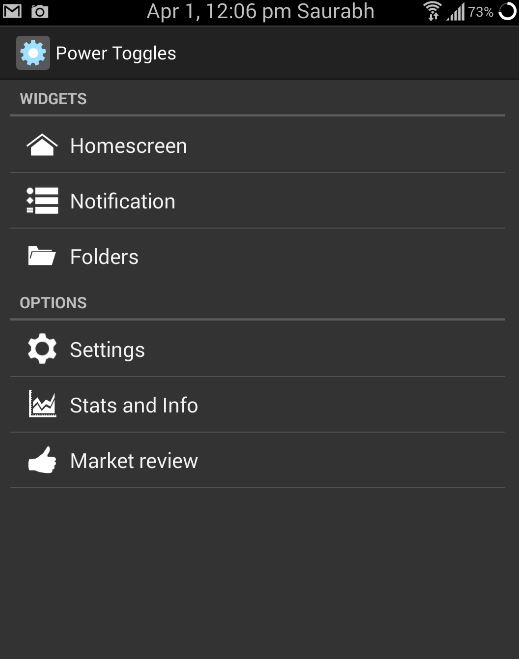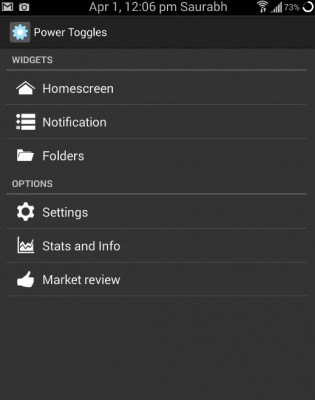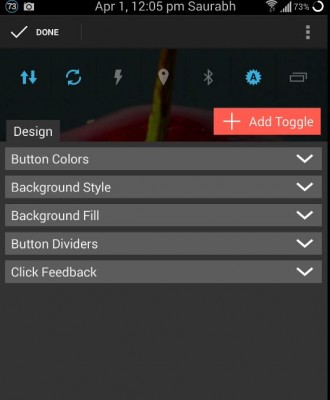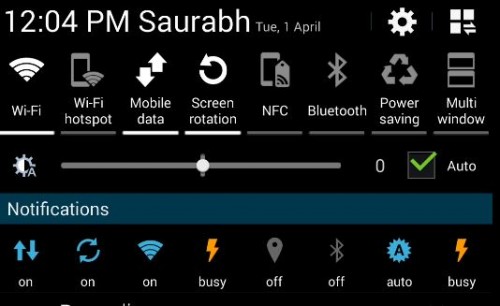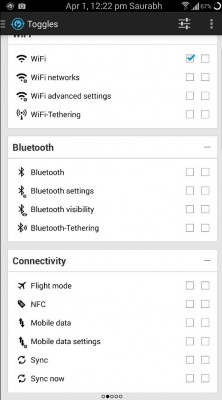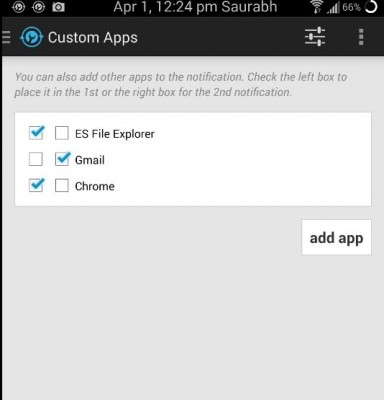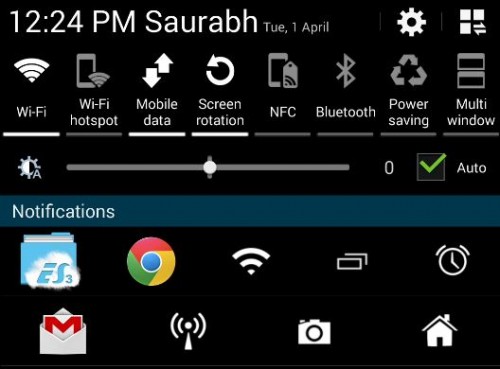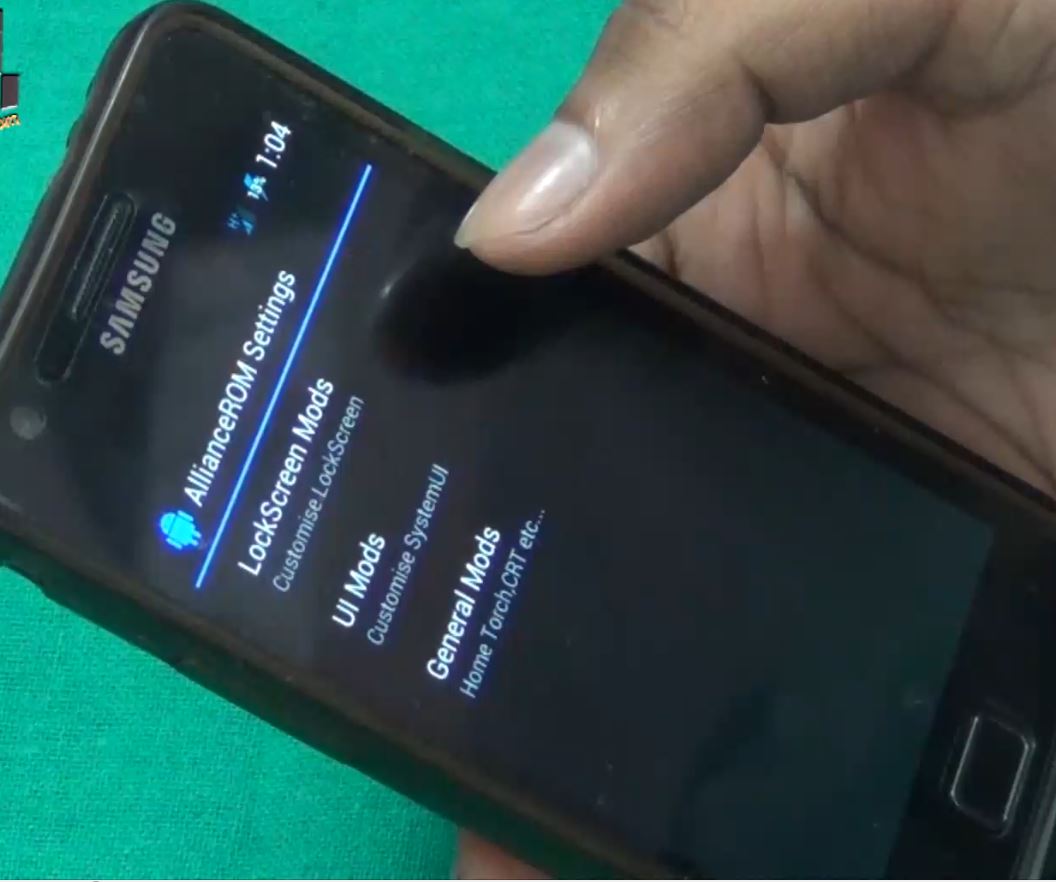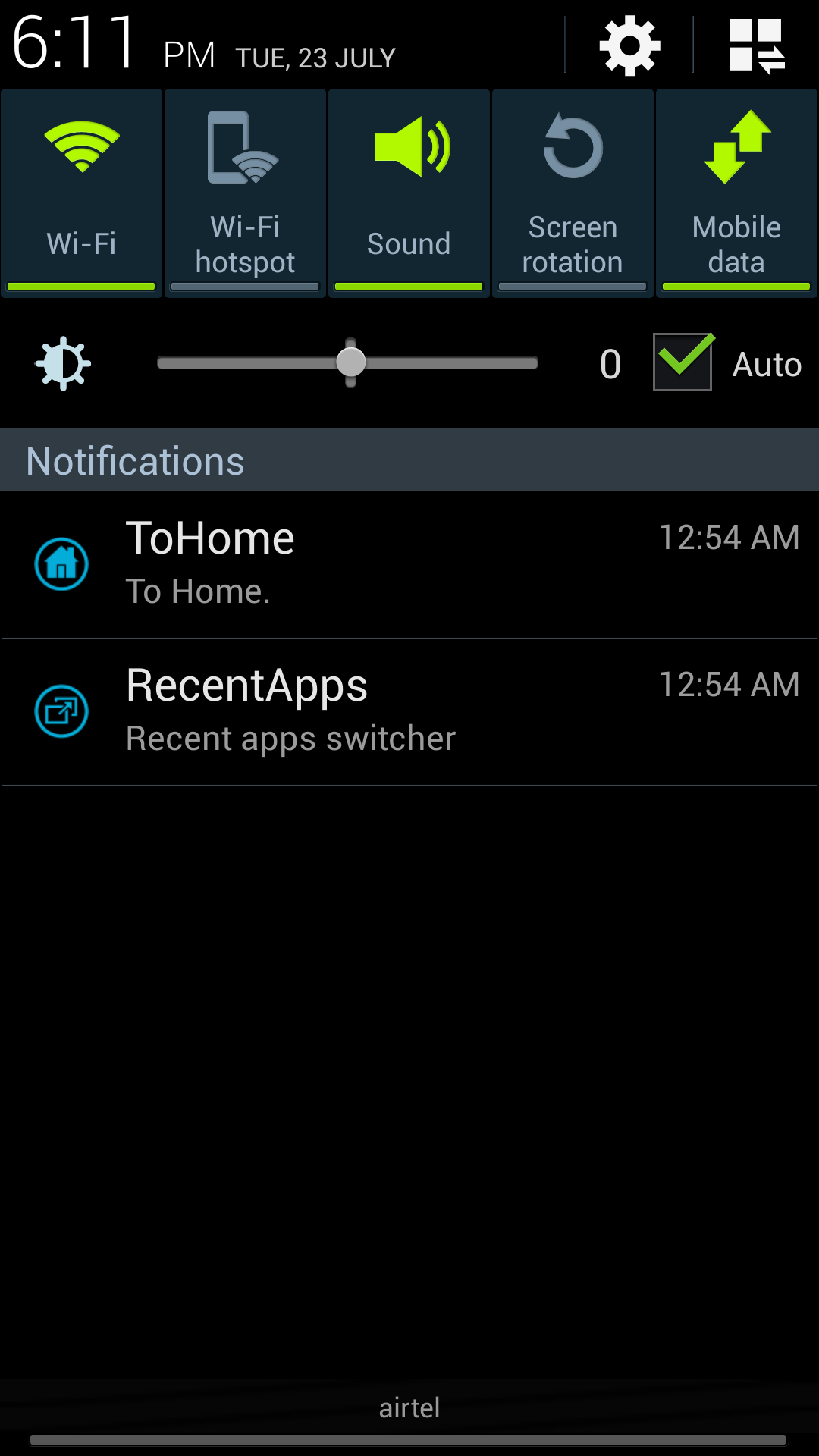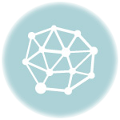Have you always wanted to customize those useful settings toggles in notification panel/bar on your android smartphone? Wondering how to add more toggles in addition to the few toggle options specified by the device manufacturer, without going for custom third-party modded android firmware? How to add more rows of toggle options in notification panel instead of the limited 4 or 5 toggles provided on your device? How to get those toggle widgets on Homescreen so that you could easily toggle your settings like wifi, hotspot, mobile data, brightness, flashlight, etc with just a single tap on your homescreen. How about the ability to add your apps to the notification panel so that you could directly launch your favorite app from anywhere? – Well all these issues are solved by a neat and productively useful android app – Power Toggles.
I have Samsung Galaxy S4 and it already has lots of toggle options (thanks Samsung) which can be easily customized, but for my other non-Samsung phone, I wanted more toggle options. I also wanted app icon shortcuts in notification panel so that I could open my favorite apps by pulling the notification bar from anywhere. So, I researched a bit and found Power Toggles app.
This app is kind of – All in one Collection of Toggle Widgets for various android settings!
Table of Contents
How to customize toggle buttons in Notification panel on any android phone
- Download Power Toggles from here
- Launch the app. Tap on Notification option in the app.

- Turn on Notification option at this screen and then select customize option.
- On this screen, you can add new toggle options from a list of various settings (Wifi Toggle, Bluetooth, mobile data, gps, 3g/4g, wifi hotspot, bluetooth & usb tethering toggles, nfc, brightness, data sync, sound, battery, recent apps, etc. ), installed apps (you can select and add custom apps alongside toggle buttons in notification panel), widget shortcuts (like direct call or message, direct whatsapp contact chat shortcut, etc.).
- Tap on existing toggle buttons shown there and select remove to make space for new toggle options. 8 toggle options can be selected in 1 row. It allows you to have two rows of toggle buttons. 2nd row can be turned on from the notification option screen in the app.
- You can also customize button colors, background fill, background style etc.

- Go to widgets on your android phone. Look for Power Toggles widget and take it to homescreen. You’ll be then able to select toggle options that you want in the widgets. (Add desired toggle widget buttons for required settings like WiFi, NFC, HotSpot, Tethering, Bluetooth, GPS, etc)

Another similar app is Notification Toggle which works almost similarly as power toggles but I prefer Power toggles as it looks more beautiful and neat, and has more toggle options. Also power toggles has homescreen widget option, which is not present in Notification Toggle app.
How to add custom apps shortcuts in Notification panel via Notification toggle app
- Download Notification Toggle app from here.
- Open the app. Tap on menu button on the left side, select toggles option.
- On each toggle option, you’ll see two checkboxes. Left checkbox is for 1st row, right checkbox for 2nd row. Tick either of the two as you want those toggle buttons to appear in notification panel.

- To add installed apps in toggle row, tap on menu button on left again and select custom apps. Add desired apps in the desired row.

- After adding desired toggle buttons, you can also reorder their position.

Both these apps get the job done. With these, you can practically have much more toggle buttons in your notification panel than what is originally provided by manufacturer. However, some of these toggle options won’t work on some of the android phones (due to hardware limitations or otherwise). For me, I can reorder Samsung specific toggle buttons like airview, reader mode, multi window, smart stay, etc in the default Samsung toggle buttons view, and generic toggle options like WiFi, Bluetooth, hotspot, tethering, etc in Power Toggles row in notification window on my Galaxy S4. Furthermore, I can get most-frequently used apps like Whatsapp, Facebook, Gmail, Firefox in notification panel via this app so that I could quickly launch these apps from notification bar from anywhere on the phone easily.
Don’t forget to put comments if you liked these apps. For more such android apps, subscribe to our blog.