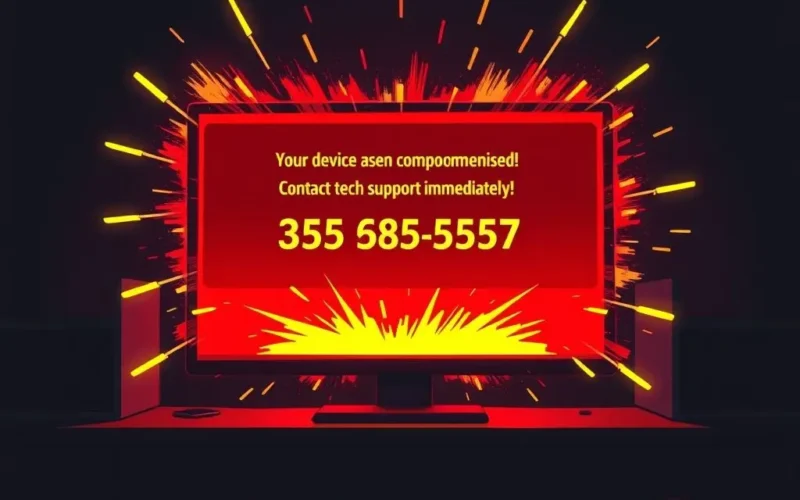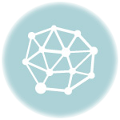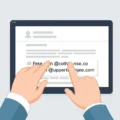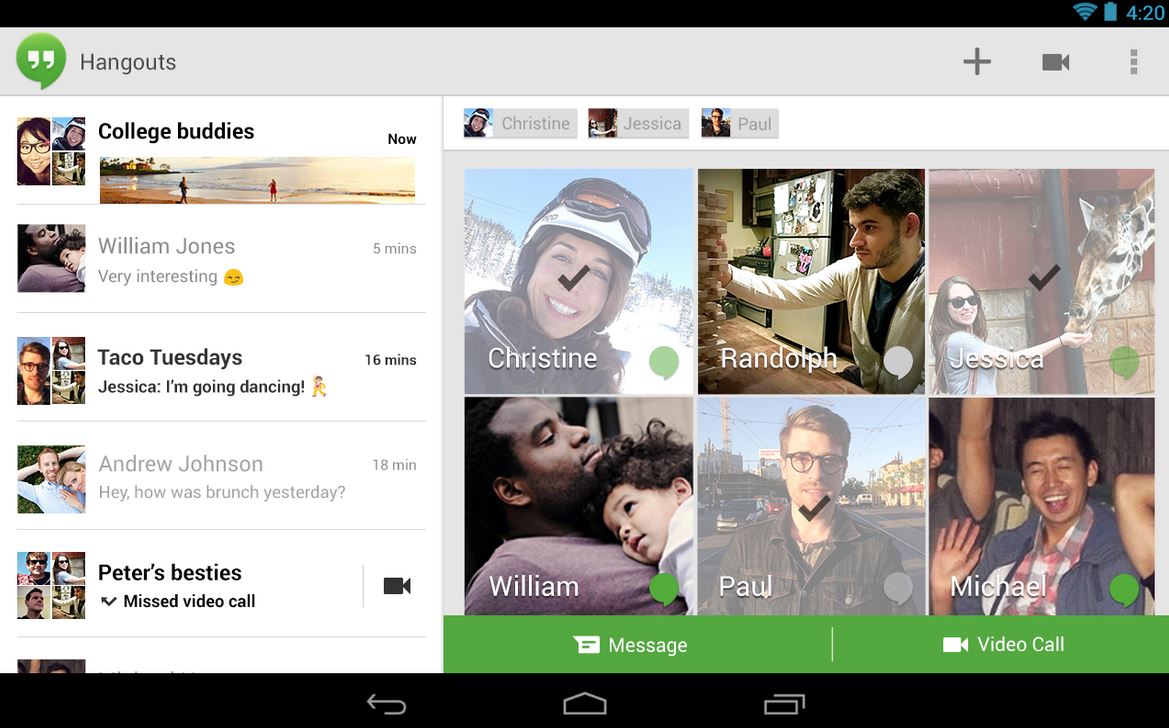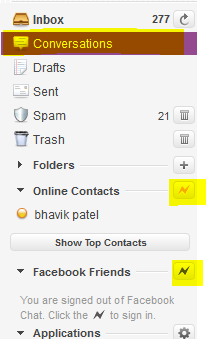Have you ever been browsing online when suddenly a blaring alarm sounds from your speakers, accompanied by a terrifying pop-up claiming your computer is riddled with viruses and your data is at risk? Or perhaps your phone rang, and a smooth-talking individual on the other end, claiming to be from a major tech company, informed you they’ve detected malware on your system?
If any of this sounds familiar, you’ve likely come face-to-face with a tech support scam. These aren’t legitimate warnings or helpful calls; they’re cunning traps set by malicious actors aiming to exploit your fear and trust.
These con artists impersonate well-known companies like Microsoft, Apple, Google, or even your internet service provider (ISP). Their goal? To trick you into calling a fake support number, visiting a fraudulent website, or, most dangerously, granting them remote access to your computer. Think of giving someone remote access as handing over the keys to your digital kingdom. Once they have access, they can install malware, steal personal information, or hold your data hostage.
Before we dive deep into the various forms these scams take and arm you with the knowledge to combat them, take a moment to watch this quick rundown on the core concept:
As the rhyme in the video reminds us: Don’t trust the call, don’t trust the screen, keep your digital space safe and clean. This simple mantra is your first line of defense.
Table of Contents
Understanding the Landscape: Types of Tech Support Scams
Scammers are constantly evolving their methods, but several common types persist. Recognizing them is half the battle.
Scary Pop-Up Warnings (Browser Lockers)

This is perhaps the most visually alarming type. You’re browsing online, and suddenly your screen is flooded with official-looking (but fake) alerts. They often claim your computer is infected with a critical virus, your data is being stolen, or your operating system has crashed. Loud, repetitive audio alerts might play to heighten the panic. The pop-up usually locks your browser, making it difficult to close, and displays a prominent phone number, urging you to call immediately for “support.”
How it works: The pop-up itself is often just aggressive advertising delivered via malicious websites or malvertising (malicious ads on legitimate sites). It’s designed purely to scare you into calling the number. Once you call, the scammer, pretending to be a technician, will try to convince you there’s a serious problem they can fix – for a hefty fee, of course.
The Cold Call Scam
In this scenario, your phone rings unexpectedly. The caller identifies themselves as being from a major tech company, your ISP, or even a security firm. They claim their systems have detected a problem with your computer or network – maybe it’s sending out viruses, or they see unusual activity. They sound professional and convincing, using technical jargon to appear legitimate.
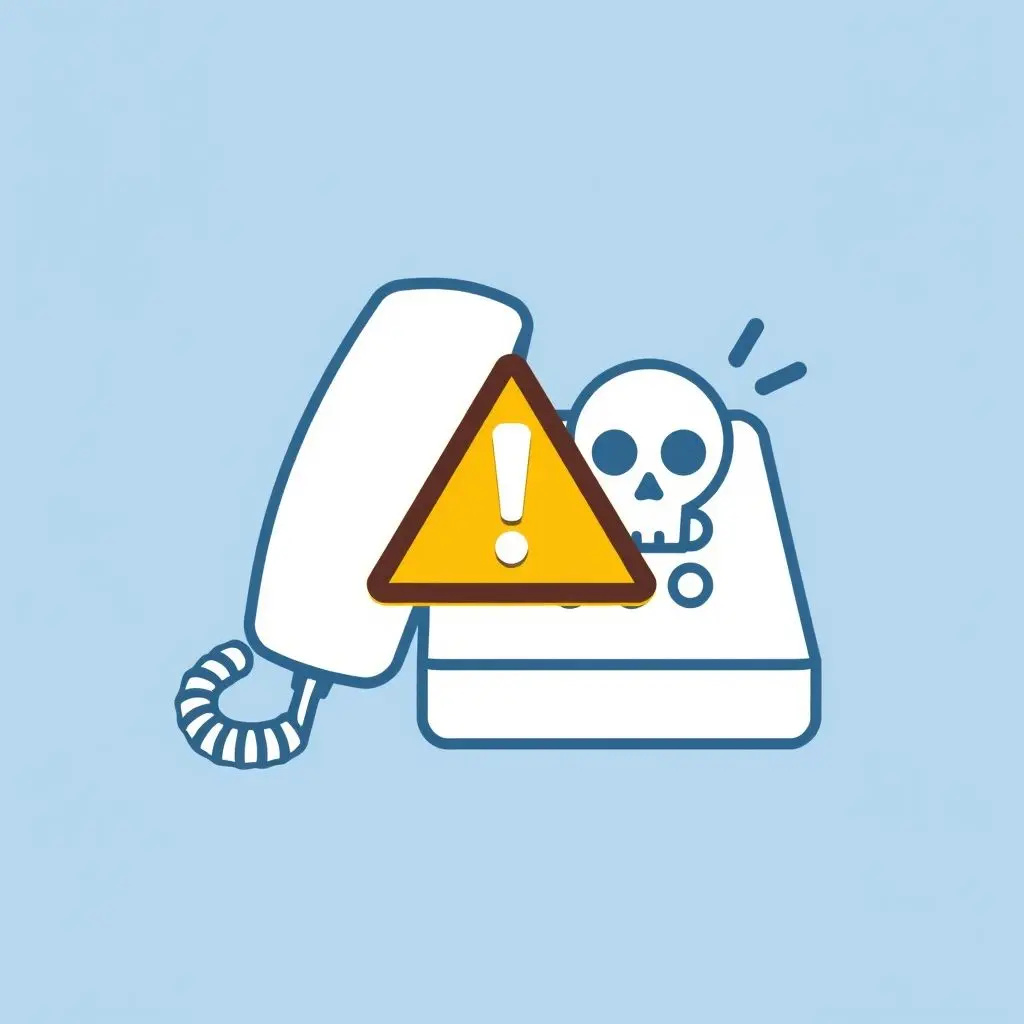
How it works: They’re hoping you’ll believe their lie about detecting an issue. Their goal is to get you to either visit a malicious website, download software (which is actually malware), or grant them remote access to your computer. Once connected, they might run harmless commands that *look* like they’re finding problems, install malicious programs, or steal your files and passwords.
Phishing Emails and Malicious Websites
Scammers also use email to initiate contact. They send emails designed to look like official communications from trusted companies, claiming there’s an issue with your account, a security alert, or a request for you to verify information. These emails often contain links that lead to fake websites designed to mimic legitimate login pages or support portals.
How it works: If you click the link and enter your credentials on their fake site, you’ve just given the scammers your username and password. Alternatively, the email might ask you to download an attachment, which contains malware. Some emails might even direct you to call a fake support number listed within the email itself.
Refund or Overpayment Scams
This is a particularly cruel variation, often targeting individuals who have previously fallen victim to a tech support scam. The scammer calls, pretending to be from the original (fake) support company or even a regulatory agency. They claim you are due a refund for the services you paid for (or that they overpaid you). To process the refund, they’ll ask for your bank account details or, more commonly, ask you to grant them remote access to your computer to supposedly facilitate the transfer.
How it works: Once they have access, they don’t issue a refund. Instead, they manipulate online banking interfaces to make it *look* like they’ve transferred too much money into your account, then pressure you to send back the “excess” via wire transfer, gift cards, or cryptocurrency – methods that are hard to trace. In reality, they just moved your *own* money between your accounts or used stolen credit card information, and the money you send them is lost forever.
Spotting the Red Flags: How to Identify a Scam
While scammers try to appear legitimate, there are almost always tell-tale signs:
- Unsolicited Contact: Did *you* reach out to them? If not, be extremely wary. Legitimate tech companies generally do not cold-call individuals about problems with their computers.
- Urgency and Fear Tactics: Scammers use alarming language (“immediate action required,” “critical security breach,” “your data will be lost”) to panic you into acting without thinking.
- Requests for Remote Access (Out of the Blue): Never grant remote access to someone who contacts you unexpectedly. Only do this if *you* initiated contact with verified, official support.
- Requests for Payment via Unusual Methods: Legitimate companies accept standard forms of payment (credit card, check, online payment systems). Scammers often demand payment via gift cards (iTunes, Google Play, Amazon), wire transfers, or cryptocurrency, as these are difficult to trace and impossible to reverse.
- Poor Grammar or Spelling: While not always present, poorly written emails or pop-ups are a common indicator of a scam.
- Generic Greetings: Scam emails often use generic greetings like “Dear Customer” instead of your name.
- Hard-to-Close Pop-ups: Browser-locking pop-ups are a classic scam tactic.
- Claiming to Detect Issues Remotely Without Your Action: No company can definitively know your personal computer has a virus just by you browsing the web or being online, unless you are actively using their specific security software that you installed.
Fortifying Your Defenses: How to Avoid Becoming a Victim
Protecting yourself is primarily about awareness and cautious behavior.
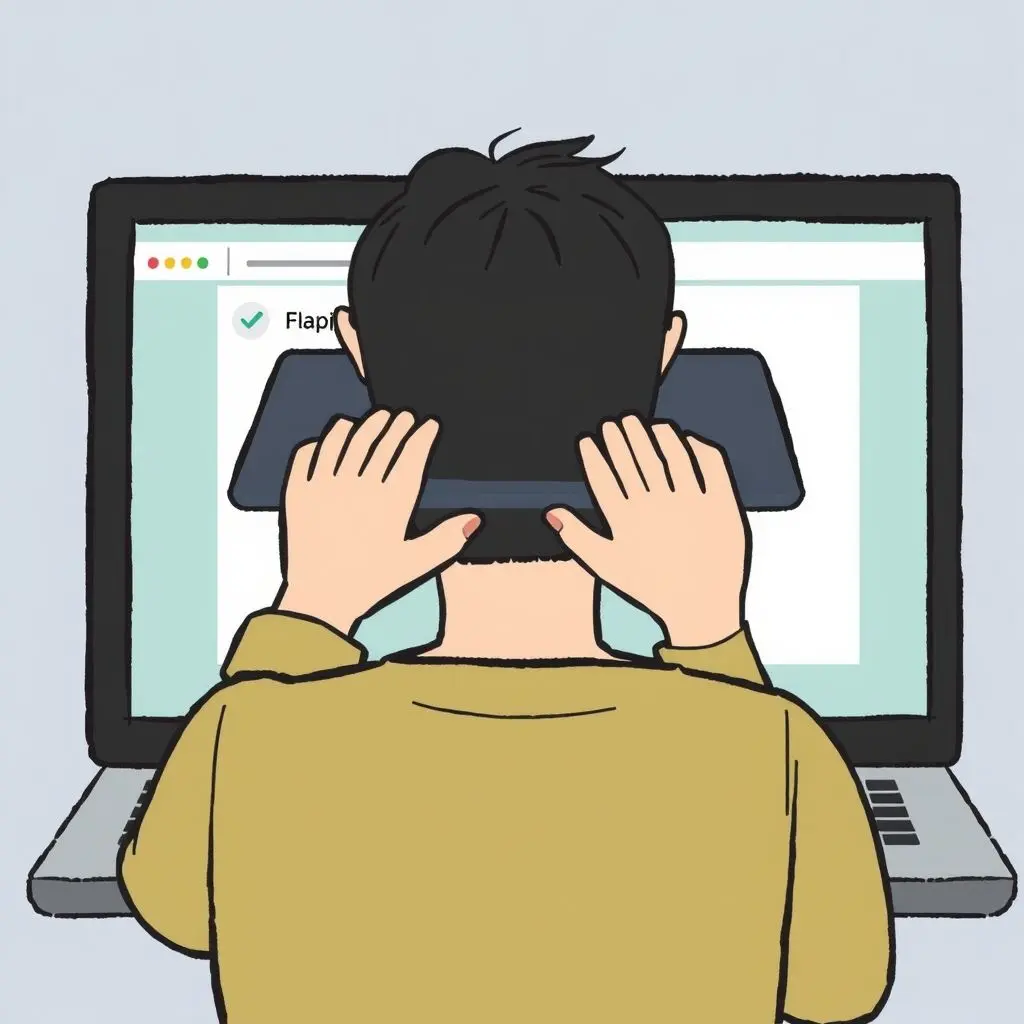
- Be Suspicious of Unsolicited Contact: Your default response to unexpected calls, pop-ups, or emails claiming your computer has a problem should be suspicion.
- Do Not Call the Number on a Pop-Up or Provided by a Cold Caller: If you suspect an issue or want to contact the company they claim to be from, find their *official* contact information on their legitimate website or through a trusted source (like a bill or product packaging) and call that number instead.
- Never Grant Remote Access Unless YOU Initiated It: Only allow remote access when you have contacted a known, legitimate support service yourself and verified their identity through a secure process.
- Do Not Click on Links or Download Attachments in Suspicious Emails/Pop-ups: If an email seems questionable, go directly to the company’s official website by typing the address into your browser rather than clicking a link.
- Use and Maintain Security Software: Keep your operating system, browser, and antivirus/antimalware software updated. Reputable security software can block malicious websites and detect potential threats.
- Use a Pop-Up Blocker: This can prevent many scam pop-ups from appearing in the first place.
- Learn How to Close Your Browser Safely: If a pop-up locks your browser, try pressing Alt + F4 (Windows) or Command + Shift + W (Mac) to close the active window. If that fails, you might need to open the Task Manager (Ctrl + Shift + Esc on Windows) or Force Quit Applications (Command + Option + Esc on Mac) to end the browser process. When reopening your browser, decline any offer to restore previous tabs.
- Back Up Your Data: Regularly backing up your important files ensures that even if your computer is compromised, you won’t lose everything.
- Educate Yourself and Others: Share this information with friends and family, especially elderly relatives who may be more vulnerable.
- If You’re Unsure, Shut Down and Seek Help: If you’re hit with a scary pop-up or call and feel overwhelmed, the safest immediate action is often to turn off your computer or disconnect from the internet. Then, seek help from a trusted tech-savvy friend or a reputable local computer repair service (that *you* find, not one they recommend).
Frequently Asked Questions (FAQs)
Do companies like Microsoft or Apple ever call me about a virus?
Generally, no. Major tech companies like Microsoft and Apple do not proactively call customers out of the blue to inform them of detected viruses or malware on their personal computers. They might contact you if you have an ongoing support case that *you* initiated, but not for unsolicited virus alerts.
What should I do immediately if I see a scary pop-up claiming my computer is infected?
Do not click on the pop-up. Do not call the number displayed. Try to close your browser using keyboard shortcuts (like Alt+F4 or Command+Shift+W). If that doesn’t work, use Task Manager (Windows) or Force Quit (Mac) to end the browser process. When you reopen your browser, do not restore previous tabs.
What if I already fell for a scam and gave them remote access or money?
Act quickly. Disconnect your computer from the internet immediately. Run a full scan with your antivirus software. Change all your important passwords, especially for banking, email, and social media, from a different, secure device if possible. Contact your bank and credit card companies to report fraudulent activity. If you paid with gift cards or wire transfer, contact the issuing company or transfer service immediately, though recovery is often difficult. Report the scam to relevant authorities like the FTC in the US or your local consumer protection agency.
How can I report a tech support scam?
You can report tech support scams to government agencies such as the Federal Trade Commission (FTC) in the United States, the Canadian Anti-Fraud Centre in Canada, or Action Fraud in the UK. You can also report them to the FBI’s Internet Crime Complaint Center (IC3).
Staying One Step Ahead
Tech support scams prey on fear and a lack of technical knowledge. By understanding their tactics, recognizing the red flags, and following simple safety measures, you significantly reduce your risk of becoming a victim. Always verify who you are interacting with online or over the phone, especially when asked for access to your devices or personal information. A healthy dose of skepticism is your strongest defense in the digital world. Keep your systems updated, stay informed about new threats, and trust your instincts – if something feels off, it probably is.