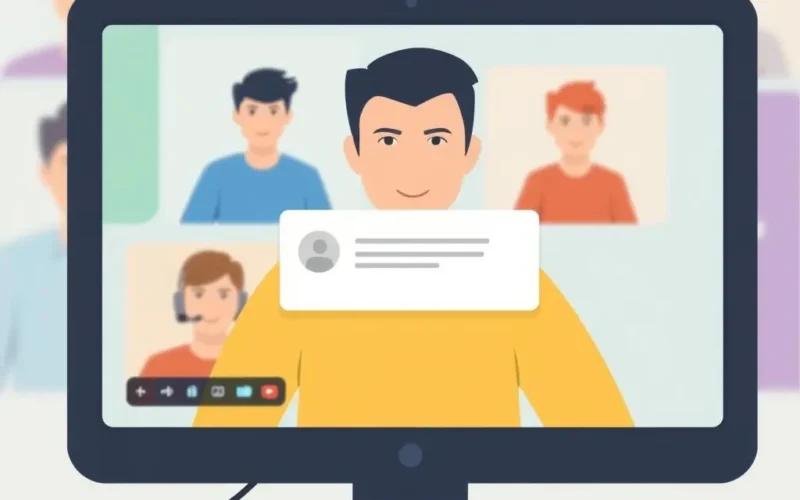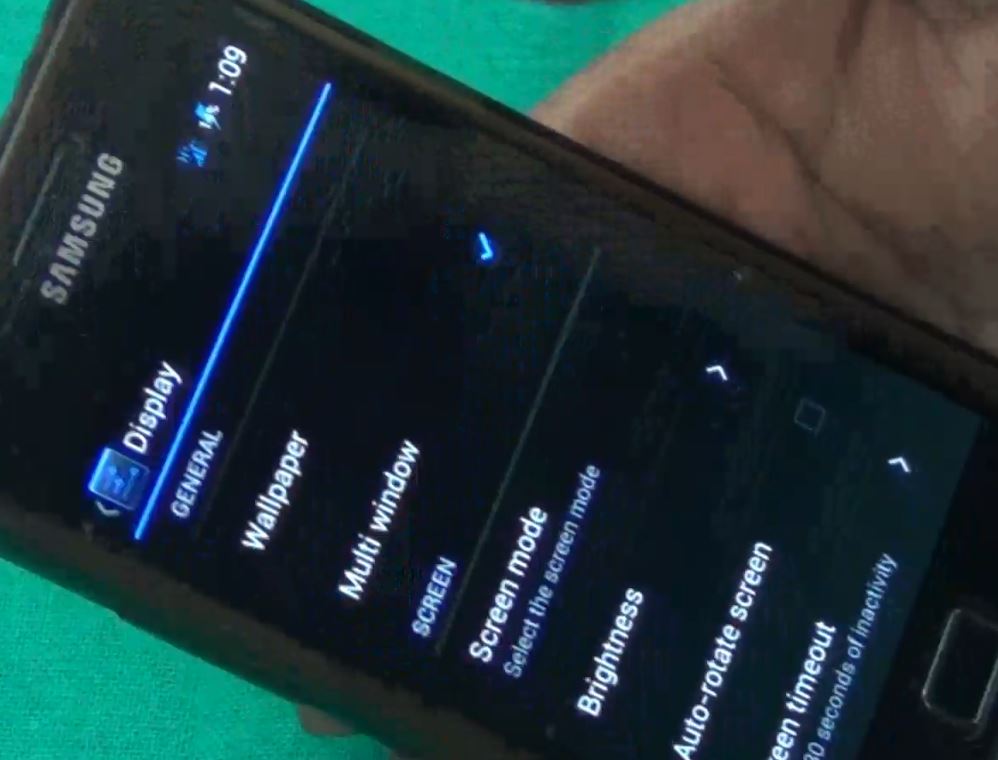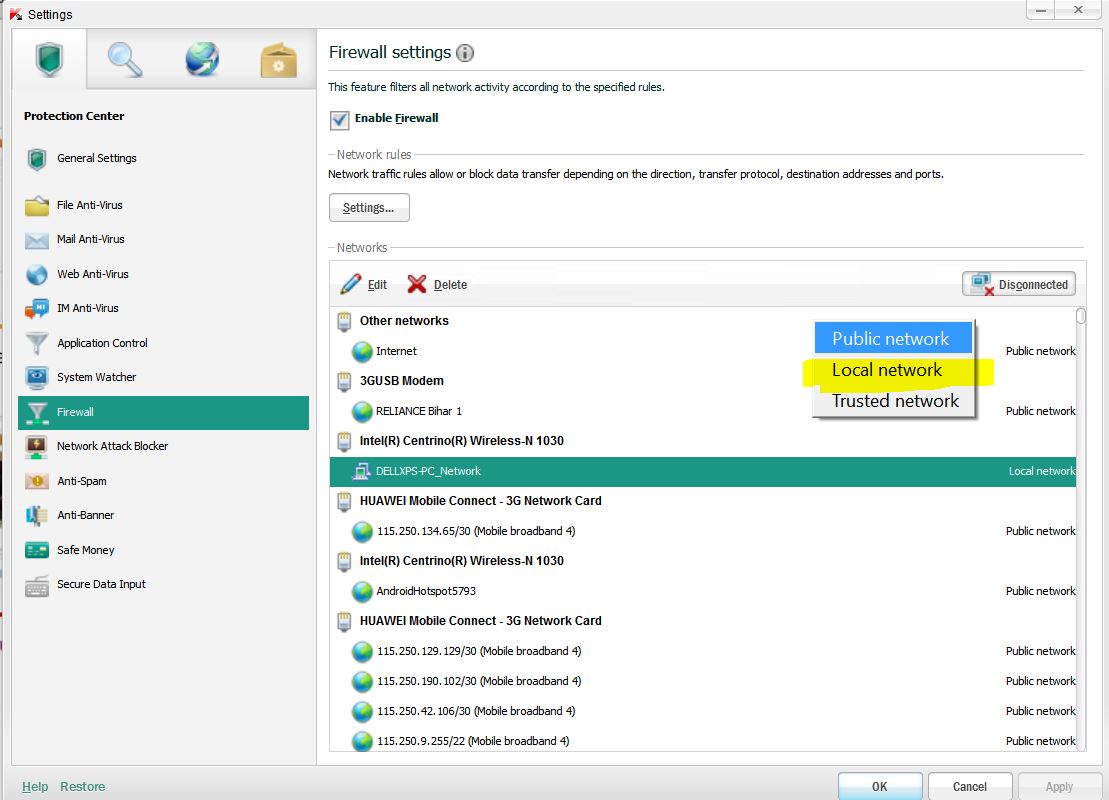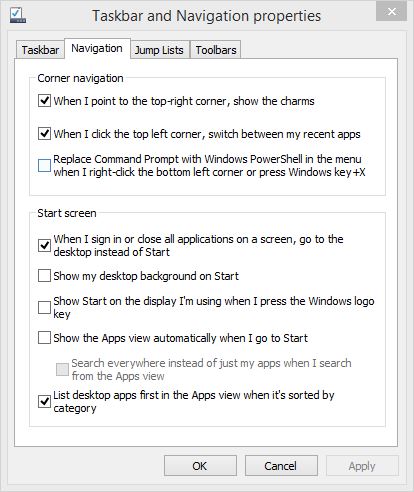Imagine you’re about to share your screen on a video call – standard stuff in today’s world, right? You click the button, and suddenly, your entire digital universe is potentially on display. It’s like opening the curtains not just to the specific window you intended, but to your whole messy, private room. From that personal notification that pops up at the absolute worst moment to the sensitive document lingering in an unclosed tab, screen sharing holds subtle yet significant risks for your privacy and security.
We rely on video calls for work, connection, and collaboration more than ever. And sharing your screen is an indispensable feature for presentations, demos, and troubleshooting. But what if this helpful tool has a dark side? What if, with a single click, you’re inadvertently broadcasting confidential information, embarrassing browsing history, or private messages to everyone on the call?
Sometimes, seeing is believing, or in this case, a short visual reminder is just what we need to snap us into awareness. Here’s a quick rundown of the core idea we’re exploring:
Table of Contents
The Obvious Risks You Might Overlook
Let’s start with the things that seem obvious in hindsight but are frequently forgotten in the heat of the moment.
Those Pesky Notifications
This is perhaps the most common and instantly regrettable screen-sharing mishap. A notification pops up – an email preview, a chat message from a friend, a system alert, a calendar reminder. These seemingly small interruptions can reveal:
- Private conversation snippets
- Names of contacts you might not want revealed (e.g., personal friends during a work call, potential employers during an interview)
- Details about upcoming appointments or tasks
- Sensitive system information or error messages
Even a brief flash is enough for sharp eyes on the call to catch a glimpse of something you didn’t intend to share.
Your Digital Desktop and Open Applications
If you choose to share your entire screen (which is often the default or easiest option), everyone sees exactly what you see, including:
- The filenames of documents saved on your desktop (which can sometimes be revealing)
- The icons of all running applications in your dock or taskbar
- Any windows open in the background, even if partially obscured
- The sheer state of clutter or organization (or lack thereof) on your desktop, which can present an unintended professional image
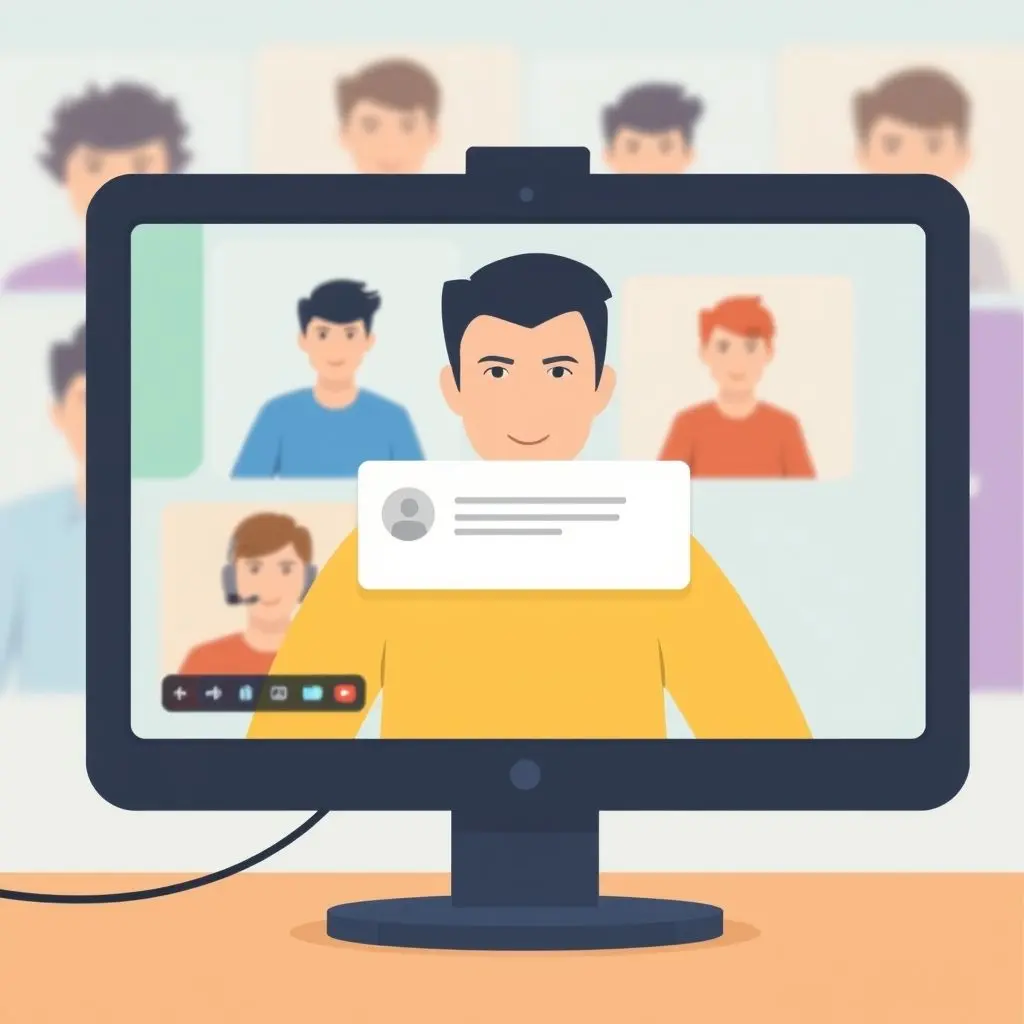
Deeper Dives: Hidden Dangers Lurking in the Background
Beyond the immediate view, what else might be exposed?
Browser Tabs and History
Most of us have numerous browser tabs open. When you share your screen, the titles of these tabs are often visible at the top of your browser window. This can inadvertently reveal:
- Websites you’ve recently visited (your browsing history)
- Internal company tools or dashboards
- Personal accounts (banking, social media, shopping)
- Sensitive research or competitor analysis
- Content that is unprofessional or inappropriate for a work setting
Even if you only intend to show one specific tab, the others are often just a glance away at the top of the window. Similarly, autofill suggestions in search bars can reveal recent searches.
Sensitive Documents or Information
You might close the specific document you were working on but forget that another sensitive file – perhaps containing client data, internal strategy, financial figures, or even password lists – is open in a minimized window or another tab. If you quickly alt-tab or if a notification causes the window order to shift, that confidential information could flash across everyone’s screen.
Consider also files with sensitive names or locations visible in file explorer windows or save/open dialog boxes if you navigate through them during the share.
Security and Compliance Nightmares
For professional settings, the risks escalate significantly, potentially leading to serious security breaches and compliance violations.
Accidental Data Leaks
Sharing your screen can be a direct conduit for data leaks. This could include:
- Confidential client or customer information
- Proprietary company data (trade secrets, unreleased products, financial data)
- Internal network details or system configurations
- Login credentials or API keys visible in code or config files
A single moment of carelessness can expose information that could cost your company millions, damage its reputation, or compromise its security.
Regulatory Compliance Issues
If you handle sensitive data subject to regulations like GDPR (General Data Protection Regulation), HIPAA (Health Insurance Portability and Accountability Act), CCPA (California Consumer Privacy Act), or others, accidentally displaying this data constitutes a potential breach. Such incidents can lead to hefty fines, legal action, and mandatory reporting requirements, causing significant headaches and costs for your organization.

It’s Not Just the Pixels: Other Potential Leaks
While the screen content is the primary concern, don’t forget about what else participants can perceive.
Audio Leaks
Your microphone might pick up background conversations, personal calls, or sensitive discussions happening near you. While not directly related to the visual screen share, it’s part of the overall privacy landscape during a video call.
Background Visuals
Depending on your camera angle and what’s behind you, people might see things in your physical space – whiteboards with sensitive notes, documents left lying around, or personal items you might prefer to keep private. While this isn’t screen sharing, the *context* of your environment during a professional call matters.
Shields Up: Practical Steps to Protect Your Digital Fortress
Okay, so screen sharing is risky. Does that mean you should never do it? Of course not! It just means you need to be prepared. Here are practical steps to mitigate the risks:
- "Do Not Disturb" Mode is Your Friend: Activate ‘Do Not Disturb’ on your operating system and any messaging or email applications before you start sharing. This blocks notifications from appearing on screen.
- Close Everything You Don’t Need: Be ruthless. Close all unnecessary applications, browser windows, and tabs before the call starts. This significantly reduces the surface area for accidental exposure.
- Use "Share Specific Window": Most video call platforms allow you to share just one application window instead of your entire screen. This is generally much safer, as switching to another window won’t automatically display it to others. Understand the limitations – pop-ups *over* that window might still appear, and switching *which* window you’re sharing takes a deliberate action.
- Prepare Your Desktop: Clear sensitive files from your desktop. Consider creating a clean user profile or a dedicated virtual desktop space just for sharing, free from personal shortcuts and documents.
- Clean Up Browser Tabs & History: Before opening your browser for a share, close irrelevant or sensitive tabs. Be mindful of autofill suggestions appearing as you type in the address bar.
- Consider a Second Monitor: If possible, use a second monitor. Share only the screen that contains your presentation or relevant application, keeping all private information on the other screen.
- Have a Pre-Share Checklist: Mentally or physically run through a quick checklist before hitting the "Share" button: Notifications off? Unnecessary apps closed? Correct window selected?
- Be Mindful of Audio and Background: Use a headset to minimize background noise pickup and check what’s visible behind you.
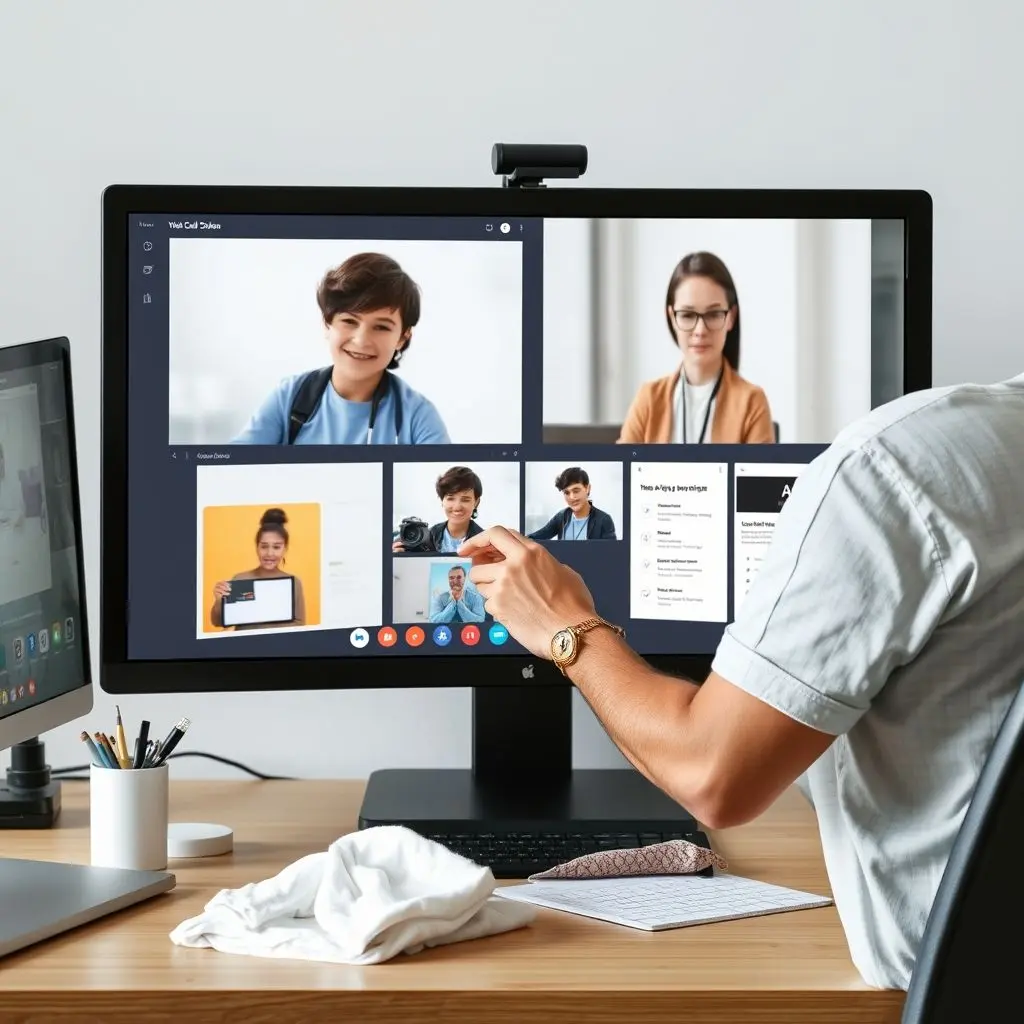
Frequently Asked Questions About Screen Sharing Safety
What are the most common things people accidentally share?
Easily the most common are pop-up notifications (emails, messages) and visible browser tab titles revealing personal or irrelevant websites.
How can I quickly secure my screen before sharing if I forgot to prepare?
The fastest steps are activating ‘Do Not Disturb’ mode and choosing the ‘Share Specific Window’ option rather than sharing the entire screen.
Should I use a second monitor for screen sharing?
Yes, if you have one available, it’s an excellent strategy. You can keep all your private applications and notifications on one screen while dedicating the second screen solely to the content you intend to share.
Are some video call platforms safer for screen sharing than others?
Most major platforms (Zoom, Teams, Google Meet, etc.) offer similar core screen sharing features, including the crucial "share specific window" option. The safety depends more on how *you* prepare and use the feature than inherent platform security differences in this specific aspect.
Staying safe in our increasingly digital, interconnected world requires vigilance. Screen sharing is a powerful tool, but like any powerful tool, it demands respect and careful handling. By understanding the potential pitfalls and taking simple, proactive steps, you can ensure your video calls remain productive and your digital life stays private. Screen share aware, your digital life’s on display.