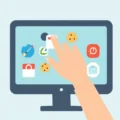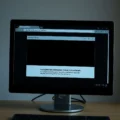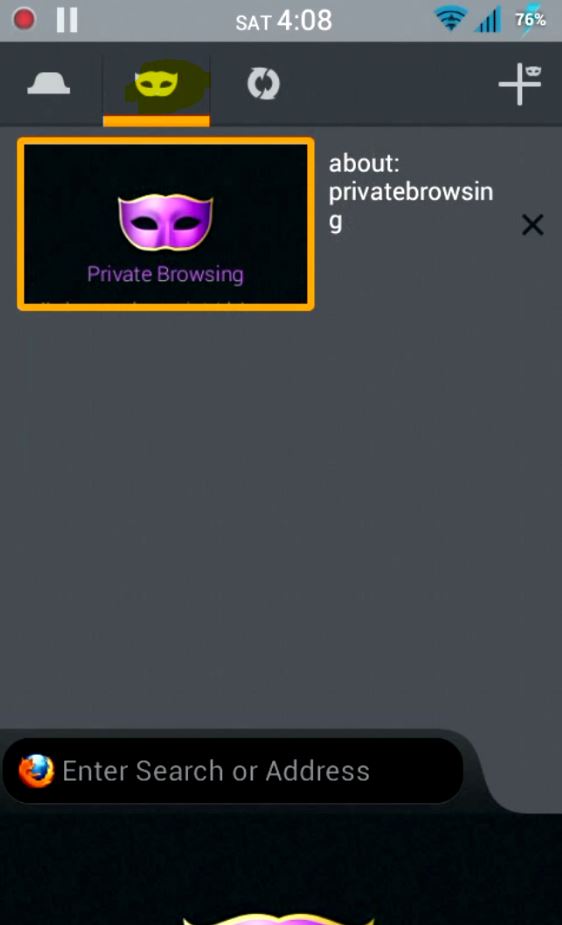Picture this: You’re in a bustling coffee shop, airport lounge, or library, needing to quickly check an email or log into social media. You find an available public computer, sign in, and maybe, just maybe, you tick that little box that says ‘Remember Me’ for the sake of convenience. Harmless, right? A real time-saver!
Think again. That seemingly innocent click? It’s less about saving time and more about leaving your digital front door wide open in a very public place. You might as well hang a ‘Welcome Hackers!’ sign on the screen.
We made a quick video highlighting this exact risk. Give it a watch – sometimes seeing (and hearing) the danger makes it more real:
As the video touches upon, shared computers aren’t like your personal fortress at home. They have seen countless users before you, and they will see countless users after you. Each one is a potential risk. When you instruct a browser on such a machine to ‘remember’ your login details, you’re essentially storing sensitive information – your usernames, potentially even autofill passwords or session cookies – directly on that machine, readily accessible to whoever sits down next.
It’s a prime opportunity, a low-hanging fruit, that cyber attackers and even opportunistic individuals absolutely relish. A few seconds of saved time could spiral into significant headaches.
Table of Contents
How Does “Remember Me” Actually Work (and Why It’s Risky)?
When you check the “Remember Me” box, the website typically stores information in your browser to keep you logged in. This usually involves setting persistent cookies or storing session tokens and sometimes even cached credentials locally on the computer’s hard drive.
- Persistent Cookies: Unlike temporary session cookies that expire when you close the browser, persistent cookies have an expiration date far in the future (days, weeks, months, or even years). They contain a unique identifier that the website uses to recognize your browser and keep you logged in without needing your password again.
- Session Tokens/Storage: Browsers also use local storage mechanisms (like Local Storage or Session Storage) to keep you logged in. This data remains on the computer until explicitly cleared or the storage expires.
- Cached Credentials: While modern browsers are better about this, older configurations or specific site implementations might cache login credentials in less secure ways.
On your personal computer, this is generally safe because you control who uses the machine. On a public computer? Anyone can access those stored cookies, tokens, or cached data, potentially hijacking your active session or using the stored information to log back into your accounts without needing the password.
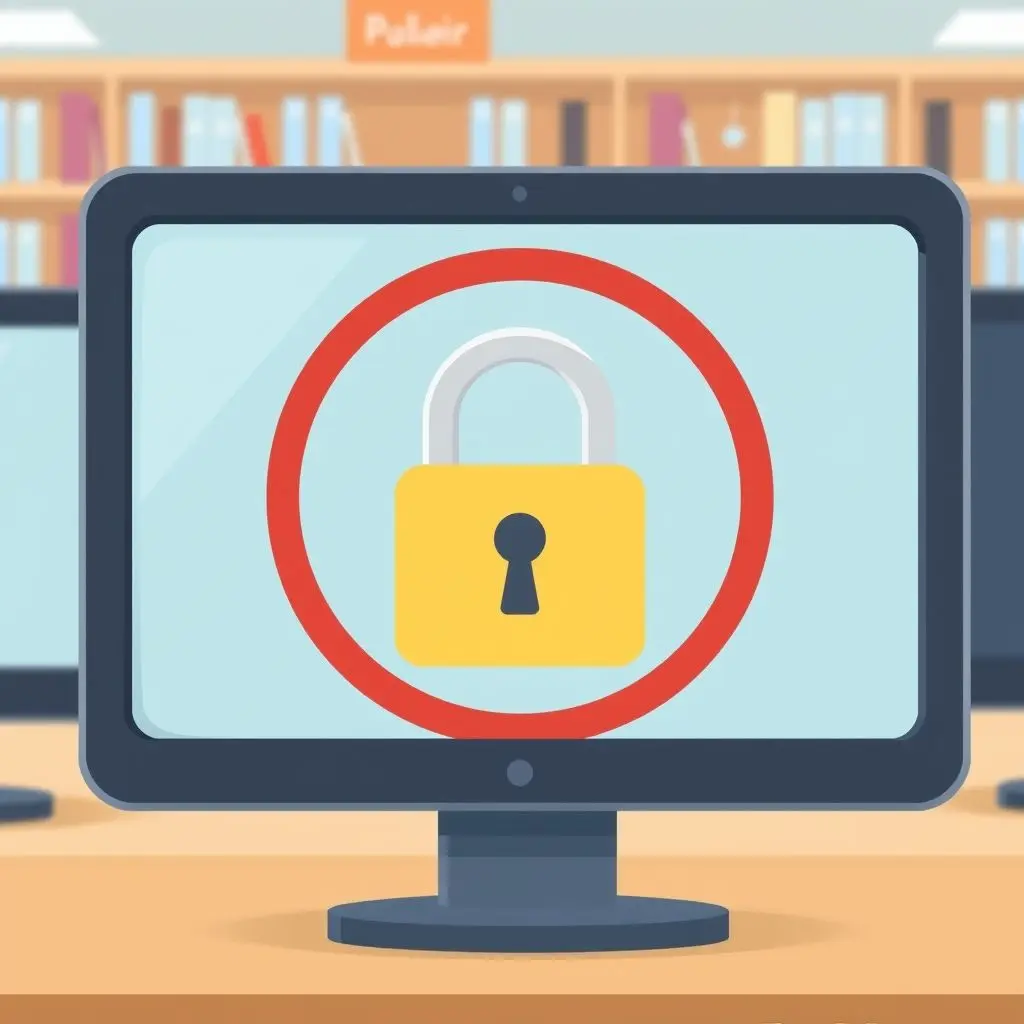
The Serious Risks You Invite
Leaving your digital footprint via “Remember Me” on a public machine isn’t just theoretical risk; it has tangible, unpleasant consequences:
Account Hijacking & Data Breach
The most immediate threat. Someone else can simply open the browser and find themselves logged into your email, social media profiles (Facebook, X/Twitter, Instagram, LinkedIn), online shopping accounts, or any other site you accessed. From there, they can:
- Read your private messages and emails.
- Post malicious content or scams from your social media profiles.
- Gather personal information for identity theft.
- Make unauthorized purchases if payment details are stored (though less common from ‘Remember Me’ alone, related session data can be exploited).
Financial Exposure
While you hopefully aren’t logging into your primary banking portal on a public computer and hitting “Remember Me,” access to related accounts (like PayPal, Amazon, online retail sites where cards are saved) can be compromised. Even accessing your email account can be a gateway, as password reset links are often sent via email.
Identity Theft
Aggregating information from multiple hijacked accounts can provide a malicious actor with enough data to attempt identity theft – opening credit cards, filing fake tax returns, or taking out loans in your name. Your digital life is interconnected; compromising one piece can compromise the whole.
Privacy Nightmare
Imagine a stranger having full access to your private conversations, browsing history, or personal photos stored online. This isn’t just inconvenient; it’s a profound violation of your privacy that can have lasting emotional and practical impacts.
It’s Not Just About “Remember Me”
While “Remember Me” is a major culprit, other factors on public computers amplify the risk:
- Malware & Keyloggers: Public machines are more susceptible to malware infections, including keyloggers that record everything you type. Even if you don’t use “Remember Me,” a keylogger could capture your password the moment you type it.
- Outdated Software: Public computers might not always have the latest security patches for their operating system or browsers, leaving them vulnerable to exploits.
- Shoulder Surfing: Someone could literally look over your shoulder while you type sensitive information.
- Not Fully Logging Out: Simply closing the browser window might not terminate your session on some sites, especially if you used “Remember Me” previously or if the site’s logout process is flawed.
How to Protect Yourself on Public Computers
The good news? Protecting yourself is relatively simple and mostly relies on vigilance and good habits.
1. ALWAYS Manually Log Out
This is the golden rule. For every service you log into – email, social media, banking (ideally avoid banking on public PCs anyway), etc. – find the explicit ‘Log Out’ or ‘Sign Out’ button and click it. Don’t just close the tab or browser window. Wait for the site to confirm you are logged out.
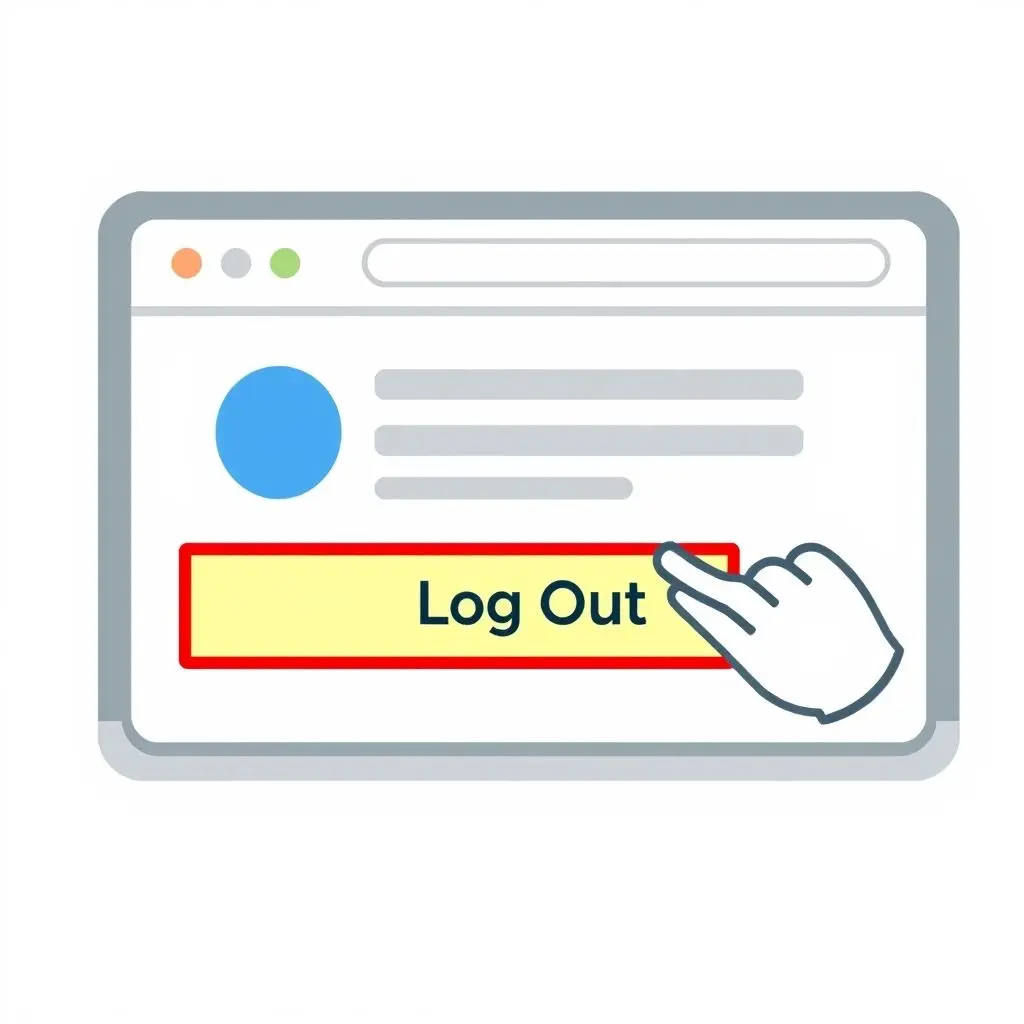
2. Avoid the “Remember Me” / “Keep Me Logged In” Checkbox
Just skip it. It’s a convenience designed for private devices, not public ones. Train yourself to ignore it on any machine that isn’t yours.
3. Use Private Browsing Mode (Incognito/Private Window)
Opening an Incognito (Chrome), Private (Firefox/Safari), or InPrivate (Edge) window helps prevent the browser from saving browsing history, cookies, site data, and information entered in forms after you close *all* private windows. While this is a good layer of defense, it’s still crucial to log out of sites *within* the private window before closing it, just in case.
4. Clear Browser Data When Possible (Use With Caution)
If you have permission and know how, clearing the browser’s cookies, cache, and history after use can help. However, doing this on a public computer might violate their terms of use or impact other users, so this isn’t always a recommended or feasible step. Manual logout and private browsing are generally sufficient if done correctly.
5. Be Mindful of What You Access
Limit sensitive activities on public computers. Avoid accessing banking sites, investment portfolios, or sites containing highly confidential information if possible. If you must, be extra cautious and ensure you log out thoroughly.
6. Use Strong, Unique Passwords
This is general good practice but critical everywhere. If an account is compromised via a public computer, a strong password on *other* accounts prevents a domino effect if you’ve reused passwords.
FAQs About Public Computers and Online Security
Here are some common questions about staying safe on shared machines:
Q: Is using private browsing mode enough on a public computer?
A: It’s a good step as it prevents storing your browsing history and cookies *after* the private windows are closed. However, you must still explicitly log out of websites within the private window. Don’t rely solely on closing the window.
Q: What if I accidentally clicked “Remember Me”?
A: The best course of action is to immediately log out of all accounts you accessed. If possible and allowed, clear the browser’s cookies and site data for the duration you were using it. For critical accounts, consider changing your password from a secure, private device afterwards as a precaution.
Q: Are public computers in libraries safer than internet cafes?
A: Security practices can vary greatly. Libraries might have better central management and security software, but they are still shared machines. Treat any computer you don’t own as potentially insecure and follow safe practices.
Q: Should I avoid public computers altogether?
A: Not necessarily, but be aware of the risks. They are fine for browsing general information, checking train times, etc. Just be extremely cautious with personal logins and avoid sensitive transactions.
Q: Can someone recover my browsing history from a public computer after I’ve used it?
A: If you didn’t use private browsing and didn’t clear history (which you shouldn’t do on a public machine anyway), yes, it might be possible. Using private browsing mode is the best way to prevent history from being saved locally.
A Small Step for Convenience, A Giant Leap for Risk
That tiny checkbox offers a micro-moment of convenience, but the potential fallout involves losing control over your digital identity, personal data, and financial security. The risks of identity theft and privacy breaches far outweigh the seconds saved by not having to type your password.
Your online safety hinges on simple, consistent actions. On public or shared computers, mastering the habit of always, *always* logging out completely is your most crucial defense. Be vigilant, be safe, and don’t let convenience be the key that unlocks your private digital world for others.