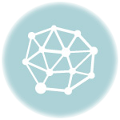Ever stared at a pop-up demanding access to seemingly random parts of your phone and thought, "Wait, does this app *really* need that?" You’re not alone. In the sprawling digital landscape, our smartphones are gateways to incredible tools and services, but they also hold vast amounts of personal data. And increasingly, the apps we install want a piece of that data. Managing app permissions isn’t just some obscure technical chore; it’s a fundamental practice for safeguarding your digital privacy, enhancing security, and even boosting your device’s performance.
Think about it: does that fun little game truly require constant access to your microphone? Does a simple photo editing tool need to know your precise location 24/7? Granting permissions without a second thought is a bit like leaving your front door wide open just because someone *might* need to slip a flyer under it. It exposes you unnecessarily.
Taking just a few minutes to review and adjust these settings can put you back in the driver’s seat regarding your own data. It shifts the control back to you, where it belongs.
Before we dive into the nitty-gritty, sometimes seeing the core idea in action helps reinforce its importance. We put together a quick visual guide on the topic:
Table of Contents
Why App Permissions Matter (Beyond Just Being Annoying)
Those permission requests aren’t just bureaucratic hurdles developers put up. They control access to sensitive functions and data on your device. Here’s why paying attention is crucial:
1. Privacy Protection: This is the big one. Permissions like access to your contacts, call history, SMS messages, photos, precise location, microphone, and camera can reveal incredibly intimate details about your life. An app with excessive permissions could potentially collect, share, or even misuse this data without your explicit knowledge or consent beyond the initial grant.
2. Enhanced Security: Unnecessary permissions can become security vulnerabilities. If a malicious app gains access to sensitive functions or data, it could be used for phishing attacks, identity theft, or even taking control of parts of your device. Limiting permissions reduces the potential attack surface.
3. Battery Life and Performance: Permissions that allow apps to run in the background, access your location constantly, or use resource-intensive hardware like the camera or microphone when not actively in use can significantly drain your battery and slow down your device.
4. Reduced Data Usage: Some permissions, like unrestricted data access in the background, can lead to apps consuming significant mobile data without you realizing it, costing you money.

Navigating Your Phone’s Permission Settings
While the exact steps might vary slightly depending on whether you use Android or iOS, and which version, the general path is quite similar. The goal is to find the central hub where you can see which apps have which permissions.
On Android:
Typically, you’ll head to your main "Settings" app.
Look for "Apps," "Applications," or "App Manager."
Here, you usually have two main ways to manage permissions:
- By App: Tap on an individual app name. Within the app’s info screen, you’ll find a section specifically for "Permissions." Tapping this lets you see all permissions granted to *that specific app* and toggle them on or off individually.
- By Permission Type: Often within the "Apps" or a separate "Privacy" or "Security" section in Settings, you’ll find a "Permission Manager" or similar option. This view lets you see a list of all permission types (like Location, Camera, Microphone, Contacts, etc.). Tapping on a permission type shows you *which apps* have requested and been granted that particular permission. This is an excellent way to find out which apps are tracking your location or can access your camera at a glance.
On iOS:
Go to your main "Settings" app.
Scroll down to find "Privacy & Security."
Within this section, you’ll find a list of sensitive permission types like "Location Services," "Contacts," "Photos," "Microphone," "Camera," "Health," "Local Network," etc.
Tap on each permission type to see the list of apps that have requested access and manage their permission status (e.g., Ask Next Time, While Using the App, Always, Never).
Additionally, like Android, you can often scroll further down the main "Settings" list to find individual apps installed on your phone. Tapping on an app name here also often reveals a list of permissions it has requested or been granted, allowing you to adjust them specifically for that app.
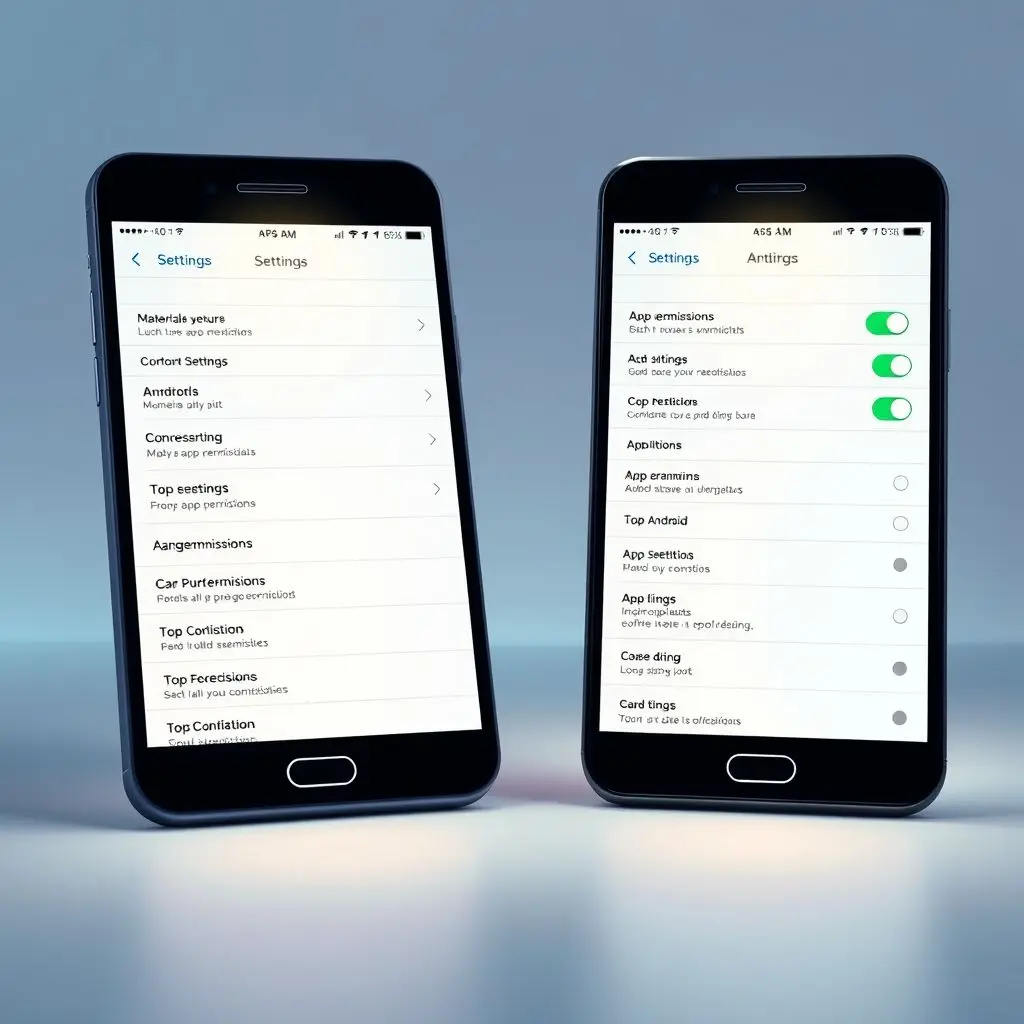
Conducting Your Permission Audit: What to Look For
Now that you know where to find the settings, the real work begins: reviewing each app. Don’t feel pressured to do it all at once, but make a habit of checking permissions when you install new apps or periodically audit your existing ones.
Here’s a strategic approach:
1. Start with Recently Installed or Updated Apps: New apps are often the most immediate privacy consideration. Check their permissions right after installation.
2. Target Apps You Barely Use: These are prime candidates for excessive permissions. If you used an app once months ago, it probably doesn’t need background access to anything.
3. Focus on Risky Permissions: Pay extra attention to permissions that access highly sensitive data or functions:
- Location: Does this app *truly* need your precise location? For maps, weather, or ride-sharing, yes. For a simple puzzle game or a note-taking app? Almost certainly not. Consider changing "Always Allow" to "While Using the App" or "Ask Next Time."
- Microphone & Camera: Apps for video calls, voice recording, or photography obviously need these. Does a flashlight app or a calculator need them? Absolutely not.
- Contacts: Social media, messaging, and email apps might need this to help you connect with friends. Many other apps have no legitimate reason to access your contact list.
- Storage/Files: Most apps need *some* access to save their own data. But "All Files Access" on Android, for example, is very powerful and should only be granted to apps like file managers or backup tools.
- SMS/Call Logs: Very few apps legitimately need access to your text messages or call history. Messaging apps, sure, but be highly suspicious of others.
- Calendar: Productivity and scheduling apps might need this, but be wary if a simple utility app requests it.
- Body Sensors: Fitness trackers or health apps need this, but it’s another sensitive permission.
4. Question Everything: For each permission an app requests, ask yourself: "Is this *absolutely necessary* for the app to function as I intend to use it?" If the answer is no, disable it. If you’re unsure, you can often choose "Ask Next Time" or "While Using the App" to see if the app still works. If it breaks, you know that permission was needed for that specific function, and you can decide if you still want to use the app.
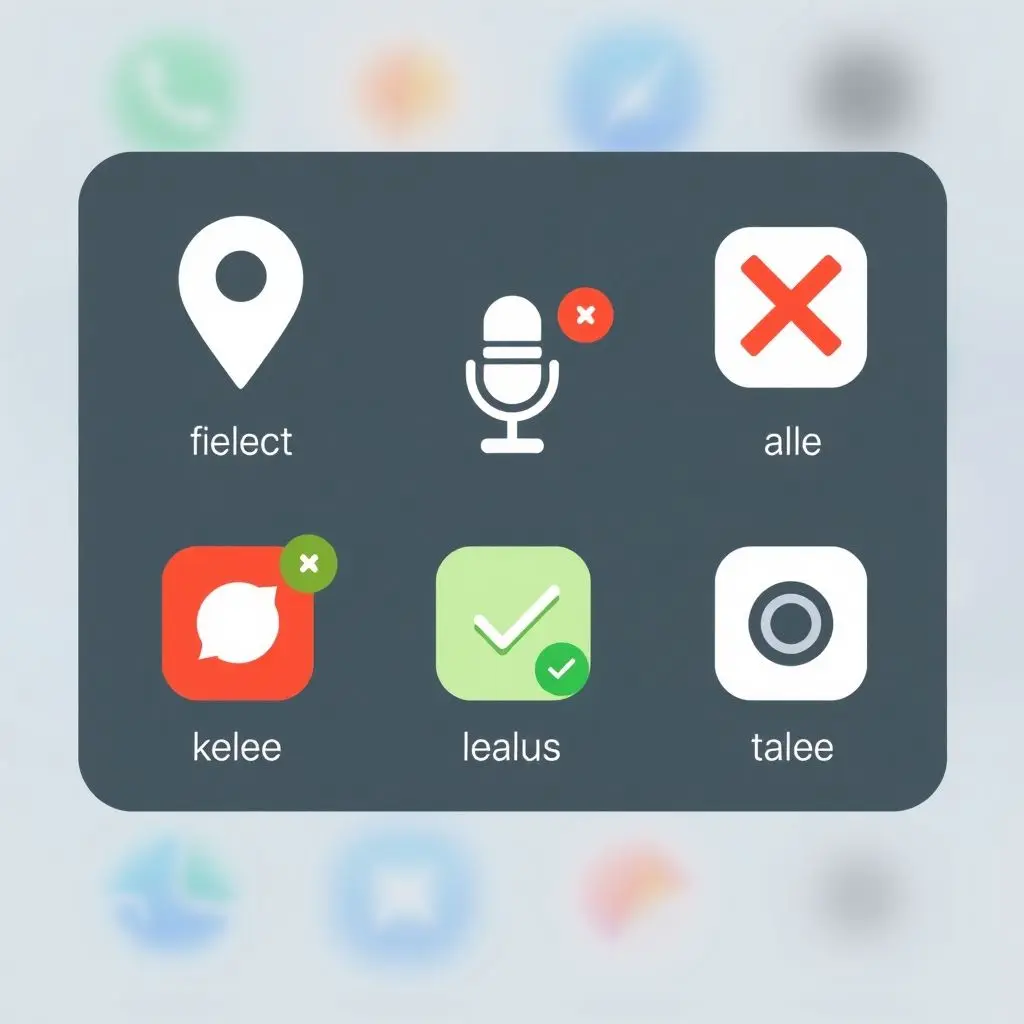
Understanding Permission Models: Runtime vs. Install-Time
Modern mobile operating systems (Android Marshmallow 6.0+ and iOS) use a *runtime* permission model. This means apps must ask for your permission *while you are using the app* when they first need access to a protected function (like opening the camera or asking for your location). You can then grant or deny the request and change your decision later in settings.
Older Android versions used an *install-time* permission model, where you had to agree to *all* requested permissions before the app even installed. This was less secure and less user-friendly. If you have a very old device or are side-loading apps from outside official stores, be extra cautious.
What Happens When You Deny a Permission?
Generally, if you deny a permission, the app simply won’t be able to use that specific function. For example, denying a camera permission means the app can’t take photos. In most cases, the app will continue to work, just without access to the denied feature. Sometimes, an app might prompt you again to ask for the permission when you try to use a feature that requires it. In rare cases, core functionality might break if a truly essential permission is denied, but this is usually limited to apps whose sole purpose relies on that permission (e.g., a camera app that can’t access the camera).
Making Permission Management a Habit
Managing app permissions isn’t a one-and-done task. Here’s how to keep on top of it:
- Review New Apps: Get into the habit of checking permissions every time you install something new.
- Periodic Audits: Schedule a regular check-up, maybe once every few months, to review permissions for all your apps, especially those you haven’t thought about in a while.
- Uninstall Unused Apps: The fewer apps you have, the less you have to manage. If you haven’t used an app in ages, uninstall it. It’s better for security and storage.
Your Phone, Your Rules
Taking control of app permissions is a simple yet powerful step towards greater digital autonomy and security. It’s about understanding what access you’re granting and making informed decisions based on whether that access is truly needed. Don’t let your personal data be the price you unknowingly pay for convenience. Spend a few minutes, dive into your settings, and trim away the unnecessary access. Your privacy and your phone’s performance will thank you.
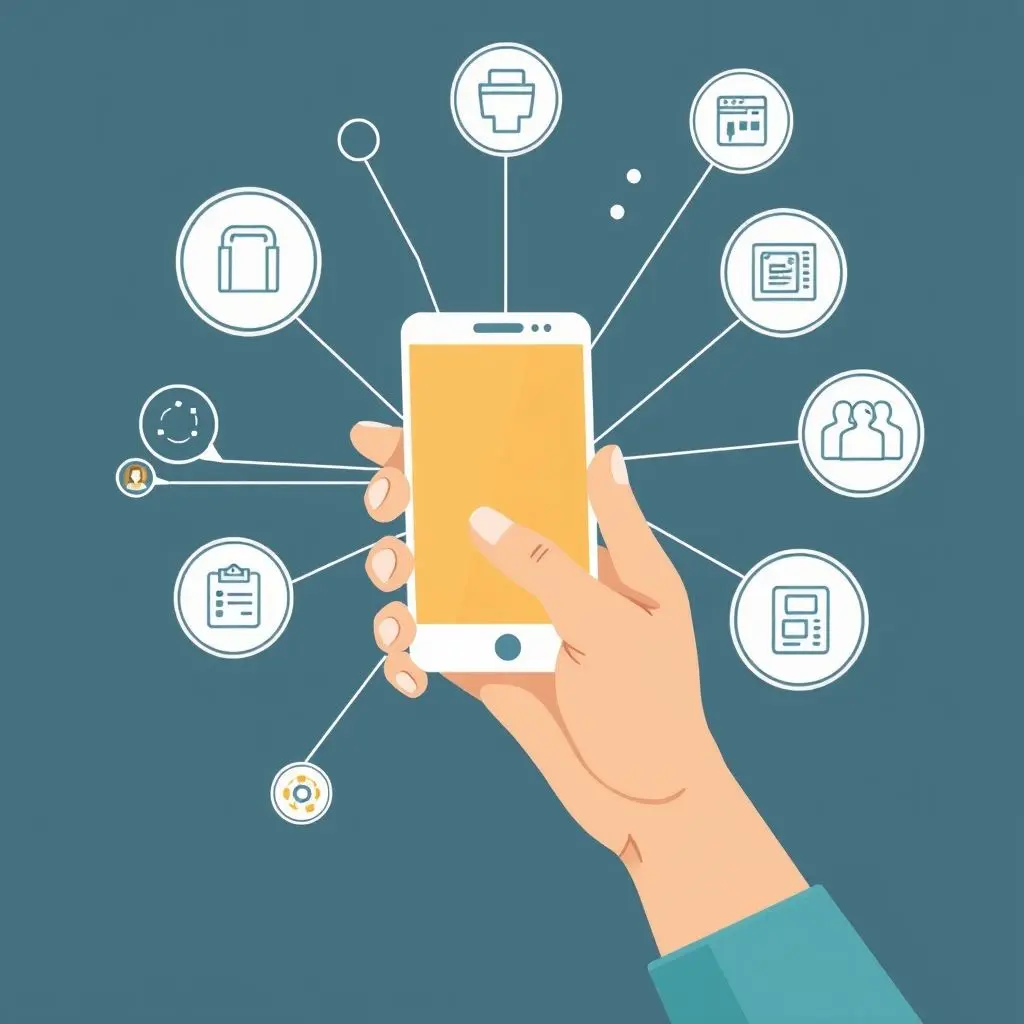
Frequently Asked Questions About App Permissions
Q: Will revoking a permission break the app?
A: Usually no. Revoking a permission only prevents the app from using that specific function or accessing that data type. The rest of the app’s features should continue to work, unless the revoked permission is absolutely essential for the app’s core purpose (like a camera app not being able to access the camera).
Q: Is it better to choose "Ask Next Time" for sensitive permissions?
A: Yes, this is often a good strategy, especially when you’re unsure if an app genuinely needs the permission. It forces the app to ask you every time it needs access, making you more aware of when and how it’s using that function (like your location). You can always change it to "While Using" or "Only This Time" later.
Q: How can I tell if an app updated and now has new permissions?
A: Both Android and iOS typically notify you when an app update includes new permission requests. Pay attention to these notifications during the update process. You can also check the app’s page in the app store to see its listed permissions before or after updating.
Q: Can I grant a permission temporarily?
A: Yes, on modern Android and iOS versions, you often have options like "Only This Time" or "Ask Next Time" for certain permissions like location, camera, and microphone. This grants temporary access without giving permanent or "While Using" access.
Q: What is the difference between "While Using the App" and "Always" for location?
A: "While Using the App" (or similar wording) means the app can only access your location when you actively have the app open and on screen. "Always" means the app can access your location at any time, even when it’s running in the background. Grant "Always" location permission very cautiously and only to apps that absolutely require background location tracking (like certain fitness trackers or parental control apps, use with caution).
Q: Should I grant permissions requested by system apps?
A: System apps (like the Dialer, Camera, Messages provided by your phone manufacturer) usually require broad permissions to function correctly as they are integral parts of the operating system. Modifying permissions for these apps can sometimes cause instability. Focus your audit efforts primarily on third-party apps you have downloaded.