[sch t=”m” i=”duration” c=”PT2M42S”][sch t=”m” i=”thumbnail” c=”https://techotv.com/wp-content/uploads/2012/12/dropbox-save-office.jpg”]
Microsoft Office 2013 has plenty of new features and serious design, UI changes. The importance of cloud has increased and Microsoft has given all users with Microsoft account, free skydrive cloud storage of about 7 GB. In Office 2013, we can save our files, documents, presentations directly on the cloud instead of local drive. When we go to save menu in office applications like Word, we get option to save the document to skydrive directly from there. But, what about other similar services like Dropbox, Google Drive. Of course, we can manually save any document to local folder or directly into local Google drive or dropbox folder, but [sch i=”description” c=”we’ll be required to navigate to the set dropbox folder. In this post, we’ll see how to add dropbox or Google Drive option in save or save as menu in Office 2013.”]
Before your proceed, make sure your dropbox or google drive account is configured on your system, with the required apps already installed and synchronization active.
- First, download this batch file for dropbox from here if you prefer this service.
- Download this batch file for Google Drive from here if you use Google Drive as well.
- Run the desired script downloaded in the above case. Press enter to continue.
- Type the path of your local dropbox or Google Drive folder in the script window when prompted. Press Enter.
- Done! It’ll show you the result of execution of the batch script.
- Now open any office application like Word. Go to save option. Hit on Add a place, you’ll see Dropbox or Drive there, click it. It’ll be added successfully to visible list of locations to save. Now select dropbox/Google Drive whenever you save any document. Your document will be uploaded to your dropbox account and can be accessed from anywhere easily.

In the video given above, we’ve demonstrated the entire process for dropbox, the same applies with Google drive. If you’ve not already installed the latest version of Office, read our post from Recommended posts section on how to do it and avail 60 days of free trail. Note that Office 2013 will not work on Windows XP.

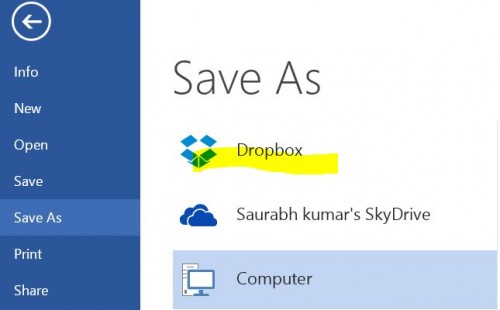
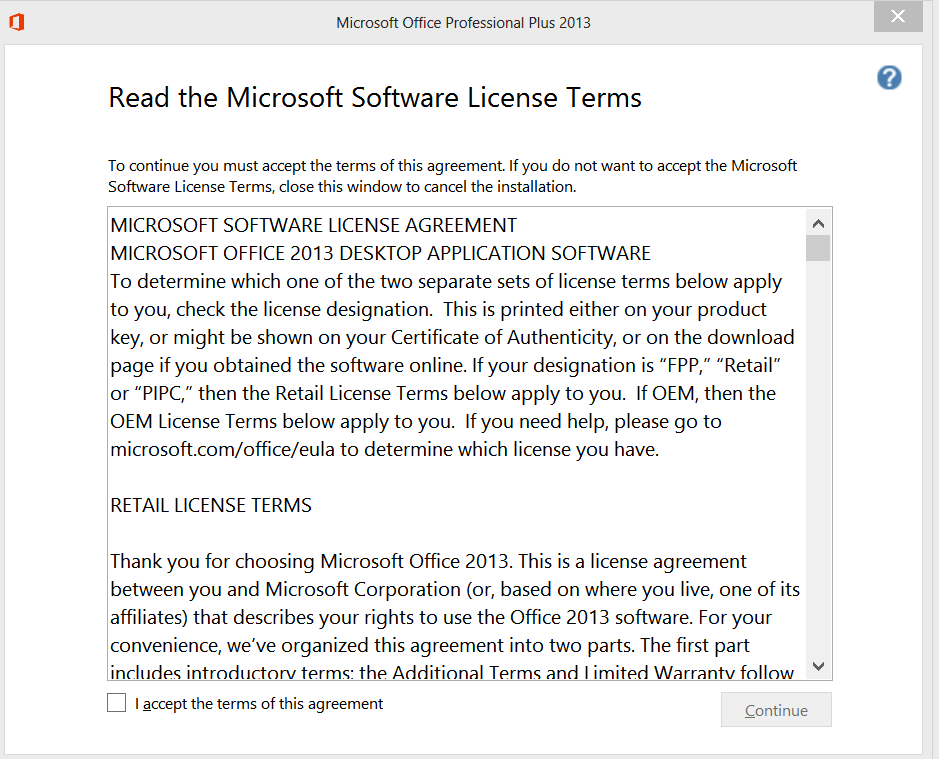

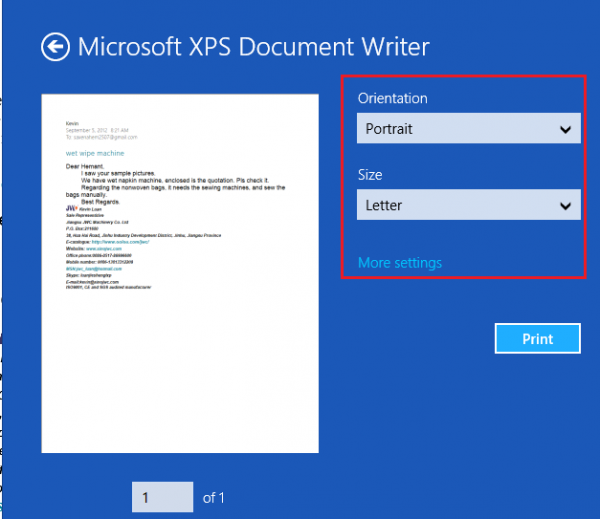
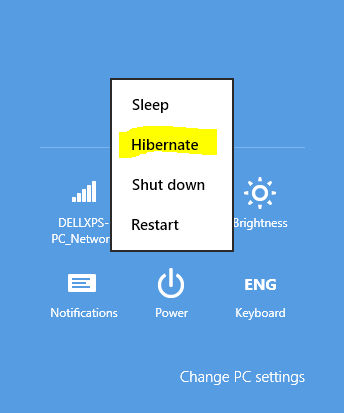
hello, i use microsoft office 2013 my OS windows 7.
i was download them bat and run with as administrator but not effect.
how to fix it?
Did you follow the last step as mentioned in the tutorial?
You may need to modify the bat file to show Windows version “6.3”