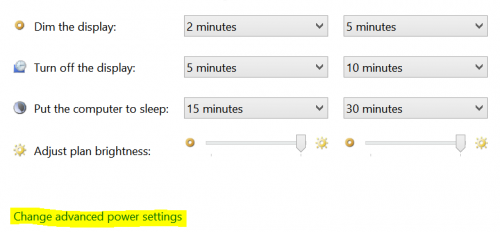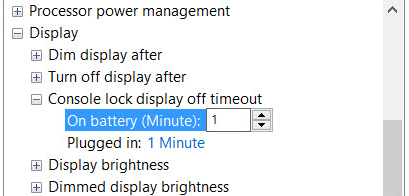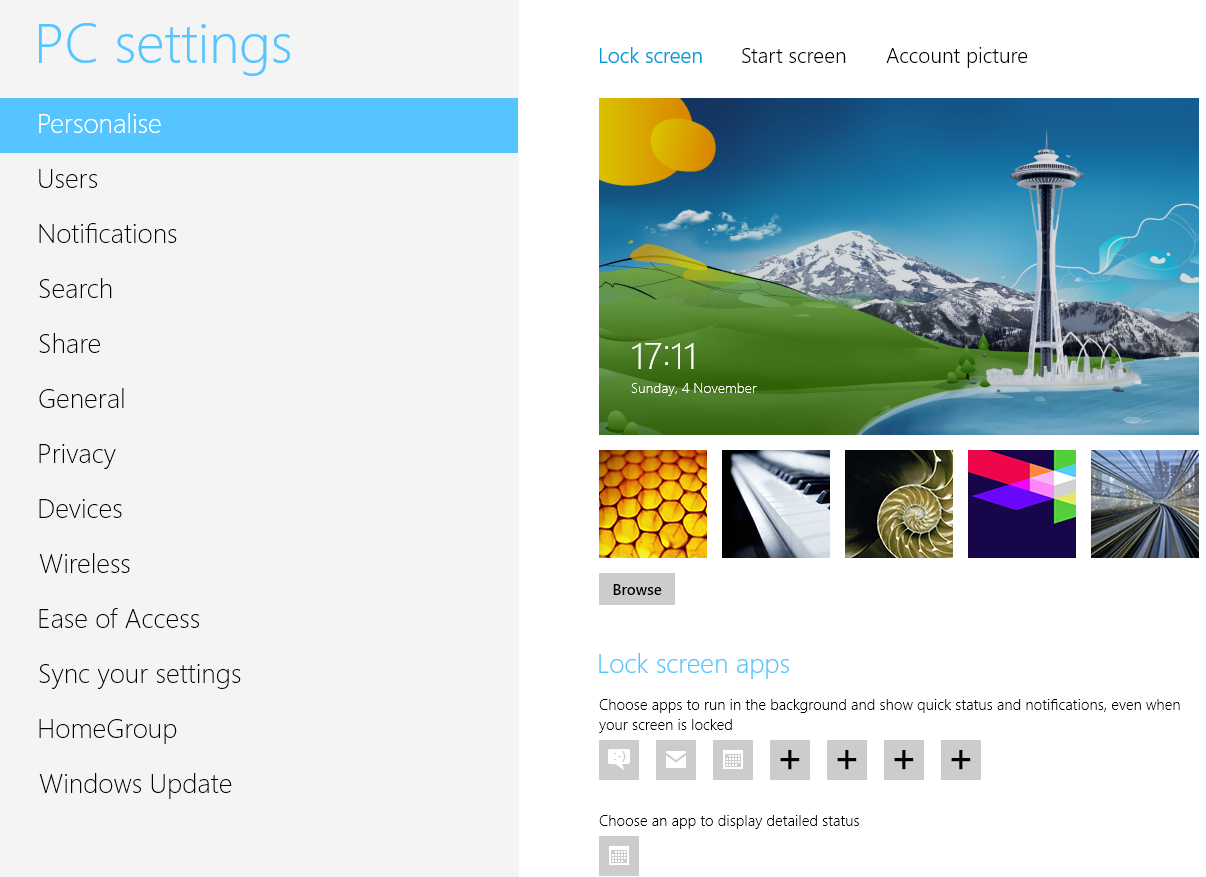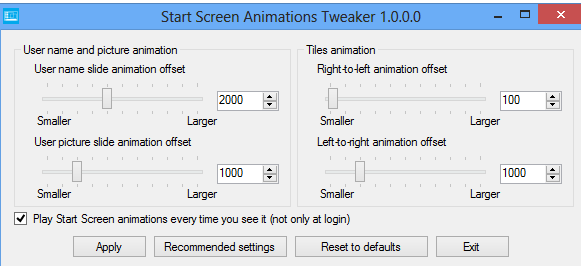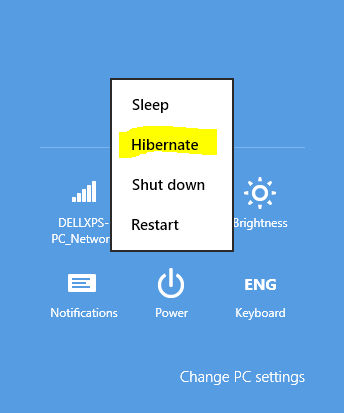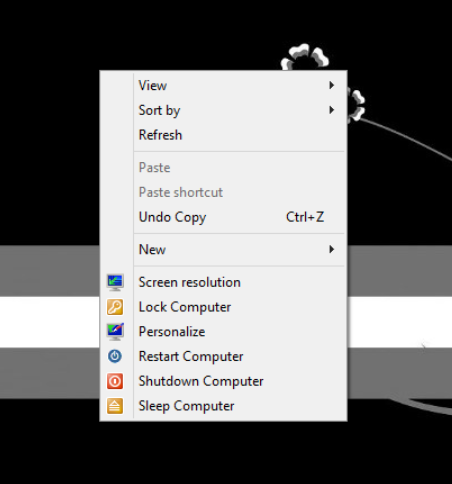We have Power Options setting in control panel to manage our computer’s power policy as when should it dim the display or turn it off completely, when it should go for sleep, etc. We can also change the pre-defined power plan to such extent that it will never turn off display or hard disk even when left idle for longer duration. If you want that your computer should not automatically go to sleep if being left idle for sometime, go to power options in control panel and click on Change plan settings on the selected plan. On the next screen, choose never from the desired drop down options. Well, even if you set your computer never to turn off display automatically, it will if it is left idle at lock screen. Now if you really want your screen alive even at lock screen in windows 8, you need to take some additional step to enable hidden power options in windows 8 by doing a little registry hack.
- Launch registry editor (There are several ways to launch it, type regedit on start screen. Or, press win key + r and type regedit).
- Navigate to HKEY_LOCAL_MACHINE\ SYSTEM\ CurrentControlSet\ Control\ Power\ PowerSettings\ 7516b95f-f776-4464-8c53-06167f40cc99\ 8EC4B3A5-6868-48c2-BE75-4F3044BE88A7
- In the right pane, Right click on Attributes and select Modify option. Enter 2 in its value field and hit on Ok button.
- Exit Registry editor.
- Launch Power options (One way to launch it is via control panel. Another way is to type power on start screen and select settings and then power options from the result).
- Click on Change Plan Settings.
 On the next screen, click on Change advanced power settings.
On the next screen, click on Change advanced power settings.
- In the dialog box that opens, scroll down and expand Display option.
- You’ll see Console lock display off timeout. Expand this option and adjust the settings. If you set the time in minutes to 0 (zero), the display will never turn off on lock screen automatically even if idle for long time.

- You can also adjust other options here, like you can set by what percentage the brightness should be reduced when in dimmed state, or what should be the default level of brightness in the current power plan.
- If you’re using windows 8 tablet or convertible ultrabook, your device might have ambient light sensors inbuilt. So you could also turn on Enable Ambient Light sensor so that the display would automatically be adjusted based on the environment lighting conditions (as we get on our smartphones).
We’ve also written about how to enable hibernate option in windows 8 shutdown menu. We’ll soon publish tips to save battery on windows 8 tablets and ultrabook convertibles. Keep reading Windows category of our blog for more updates and new tricks, tips, tuts.

 On the next screen, click on Change advanced power settings.
On the next screen, click on Change advanced power settings.