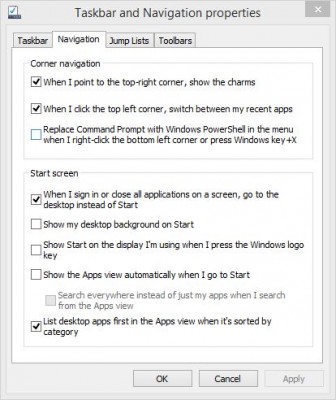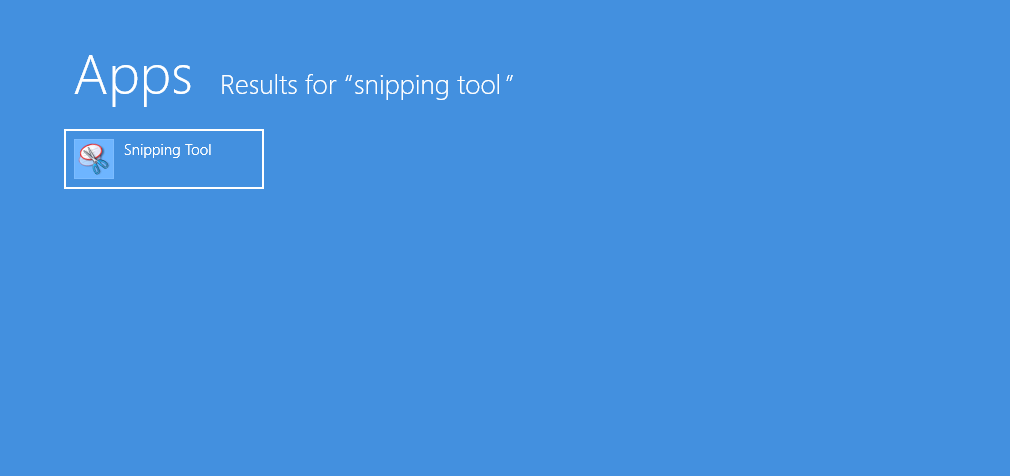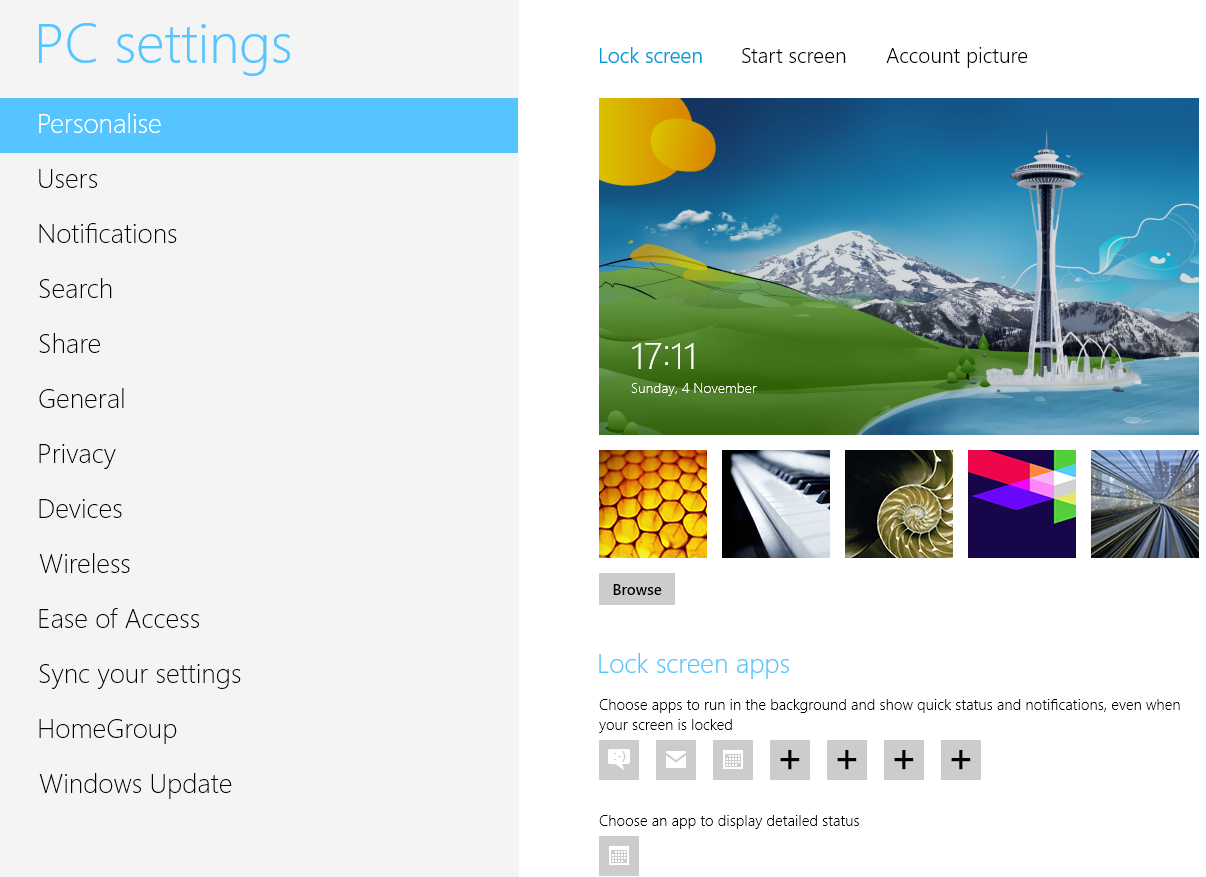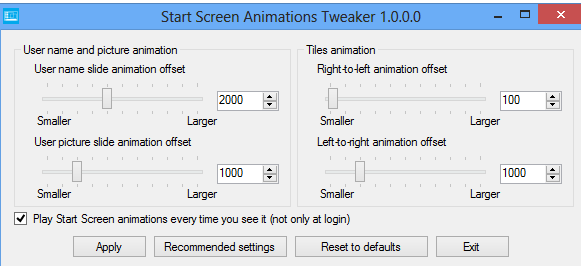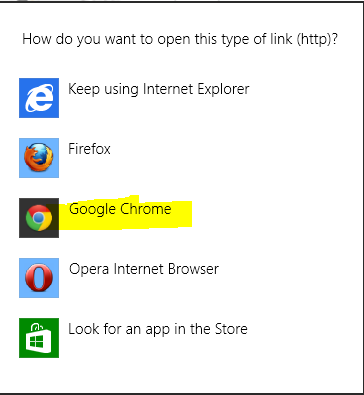With Windows 8, Microsoft replaced Start button with Start screen and with Windows 8.1, Microsoft reinstated start button apparently but in reality it is nothing else than a hot toggle button for switching between desktop and start screen. For desktop users, start screen doesn’t add much of value and hence the first thing many users do as soon as they start their windows 8 computer is to switch to desktop. Microsoft understood this demand and therefore implemented native option in windows 8.1 to directly start the computer in desktop mode instead of start screen, but this option is hidden deep at a very unconventional place and disabled by default. So, lets find out how we can enable direct boot/start to windows 8.1 desktop mode instead of start screen:
- Switch to desktop mode.
- Right click on taskbar (the empty space in the row where start button is located) and select properties.
- Hit on Navigation tab.
- Now tick the option – “When I sign in or close all applciations on a screen, go to desktop instead of start screen“.

- Hit on Apply and Ok button. Restart your computer to see the effect.
- Bonus Tip: You can also enable Desktop wallpaper as start screen background from there only. Just tick the appropriate option in that dialog box. This will set your desktop wallpaper as start screen background wallpaper with little light dimming effect on the background in the start screen.
This option has really been useful as it helps us avoid annoying switching hassle every time we boot our computer.