We know and understand how WhatsApp has replaced our cellular sms habits cutting expenses on sms packs. In fact, many users prefer whatsapp more than sms text messages, but whatsapp android app doesn’t give you the full-fledged convenience of scheduling messages or working out some logic for auto-messaging. Apart from the most basic scheduling needs like scheduling whatsapp message to a friend on his/her birthday or other important days, you might want to send a good morning or good night message automatically daily to some of your favorite buddies on whatsapp. You might also want to utilize the power of tasker to work out some efficient and helpful logic to send whatsapp message to a desired contact automatically based on certain conditions. Here in this article, we’ll see how to do that. After a little bit of researching, I found two android apps for this purpose but before you get your hopes high, let me tell you that you need root privileges on your phone for this to work. Both these apps require root permission so your android smartphone must be rooted.
Table of Contents
Seebye Scheduler Root Beta:
- Download and install this app from here. Launch it after installation. It’ll prompt for root access, grant it.
- It’ll then ask you to login. Just tap on login button. You don’t need to register or do anything else.
- You’ll see a + button. Tap it to schedule your first whatsapp message.
- Fill anything in Name of the rule box. It’s just for you to identify the scheduled job.

- Under type, you can select text or image option. Yes, you can even send images on schedule. Unfortunately, audio or other files are not being supported yet. Enter your message or choose image.
- Select contacts. WhatsApp group is also supported. You can also select multiple contacts.
- Now select date and time.
- Under frequency, you can schedule automatic messaging at desired intervals be it hourly or daily or monthly, etc. Just select once if it’s just for one time, otherwise select daily if you want the same message to be sent daily at the selected time.
- Tap on add when you’re done.
- To make your messages more dynamic, kind of smart, you can also enter a few variables in message box. For the list of supported variables, tap on menu/option button and see text replacements option.

- It can also be used in Tasker android app as shortcut. In tasker app, use third-party plugins like, secure settings or auto shortcut or other similar plugins in tasks to launch shortcut of seebye scheduler. You’ll be able to set desired whatsapp message to your contact and you can create simple or complex tasker contexts/conditions to send your message.
Scheduler for wasap: (Alternative in case the above doesn’t work)
- Although, the name of the app in Google Play Store is Scheduler for wasap, it will be installed as WhatsApp Auto Scheduler. You can download it from here.
- You’ll also need to download and install Sqlite Installer for Root from here.

- Launch Sqlite Installer for Root app. Grant root permission when prompted. Tap on Install button. Now select the latest version and hit on Go button. Exit the app once installation is done.
- Launch WhatsApp auto scheduler app. This app is full of irritating/annoying ads (advertisement). The UI is also very bad. New message button is located around the top-right section. Enter your message, pick up desired contact, select the desired date and time and then hit on schedule button.

Out of these two apps, I would recommend the first one i.e. Seebye Scheduler root beta, as it doesn’t have so much annoying ads. It has more features. It supports images as well. You don’t need to install sqlite. You can even set auto-messaging on regular intervals. Moreover, you can use it with tasker. These are its obvious advantages over Scheduler for wasap. I’ve mentioned Scheduler for wasap in this article only if the first one doesn’t work for you. SO, don’t install both – try the first one first, then the second one if you face any issues with the first one.
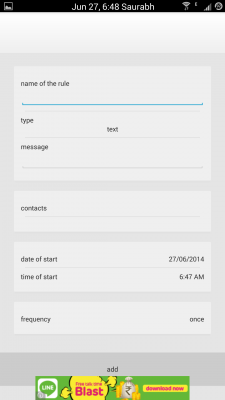

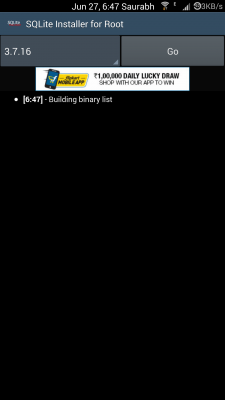
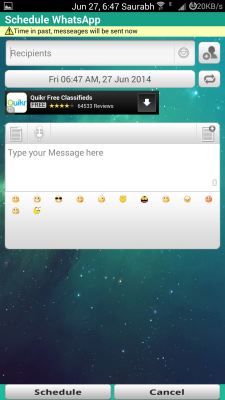
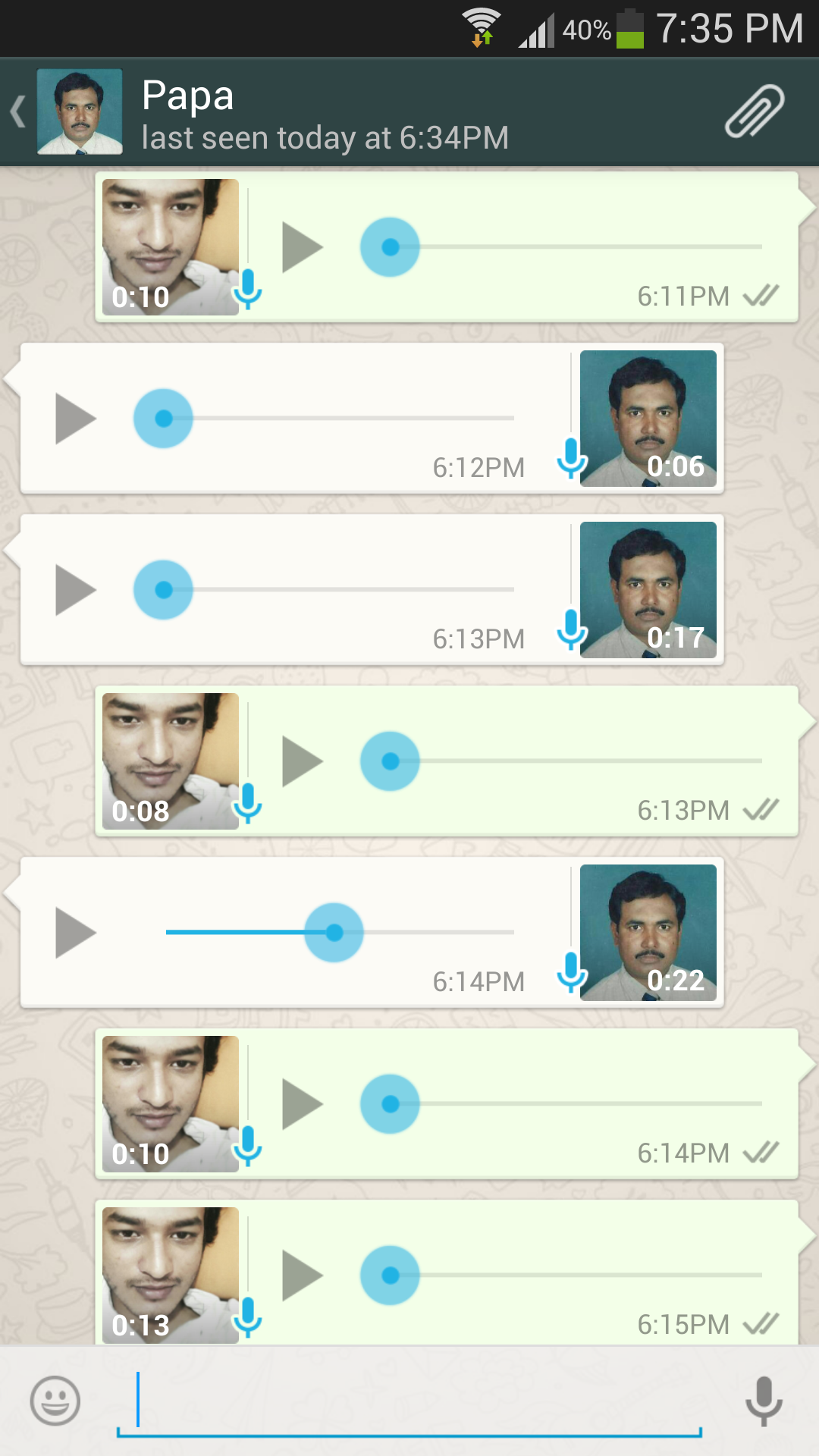
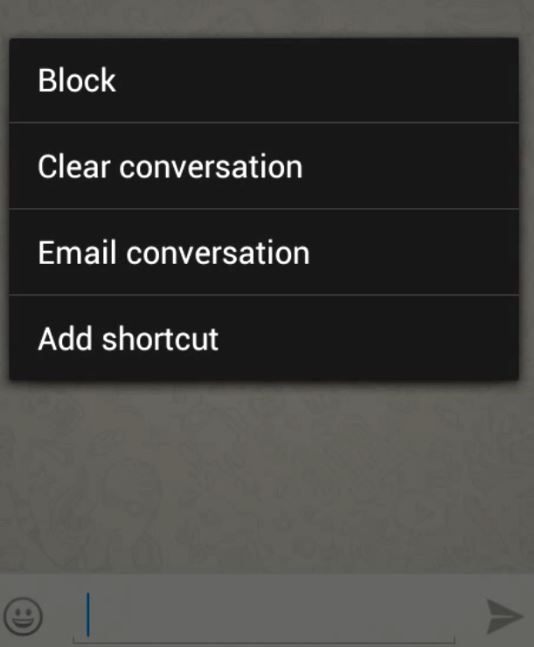
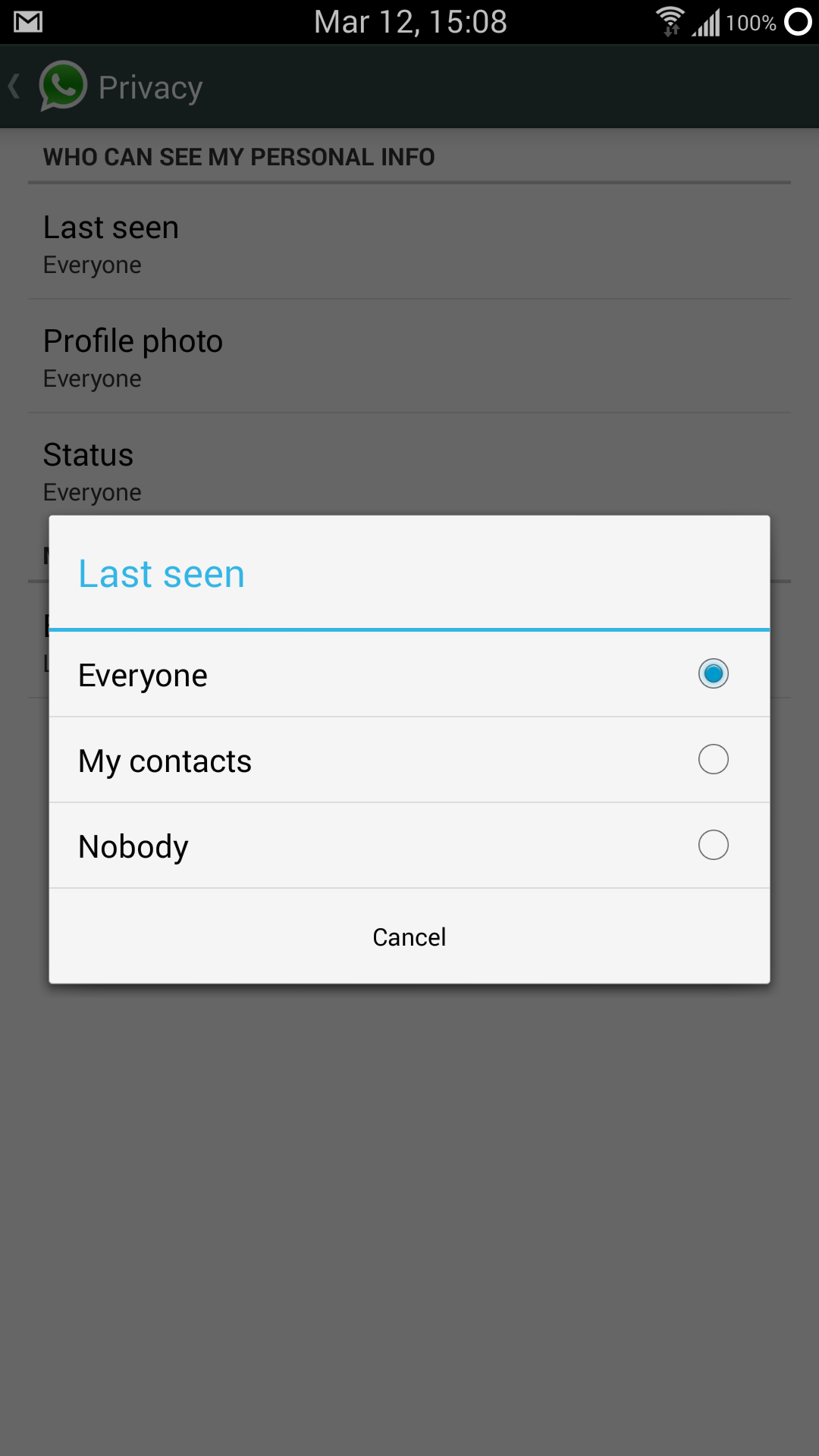
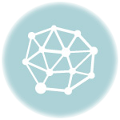

How to schedule group messages in whatsapp for iPhone
how to auto revert in whatsapp for receiving some keyword????? e.g “WT 150” {msg get} want to auto revert “Over-weight”
How to schedule group messages in whatsapp?
Can not select.
Not wotking properly