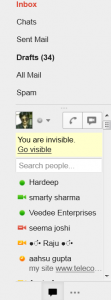 Chatting is all but a great way to connect with friends and families online. For this, Gmail chat is there to keep us connected without loosing track of the work spirit. But not all genius people like to chat especially when they’re making some keys burn during work. So, they make their chat status invisible by clicking on the drop-down arrow next to their little picture in chat box and choosing Invisible option thus making impression that they’re offline to their chat buddies. Some busy people want no distraction and they just select Sign out of Chat instead of the invisible option to avoid any kind of temptation to chat and gossip. Signing out of chat devoid you of realtime and live hangout notification and invites as well since gmail chat is now integrated with Google plus. But for some, even signing out is not sufficient. They just hide or disable the chat box by clicking on the dark black chat icon situated on the bottom of chat box. Hiding chat gadget in gmail makes room for your custom labels and filters so these these are displayed and hence providing more efficient workspace for work mails. If making room for custom labels and filters in gmail left sidebar is your motive, I would rather suggest you to resize gmail chat box by dragging down the thin line separating chat box and labels but this will decrease the size of chat box which may seem inconvenient for some.
Chatting is all but a great way to connect with friends and families online. For this, Gmail chat is there to keep us connected without loosing track of the work spirit. But not all genius people like to chat especially when they’re making some keys burn during work. So, they make their chat status invisible by clicking on the drop-down arrow next to their little picture in chat box and choosing Invisible option thus making impression that they’re offline to their chat buddies. Some busy people want no distraction and they just select Sign out of Chat instead of the invisible option to avoid any kind of temptation to chat and gossip. Signing out of chat devoid you of realtime and live hangout notification and invites as well since gmail chat is now integrated with Google plus. But for some, even signing out is not sufficient. They just hide or disable the chat box by clicking on the dark black chat icon situated on the bottom of chat box. Hiding chat gadget in gmail makes room for your custom labels and filters so these these are displayed and hence providing more efficient workspace for work mails. If making room for custom labels and filters in gmail left sidebar is your motive, I would rather suggest you to resize gmail chat box by dragging down the thin line separating chat box and labels but this will decrease the size of chat box which may seem inconvenient for some.
What if we could just get our gmail chat in the right side as we have in facebook or in Google Plus. A Full but narrow right sidebar of chat gadget in gmail would not only be convenient but efficient arrangement. I wonder why Gmail by default doesn’t include this feature. Here in this article, we’ll see how to bring up our chat box in the right side of gmail inbox in full view rather than in the form of constricted little box. See the image below to feel the beauty of such arrangement as it makes sense for those who do a lot of chatting in gmail.
- Go to your gmail account settings by clicking on gear icon (top-right side) and then choosing Settings.
- Navigate to Labs tab. In the search box – type right-side
- It’ll show you right-side chat below. Select Enable radio button next to it. Hit on Save changes.
- You gmail inbox will reload and it’ll now display your full-fledged chat box on the right side.
- If you’re not getting it right, see the picture below for a complete step-by-step approach to get right-side chat arrangement in gmail. Click on the pic to view it in large size if required.

- This makes space for custom labels in the left sidebar, a long chat box in the right sidebar and our email conversations in the center.
Don’t forget to write your comments below about this useful trick on gmail chat and how it has been helpful to the beautiful You. If you land into any kind of gmail chatting problems, feel free to ask got our help. Find more Gmail Chat Tips.
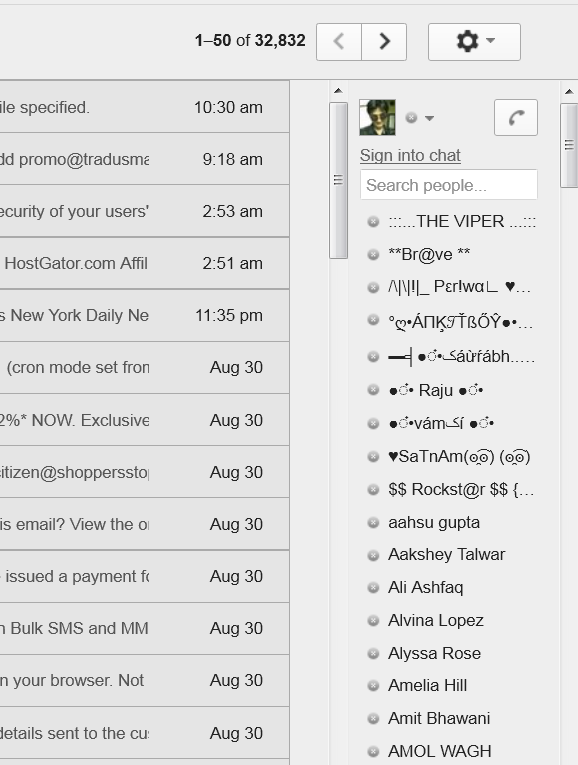
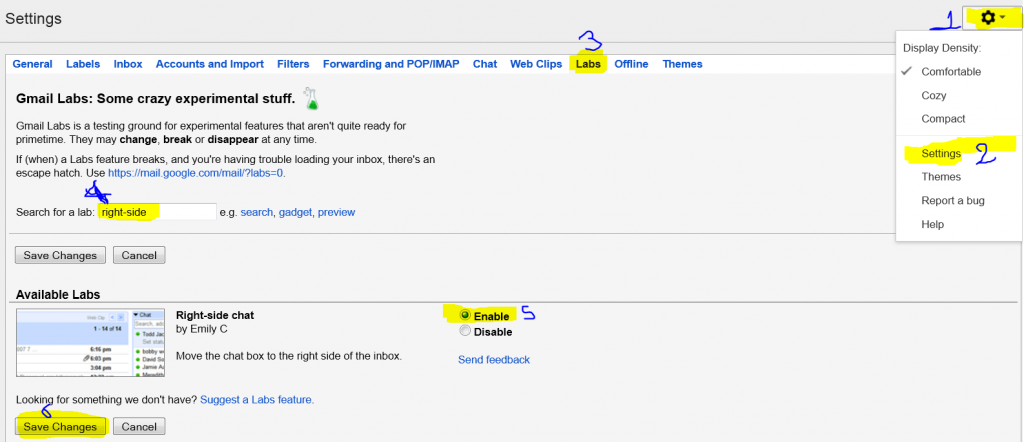
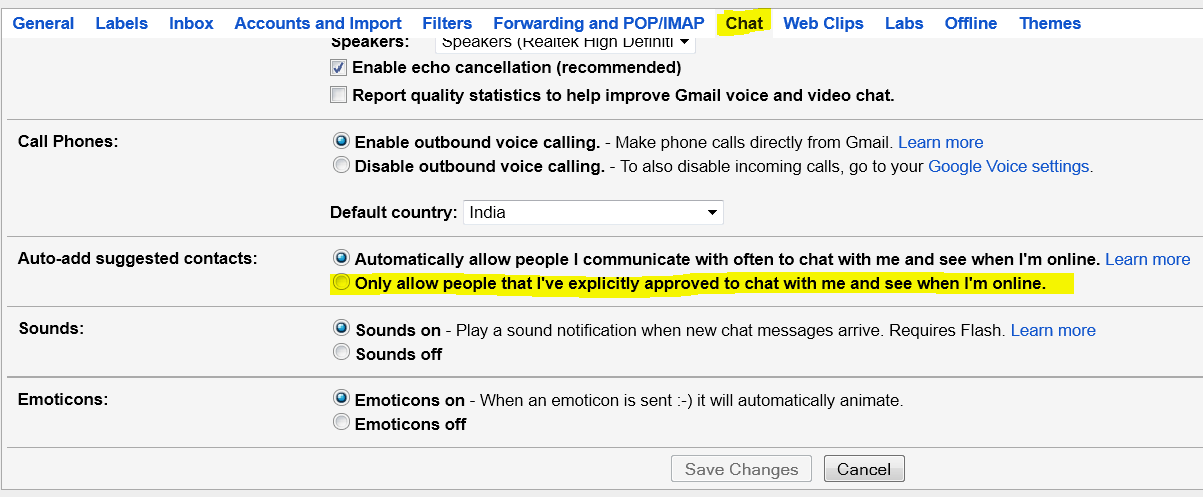
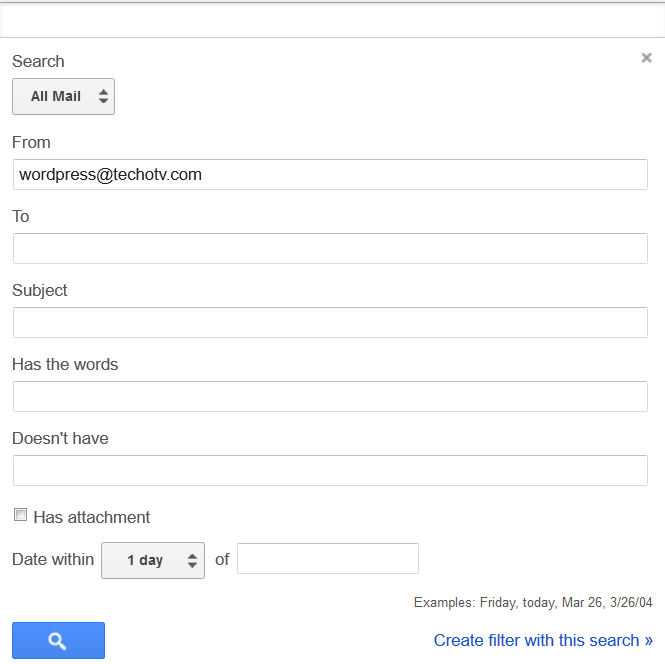
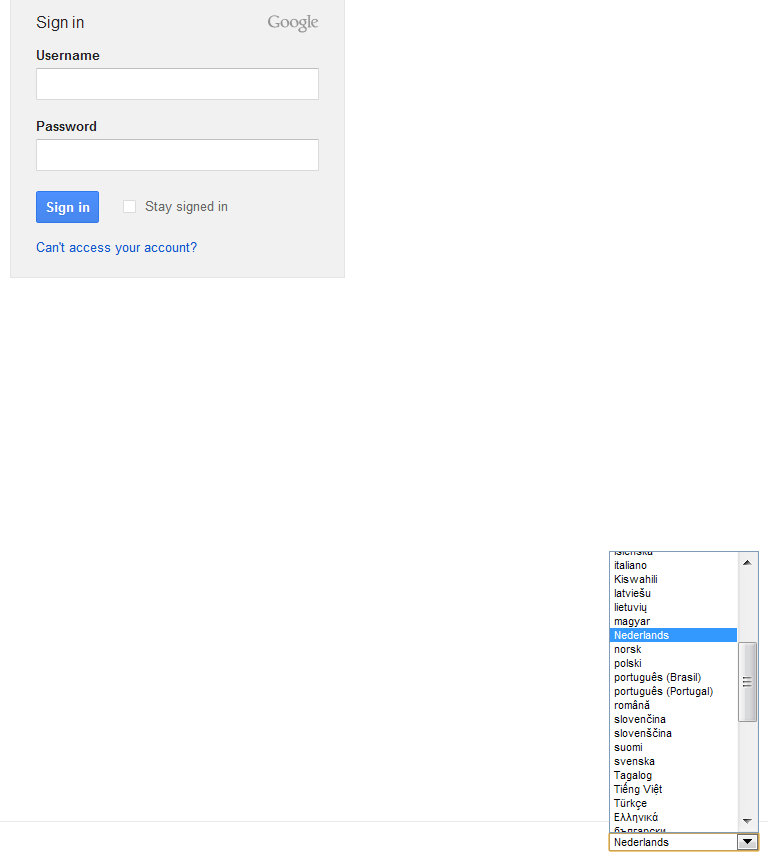
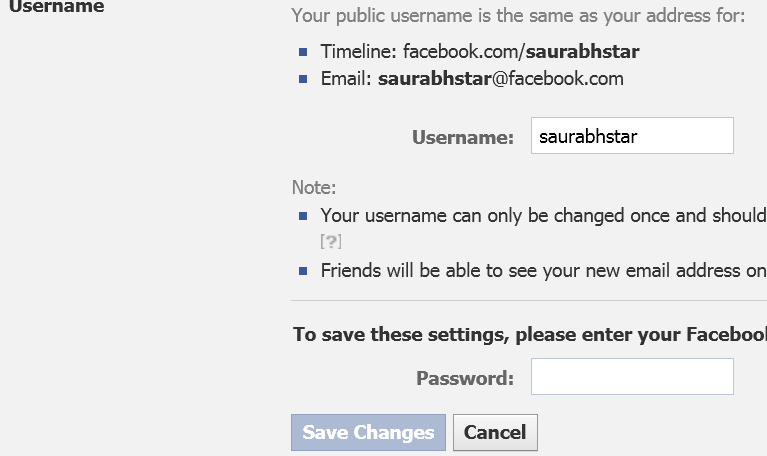
Thanks Saurabh. That is a very useful tip ! It is so much more usable now. I wonder why this is not the default in gmail.