Did you know that you can connect external usb drive to your galaxy S4? In fact, you can connect several usb devices like, pen drive, keyboard, mouse, card reader, etc. Samsung Galaxy S4 supports ‘USB host’ or ‘USB OTG’ i.e. USB On the Go. For this to work, we need the so-called USB OTG cable. If you already have one such cable for any other android smartphone, chances are pretty high that it will work with Galaxy S4 as well. I’ve USB OTG which I bought earlier for galaxy s2 and that cable works well with S4. If you don’t have one, you can get it online as it sells at price lower than 100 rupees in India. (Side note: Though, the old mhl cable (HDMI-out feature) for galaxy s2 doesn’t work with galaxy s4. )
Table of Contents
Watch video on using Keyboard, mouse, pen drive, card reader with Galaxy S4
How to connect pen drive, external hard disk, card reader, keyboard, mouse, usb gamepad, usb printer with Galaxy S4:
- Plug the device into the USB OTG connector/cable and then plug the connector in the phone.
- S4 will automatically detect the device and respond accordingly. If the connected device is keyboard, you can use the keys to type on phone. If it is mouse, it’ll display pointer on phone’s screen. You can left-click to select anything on screen and right-click to go back. If the connected device is usb pen drive or card reader, it’ll launch file manager with the list of files and folders from the connected drive being displayed on screen.
- When we connect keyboard, the phone changes the active keyboard input method to Samsung’s default keyboard. So, you can not use custom third-party keyboard in such case. Also, after disconnecting the usb keyboard, you need to switch back to your custom keyboard manually yourself else Samsung keyboard will remain active as the default keyboard on Galaxy S4.
- If you get error like ‘Blank usb storage or has unsupported file system‘, your usb drive might have a different file system like NTFS. You can connect the usb drive to computer to format it using FAT32 file system so that it can be read easily by your phone.
- In my test, I was also able to connect 2.5-inch 500GB portable hard disk with galaxy s4 and it was recognized. With hard disks, there is 50-50 chance. If your hard disk is power hungry, it may cause the phone to reboot automatically.
- I even tried connecting cheap usb gamepad controller with galaxy s4, but unfortunately it doesn’t work very well. The movement buttons or the analog stick for the same works well, but the controls on the right side that is fire buttons, etc do not work. I can use the left stick to move around on the screen but none of the right-side buttons or controls work. I’ve tried this is Modern Combat 4 game as well and the result was the same. If you’ve any other usb gamepad, give it a try – who knows if it works great! I’ve heard that ps3 controller and xbox controller work well with sgs4.

- We can also connect usb card reader to read any other type of memory cards using the phone. For example, I used my card reader with OTG cable to read SDHC card of my camcorder/DSLR. I can access all the recorded videos on this memory card. After inserting it, the file manager pops up automatically. Since the recorded video on the memory card was in .mts format. Galaxy S4 was not able to play it. Thanks to mx player, we can play this. After launching Mx player app, it detected memory card video folder automatically and I was able to play it without any issue.
- Even USB Printer or other low-power usb devices can be connected as the latest version of android supports more devices on USB OTG.
- One more note, we should not simply unplug the usb otg cable, instead we should follow the correct procedure to safely remove them by pulling down notification bar and tapping on the connected usb storage device message.
If you’ve any questions or doubts, don’t hesitate to ask us in comments!




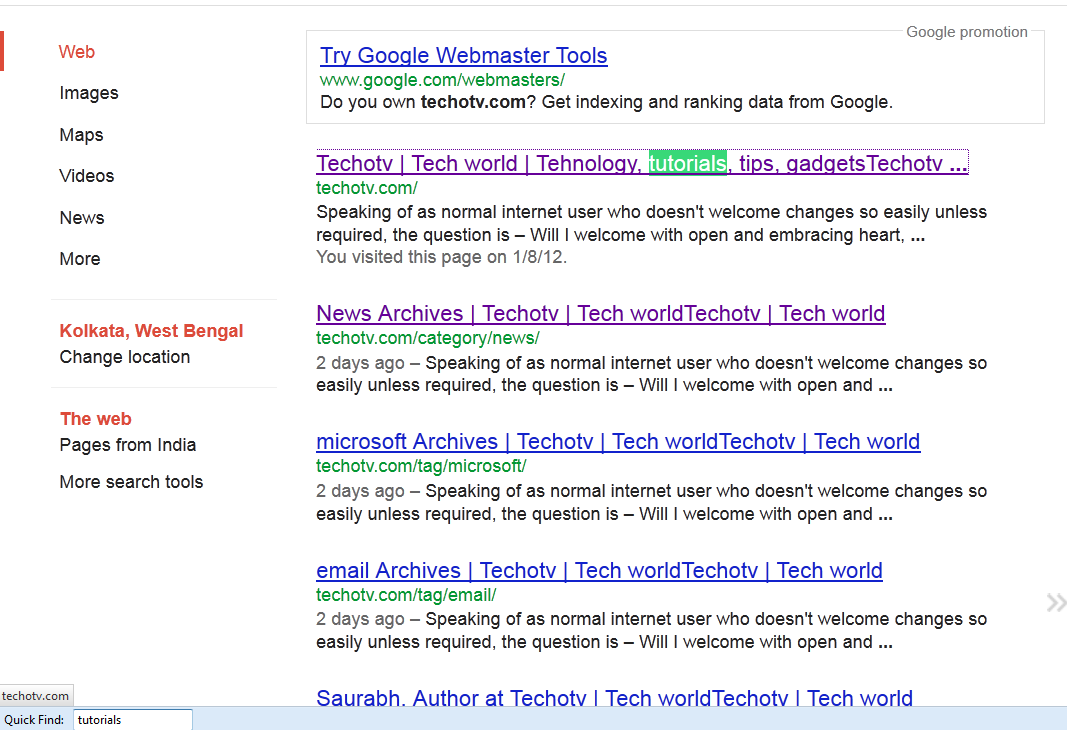
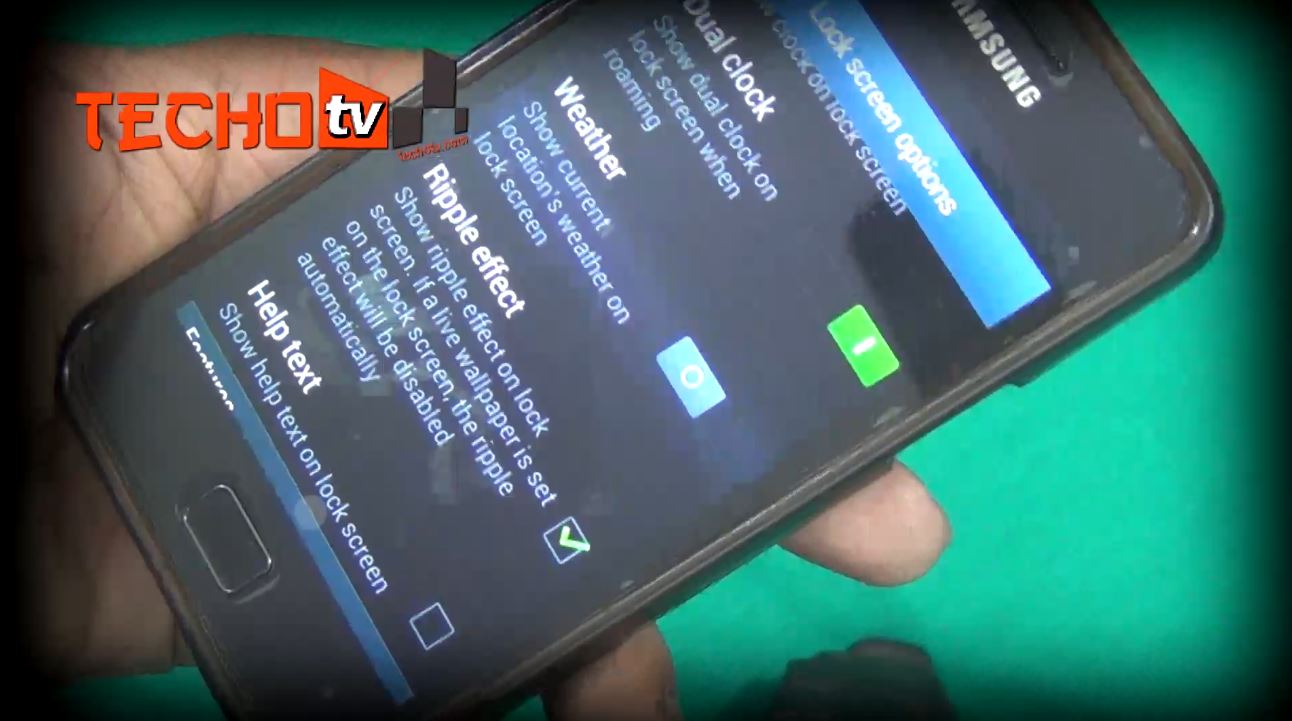
Does the same connect to Note II as well.
yes.. It works with s2, s3, s4, note, note 2
Hi Dear!I have xolo q700 Mobile n it has jelybean version n with the use of otg cable I can use 32 GB pen drive…can I use my 500 GB hard disk with it…Pls give me suggesting… thax
When i use otg My s4 (i9505) doesn’t read the mass storage more than 4gig.only I can read 2 and 4 gig.is it okey?
No it’s not.. In the demo video above, I connected 16gb pendrive and it detects fine in galaxy s4.
in my galaxy s4 only card reader is supporting..other than dis no exrternal usb drive is working..friends suggest me how pen drive will work on my devics
Your phone must be bekaar.
xD
Will it work for galaxy Y??
It won’t work on my S4 mini… WHY? ? ?
Hi. when i connect my s4 mini with a pen drive nothing comes.
I have a Straight Talk model SM-S975L version of the Galaxy S4, and it came loaded with Android 4.3. I have slowly learned that Straight Talk does not make it easy (if at ALL possible…haven’t found a way yet) to update the Android version. Can I do all these things with the USB OTG cable even though I can only run Android 4.3??? This issue has caused me problems in other areas, and before I purchase an OTG USB cable and mouse, I’de like to know that Android 4.3 can support all these features….can anyone give me guidance here? I would really appreciate it if someone could tell me with certainty that I am not about to waste time and money for a feature that my “oddball” S4—recall, its model # SM-S975L with only Android 4.3– (a Straight Talk version of the S4 that CANNOT have the Android version updated) I just don’t want to order the stuff and find out after the fact that none of those features will work on my phone! A prompt response would be GREATLY APPRECIATED!!!! Thanks,
Chad Bedford