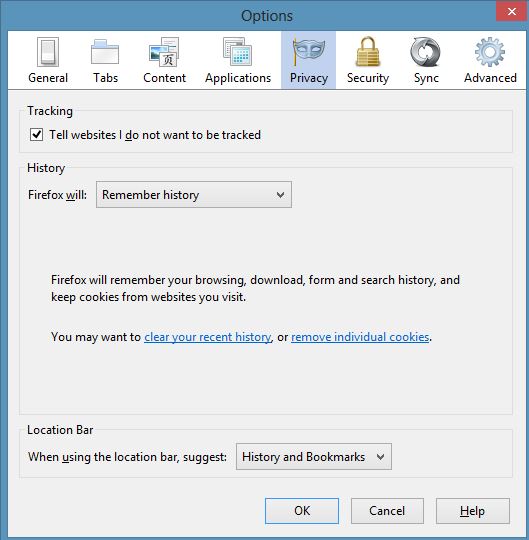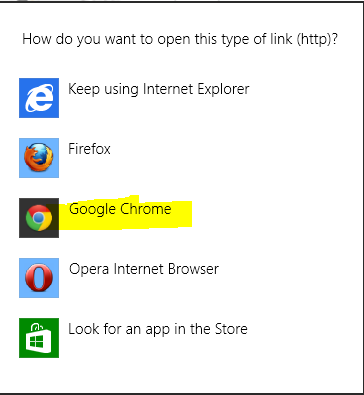[sch t=”m” i=”duration” c=”PT1M56S”][sch t=”m” i=”thumbnail” c=”https://techotv.com/wp-content/uploads/thumbnail/do-not-track-google-chrome.jpg”]
‘Do Not Track’ feature is now available in Google Chrome browser also in addition to Firefox. With this feature activated, [sch i=”description” c=”Google Chrome sends Do Not Track request as headers to the websites you want to visit. When the websites that you visit receive this request of yours, they may comply with your request”] and thus not track you in any way by storing localized personal identification data, etc, or they may reject your request and continue to track your activity the way they have been in the past. This ‘Do Not Track feature’ is voluntary for users to opt-out of tracking sessions or cookies, etc. This is not enforceable on websites. Certain websites and online services require tracking data to provide you with better user experience, else user experience may not be personalized to your interests. Here is how to activate and use Do Not Track option in Google Chrome browser.
- Go to Google Chrome Settings.
- Under settings, click on Show Advanced Settings.
- Scroll Down and Under Privacy sub-heading, you’ll see an option – Send a Do Not Track request with your browsing traffic. Tick mark this option.

- Browser will display a notice with more details about what this feature means. Hit on OK. Done!