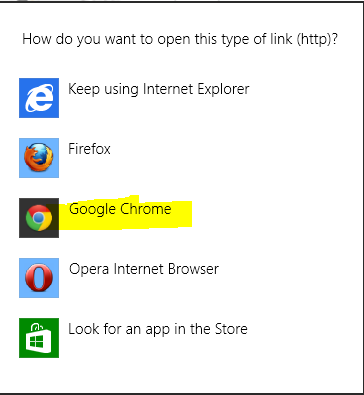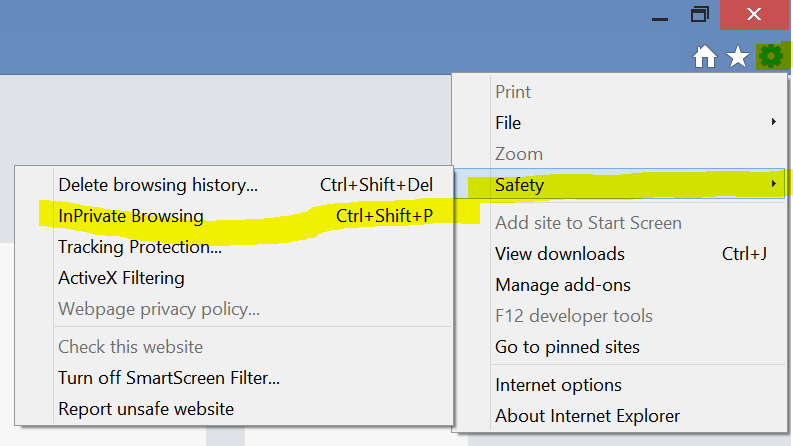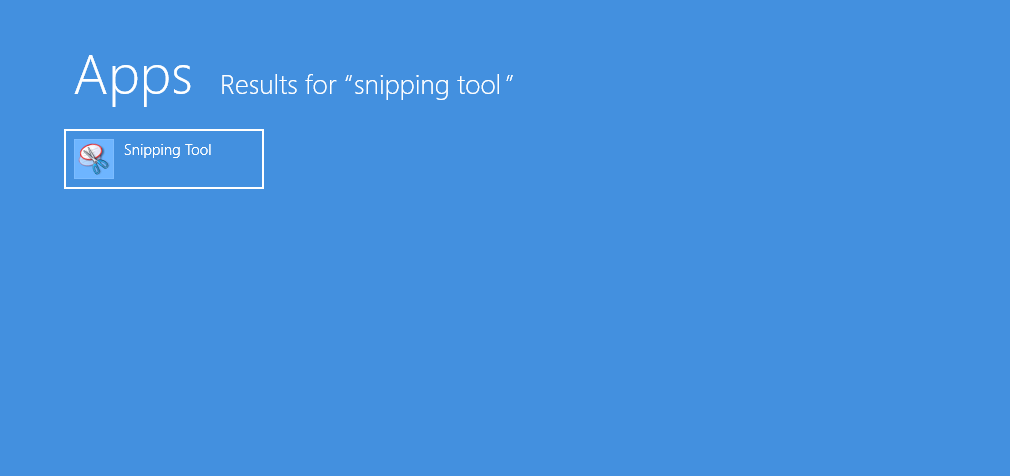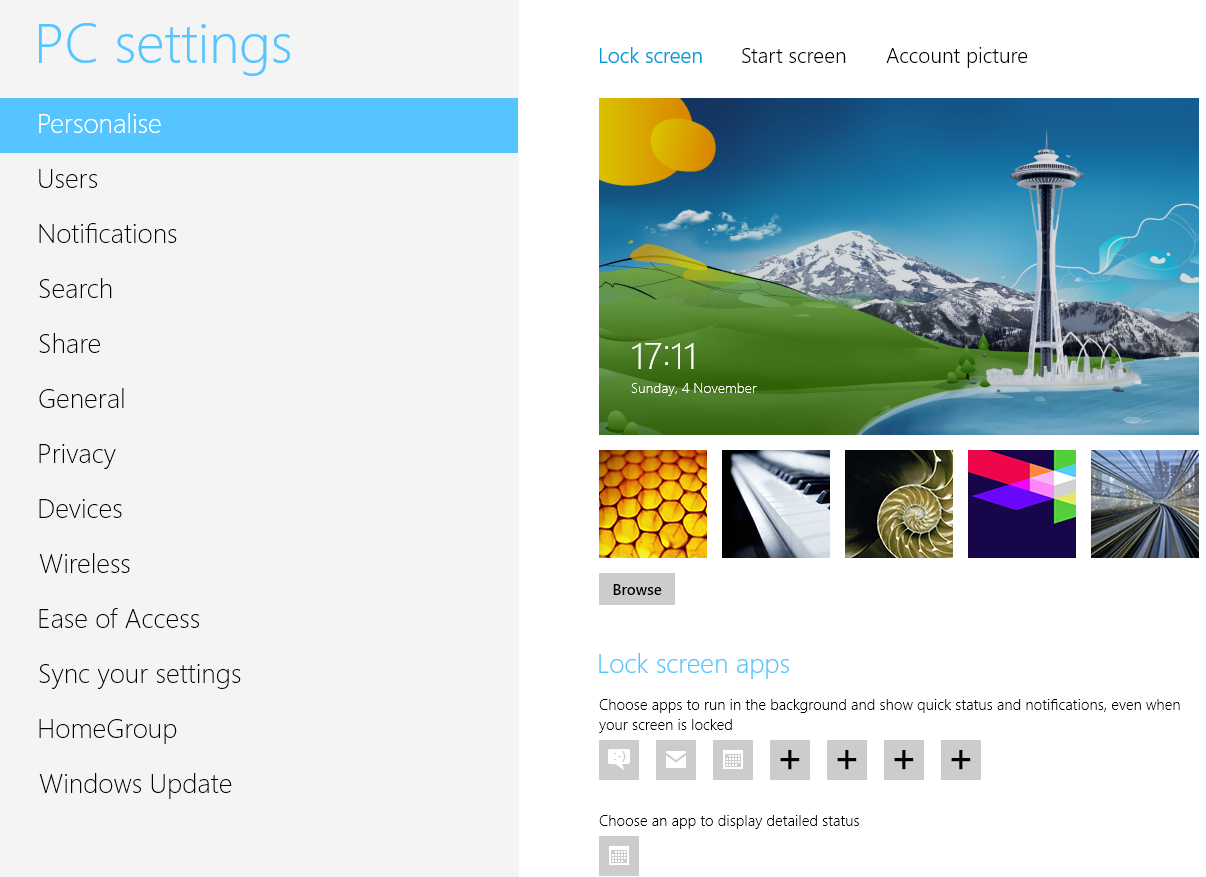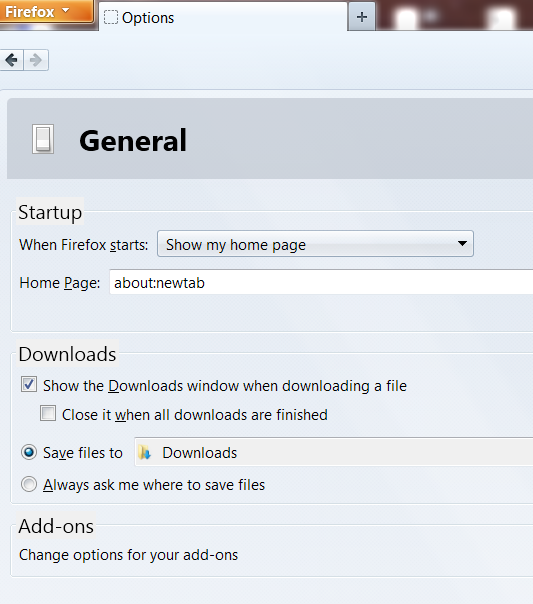Google Chrome has already become the no.1 web browser covering majority of browser market share as it is being continually improved. On Windows 8, Internet Explorer 10 feels no longer like its previous versions, instead it is much more advanced, faster and reliable. What’s interesting about IE on Windows 8 is that it opens in two modes i.e. Windows 8 mode (metro mode if launched from start screen ) and Desktop mode (if launched from classic desktop screen). The two versions look distinct in appearance as well as options available in the browser. IE10 in windows 8 mode features minimal options with maximum focus on browsing experience. Google Chrome is also trying to catch up with IE 10 on windows 8. So, if your google chrome browser is updated to the latest version (version 23 at the time of writing this post), you’ll see a new option in Google Chrome options/settings menu to access Google Chrome in metro mode.
- Launch Google Chrome Browser.
- Click on Settings/Menu icon (Customize and Control Google Chrome) located at the top right corner below the close button (button with three horizontal bars).
- Select the option – Relaunch Chrome in Windows 8 Mode. If Google chrome is not your default browser, it’ll prompt you to make it default by presenting option box for you to choose – How do you want to open this type of link – Select Google Chrome here. Now Google Chrome will restart in Windows 8 mode by switching to start screen. Henceforth, chrome will always start in windows 8 mode, no matter from where you start this browser (Unlike IE which fires up in desktop mode if launched from desktop or in windows 8 mode if launched from start screen).

- TO Switch back to Google Chrome desktop mode – fire up Google Chrome browser, click on options button, Select Relaunch Chrome on Desktop. Now Google Chrome will always start in desktop mode.
Note: There is one limitation to browsers in metro mode. At any time, only the default browser of your computer could be launched in windows 8 metro mode. So, if you start Google chrome in windows 8 mode, Internet Explorer 10 won’t fire up in metro mode unless you make internet explorer 10 your default browser, and vice versa. So, you’ve to decide for your favorite web browser if you want to use it in windows 8 metro mode in full screen view. The best browser choice this time is going to be difficult because IE 10 is equally promising as Google Chrome or Mozilla Firefox.
Google Chrome in Windows 8 mode is almost similar to itself in desktop mode. Even Google Chrome extensions are supported in win 8 mode (unlike Mozilla Firefox which will have distinct browser views and features in desktop and windows 8 mode as firefox addons may not be initially supported in win8 mode. So, this shows us that Mozilla is following the path of IE for its two distinct win8 modes). Not all plugins are supported, only those using Pepper API such as Flash, Chrome PDF Viewer, etc are well supported in Windows 8 metro mode. Even user profiles in both the modes are the same in latest version of Google Chrome.
You can also pin any website as tile on the start screen. Just open any website in Google Chrome windows 8 mode and then click on options button > Bookmarks > Pin This Page to Start Screen. To unpin or remove the pinned item from start screen, right click on it and select Unpin from Start.
Some of the unresolved or known issues in Google Chrome Windows 8 mode (as of version 23) are : Hangout and Voice chat not working in Gmail, Pinch to Zoom feature also not working. But Google’s team is working hard on fixing the issues at the earliest. We’ll keep you updated. Don’t forget to connect with us on Facebook, Google Plus and Twitter. Facing any issues or problems, feel free to share via comment section below.