Gmail doesn’t have a better email browsing view. It has two panes, the left sidebar for labels like inbox, drafts and the right pane for listing inbox messages. It doesn’t have a reading pane to make the view look like a tri-pane as we have in outlook/hotmail or yahoomail. For people with large screens and resolution, tri-pane view with the rightmost pane be reading pane of messages would have been pretty useful. But there is no such setting to enable reading pane in gmail. But since, Gmail has labs feature for experimental gmail addons, we can get reading pane for our gmail accounts . Here is how to do it :
- Sign into gmail account and click on settings icon and chose settings. Now choose Labs tab. Alternatively, just open this link .
- Search for preview pane . From the result displayed, select Enable at the preview pane lab application. Save Changes. For help, hit the screenshot below to see in larger size.

- Gmail will reload. Nothing changed ? Well, no need to worry. Now Just before gmail settings button, you’ll see a new icon.

- Click on the dropdown arrow next to the new icon and choose either Vertical split or Horizontal split.
- Most of the time Vertical split is recommended because it divides the inbox view into two halves with inbox messages in the left side and reading pane for emails in the right side. This type of setting is useful when you have large resolution on your computer screen as it makes the best use of the screen resolution.
- Horizontal split divides the inbox into top and bottom section where the bottom section is where you can read your email messages individually.
- After choosing the desired split mode, now just select any message in inbox. The reading pane will display the contents of that particular email.
- If you don’t like the new view, you can always choose No split in the 4th Step to display the reading pane altogether.
- You can also adjust the width or height of reading pane by dragging the separator left or right, top or bottom as appropriate.
How to preview gmail inbox messages without opening them
If the reading pane (preview pane) didn’t appeal to you, here is another useful way to make your gmail mails reading faster and better. With this you can just right click on any email, a quick preview of that email will show with options to delete that mail or to view the full contents of that email. This feature is called sneak peak. Again, these are not the stock features in gmail. To avail these, you need to visit gmail labs.
- Sign in gmail account, go to mail settings, navigate to labs.
- Search for Message Sneak Peak . From the list displayed, Select Enable. Press Save Changes button. See the pic below and click on it to view in big size.

- Gmail inbox will reload. Now right-click on any of the messages. A popup will be displayed along with the brief contents of the message.
- Click on the ‘View Entire Thread’ link to see the full message. You may use other buttons like Mark as Read or Delete option.
- To preview another message, just right-click on that message.
This way you can make email browsing in gmail easier and more productive. If you’re outlook user, here is how to enable reading pane in outlook . Subscribe to our blog and Follow us on Google Plus in the right side so that we keep serving you with much more productive ways and tools to make your online life easier.
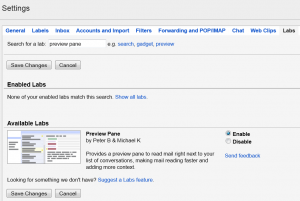

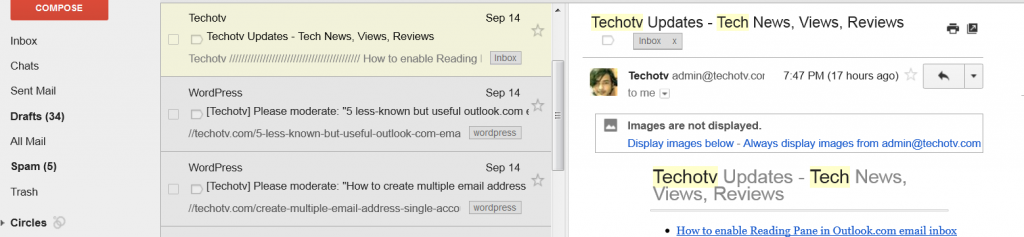
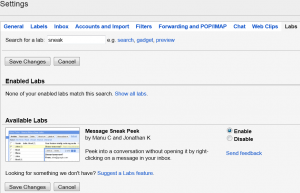
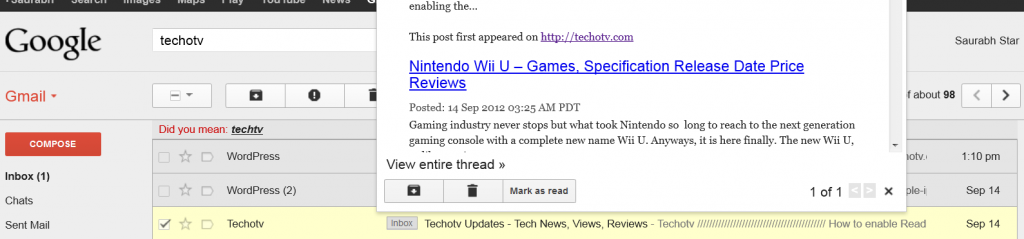
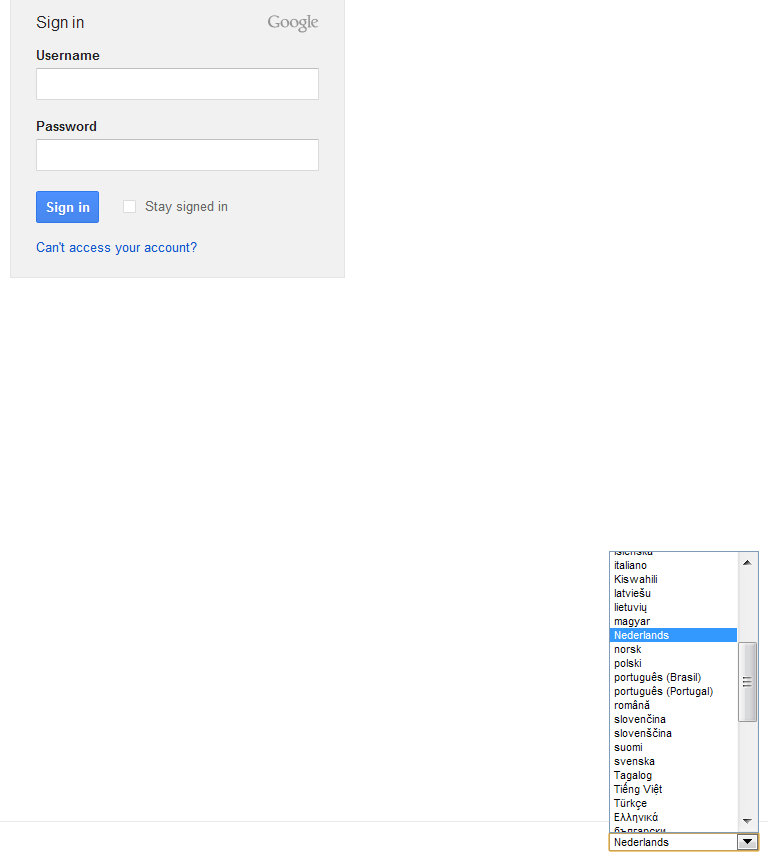
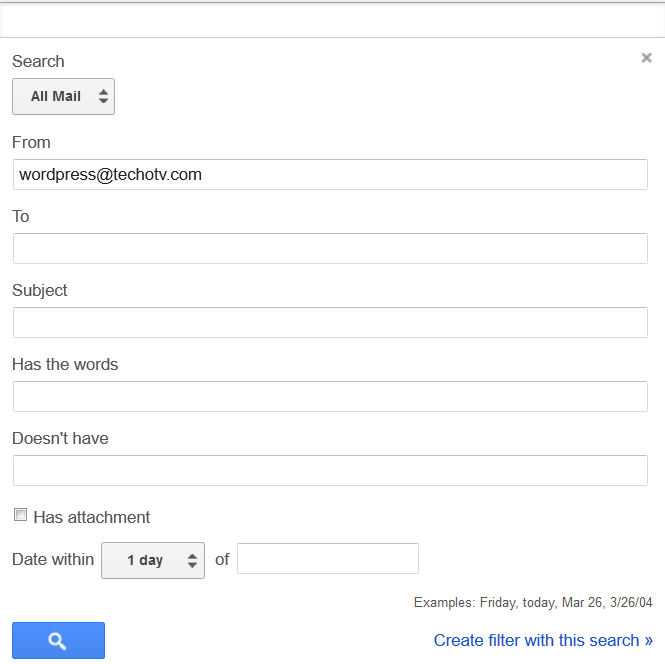
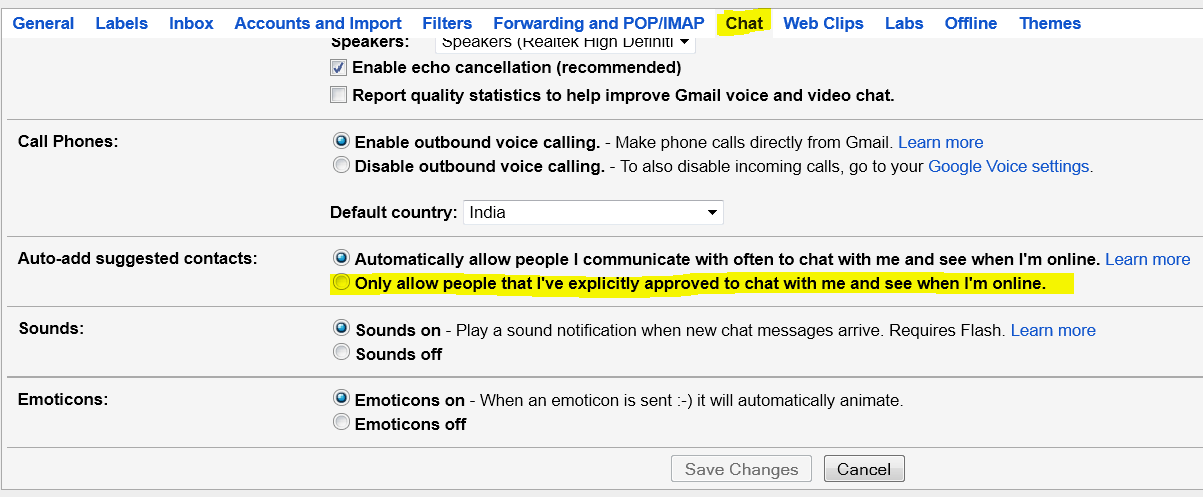
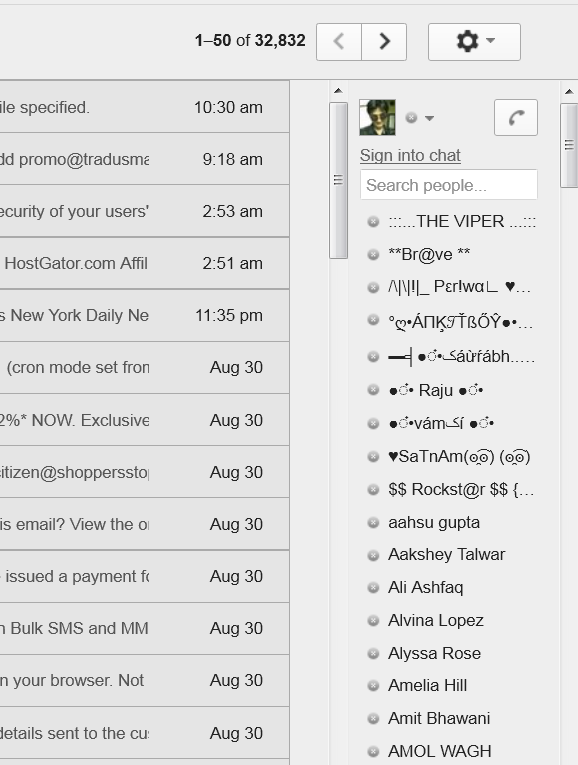
One Reply to “Enable Reading Preview Pane in Gmail”