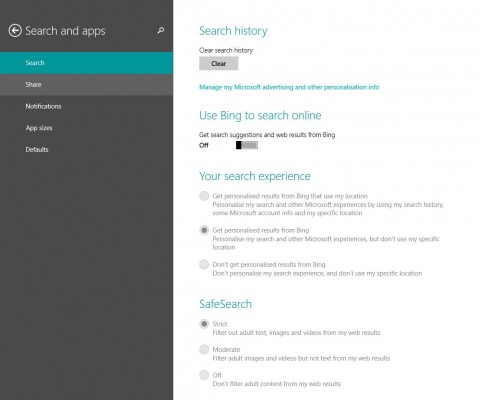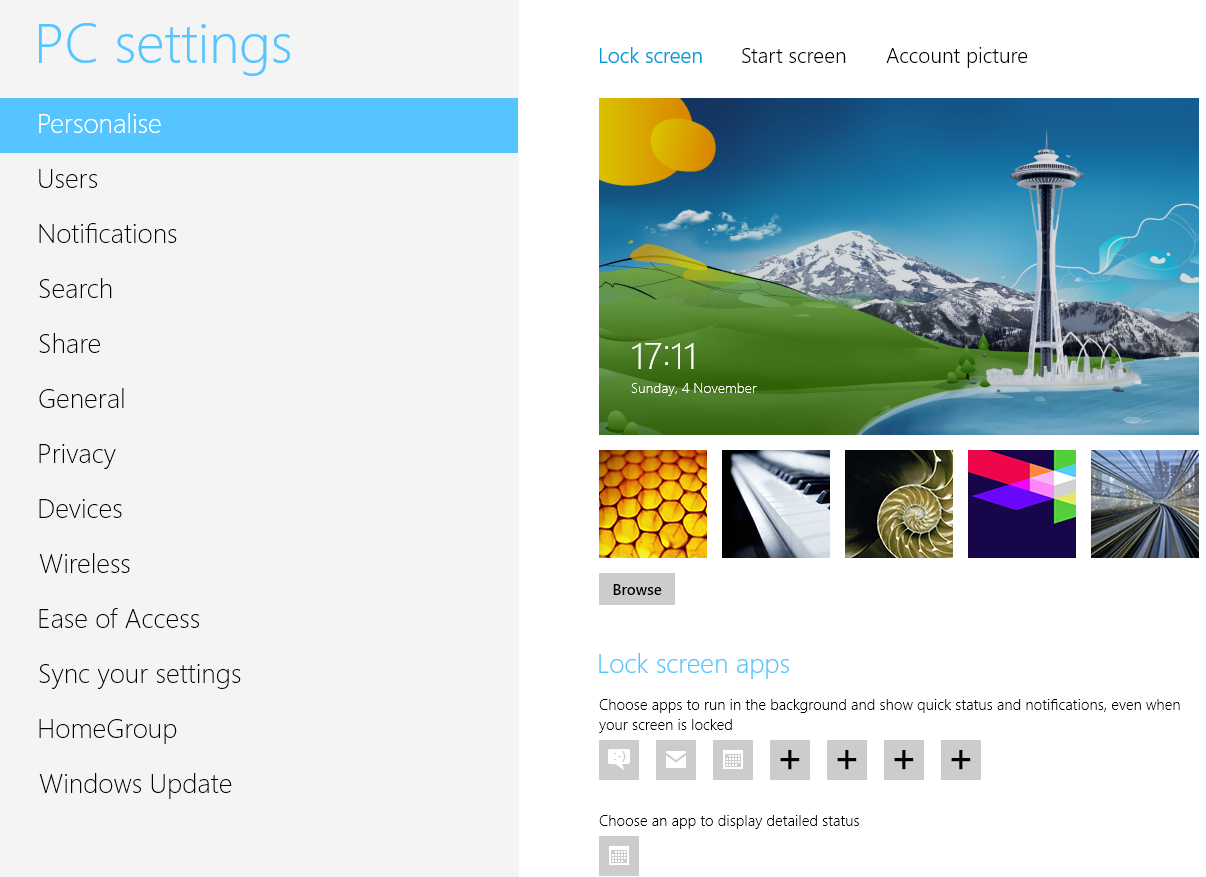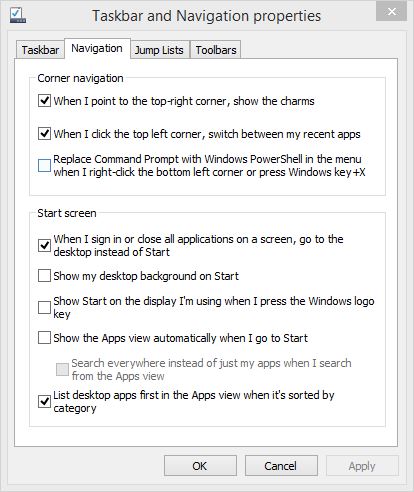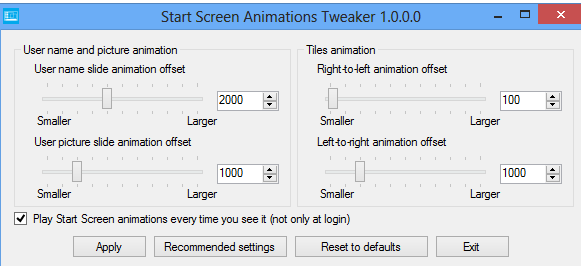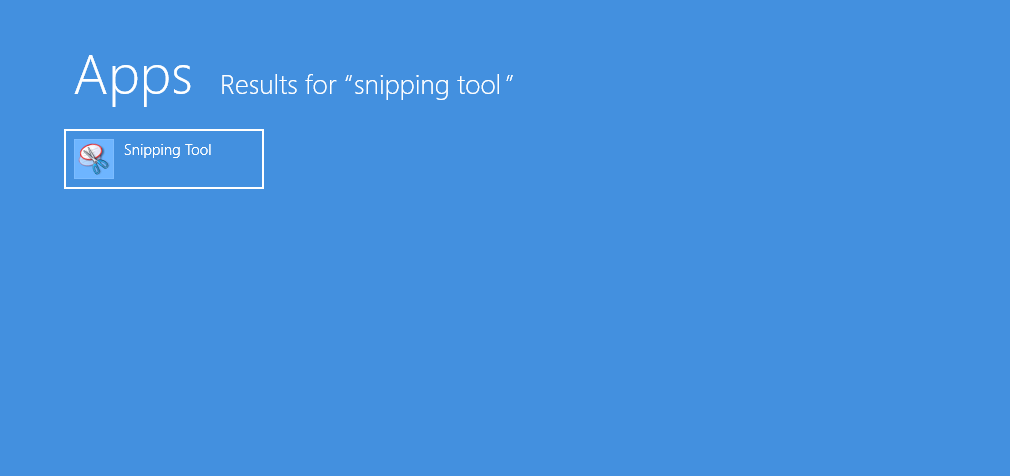Windows 8.1 comes with several improvements over its predecessor and one of the noticeable changes is in search. Search from start screen has improved and so has indexing as it is now more easier and faster to find whatever you’re looking for be it files, or apps, or certain common windows settings. On Windows 8.1, Microsoft has enabled its own search engine Bing by default and so when you make any kind of query from the start screen, it automatically tries to provide Bing-based online web searches and suggestions. Many users, like me, don’t want to use Bing to search from Start Screen or to mess up local search results with web-based search result. If I want to do online search, I’ll rather fire up my browser and Google or Bing my query as per my preference; but I don’t want my local search for apps, settings and files, cluttered with web-search results (Your opinion may vary, of course, as you might want cloud search available right on your start screen). SO, lets see how we can disable Bing online search on Windows 8.1:
- Switch to Start Screen
- Take your mouse to the lower right corner and select Settings from charms bar and then select Change PC Settings.
- Now choose Search and Apps from the left pane.
- Now turn off the option titled Use Bing to search online.

- Done! Simple and Easy.
- Now you’ll not see your search result on Start screen cluttered with web-results.
This should give you similar experience as on win 8, but with improved search efficiency.